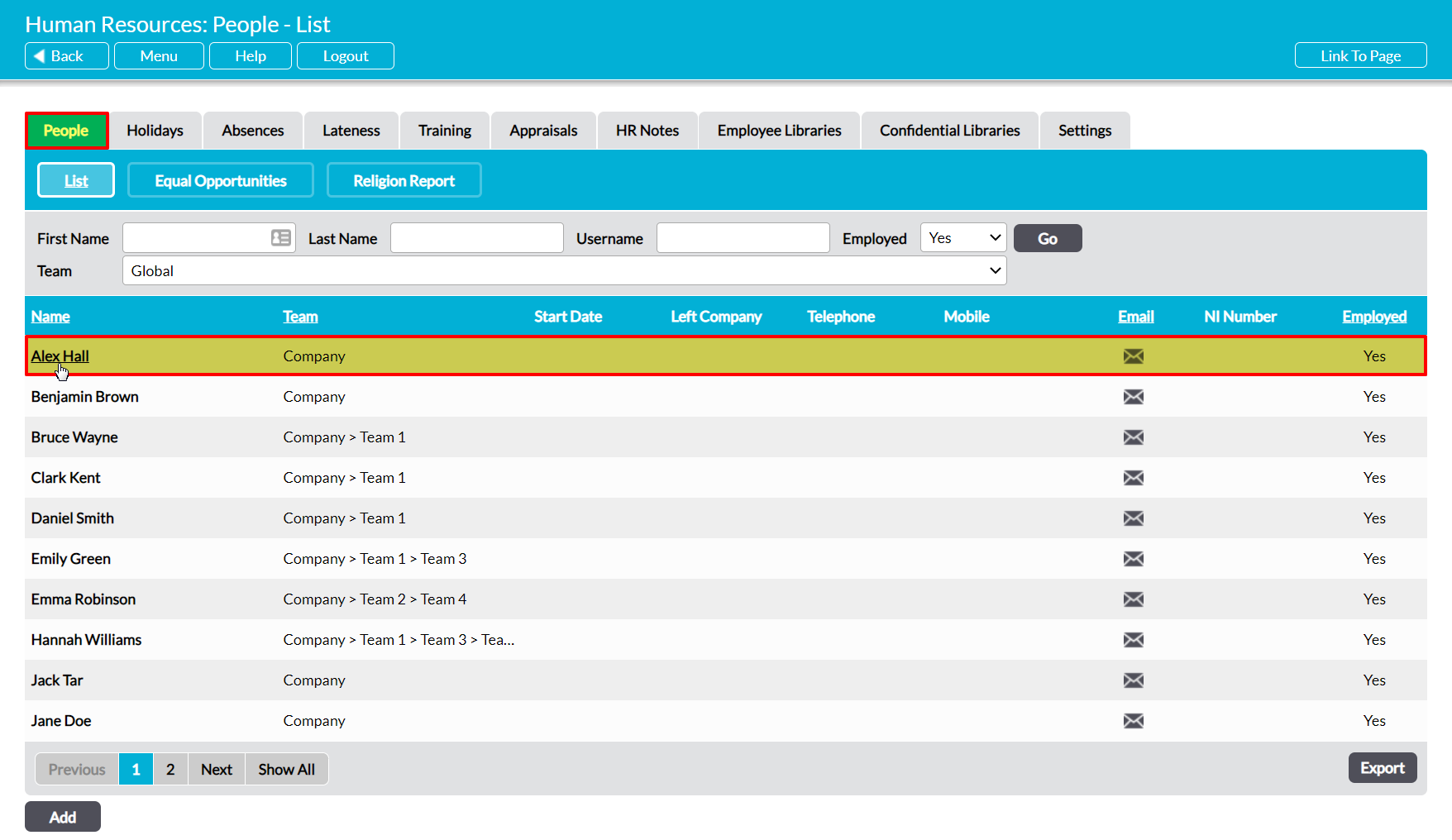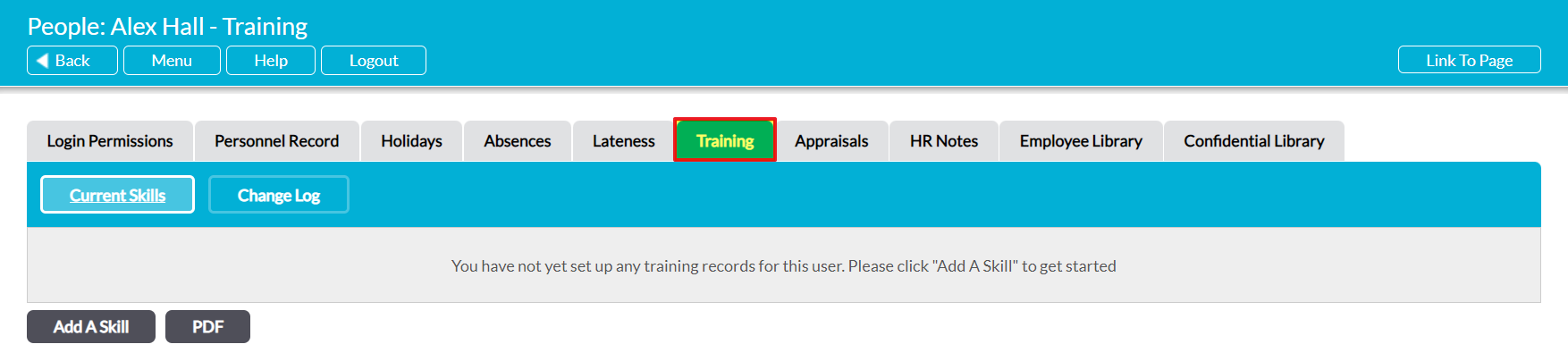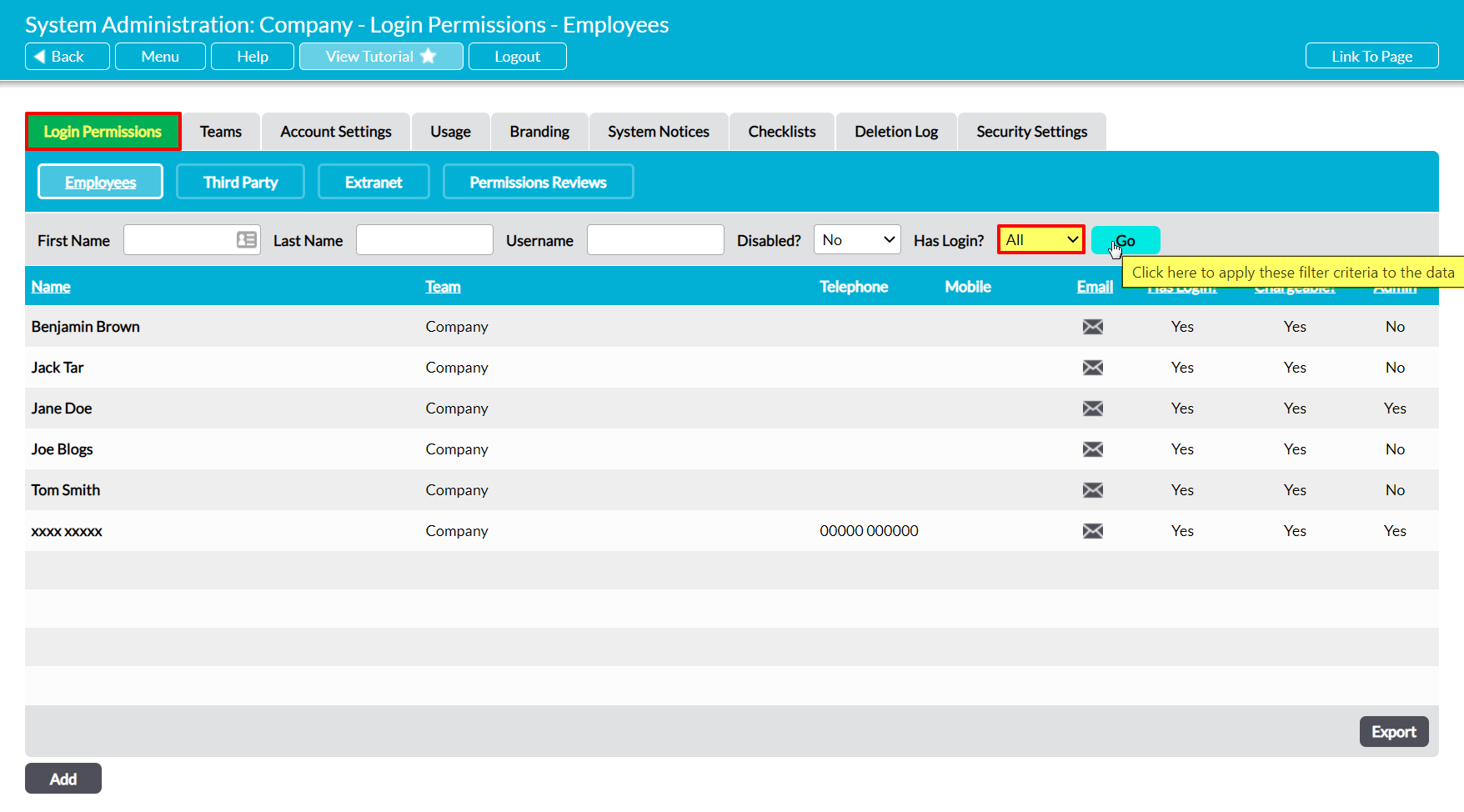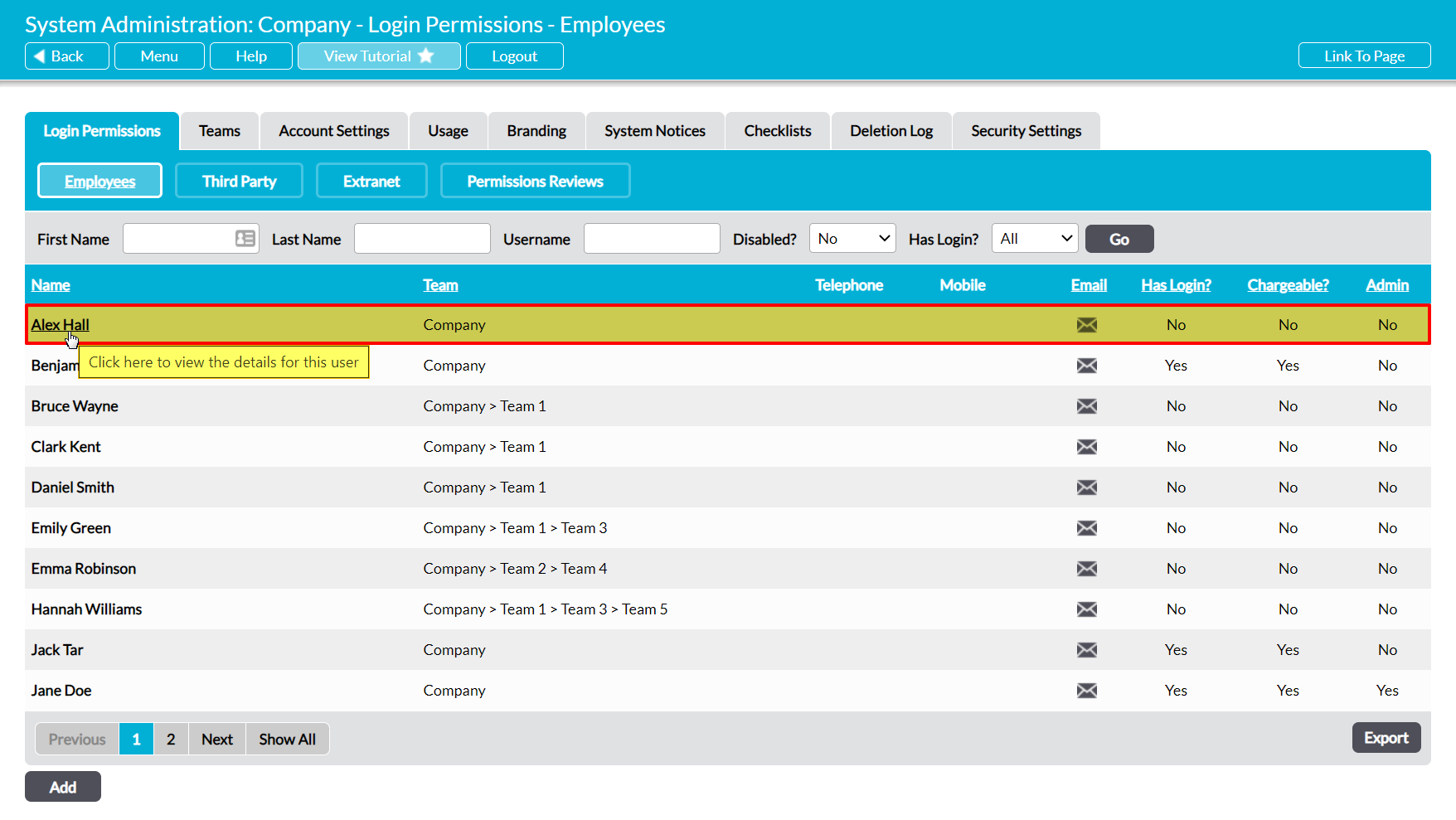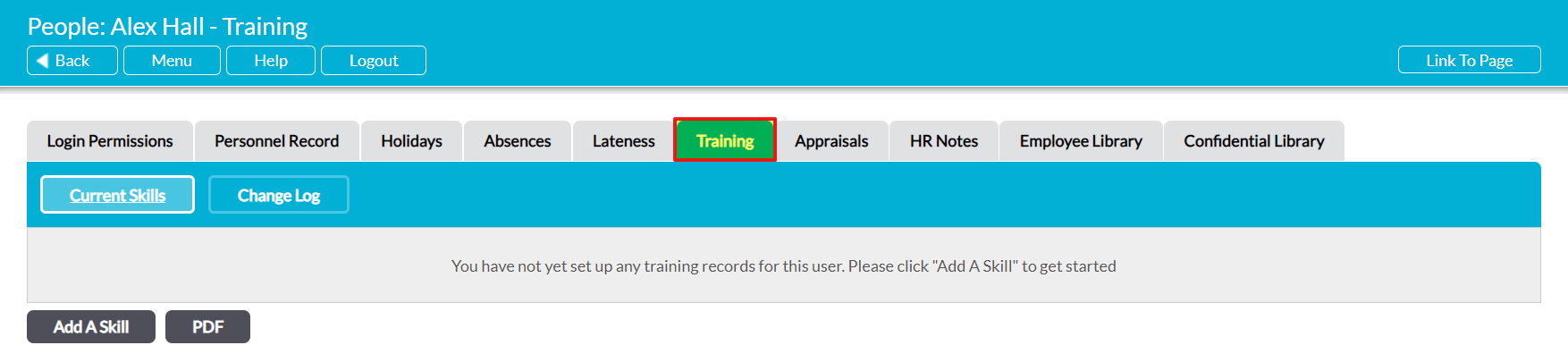Each employee that you enter into your system is provided with their own Training Record, which summarises the Skills they have attained, the level of their training, and the key dates relating to their training. This data is presented as a simple table that lists the Skills that have been recorded against the employee, and that organises these Skills into a series of sections based on the Skill Categories that they are assigned to. In effect, all Skills from the same Category will be grouped into one section within the training record to help you identify groups of related Skills quickly and efficiently.
It is important to be aware that new forms of training must be added to the module’s Skills settings before they can be recorded against any of your employees (see Configure Training).
By default, any employee who has an Activ login will be able to view their own Training Record even if they do not have permissions to the Human Resources module. In addition, you have the option to allow individuals to edit their own Training Record, allowing them to manage the information that it contains. See Employee Permissions: Control a User’s Access to their own Training Record for more information.
Activ also provides you with the option to set an Appraisal Manager for each employee. This individual is provided with ‘Read Only’ access to the employee’s Training Record, allowing them to view (but not modify) the employee’s training even if they do not have permissions to the Human Resources module. See Appraisal Managers for more information.
An individual’s Training Record can be accessed from two locations:
*****
View an Employee’s Training Record from Human Resources
To view an employee’s Training Record from within the Human Resources module, open the module and click on the People tab. This will open a register of all employees who have been recorded in your system and currently work for your organisation. Locate the appropriate employee in the register, and click on their Name.
The employee’s record will open on their Personnel Record tab. Click on the Training tab to access its content.
Activ will display the employee’s Training Record, which will display a full list of the Skills that have been recorded against the employee. Note that if no Skills have yet been added to the record, then it will be blank.
*****
View an Employee’s Training Record from System Administration
To view an employee’s Training Record from within the System Administration module, open the module and click on its Login Permissions tab. This will open a register of all users (employees with logins) who are currently recorded within your system. Set the Has Login? filter at the top of the page to ‘All’, and then click Go.
Activ will display all employees who have been recorded within your system (i.e. users and ‘No Login’ employees). Locate the appropriate employee, and click on their Name.
The employee’s record will open on their Login Permissions tab. Click on the Training tab to access its content.