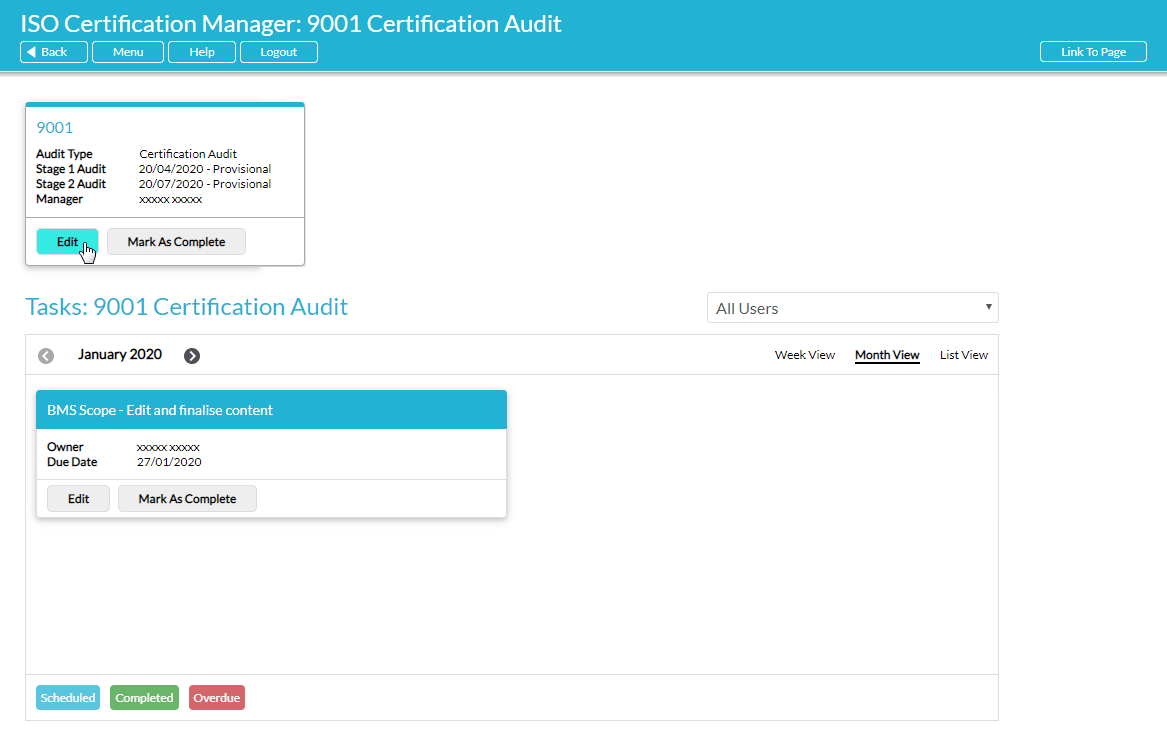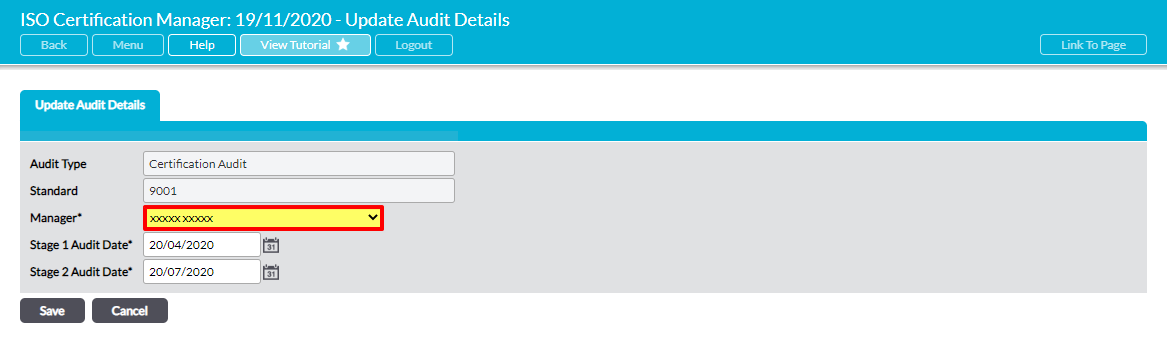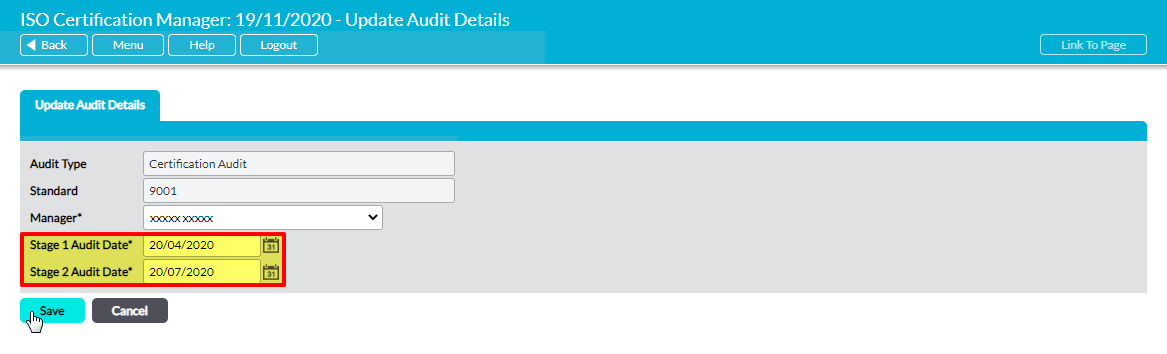If you have ‘Admin’ permissions for the Tasks module, you can edit the details for each Certification and Surveillance Checklist that is live in your system. To do so, click on the Edit button within the appropriate Task Checklist tile.
The Checklist’s details will be opened in edit view. The Audit Type and Standard fields are automatically set and cannot be edited. However, the below fields may be unlocked for editing, depending on your current position within the Audit Cycle:
- Manager* – enables you to choose who is responsible for the Checklist.
- Stage 1 Audit Date* – editable if you are updating a Certification Audit, and the Stage One Audit date has not been confirmed.
- Stage 2 Audit Date* – editable if you are updating a Certification Audit, the Stage One Audit date has been confirmed, and the Stage Two Audit date has not been confirmed.
- Audit Date* – editable if you are updating a Surveillance Audit, and the Audit date has not been confirmed.
By default, new Certification Checklists are assigned to your system Administrator upon their creation. However, you can re-assign a Checklist to any other user with ‘Admin’ permissions for the Tasks module by selecting their name in the Manager* dropdown. Note that this will not re-assign any of the associated ISO Tasks: these will need to be re-assigned individually (see Re-Assign or Edit an ISO Task).
In addition, any new Certification Checklists that are added to your system will automatically be assigned provisional Stage One and Stage Two Audit dates upon being added. If necessary, you can change these dates using the Calendar icons to the right of the Stage 1 and Stage 2 Audit Date fields, but if you have a BABActiv System it is important to remember that:
- neither date can be changed once the BAB Dairy Team has marked them as ‘Confirmed’; and
- the Stage 2 date cannot be changed until the Stage 1 date has been confirmed.
You will also be able to adjust the date of a Surveillance Audit using the calendar icon next to the Audit Date field, as long as this date has not been confirmed by the BAB Diary Team. Once dates are confirmed they are locked to prevent confusion over the day of your Audit.
It is important to note that Activ will automatically reschedule your open ISO Tasks if you adjust your Stage One and/or Stage Two dates. If you set these dates to an earlier time then previously on-target Tasks may be marked as overdue as a result of this rescheduling.
Click Save when you have made your desired changes. You will be presented with a warning message advising you that your open ISO Tasks will be rescheduled, and prompting you to confirm that you accept this change. Once you click OK you will be taken back to the ISO Certification Manager page, and the tile of the Checklist that you have edited will be updated to display your changes.