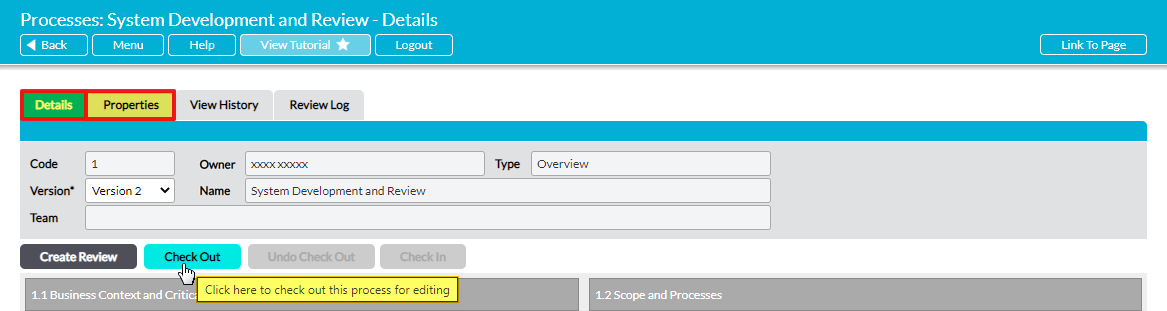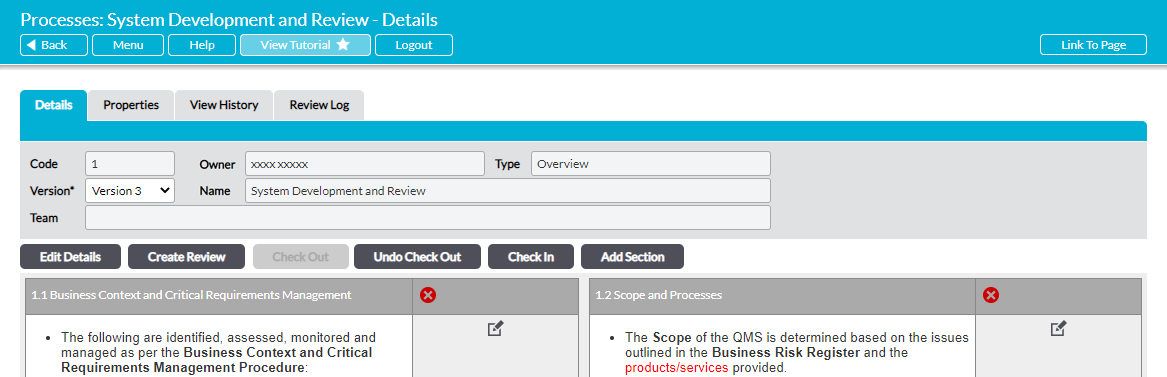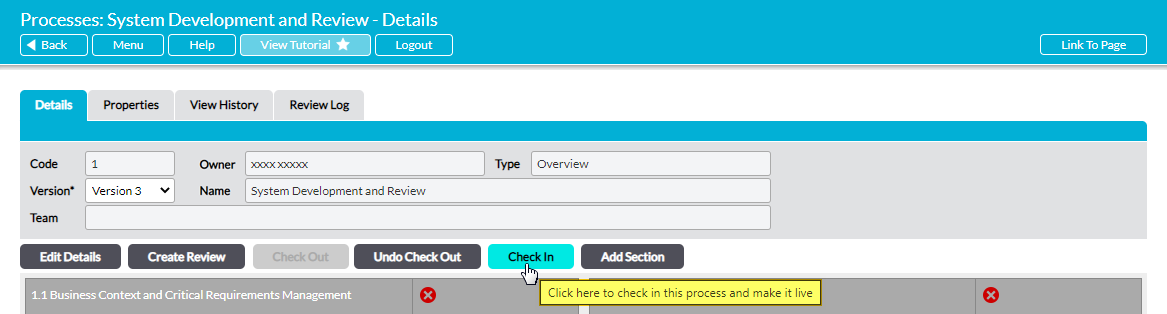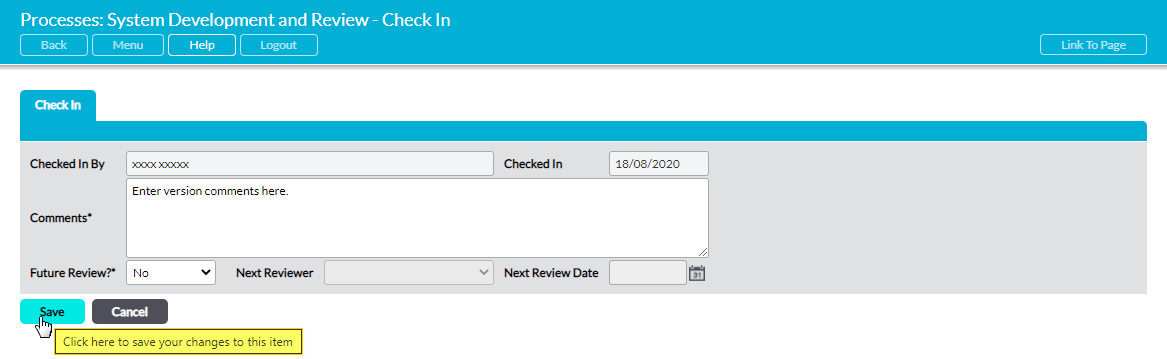Processes must be ‘Checked Out’ before their content or structure can be edited. This ‘freezes’ the current version of the Process, allowing other users to view it as normal but preventing them from making edits whilst you are working on it.
Checking a Process out automatically creates a new draft version of the Process. This draft is given a new version number, but is otherwise identical to the current version until you start to edit it. In addition, the draft is visible only to the user who Checked Out the Process and those with ‘admin’ permissions to the module: all other users will be shown the previous (current) version of the Process. ‘Admin’ users will have the ability to undo the Check Out (see Undo Check Out – Discard the Current Draft Process) and any user with appropriate permissions to the module will be able to review the current (Checked In) version of the Process (see Review a Process), but only the user who Checked Out the Process will be able to edit the Process’ content whilst it is Checked Out.
Once the changes to the draft version have been completed, the Process will need to be ‘Checked In’. This publishes the new version to your system, making it available to all users who have permissions to the module. Users will subsequently have the option to view the new version or any of the previous versions (see View a Previous Version of a Process), and to Check Out the new version should the need arise in future. In addition, Activ will automatically update the Process’ version register to record the fact that a new version has been created.
For convenience, this article is split into two sections:
*****
Check Out a Process
To Check Out a Process, open the Process on its Details or Properties tab and click on the Check Out button.
A new draft version of the Process will automatically be created. In addition, all editable fields will now be unlocked within the edit views of the Process’ Properties and Key Details, and you will be able to add, edit, and delete the sections that make up the Process itself.
*****
Check In a Process
To Check In a Process, open the Process on its Details or Properties tab and click on the Check In button.
This will open the Check In form.
If you are Checking In a PDF Process, you will be given the option to upload a new version of your PDF using the Choose File button. Otherwise, up to four editable fields will be available. These are:
Comments* – use this to enter a summary of the changes you have made to the Process. This will be displayed within the version register, allowing you to maintain a comprehensive audit trail as new versions replace previous ones.
Future Review?* – defaults to ‘No’. Use this field to specify whether the new version of the Process is to be scheduled for review.
Next Review Date – only available if Future Review?* is set to ‘Yes’. Use the calendar icon to select the date for the review.
Next Reviewer – only available if Future Review?* is set to ‘Yes’. Use the dropdown menu to select the person who will be responsible for the review.
Enter the necessary details, and then click Save.
Activ will automatically publish the draft version of the Process to your system, and you will be returned to your starting tab. In addition, a new line will be entered into the Process’ version register to record the fact that a new version has been created.