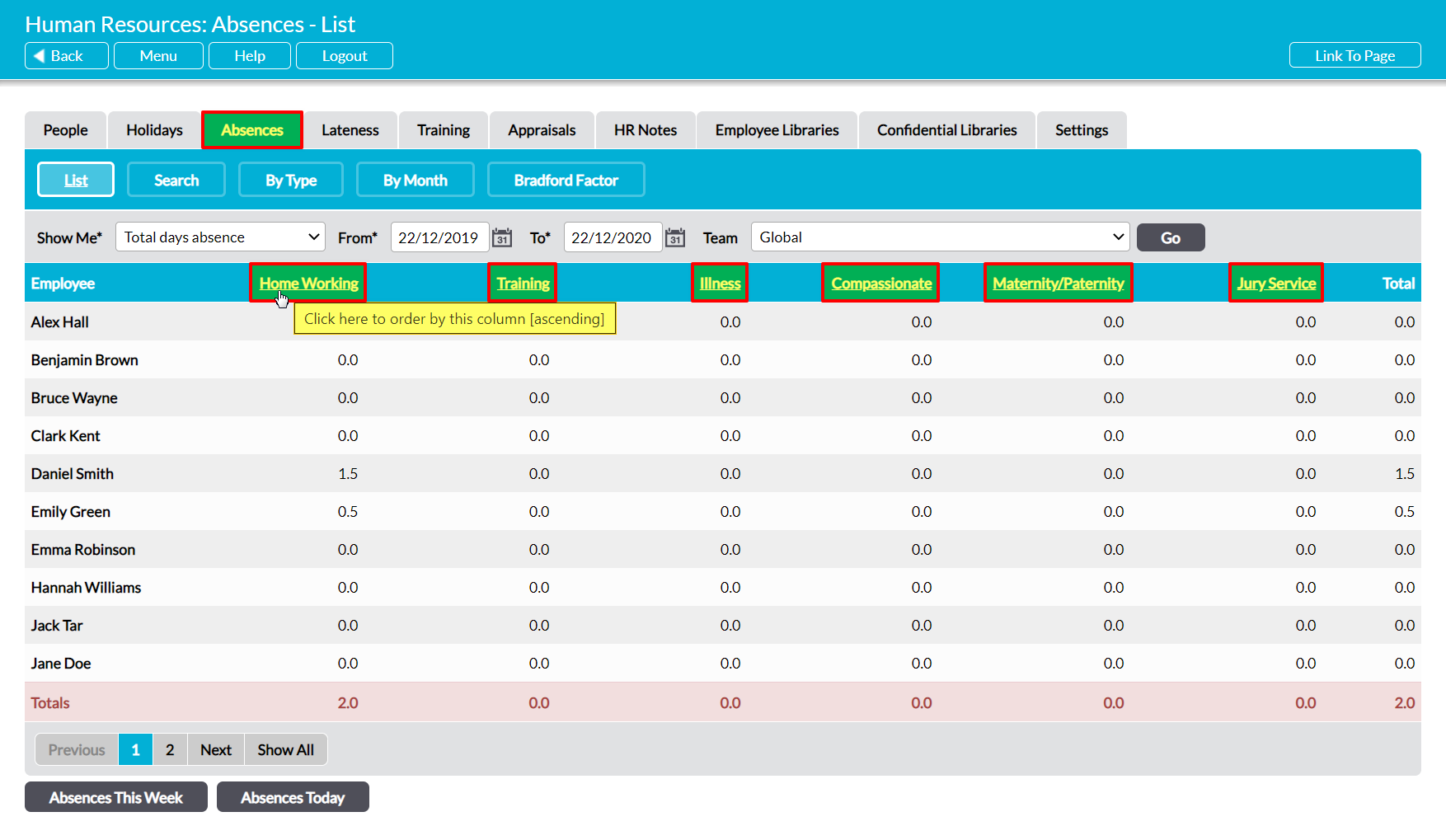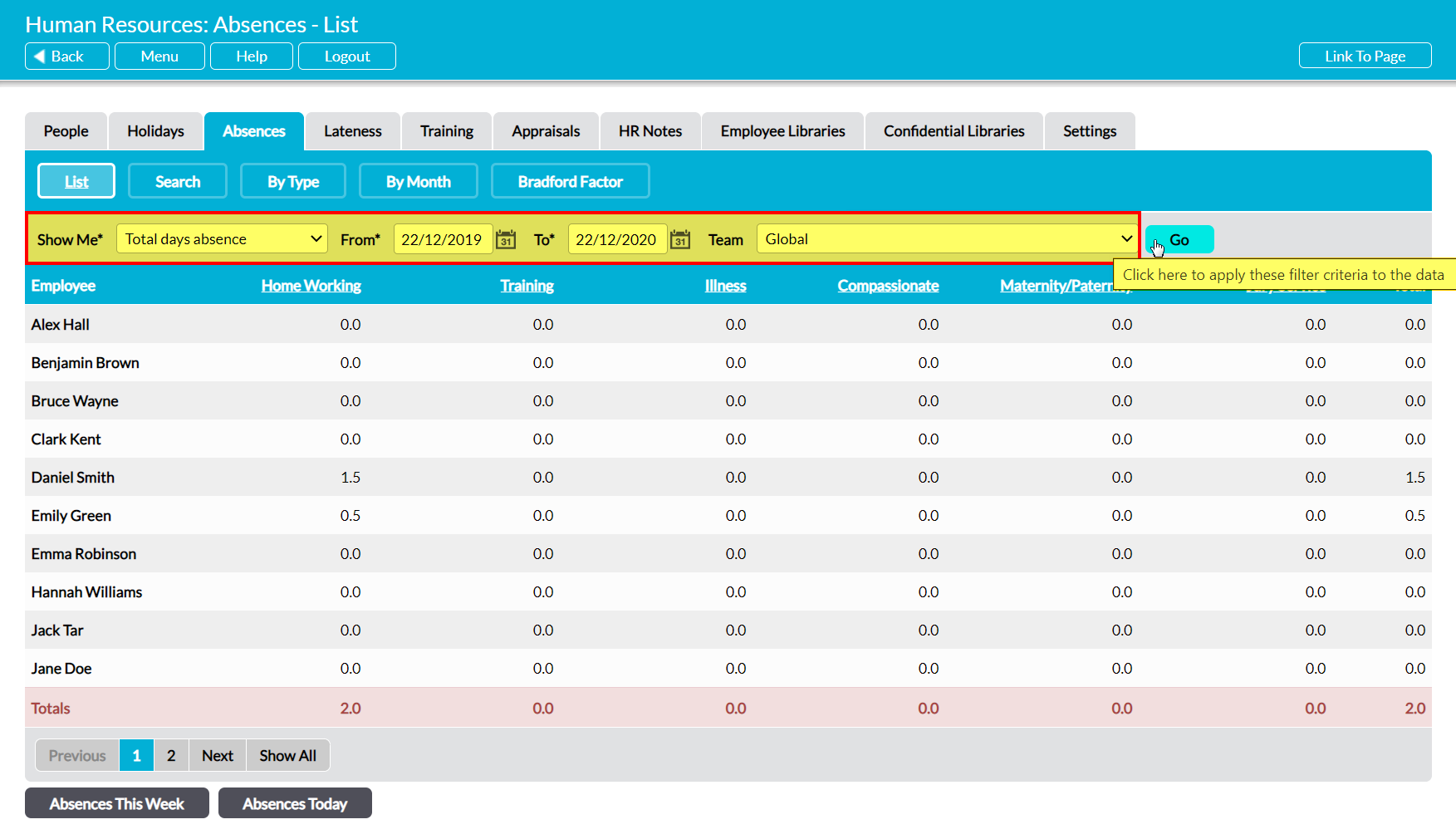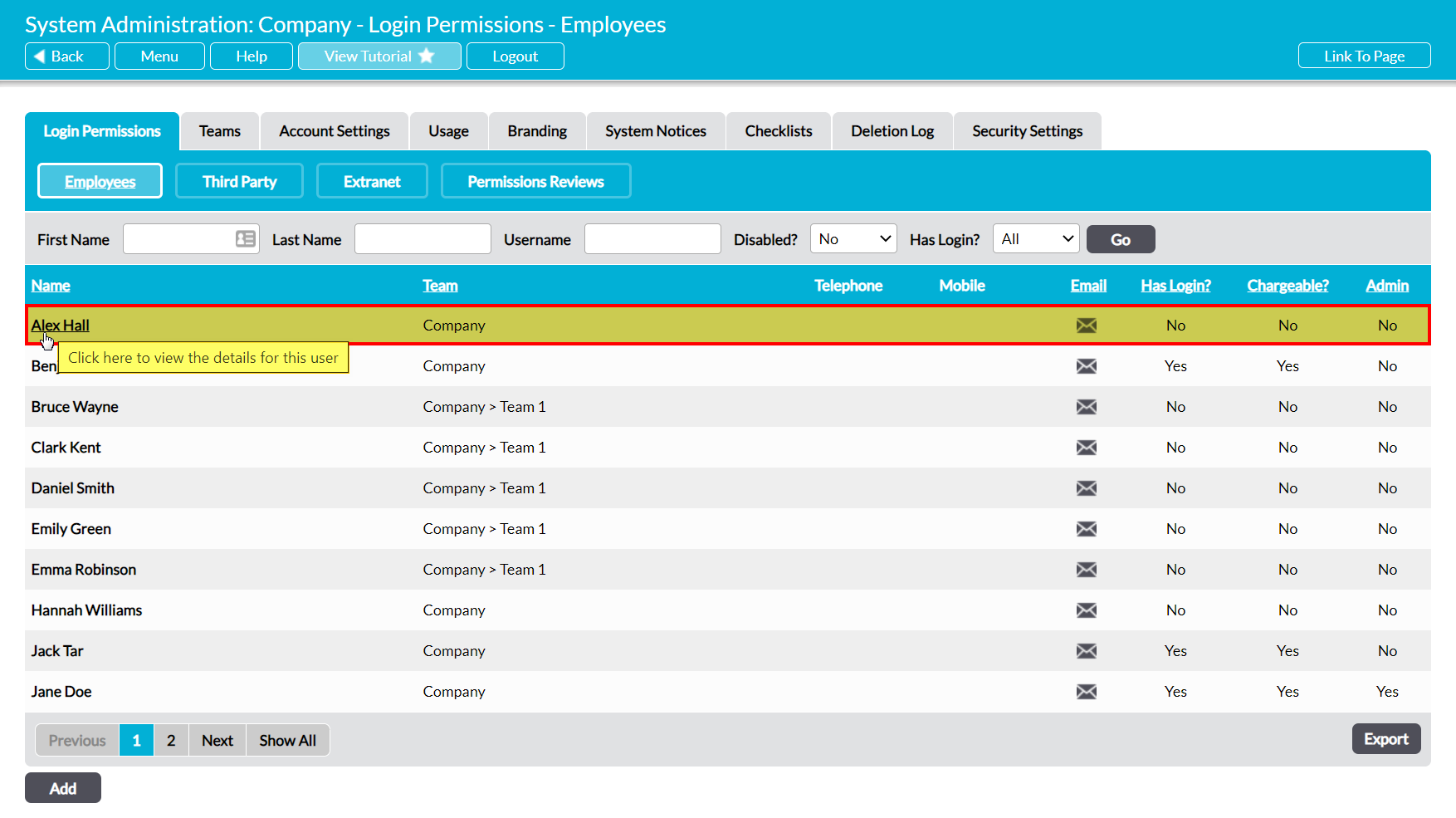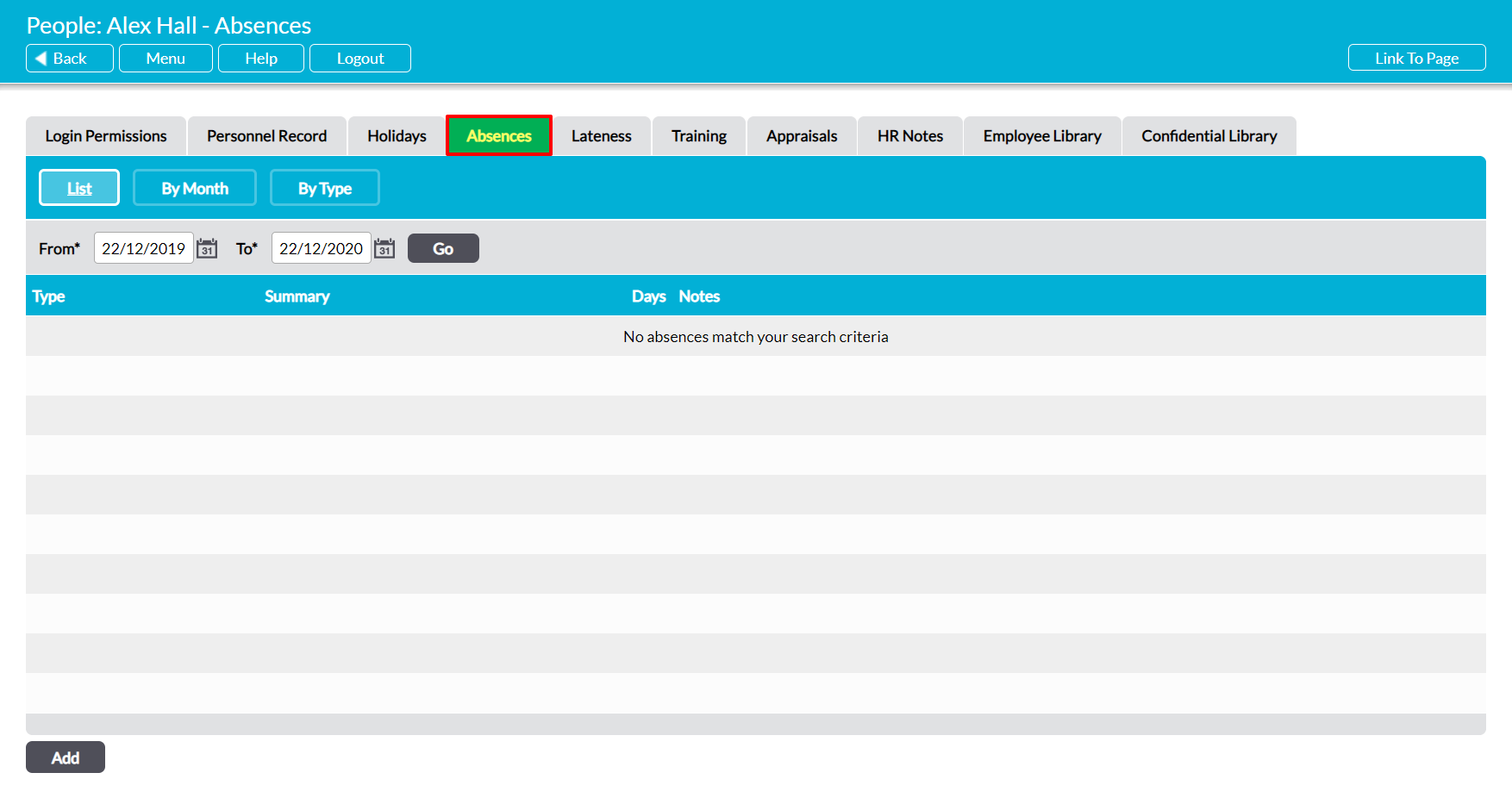Each employee that you enter into your system is provided with their own Absence Record, which summarises their previous authorised and unauthorised absence periods, the length of time that these periods lasted for, and the types of absences they have accrued since being added to your system. Each absence is listed as its own line item within the register, and recorded alongside its dates and any relevant notes that may have been entered at the time that the absence was recorded.
By default, any employee who has an Activ login will be able to view their own Absence Record even if they do not have permissions to the Human Resources module (see Employee Permissions: Control a User’s Access to their own Absence Record).
An individual’s Absence Record can be accessed from two locations:
*****
View an Employee’s Absences from Human Resources
To view an employee’s Absences from within the Human Resources module, open the module and click on its Absences tab. This will open a register of all employees who have been recorded within your system. By default, employees are listed alphabetically by their Name, but you can order them by the number of absences they have accrued within each category by clicking on the corresponding column heading.
In addition, you can narrow the list of employees shown within the register using the Team dropdown at the top of the screen.
To view an employee’s absences, click on their Name.
The employee’s record will open on their Absences tab, which will display all of the absences that have previously been recorded against them. Note that absences are displayed in chronological order, with the most recent absence at the top of the list. In addition, by default all absences recorded against the employee over the last twelve months will be displayed. However, you can use the filters at the top of the page to display the absences for an alternate specified period.
*****
View an Employee’s Absences from System Administration
To view an employee’s Absences from within the System Administration module, open the module and click on its Login Permissions tab. This will open a register of all users (employees with logins) who are currently recorded within your system. Set the Has Login? filter at the top of the page to ‘All’, and then click Go.
Activ will display all employees who have been recorded within your system (i.e. users and ‘No Login’ employees). Locate the appropriate employee, and click on their Name.
The employee’s record will open on their Login Permissions tab. Click on the Absences tab to open the register of their absences.