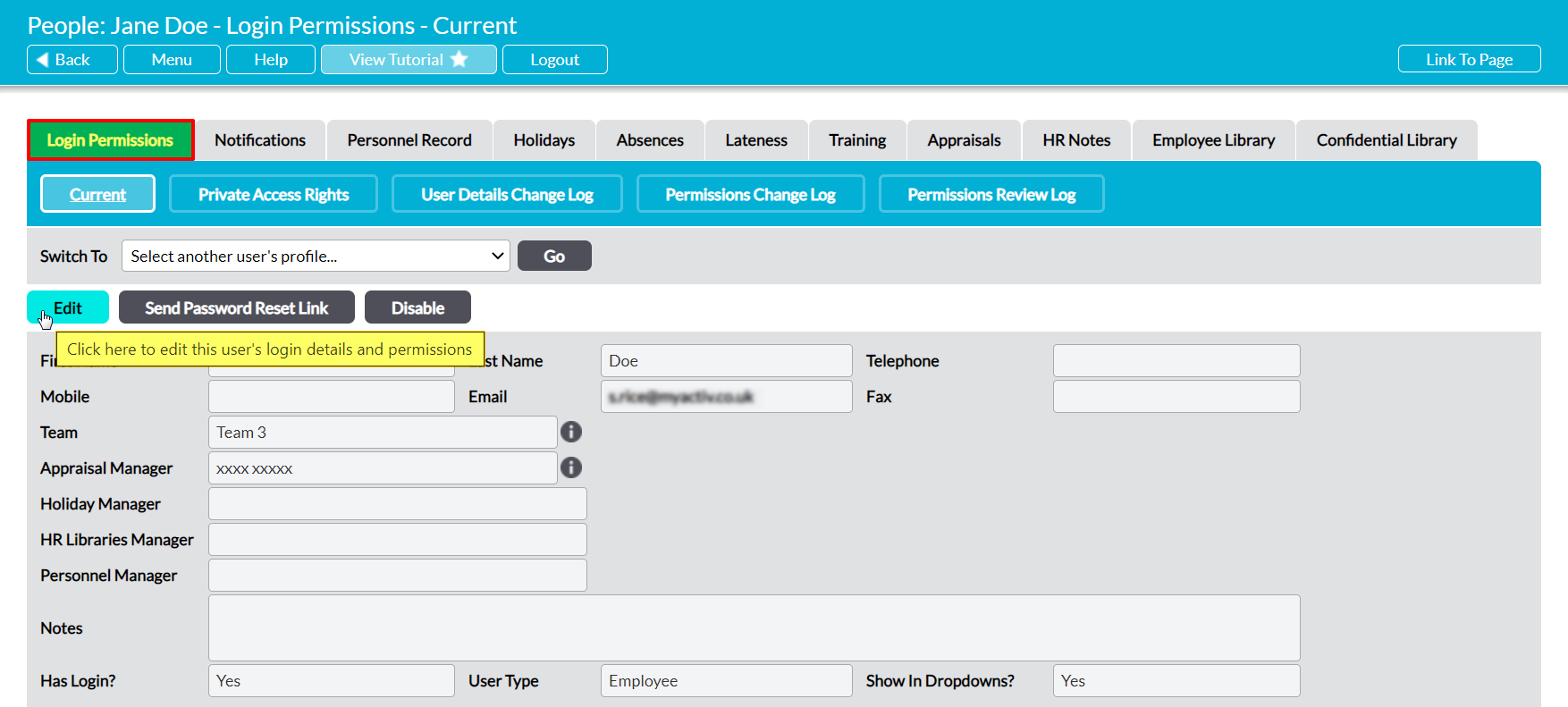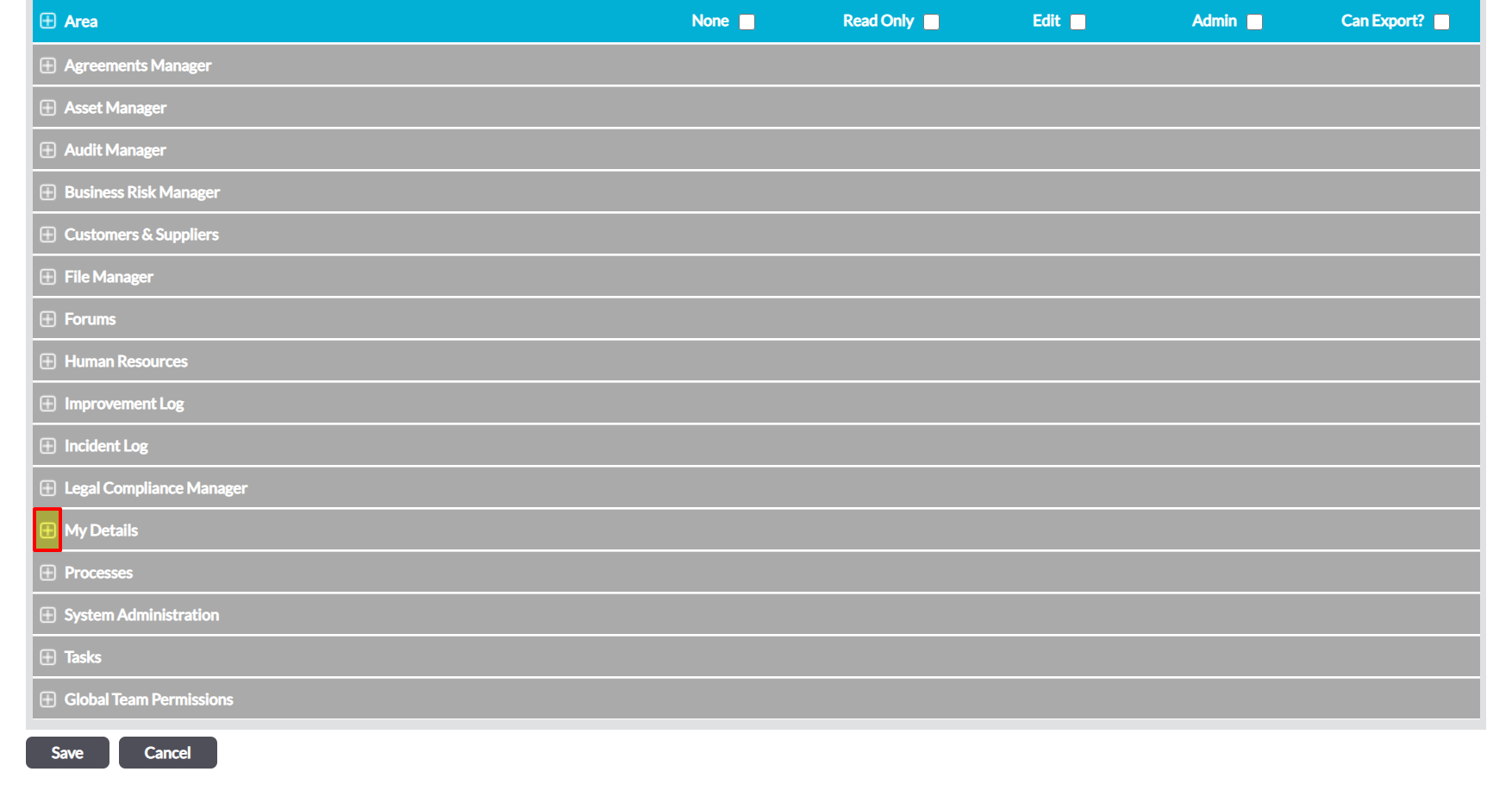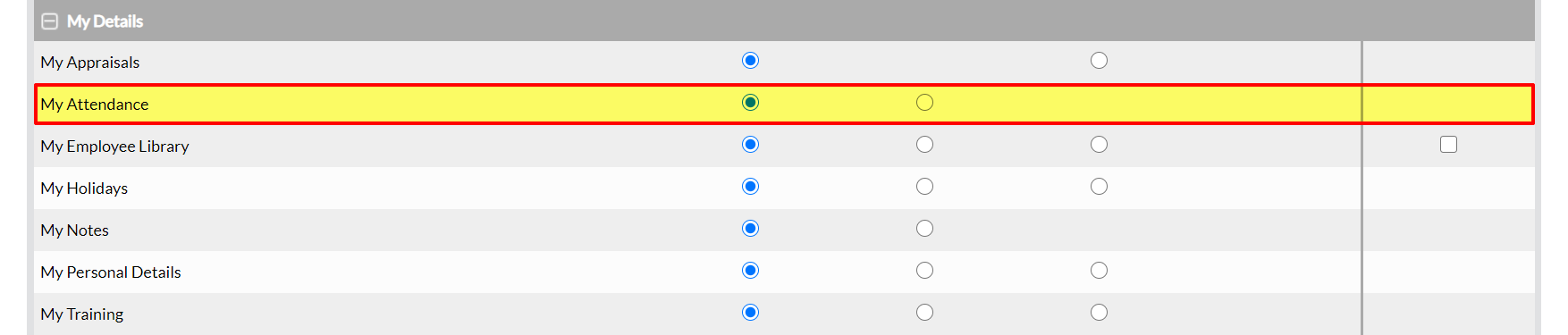Activ provides two permissions levels for My Details: My Attendance, allowing you to finely control the level of access that your employees have to their own Absence Record. These permissions are:
- None – the user will not be able to view their Absence Record. Note that this is overridden by a user’s global HR permissions, meaning that they will be able to view their own Absences if they have ‘Read Only’ or higher to Human Resources: Absence and Lateness.
- Read Only – the employee will be able to view their Absence Record, but will not be able to make any additions or modifications. Note that this is partially overwritten by the user’s global HR permissions, meaning that they will be able to modify their own Absence Record if they have ‘Edit’ or higher permissions to Human Resources: Absence and Lateness. However, they will be able to view their Absence Record even if they have no global HR permissions.
By default, any employee who has an Activ login will be able to view their own Absence record even if they do not have permissions to the Human Resources module.
*****
To modify an employee’s access to their own Absence Record, open the user on their Login Permissions tab and click on the Edit button.
All fields will open for editing. Use the plus icon to expand the My Personal Details permissions section.
This will open the list of corresponding permissions areas. Use the radio buttons to set My Attendance to the appropriate permissions level, and then click Save.