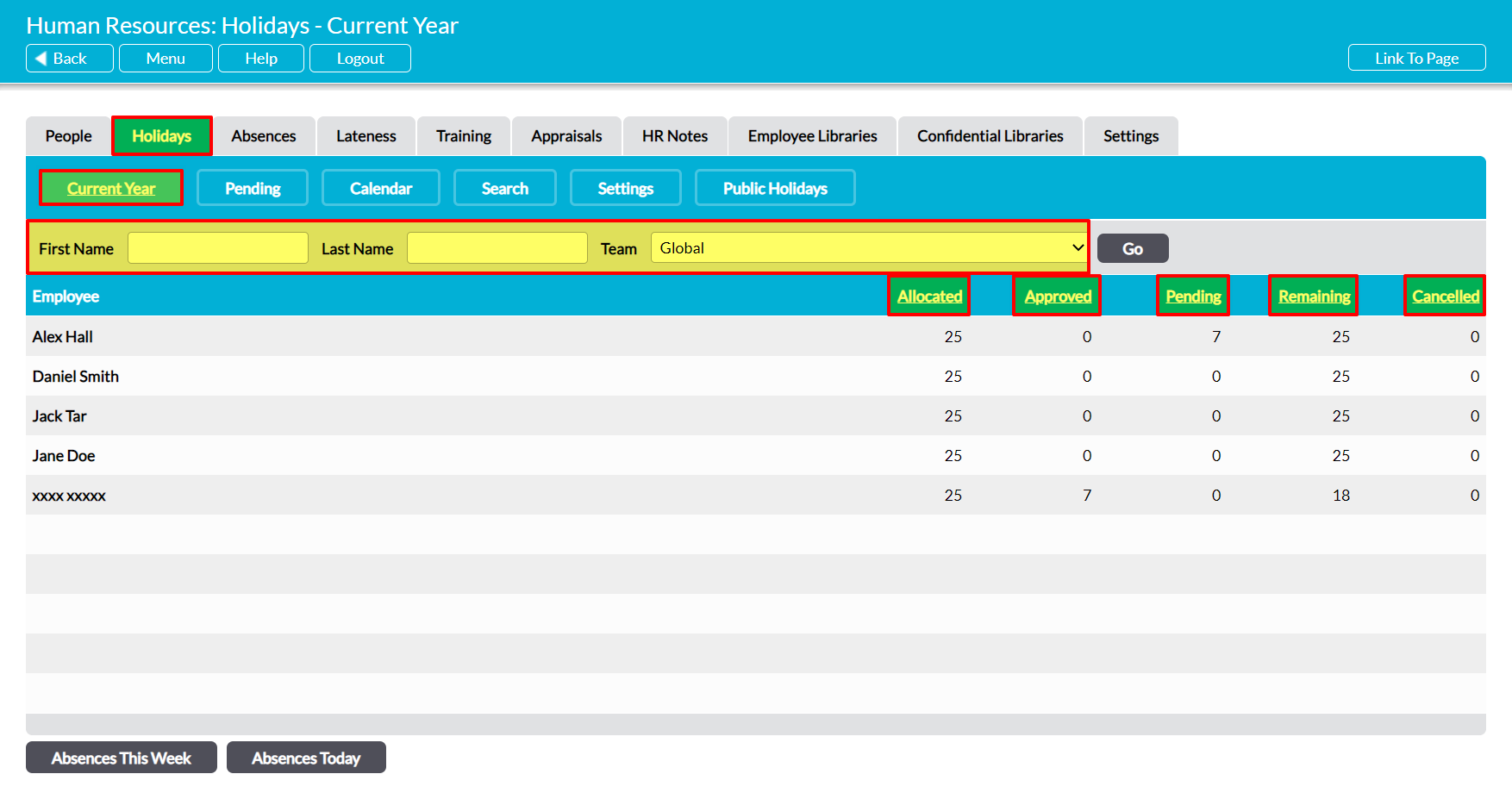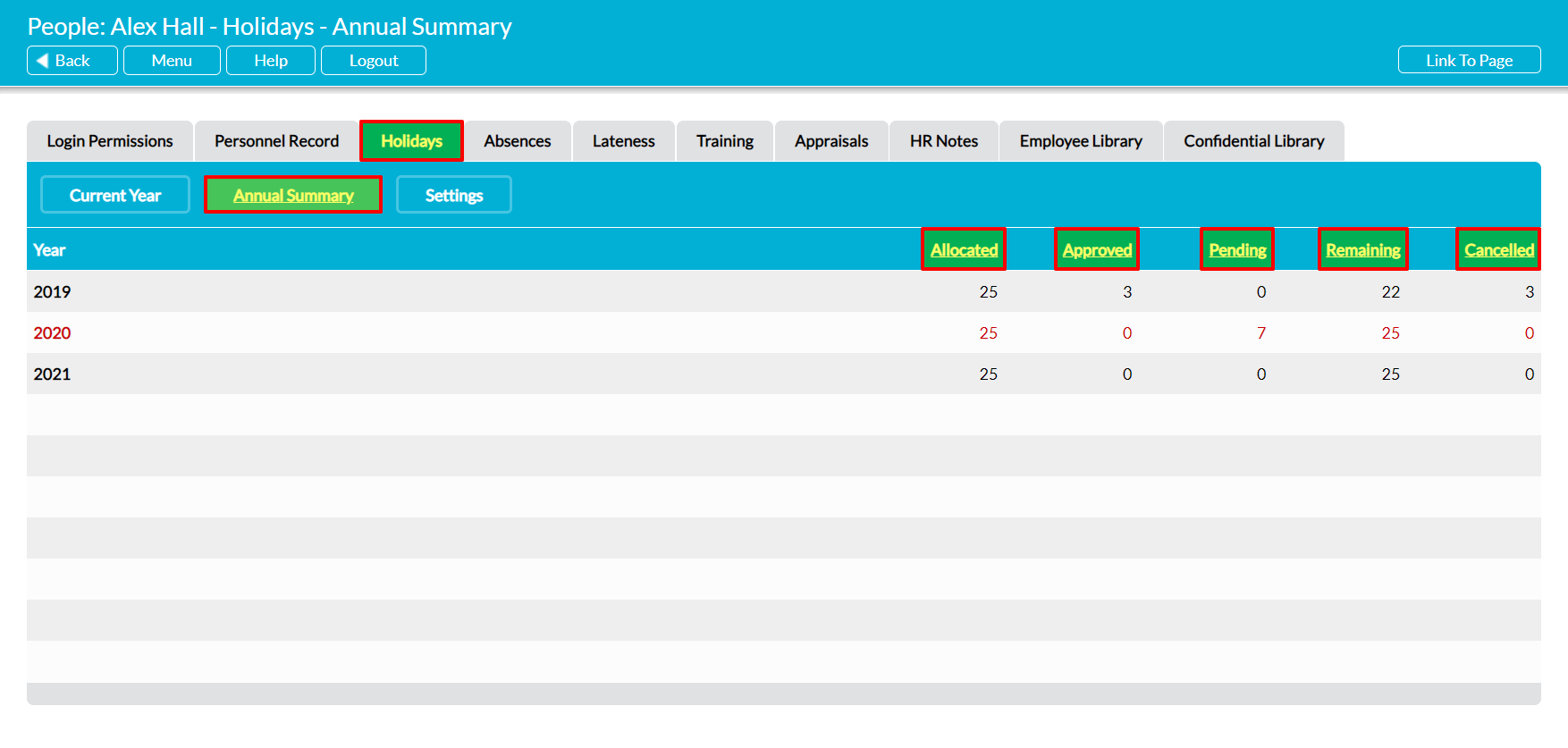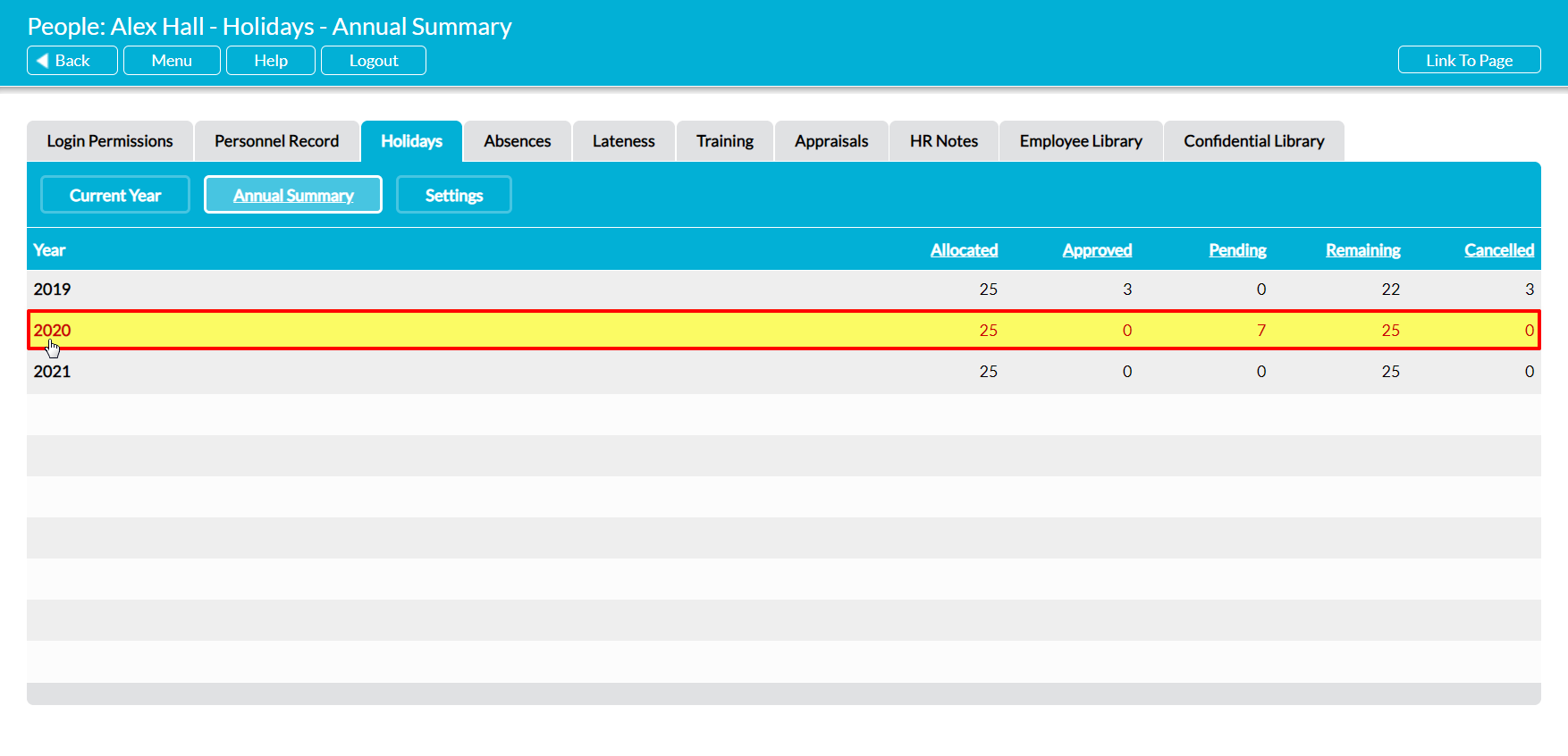The Human Resources: Holidays area provides a series of reports that can be used to help you analyse the number of holiday days that your workforce has requested, helping you to gain oversight of your employees’ use of their allocated annual leave. Two types of report are available:
In both instances the available reports provide an overview of the number of holiday days that have been allocated to each employee, and that have been requested (i.e. are pending), approved, cancelled, or are still remaining.
View the Company Holidays Summary Report
To view your main Company Holidays Report, open the Human Resources module on its Holidays tab. It will automatically open on its Current Year page, which lists your system’s employees alongside their individual holiday statistics. Note that this report is only available for the current holiday year (as defined in your module settings): it is not possible to view company-wide reports for previous holiday years.
The report will only include employees who have previously requested holiday within your system. If an individual has never requested holiday within Activ, they will not be included within the list.
By default employees are listed alphabetically, but you can also order them by the number of holiday days they have been Allocated, and the number of days that have been Approved, Cancelled, are Pending, or are Remaining, by clicking on the corresponding column headings. In addition, the report will include all employees who have previously requested holiday, but you have the option to search by Team (if your package includes Teams) and for specific employees using the filters at the top of the page.
*****
View an Individual Employee’s Annual Holiday Report
To view an individual employee’s annual holiday report, open the employee’s Holiday Record (see View an Employee’s Holiday Record) and click on the Annual Summary button at the top of the page. Activ will open a report that summarises the employee’s holiday allowance and usage for every year that they have been recorded within your system (i.e. if you added the employee in 2018 and are looking at the report in 2020, then the report will summarise the employee’s holiday for 2018, 2019, and 2020). If you are viewing the report towards the end of a calendar year, then an additional line will be available for the following year.
Each year’s statistics are recorded on their own line within the register, and by default the list is displayed chronologically from the earliest to latest year. However, you can order the list by the number of holiday days the employee has been Allocated, and the number of days that have been Approved, Cancelled, are Pending, or are Remaining, by clicking on the corresponding column headings.
Activ also provides you with the option to view the employee’s individual holiday requests for each year, enabling you to review their historic requests if necessary. To do so, click on the appropriate Year.
You will be presented with a register of all requests that were made by the employee within the selected year. To return to the employee’s main report, click on the Back button.