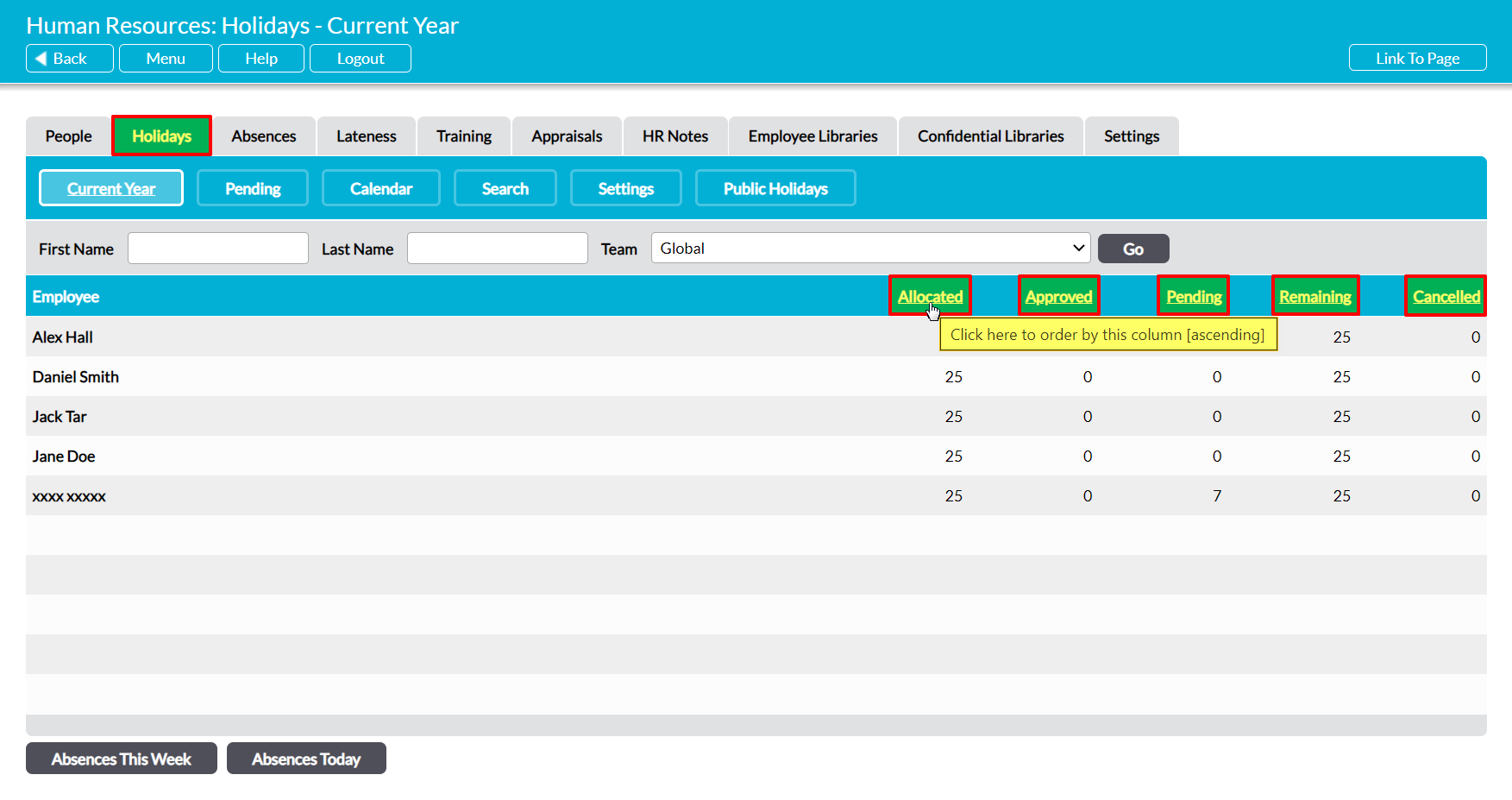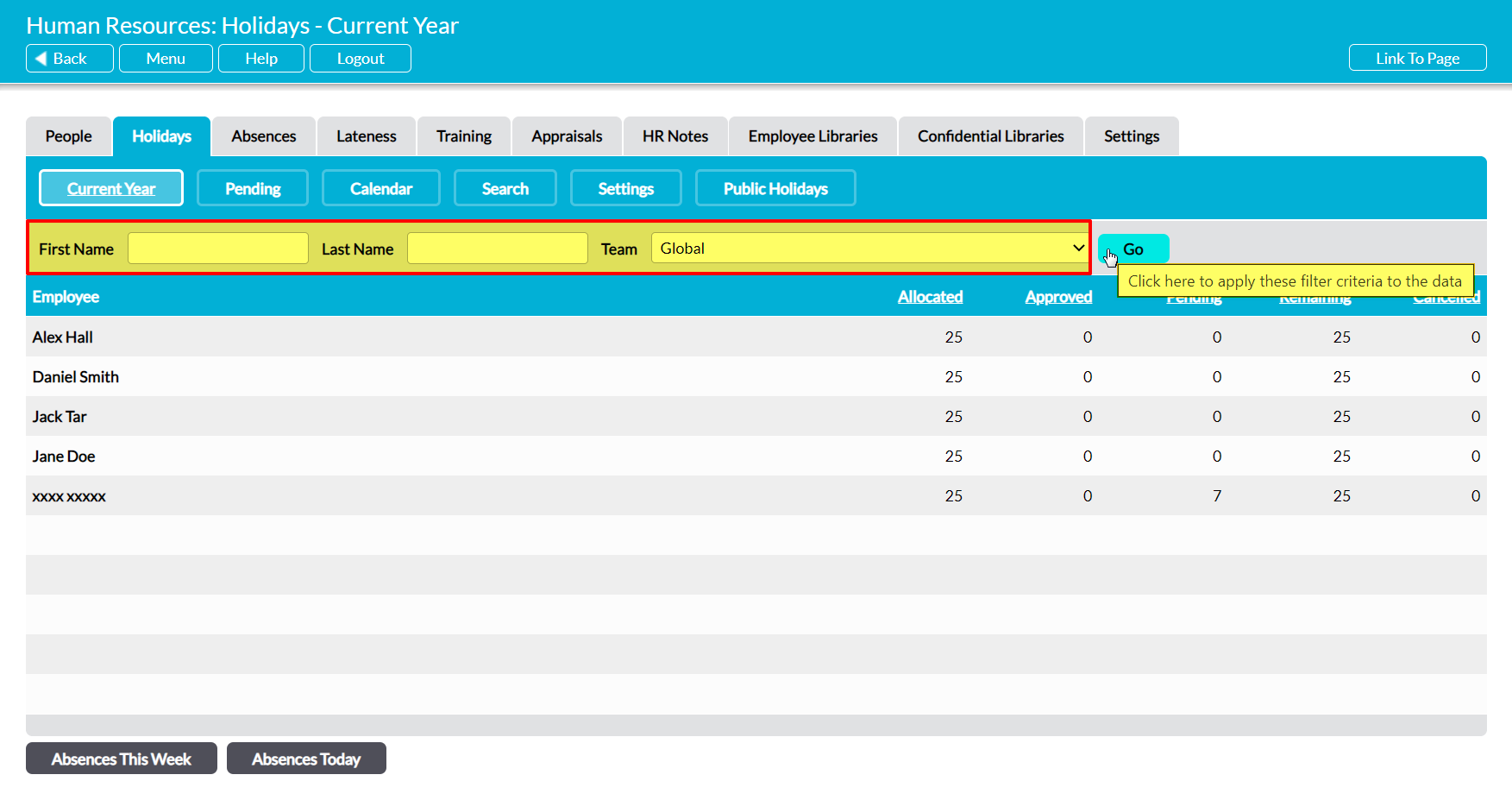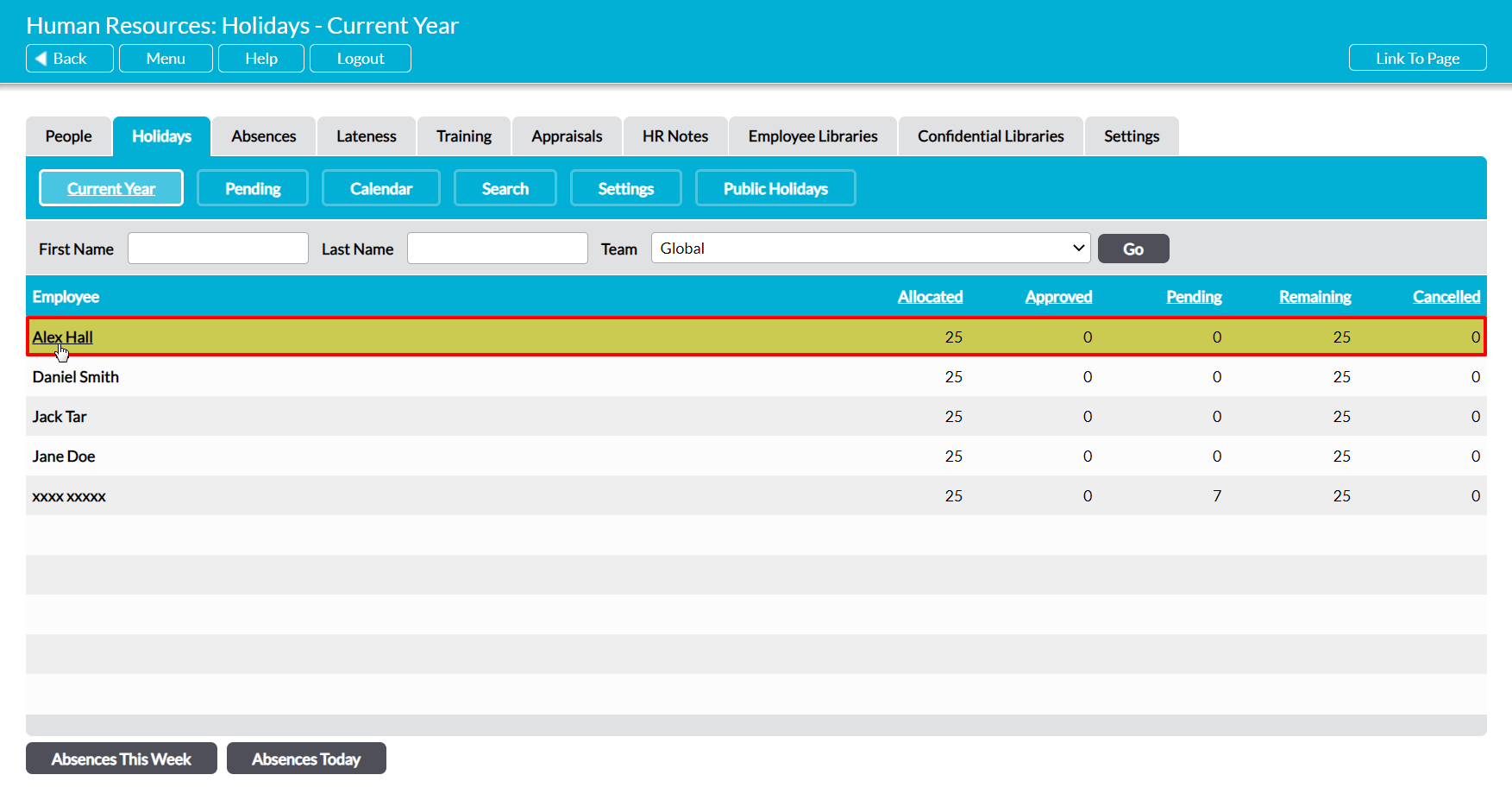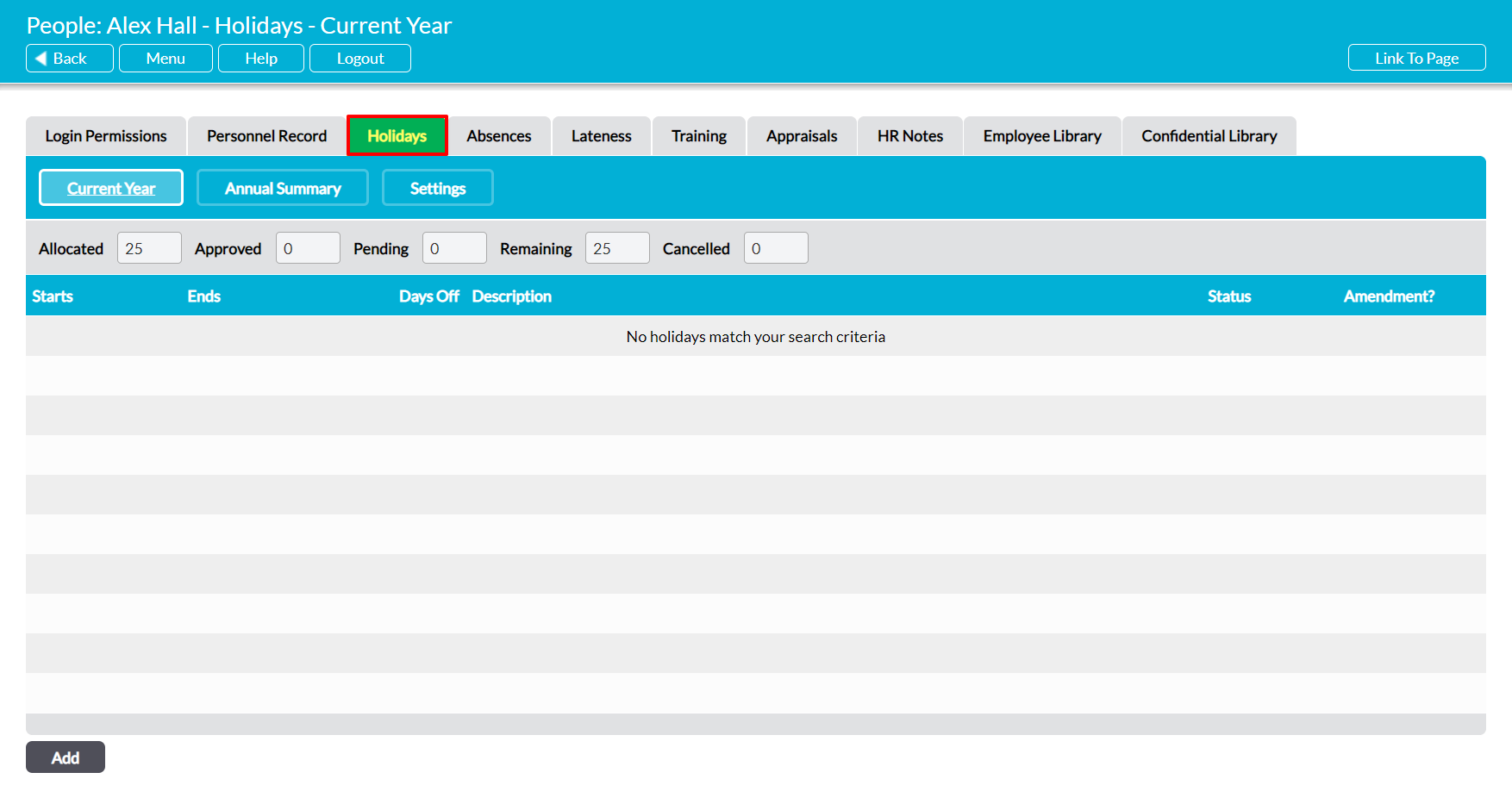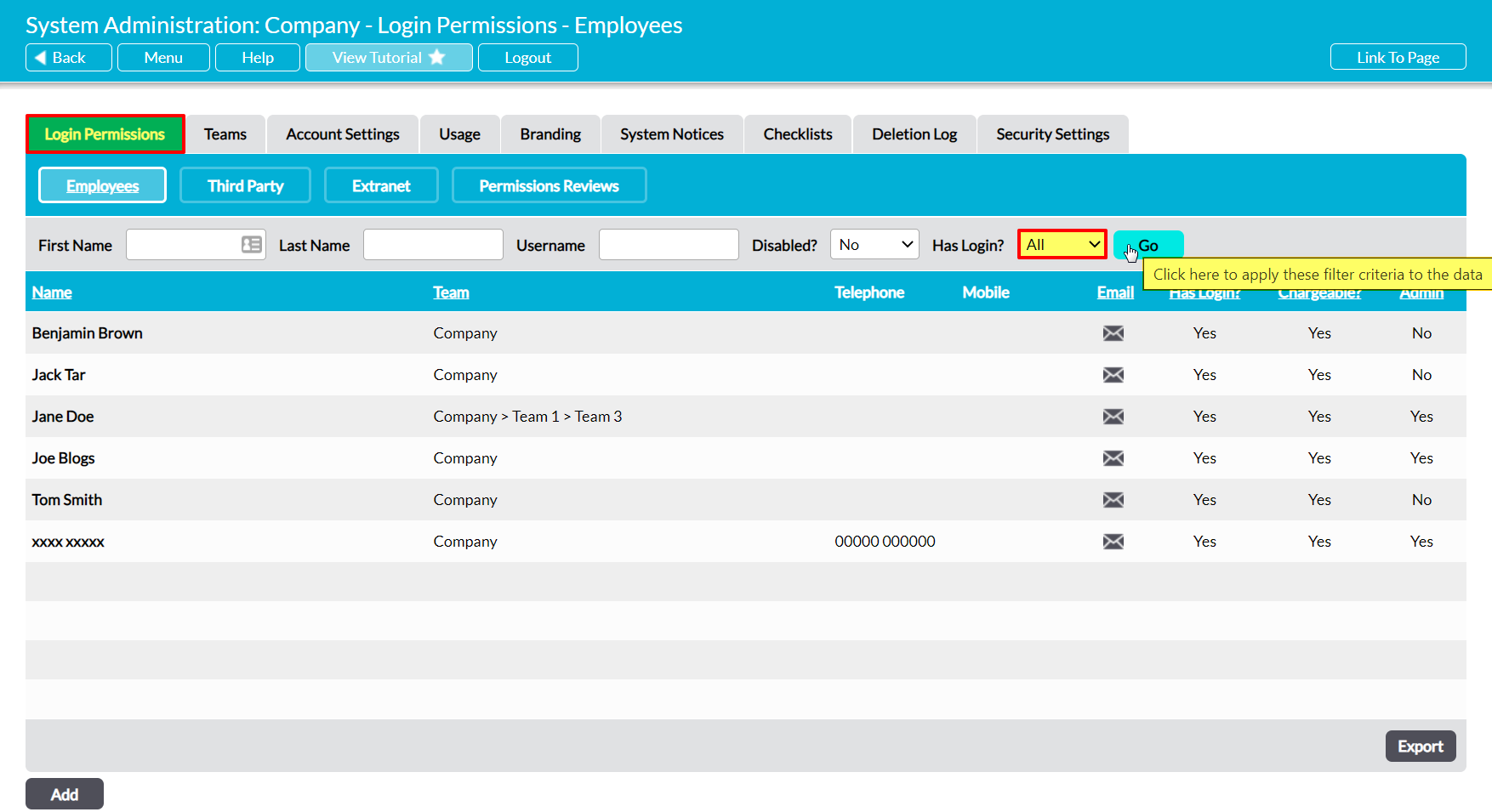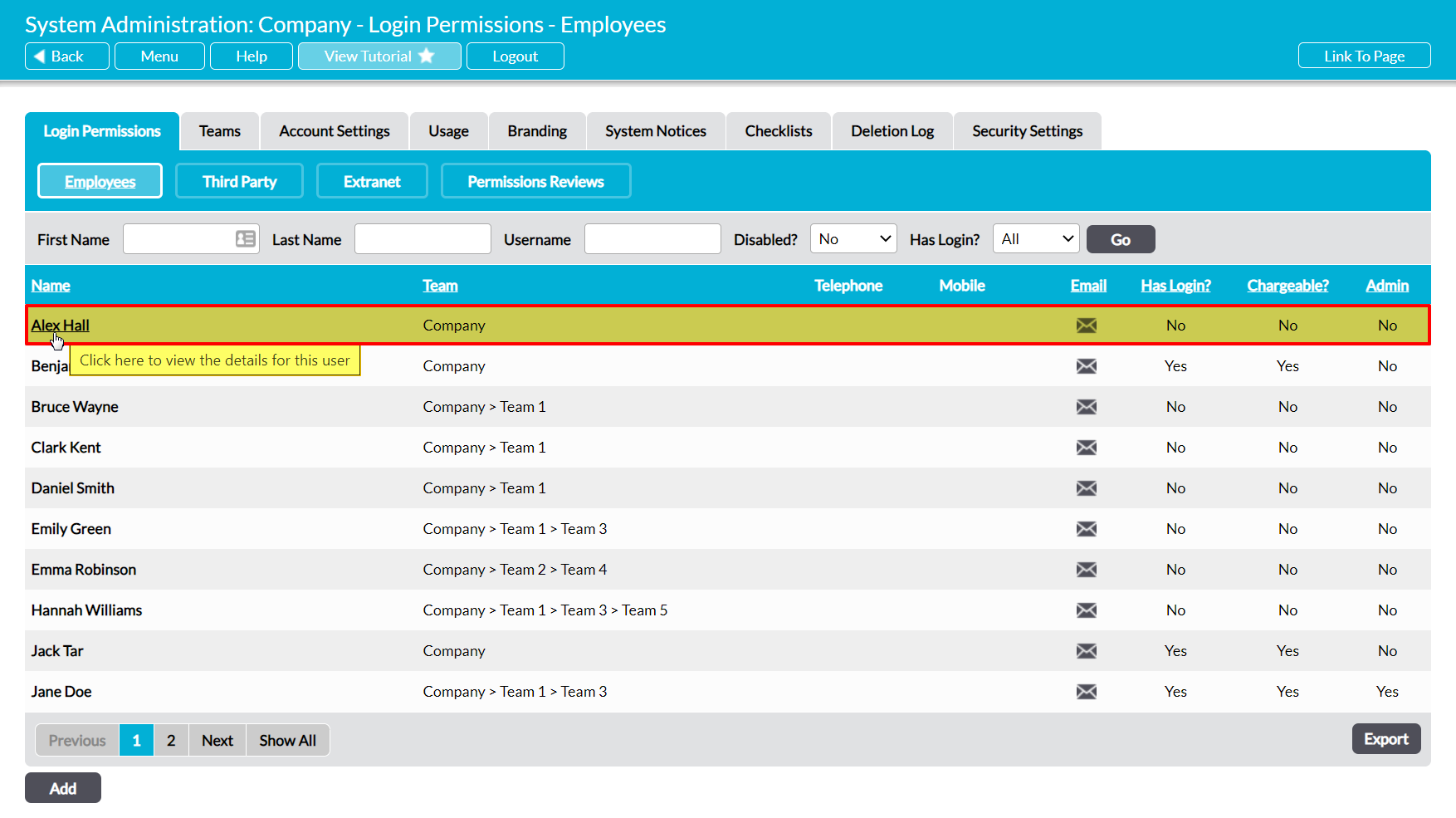Each employee that you enter into your system is provided with their own Holiday Record, which summarises their holiday allowance, the amount of holiday they have booked for the current year, and all of the holiday they have requested during the current holiday year (see Configure Holidays, Lateness, and Absences). Each holiday request is listed as its own line item within the register, and recorded alongside its dates, status, and the number of days off. In addition, Activ provides a summary of the number of holiday days that are approved, pending, and remaining for the current holiday year, allowing you to quickly identify their current holiday usage.
Any user who has the appropriate permissions for the employee’s Holiday Record will be able to:
- Request new holidays (employee and Holiday/HR managers)
- Edit or cancel existing holiday requests (employee and Holiday/HR managers)
- Approve or Reject holiday requests (Holiday/HR managers only)
By default, any employee who has an Activ login will be able to view and edit their own Holiday record even if they do not have permissions to the Human Resources module (see Employee Permissions: Control a User’s Access to their own Holiday Record).
An individual’s Holiday Record can be accessed from two locations:
*****
View an Employee’s Holiday Record from Human Resources
To view an employee’s Holiday Record from within the Human Resources module, open the module and click on the Holidays tab. This will open a register of all employees who have been recorded in your system and currently work for your organisation. By default, employees are listed alphabetically by their Name, but you can also sort them by the number of holiday days they have Allocated, Approved, Pending, Remaining, or Cancelled by clicking on the corresponding column headings.
In addition, you can filter your employees by Team (if the Teams module is enabled) or search for a specific employee using the search options at the top of the screen.
To view an employee, click on their Name.
The employee’s record will open on their Holidays tab.
Note that all holiday requests are displayed chronologically by their Start date, with the most recent recorded at the top of the register.
*****
View an Employee’s Holiday Record from System Administration
To view an employee’s Holiday Record from within the System Administration module, open the module and click on its Login Permissions tab. This will open a register of all users (employees with logins) who are currently recorded within your system. Set the Has Login? filter at the top of the page to ‘All’, and then click Go.
Activ will display all employees who have been recorded within your system (i.e. users and ‘No Login’ employees). Locate the appropriate employee, and click on their Name.
The employee’s record will open on their Login Permissions tab. Click on the Holidays tab to access its details.