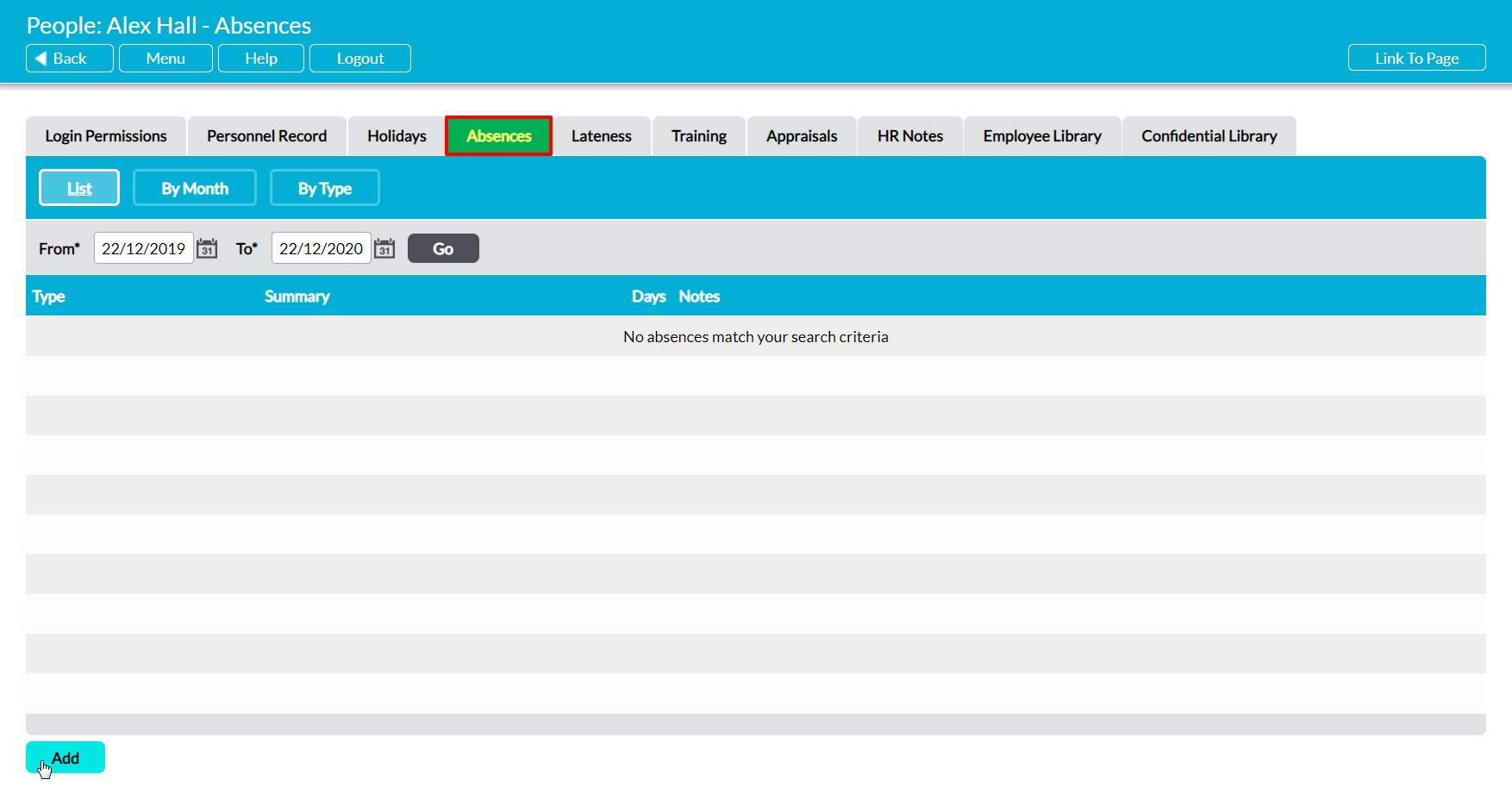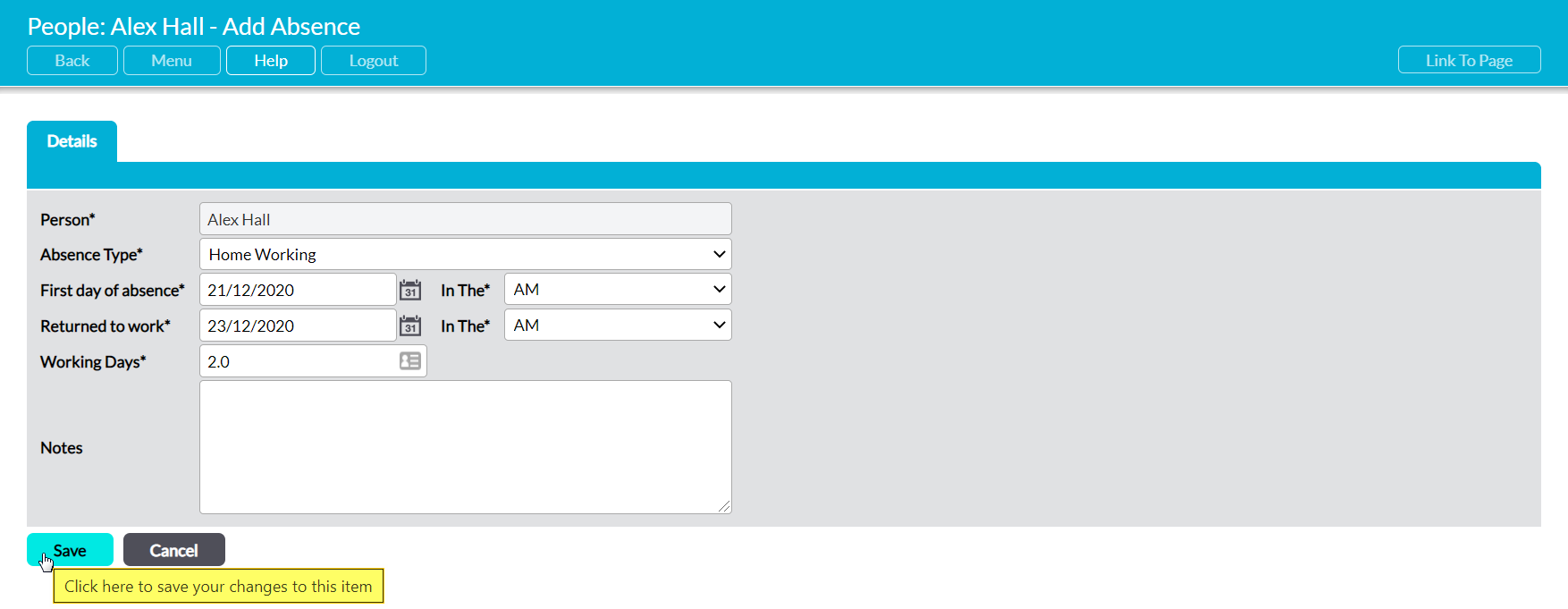To record an absence, open the appropriate employee’s record on its Absences tab (see View an Employee’s Absence Record for guidance). This will open a register of all absences that have previously been recorded against the employee.
Click on the Add button.
This opens a new Add Absence form for you to populate. The Person* field is an automatically populated field displaying the employee, and cannot be changed. However, seven further fields will be available for editing.
Absence Type* – use the drop-down list to select the relevant category of absence. Note that these can be customised using the Absence Type setting in the module’s Settings (see Configure Holidays, Lateness, and Absences).
First Day of Absence* – use the calendar to record the first day of the absence.
Returned to Work* – use the calendar to record when the employee returned to work.
In The* (x2) – use the dropdown menus to select whether the absence started/ended in the morning (AM) or afternoon (PM).
Working Days* – automatically calculated based on the dates and times entered into the First Day of Absence, Returned to Work, and In The fields. You can manually adjust this figure if necessary (e.g. if the person works irregular shift patterns).
Notes – enter any explanatory or supporting notes relating to the absence
Enter the necessary details, and then click Save.
You will be returned to the employee’s Absence Record, and the new absence will be displayed in the list. In addition, Activ will automatically add the absence to the module’s Holiday Calendar and daily/weekly Absence Registers.