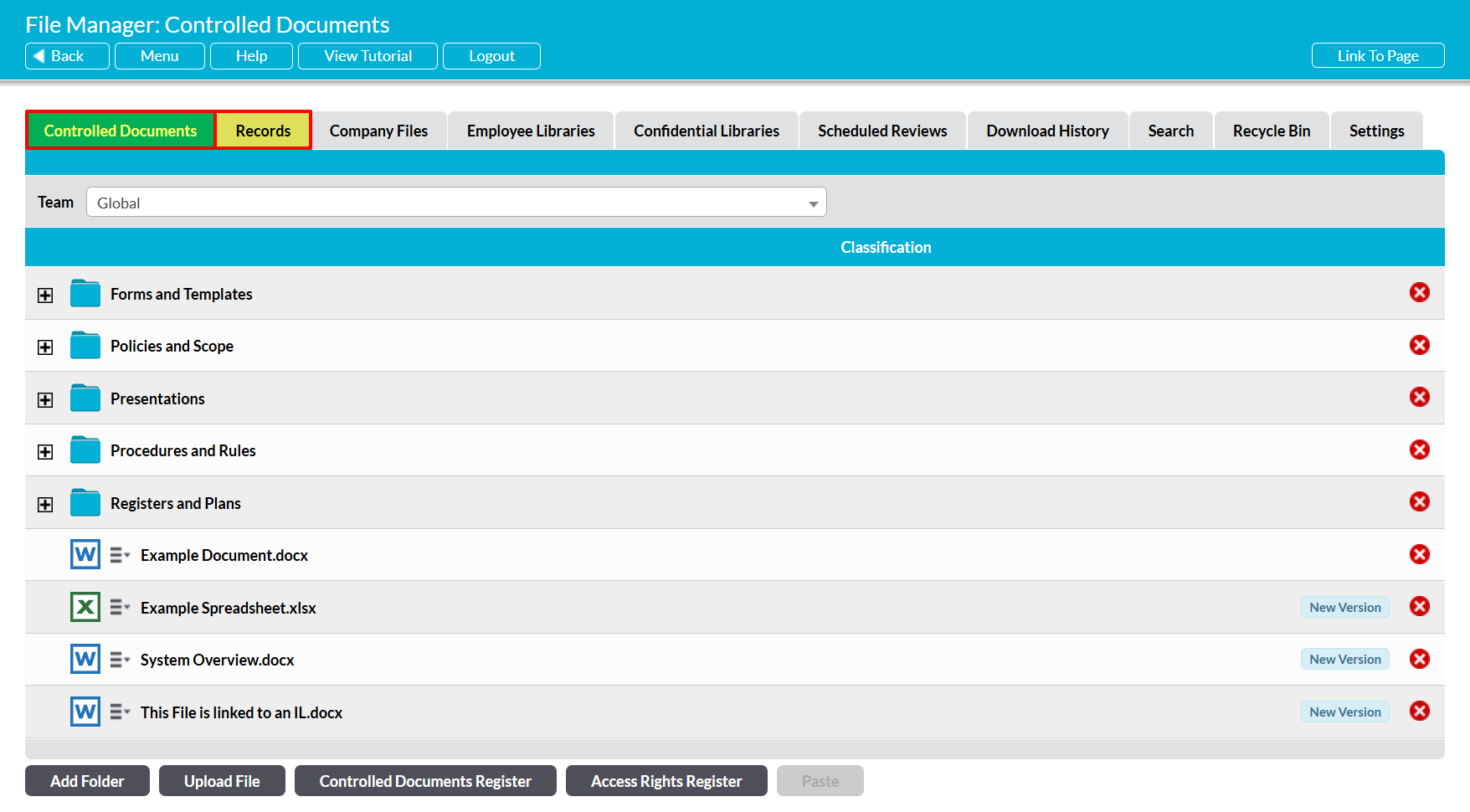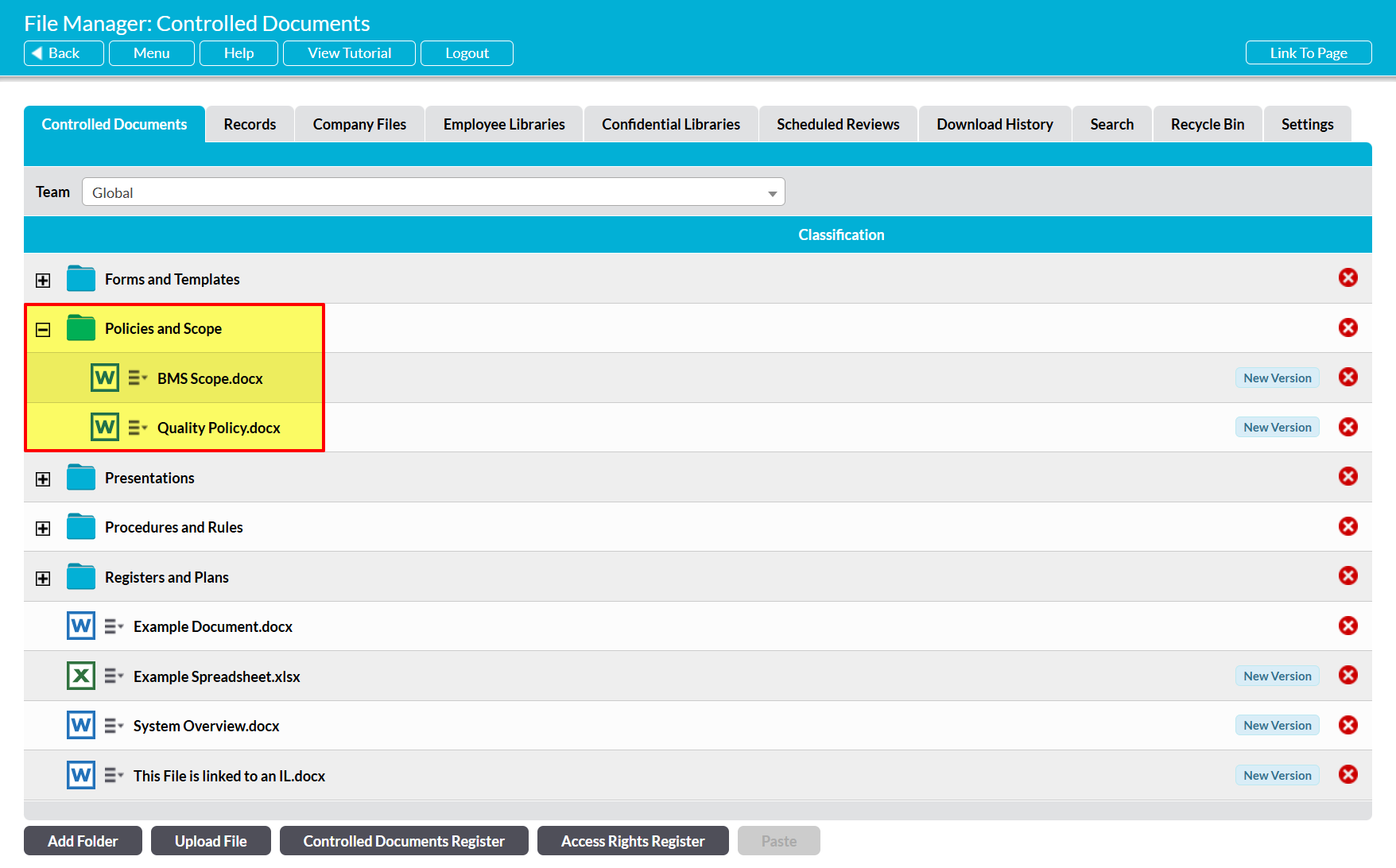To view the Records or Controlled Documents Libraries, open the File Manager module and click on the Records or Controlled Documents tabs.
In most cases, these tabs will house a single Library displaying all of the folders and files that have been uploaded to the Library, and will automatically open on the full file structure. However, if you have the Teams module enabled and at least one team in your system, then these tabs will house a series of Team-specific Libraries (see Team Libraries), and will open on the Global Library. Use the Team dropdown at the top of the screen to open a different Team’s Library.
All folders and files within the chosen Library will be organised alphanumerically, with those prefixed by a number displayed first. In addition, the file structure will be collapsed unless you have previously expanded it during your current session.
Click on the plus icon to the left of any folder to expand it.
Activ will display all files and folders that are stored at the folder’s top level (i.e. those that are not stored within a subfolder).
Click on the minus icon to the left of a folder to collapse it again.