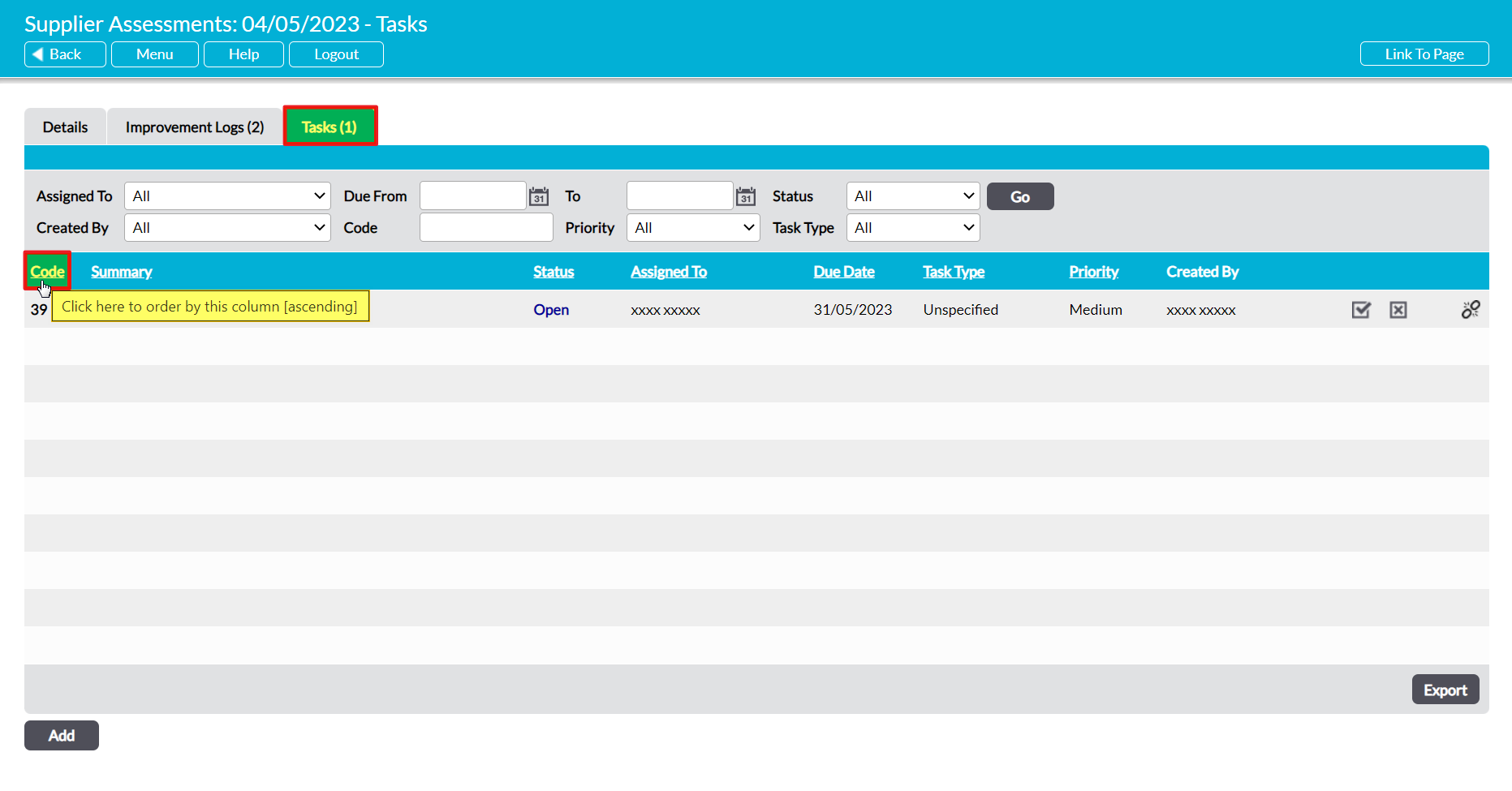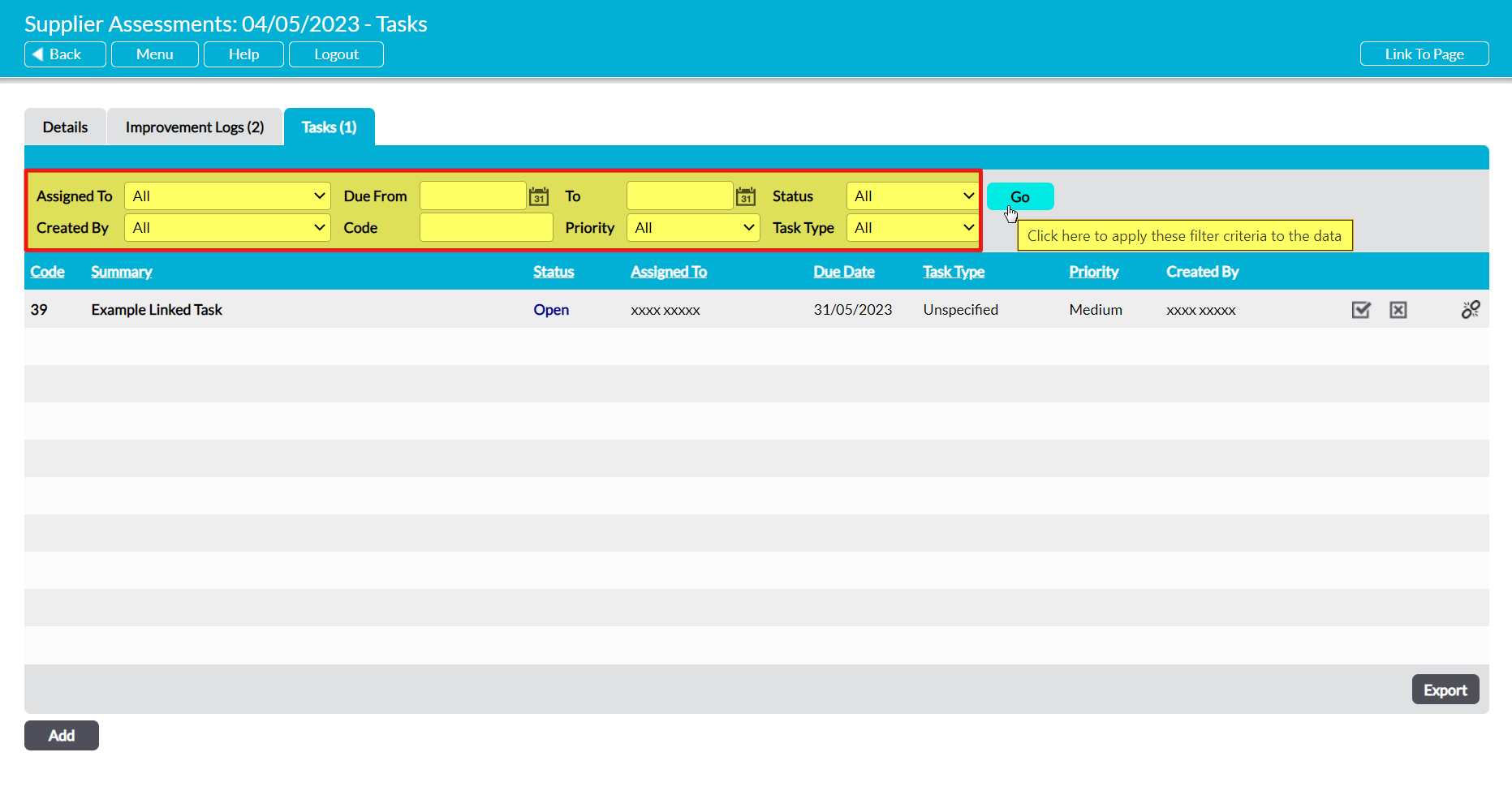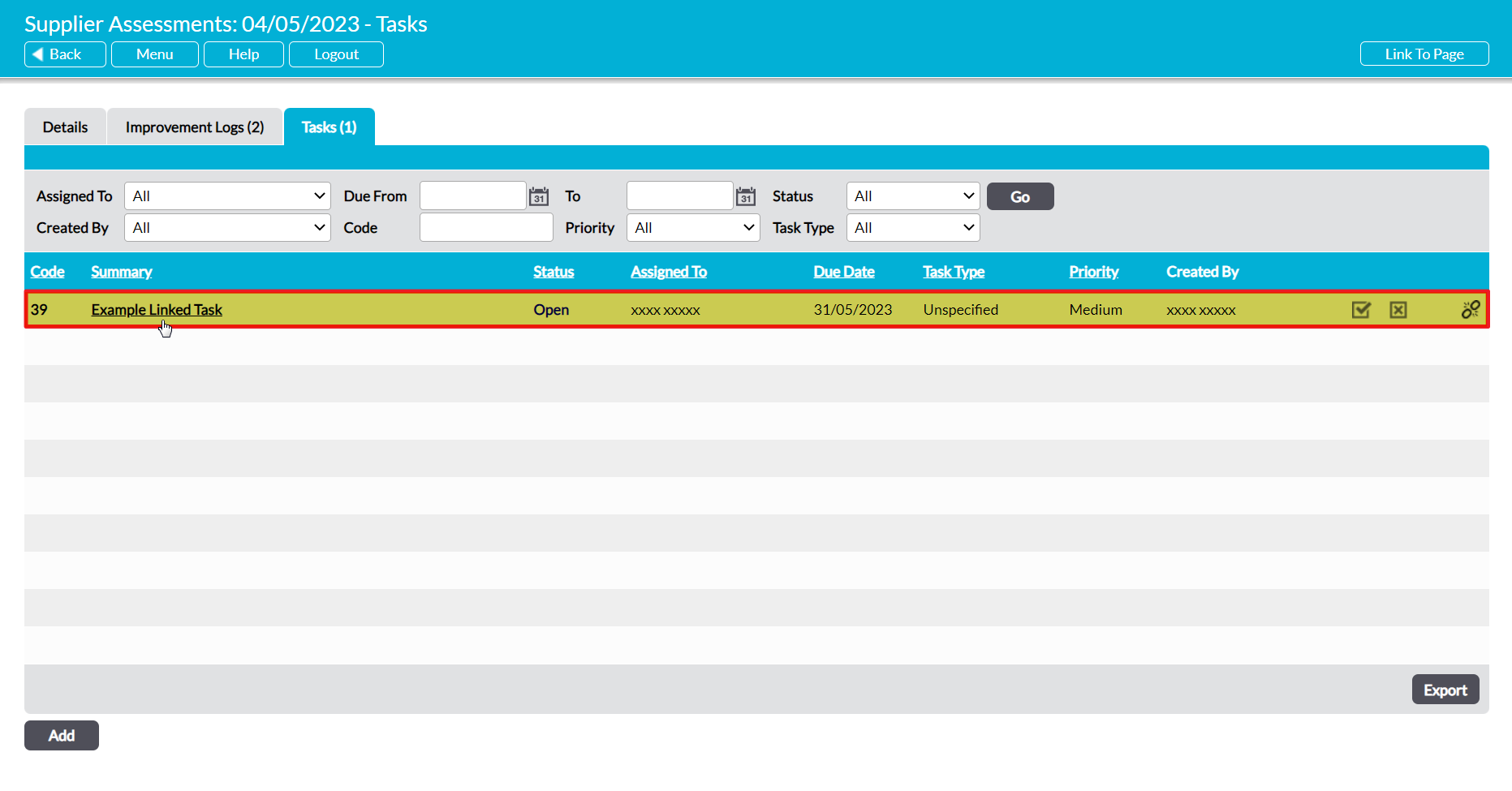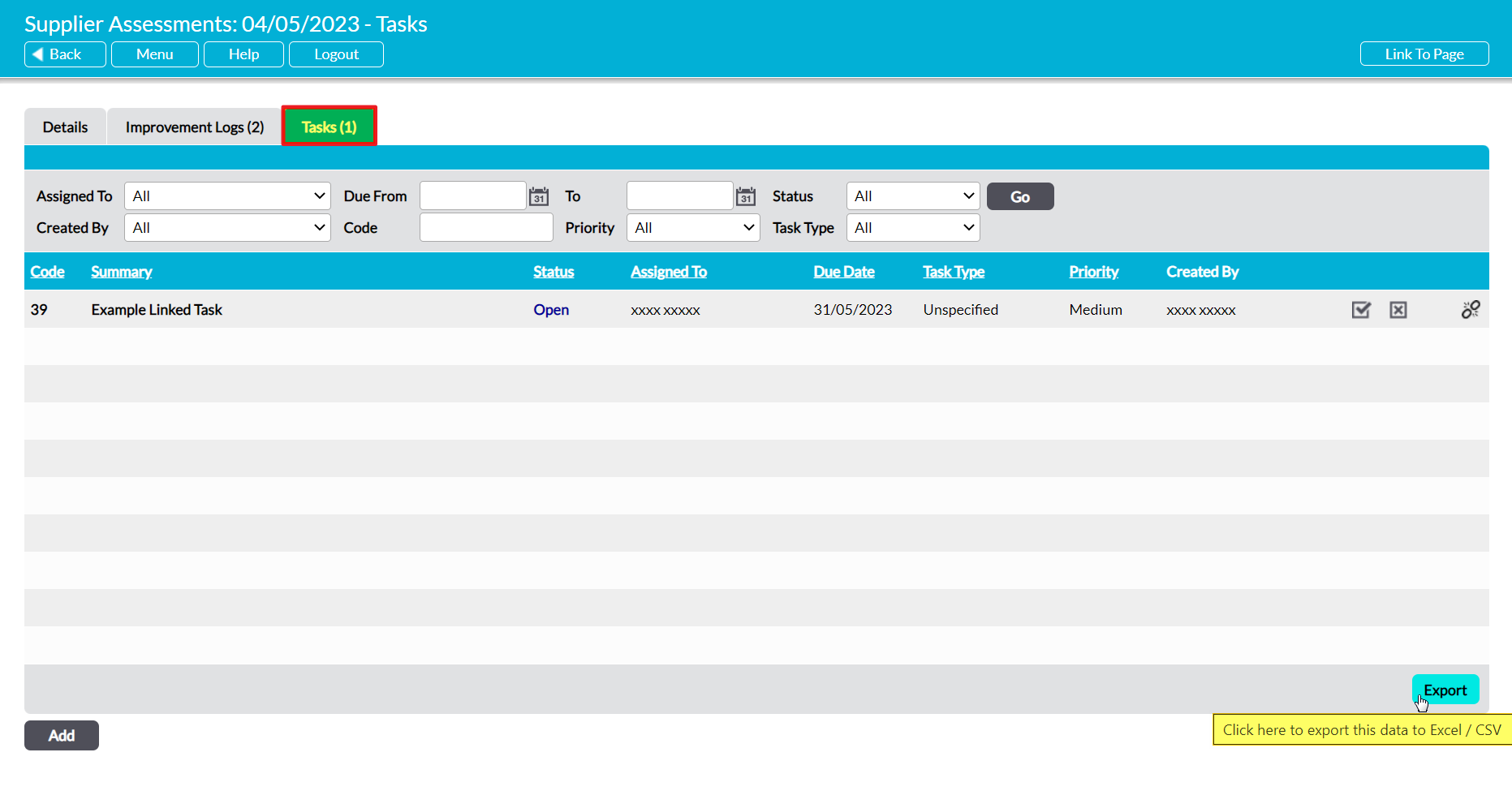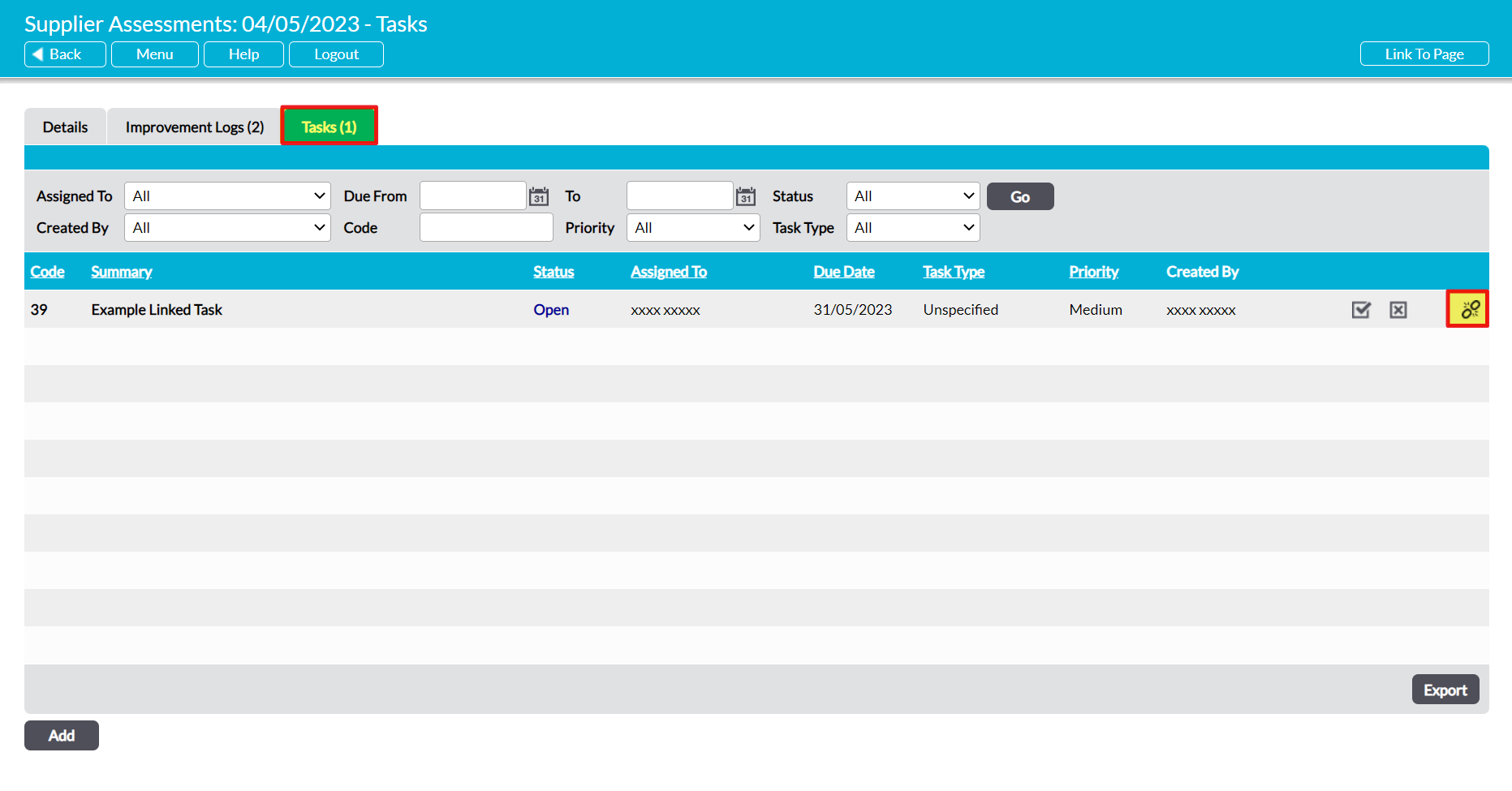For convenience, all Tasks that have been raised from a Supplier Assessment can be managed from that assessment’s record using its Tasks tab.
This article provides guidance on managing your Supplier Assessment’s Tasks, and covers:
- Viewing a Supplier Assessment’s Tasks
- Exporting a Supplier Assessment’s Tasks
- Unlinking a Supplier Assessment’s Tasks
*****
View a Supplier Assessment’s Linked Tasks
To view a Supplier Assessment’s linked Tasks, open the Assessment and click on its Tasks tab. This will open a register of all Tasks that are currently linked to the Supplier Assessment. By Default, Tasks will be listed chronologically by their Code, but you also have the option to order them by Summary, Status, Assigned To, Due Date, Task Type and Priority by clicking on the corresponding column headings.
In addition, you can narrow the list of Tasks shown within the register using the search options at the top of the screen.
To open a Task and view its details, click on its Summary.
*****
Export a Supplier Assessment’s Linked Tasks
Activ provides you with the option to export an individual Supplier Assessment’s linked Tasks from your system as a CSV file. This file can be stored or printed for use outside of Activ.
To export a Supplier Assessment’s Tasks, open the Assessment on its Tasks tab and click on the Export button at the bottom of the screen.
The CSV file will automatically download to your computer.
Noe that download behaviour is controlled by your browser settings. If the CSV file does not download as expected, we recommend that you check your browser settings to ensure that they are properly configured.
*****
Unlink Tasks from a Supplier Assessment
If a Task is incorrectly linked to a Supplier Assessment, or is no longer relevant to a Supplier Assessment, then you have the option to break the link to remove the Task from the Assessment’s record without removing it from your system. To do so, open the Supplier Assessment on its Tasks tab and locate the appropriate Task within the register, then click on the Unlink icon to the right of its record.
You will be prompted to confirm whether the link should be broken. Click on OK and the Task will be unlinked from the Supplier Assessment.