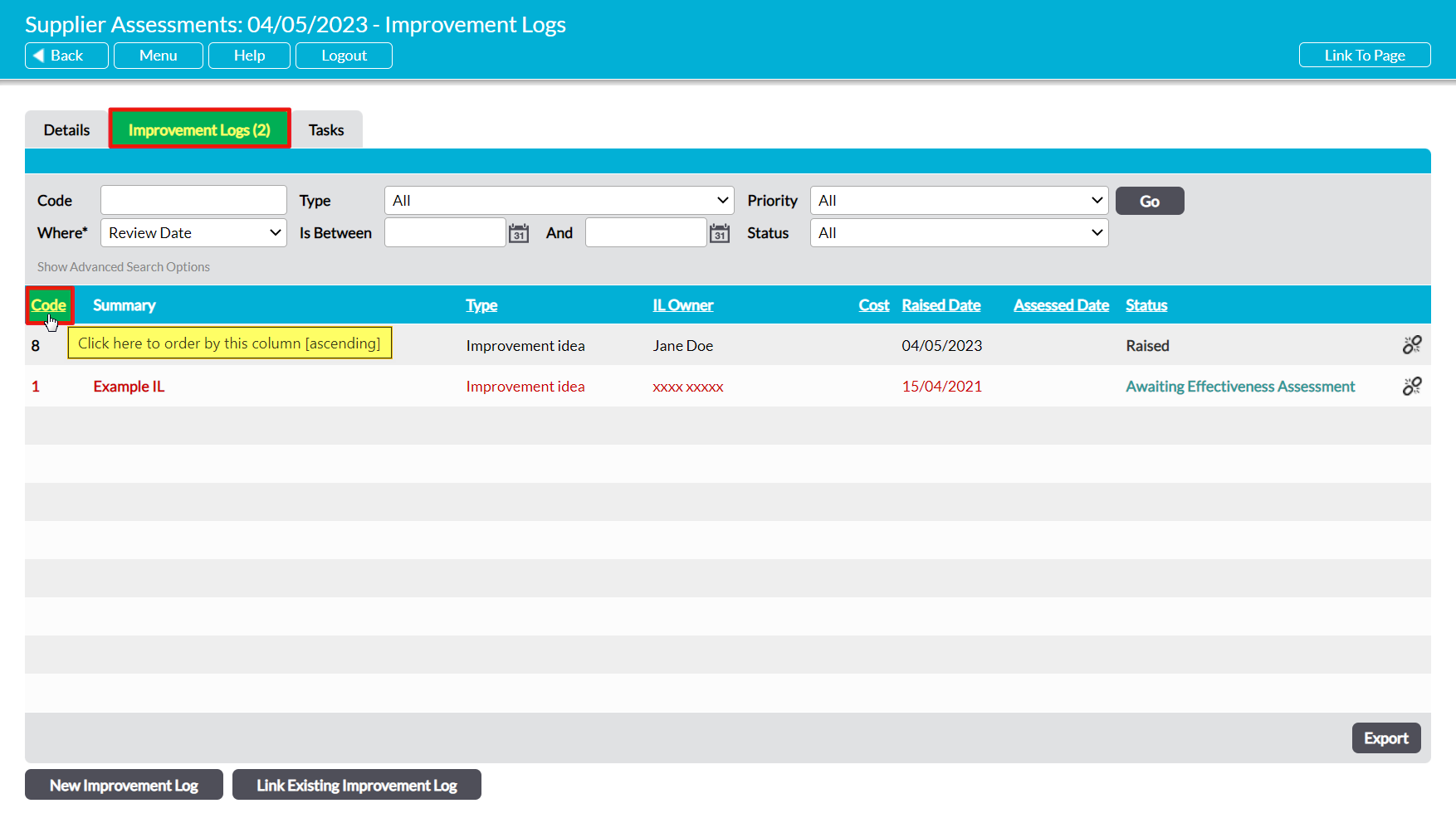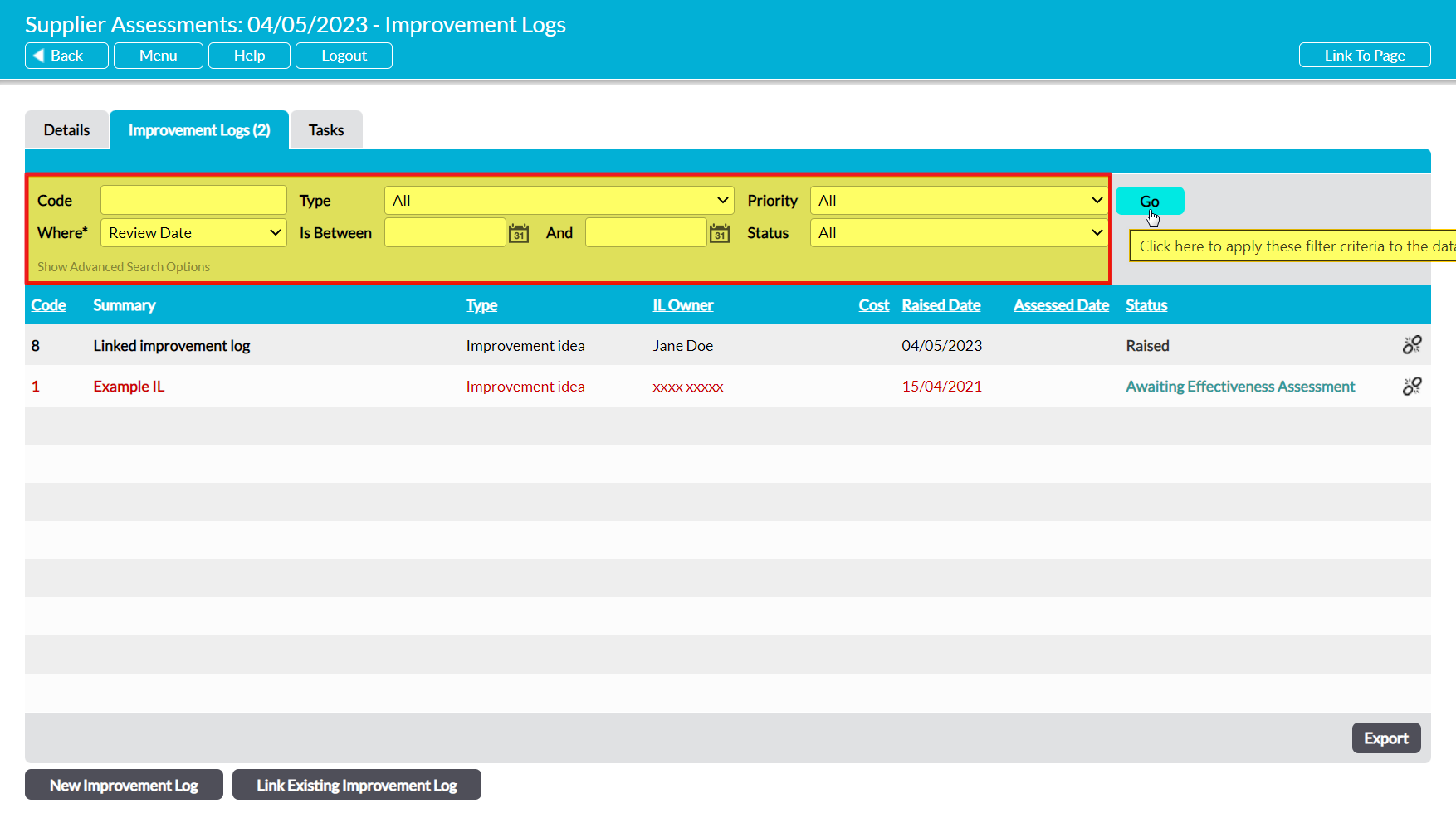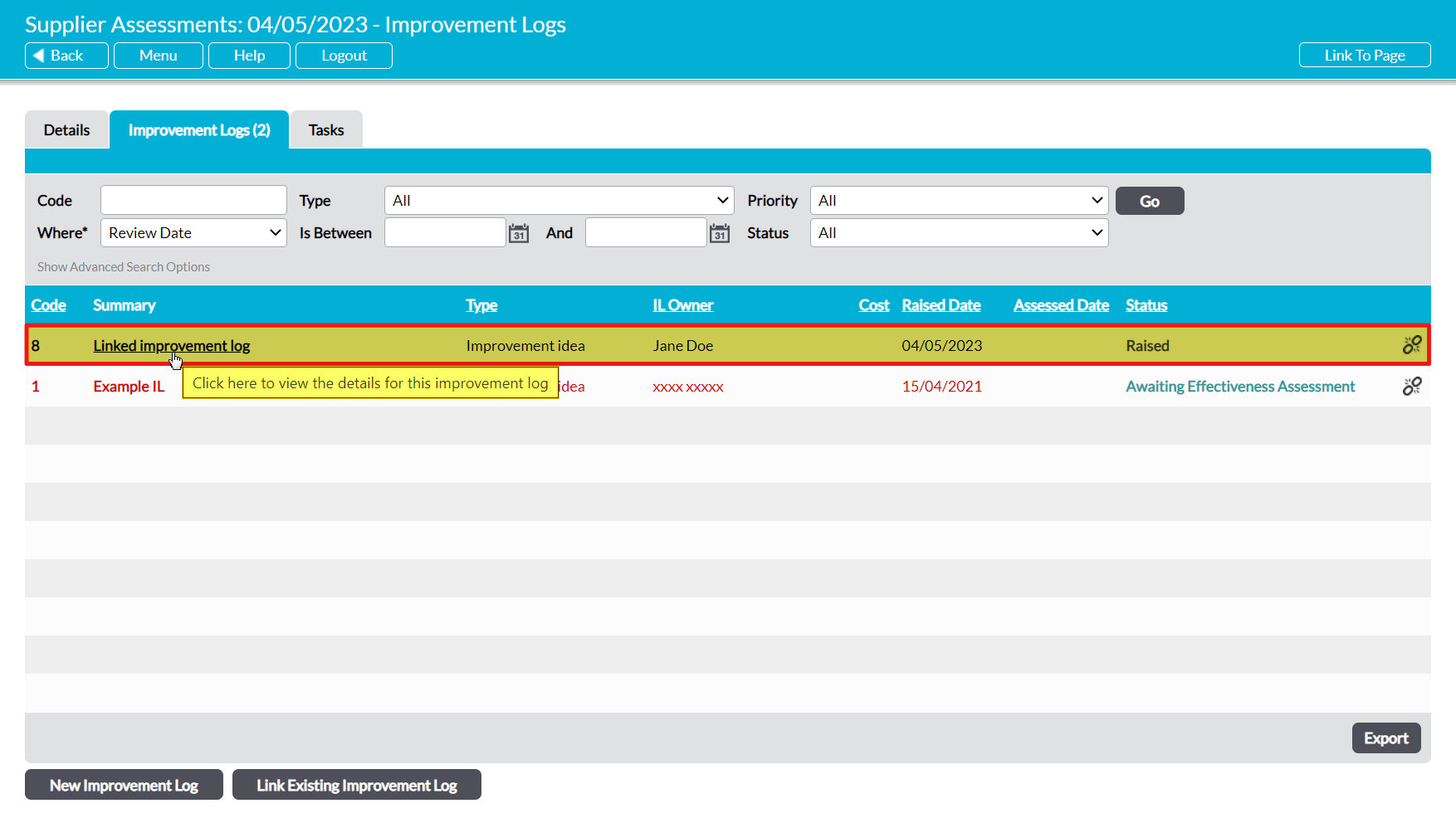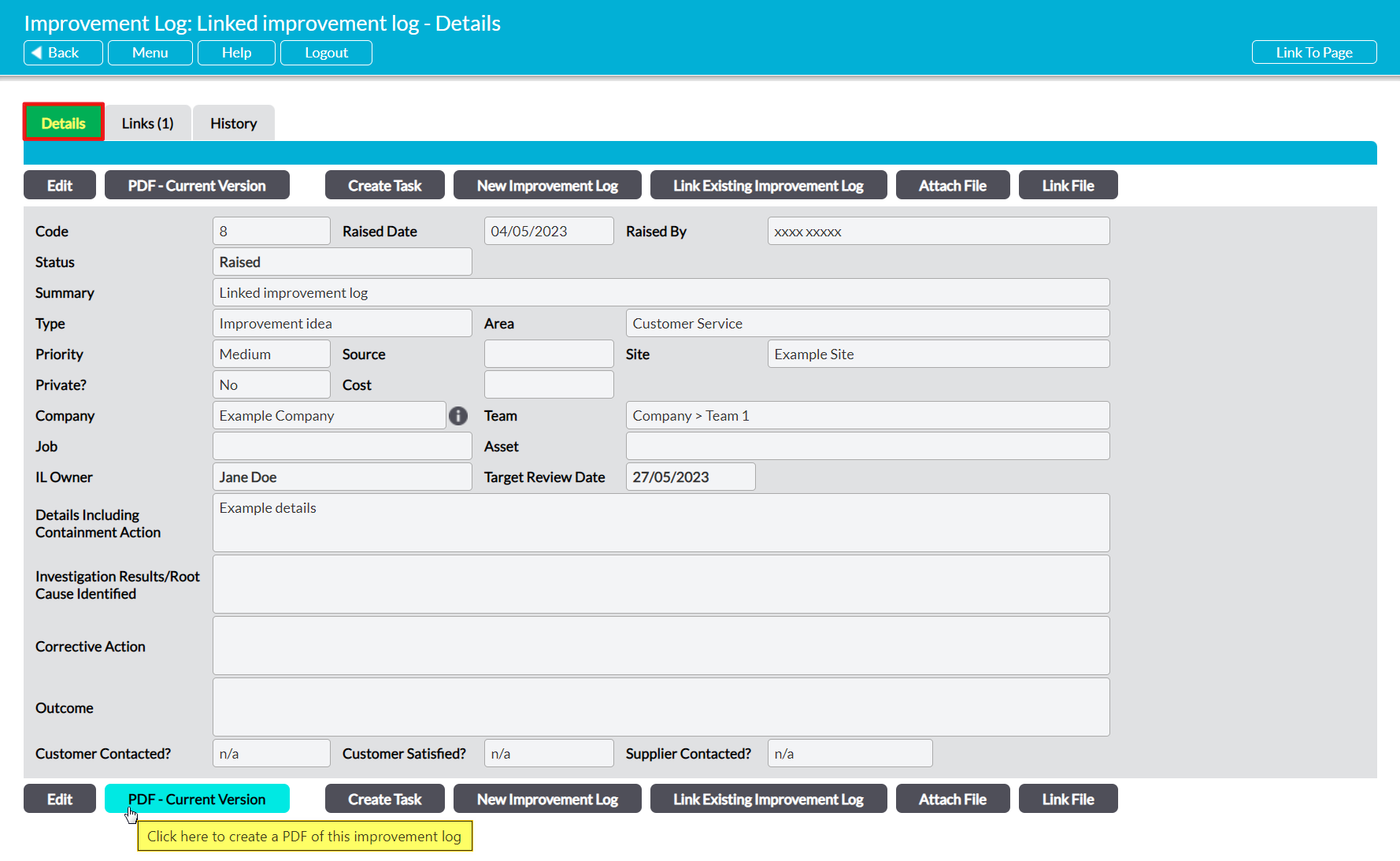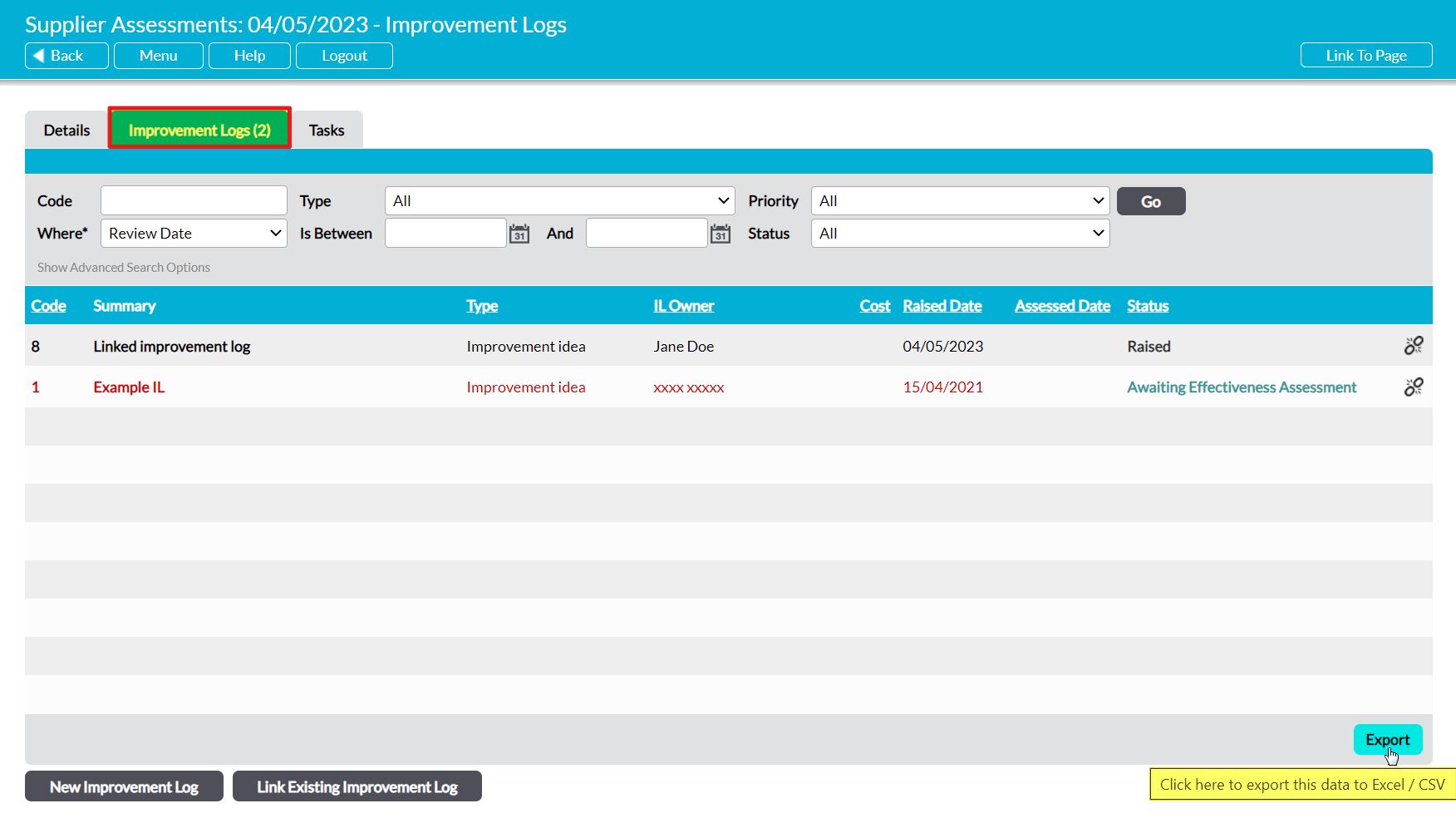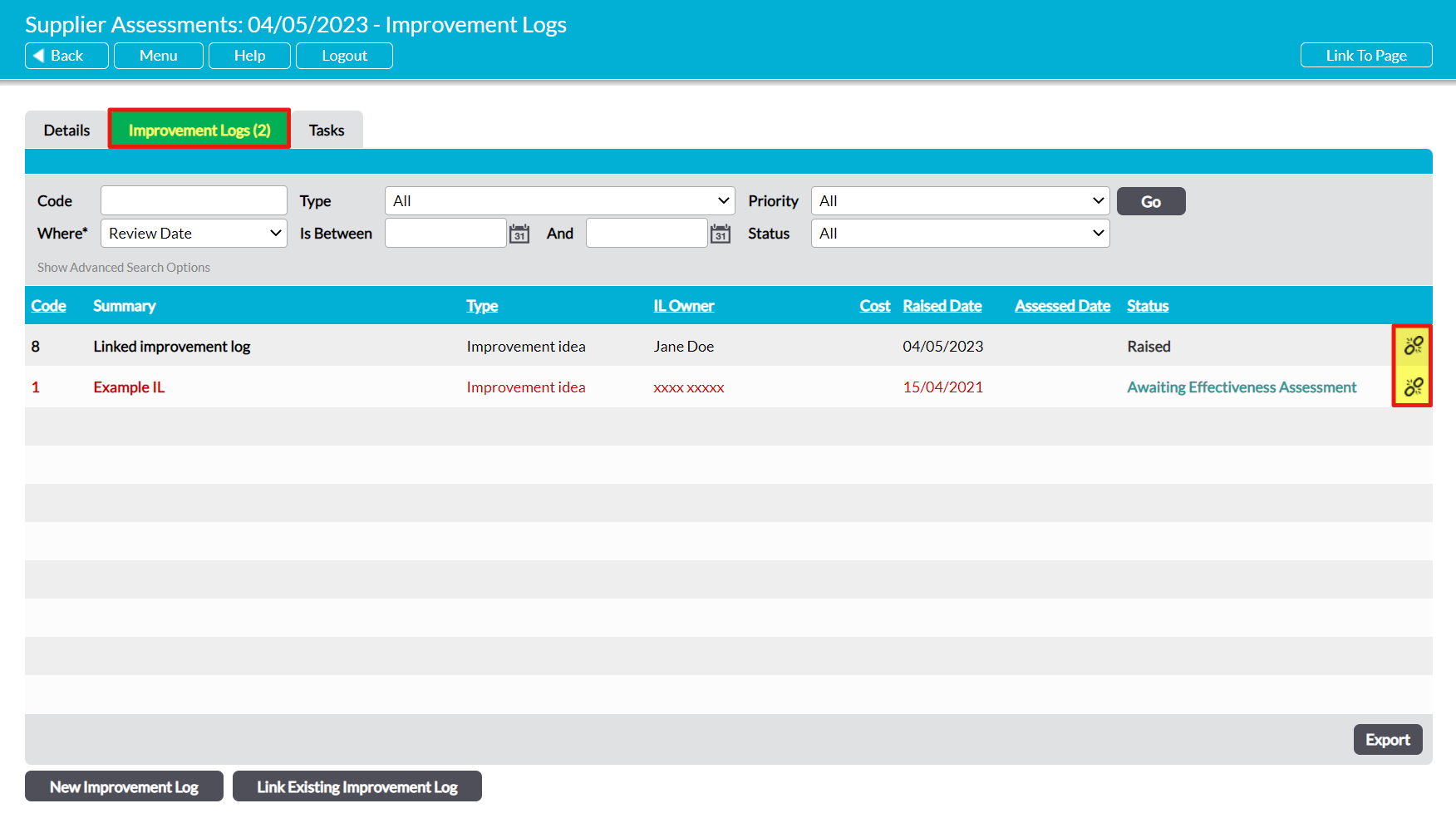For convenience, all Improvement Logs that have been raised from or linked to a Supplier Assessment can be managed from that assessment’s record using its Improvement Logs tab.
This article provides guidance on managing your Supplier Assessment’s Improvement Logs, and covers:
- Viewing a Supplier Assessment’s Improvement Logs
- PDFing a Supplier Assessment’s Improvement Logs
- Exporting a Supplier Assessment’s Improvement Logs
- Unlinking Improvement Logs from Supplier Assessments
*****
View a Supplier Assessment’s Linked Improvement Logs
To view a Supplier Assessment’s linked Improvement Logs, open the Assessment and click on its Improvement Logs tab. This will open a register of all Improvement Logs that are currently linked to the Supplier Assessment. By default, Improvement Logs will be listed chronologically by their Code, but you also have the option to order them by Type, IL Owner, Review Date, Cost, and Status by clicking on the corresponding column headings.
In addition, you can narrow the list of Improvement Logs shown within the register using the search options at the top of the screen.
To open an Improvement Log and view its details, click on its Summary.
*****
PDF a Supplier Assessment’s Linked Improvement Logs
If required, a Supplier Assessment’s linked Improvement Logs can be converted into a PDF for saving and printing outside of your Activ system. Note that this PDF will include all Improvement Logs that have been linked to the selected Supplier Assessment, and that the properties of these PDFs can be managed via the Branding tab in the System Administration module (see Branding – Your Company Logo and PDF Headers and Footers).
To PDF your Supplier Assessment’s Improvement Logs, open the Assessment on its Improvement Logs tab and click on the PDF button at the bottom of the screen.
The PDF button’s behaviour may vary slightly depending on your web browser and its settings. In some cases, you may get a popup window or new tab that previews the PDF and from which you can save or print the file, whilst in others the PDF may automatically download to your default downloads location.
Note that the PDF function will only work correctly if the computer you are using has access to PDF software that is compatible with your web browser. If your computer does not have appropriate PDF software, your web browser will not be able to download the file.
*****
Export a Supplier Assessment’s Linked Improvement Logs
Activ provides you with the option to export an individual Supplier Assessment’s linked Improvement Logs from your system as a CSV file. This file can be stored or printed for use outside of Activ.
To export a Supplier Assessment’s Improvement Logs, open the Assessment on its Improvement Logs tab and click on the Export button at the bottom of the screen.
The CSV file will automatically download to your computer.
Note that download behaviour is controlled by your browser settings. If the CSV file does not download as expected, we recommend that you check your browser settings to ensure that they are properly configured.
*****
Unlink Improvement Logs from a Supplier Assessment
If an Improvement Log is incorrectly linked to a Supplier Assessment, or is no longer relevant to a Supplier Assessment, then you have the option to break the link to remove the Improvement Log from the Assessment’s record without removing it from your system. To do so, open the Supplier Assessment on its Improvement Logs tab and locate the appropriate Improvement Log within the register, then click on the Unlink icon to the right of its record.
You will be prompted to confirm whether the link should be broken. Click on OK and the Improvement Log will be unlinked from the Supplier Assessment.