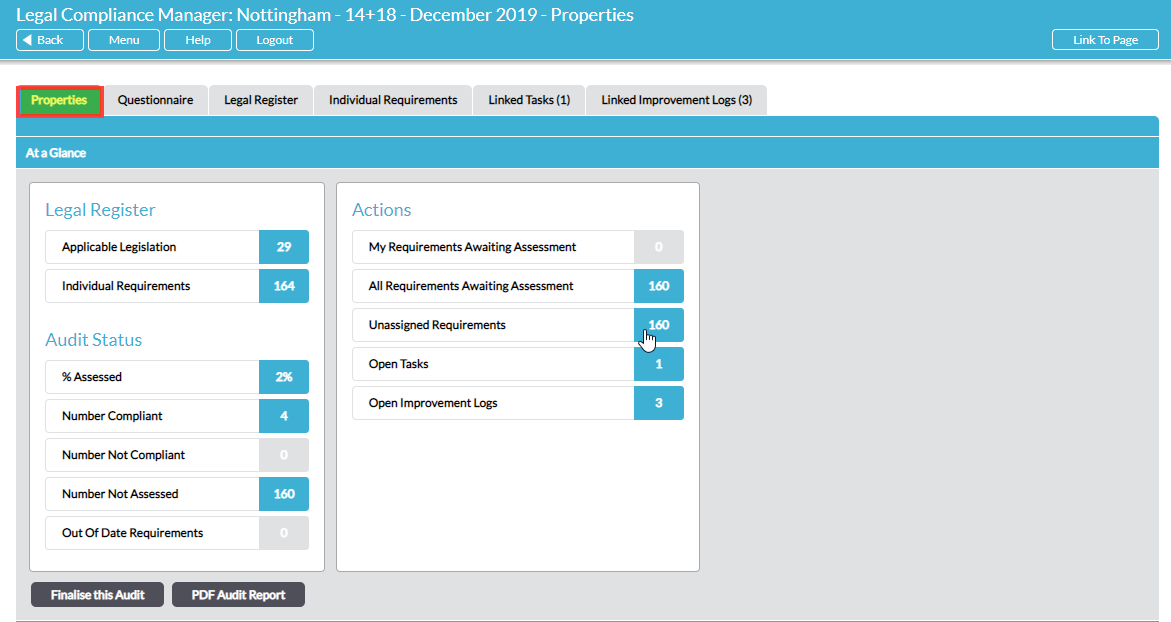The complete record of an individual legal compliance audit is housed on up to six tabs:
Properties – displays the scope of the audit and administrative details such as its title, the selected areas of legislation and administrative details. After the questionnaire has been completed for the audit (which produces the Legal Register and applicable Individual Requirements), the Properties tab also displays an At a Glance summary of audit progress and results. Click on any item in At a Glance to shortcut direct to the related information or action:
Questionnaire – this tab becomes available after the audit questionnaire is completed to give access to view and edit questionnaire responses. See View and Edit Legal Compliance Questionnaire Responses.
Legal Register tab – this becomes available after the audit questionnaire is completed to display the list of applicable legislation, with hyperlinks through to each source. See View Relevant Legislation – the Legal Register Tab.
Individual Requirements tab – this becomes available after the audit questionnaire is completed to display the list of specific applicable individual legal requirements. The list can be filtered using the available fields at the top of the tab. Action buttons allow you to batch Assign and batch Evaluate requirements, plus create a PDF of the requirements (PDF Displayed Requirements). See Step 3 – Review Legal Requirements, Evaluate Compliance and Record Evidence.
Linked Tasks tab – (available if the Tasks module is included in your Activ package) lists all Tasks that have been created against individual requirements in this legal compliance audit. See View Tasks Associated with Legal Compliance Audits.
Linked Improvement Logs tab – (available if the Improvement Logs module is included in your Activ package) lists all the Improvement Logs that have been linked with requirements in this legal compliance audit. See View Improvement Logs Associated with Legal Compliance Audits.