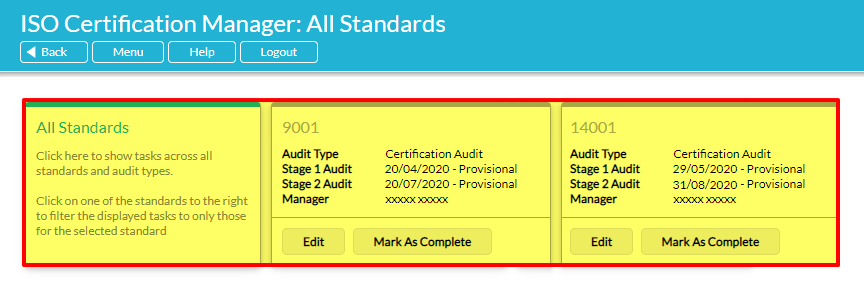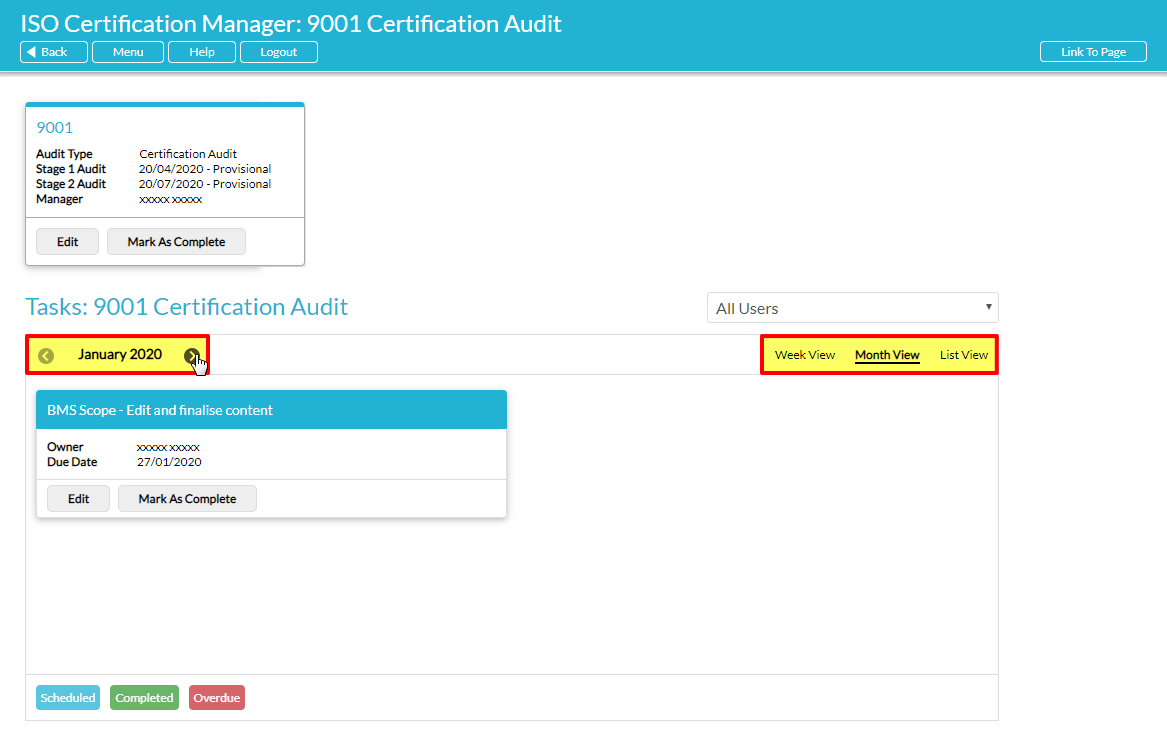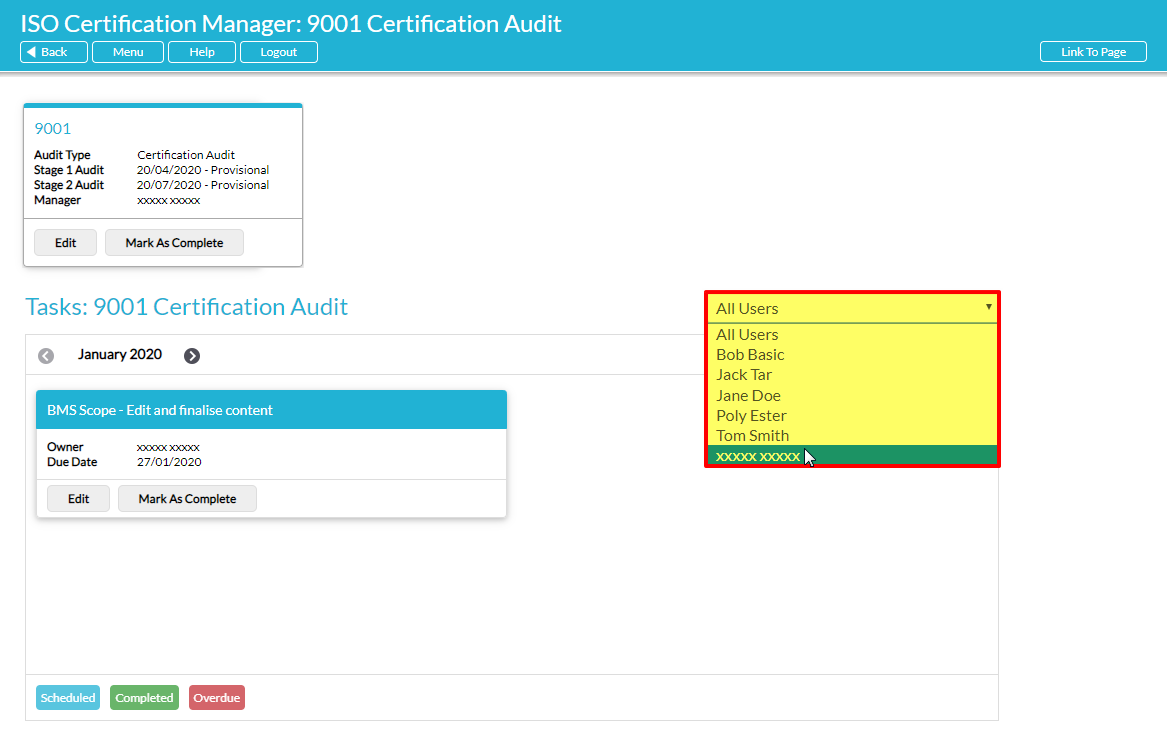Audit Plans are displayed on a single page within your Activ system and are accessed from the main menu via the ISO Certification Manager button. If you have multiple Audit Plans with differing audit dates (i.e: your original system plus additional standards added after purchasing Activ), these will be displayed at the top of the page as individual tiles. Clicking these tiles enables you to filter your Audit Tasks by individual projects, whilst clicking on the All Standards tile will display all Audit Tasks that are currently live within your system.
If your system only contains one standard or was created as a multi-standard system, this view will be replaced with a single Audit Plan tile that corresponds to the appropriate standard or standards. Additional tiles will appear if further standards are added to your system at a later date.
By default, Audit Plans for all standards are displayed when you open the ISO Certification Manager and the panel is opened in Month View to display the Audit Tasks that are planned for the current month. However, Activ also provides you with the option of switching your Audit Plan to Week View, which will show you the Audit Tasks planned by week, and to List View, which provides a full list of the Audit Tasks associated with your selected plan. In these Week and Month views, you can scroll through your planned Audit Tasks using the date selector to the left of the panel.
If you have ‘Admin’ permissions for the Tasks module, your default view of each Audit Plan will show all Audit Tasks assigned to all users. You do however have the option to filter your Audit Tasks by Assigned User, enabling you to review an individual user’s progress against their assigned Audit Tasks.
If you do not have ‘Admin’ permissions for the Tasks module, you will only be able to view Audit Tasks that have been assigned to you. If you have no Audit Tasks for a given week or month, you will be presented with a message informing you that there are no Audit Tasks for you to complete during the selected time period.