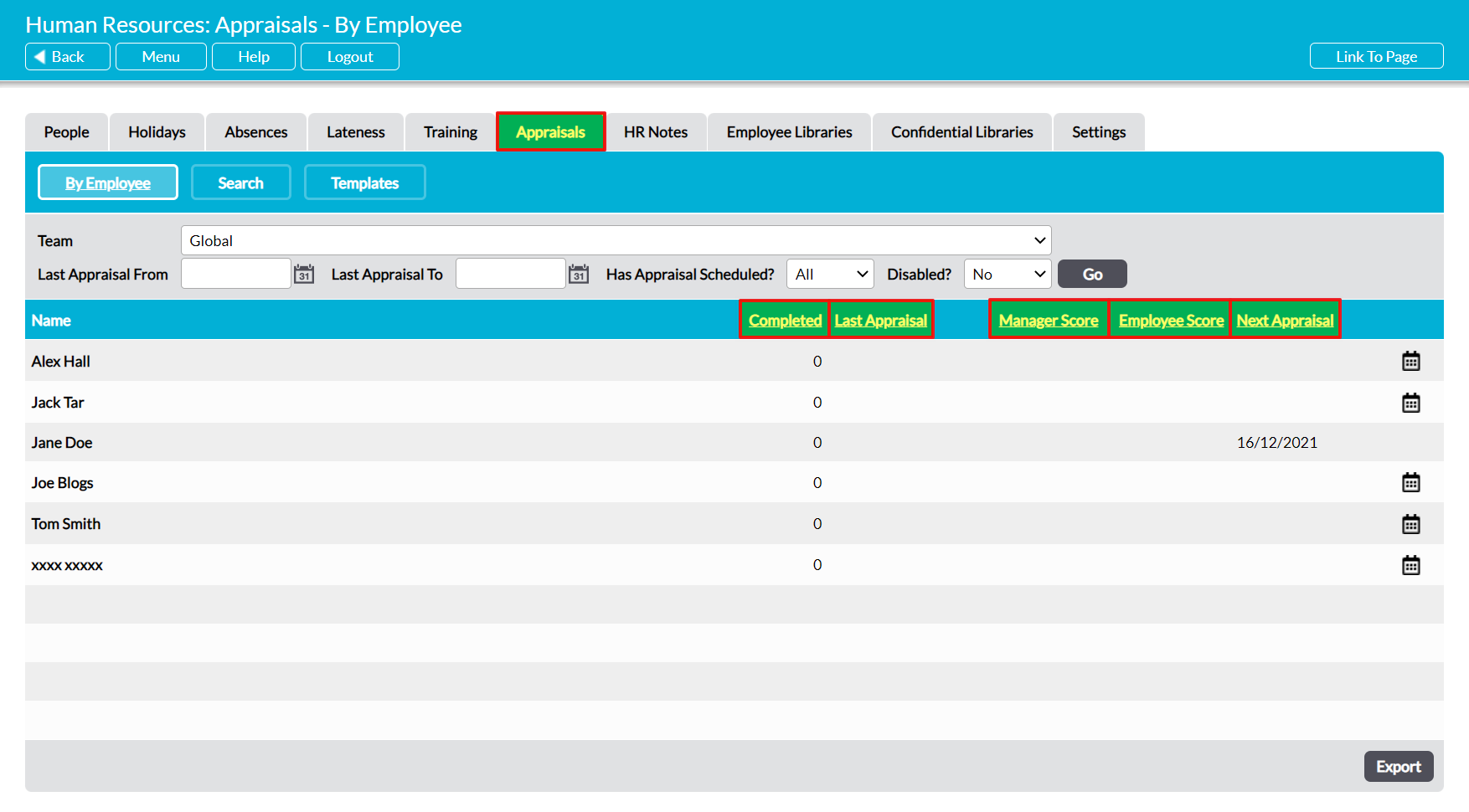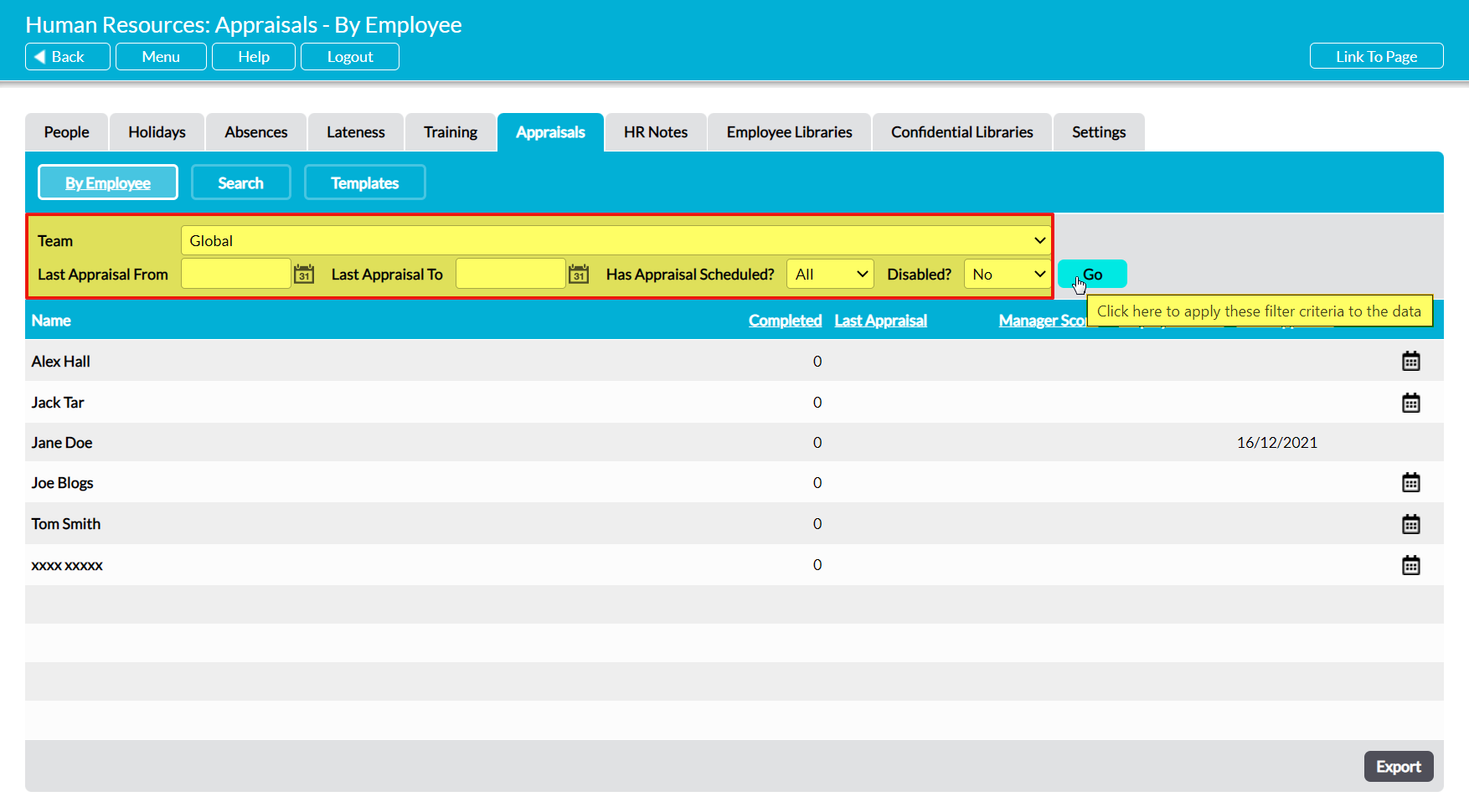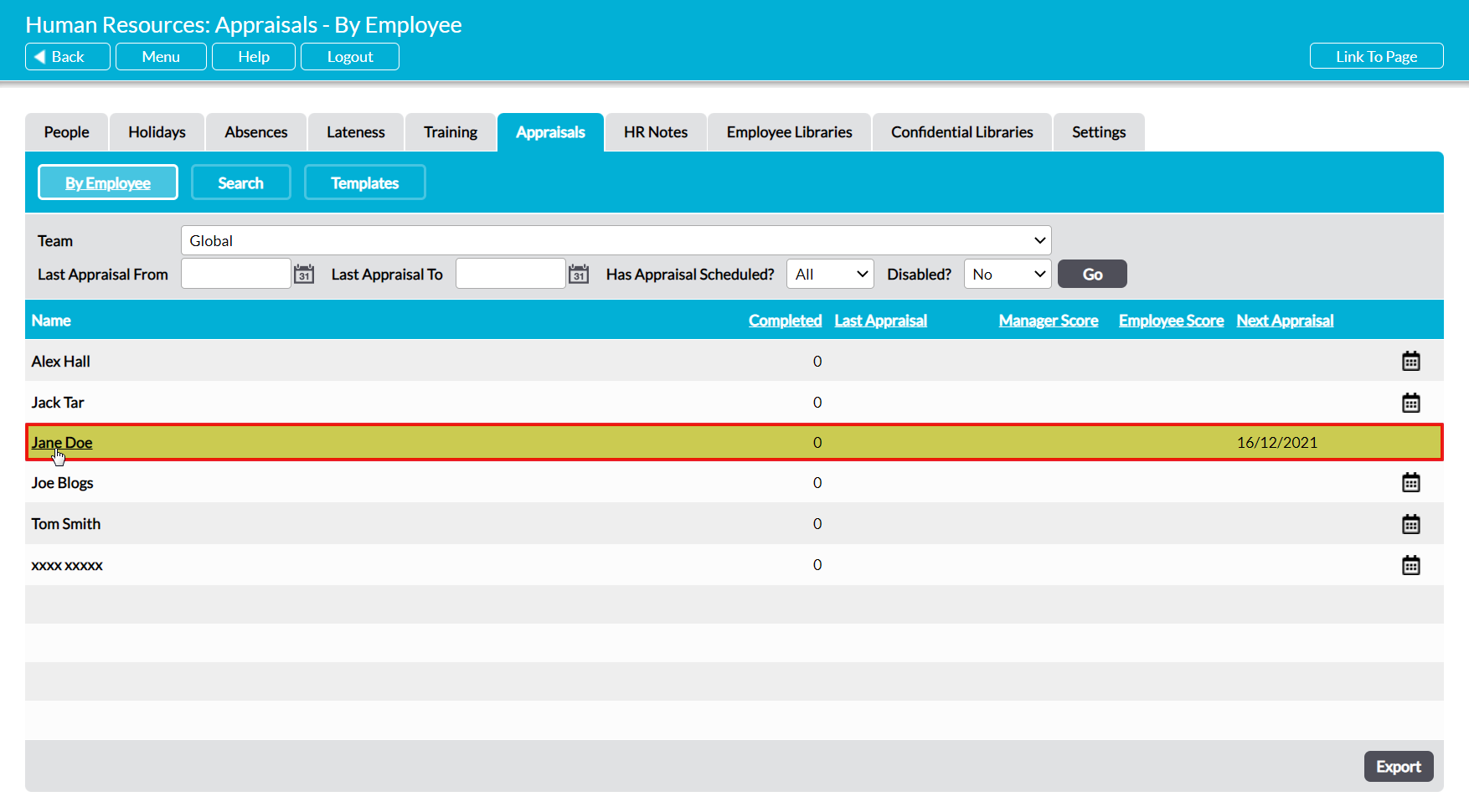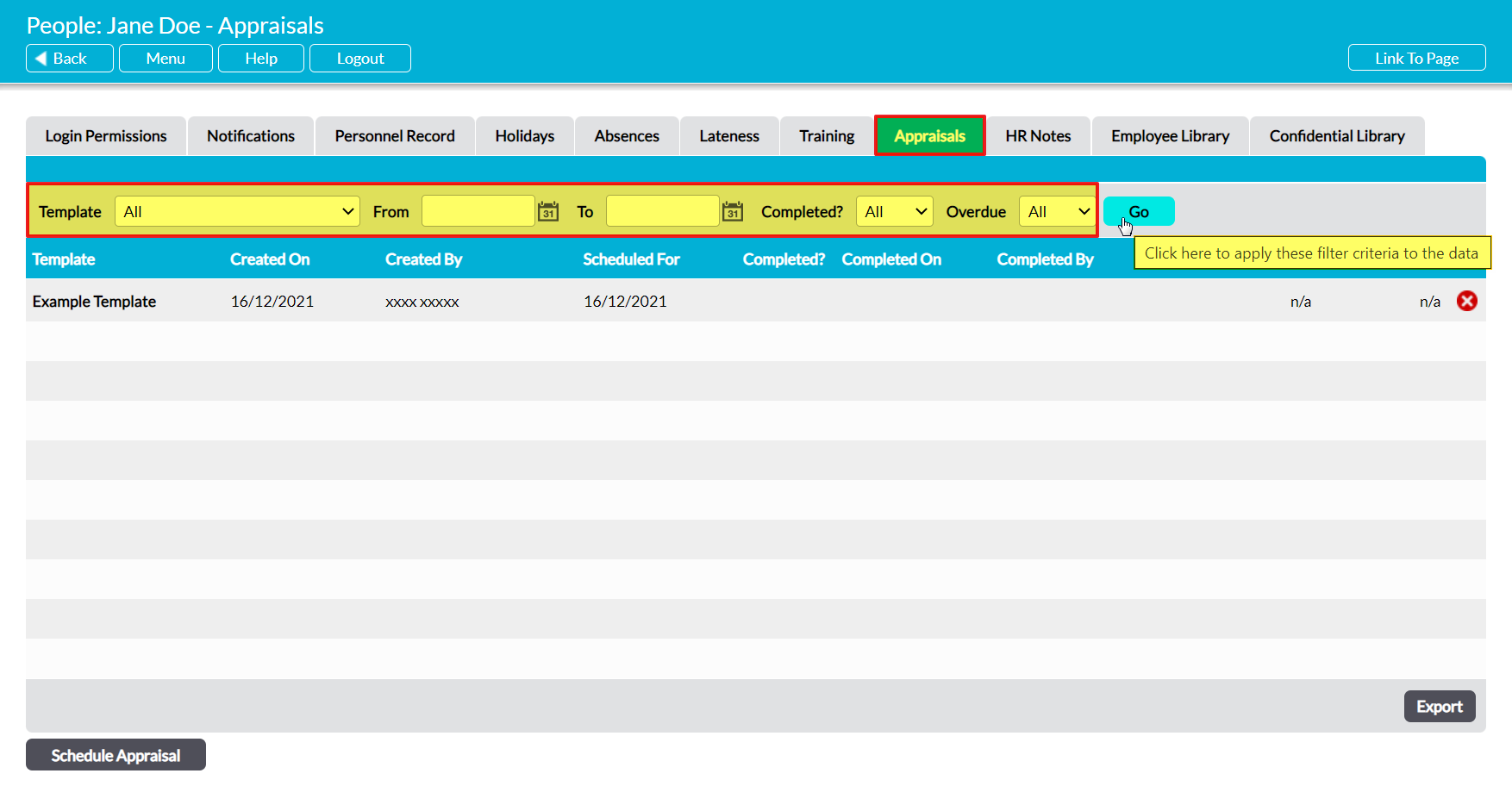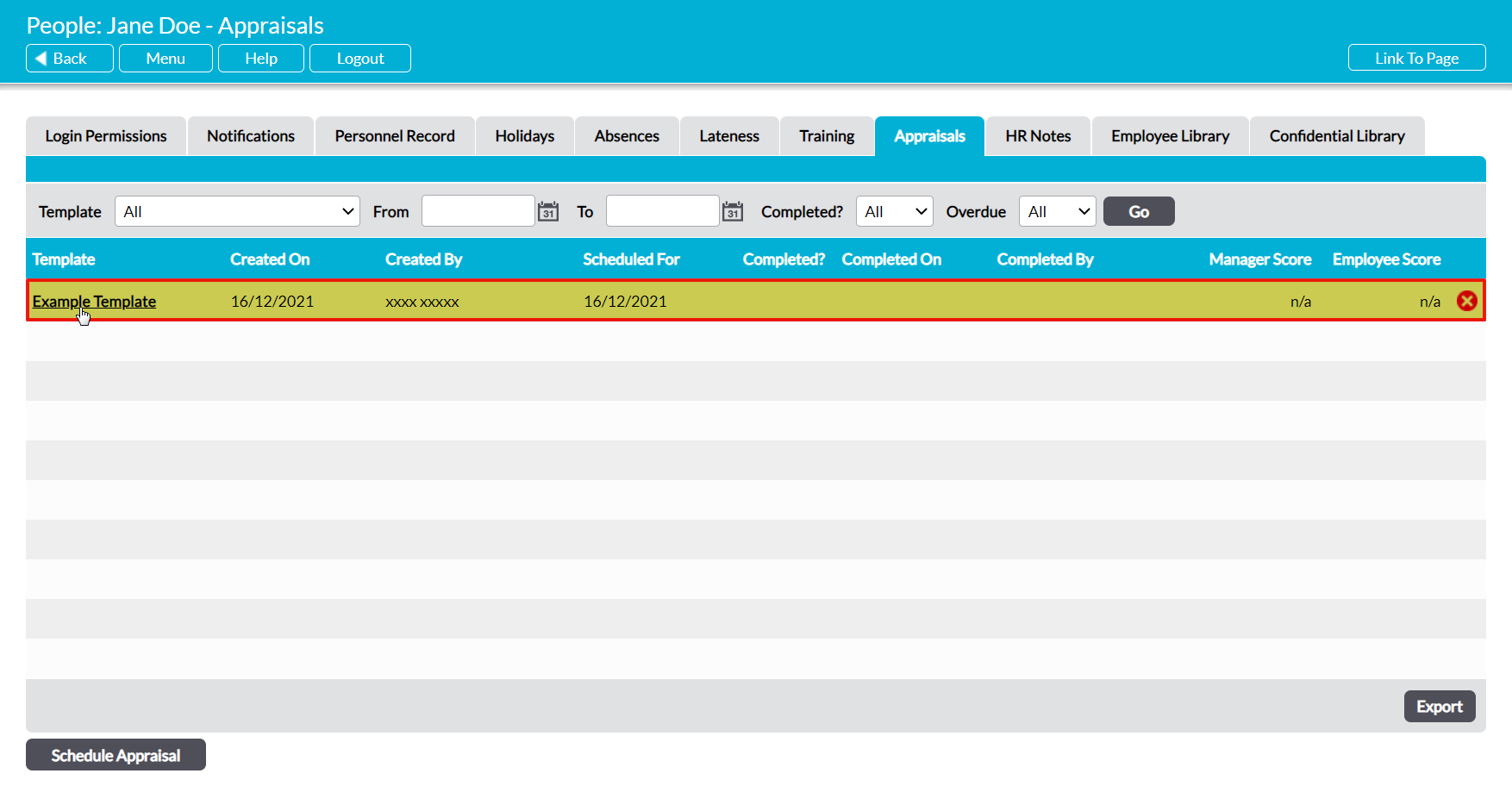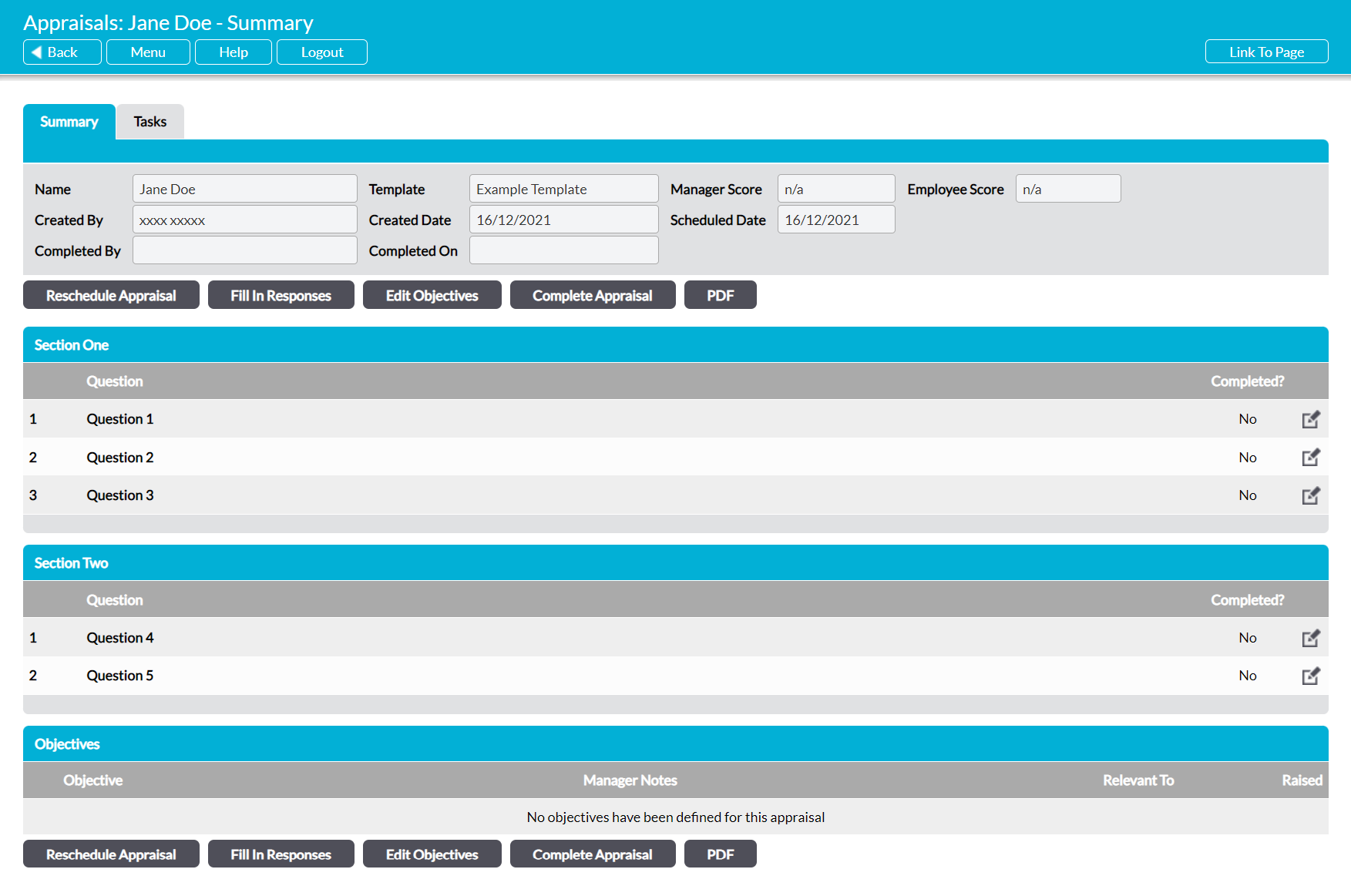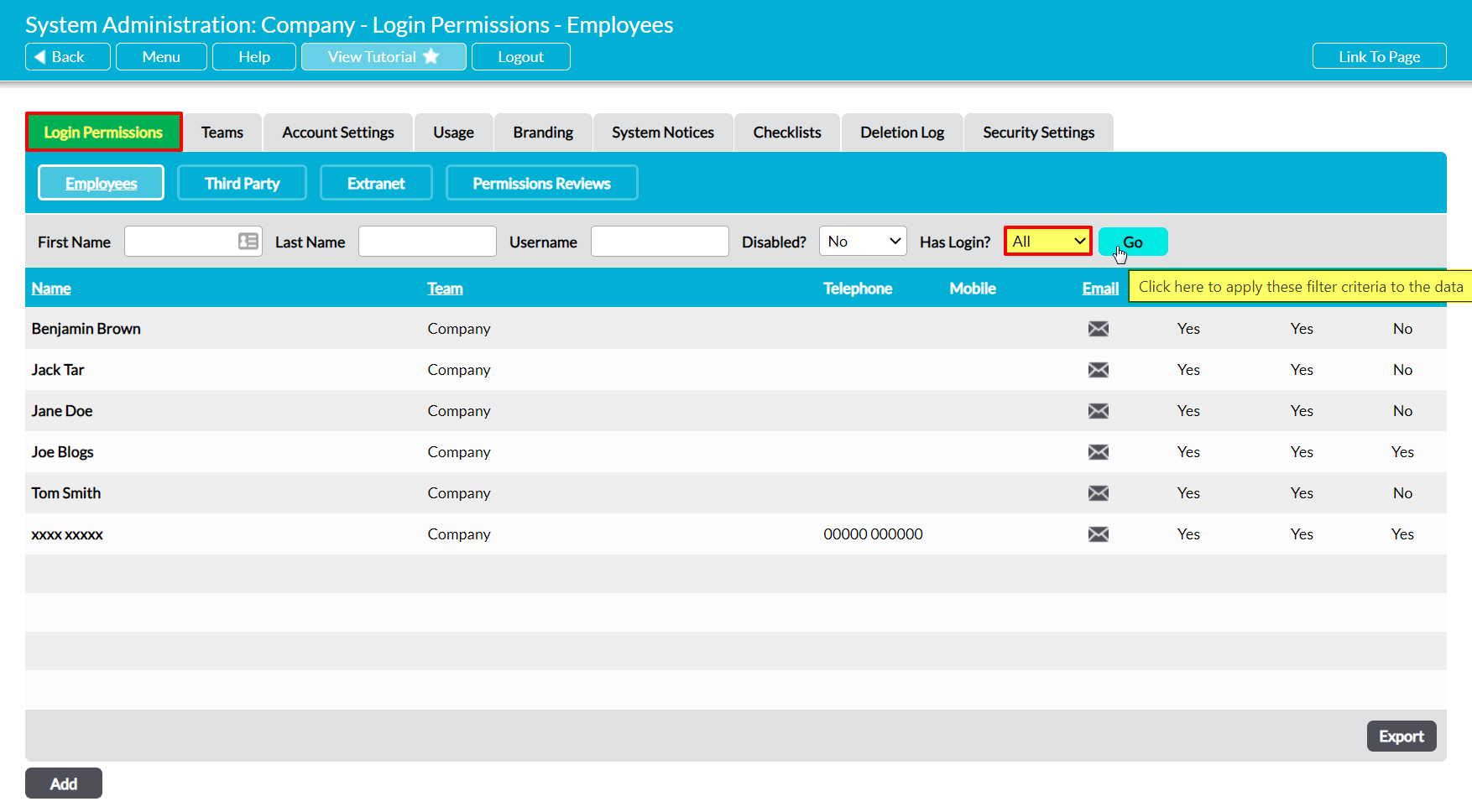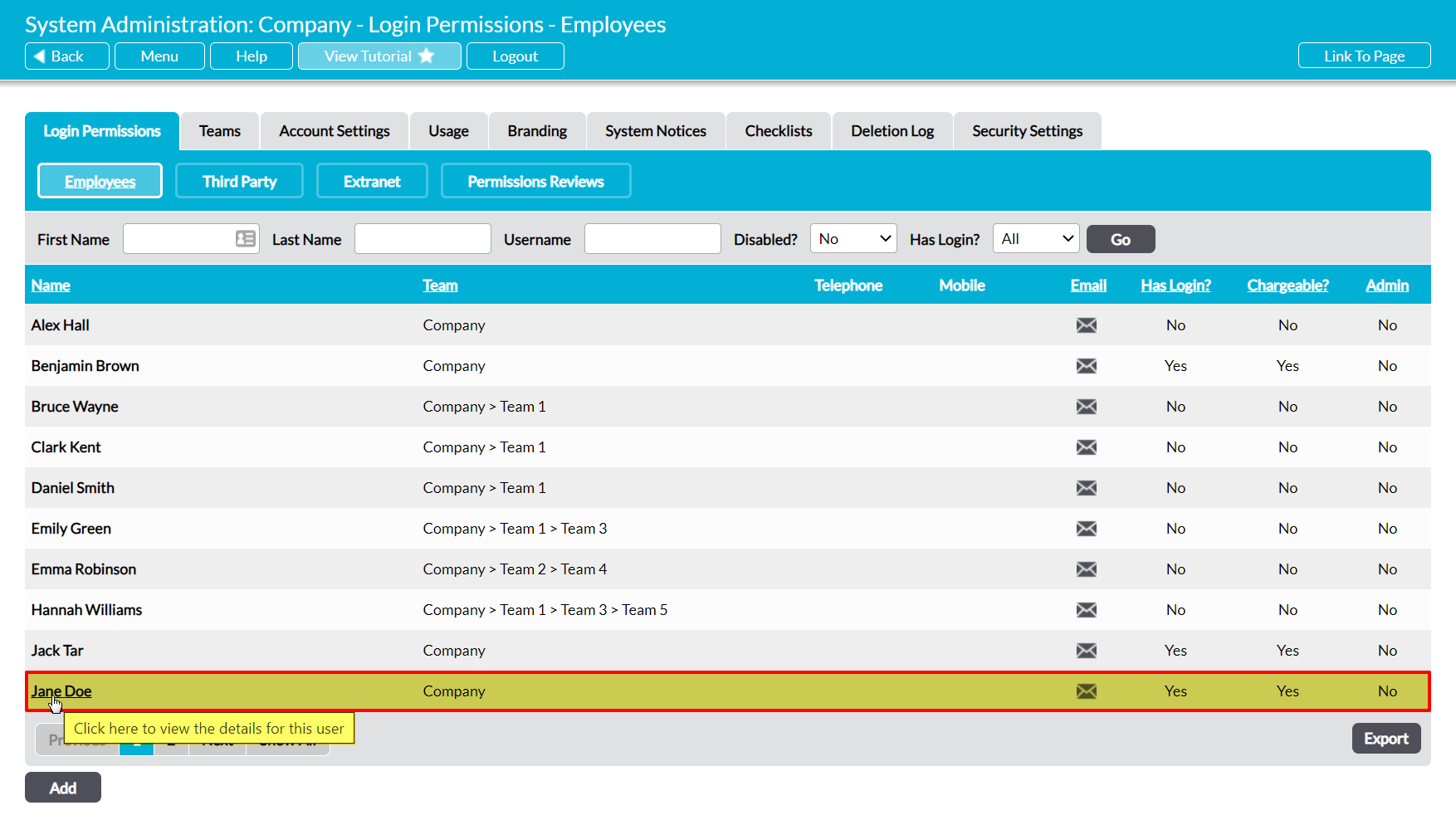An individual’s Appraisals tab can be accessed from two locations:
*****
View an Employee’s Appraisals from Human Resources
To view an employee’s Appraisals from within the Human Resources module, open the module and click on its Appraisals tab. This will open a register of all employees who have been recorded in your system. By default, employees are listed alphabetically by their Name, but you can order them by the number of Appraisals that have been Completed, the date of their Last or Next Appraisal, or their average Manager Score or Employee Score by clicking on the corresponding column heading.
In addition, by default all employees will be displayed within the default register view (unless they have a user account that has been disabled). However, you can narrow the results shown within the register using the search options at the top of the screen. In addition, you have the option to search for any employee that has been marked as Disabled but has not been marked as having left your company, allowing you view and reschedule any Appraisals that may have scheduled for (e.g.) employees who are currently on paternity/maternity/jury leave and who are expected to regain their Activ access at a later date. To search for these individuals, switch the Disabled? filter to ‘Yes’ and then click Go.
To view an employee’s Appraisals, click on their Name.
The employee’s record will open on their Appraisals tab, which will display all of the Appraisals that have previously been scheduled for them. Note that overdue Appraisals will be highlighted in red, and that Appraisals are displayed in the order of their creation, with the most recent at the top of the list. However, you can also narrow the list of Appraisals shown within the register using the search filters at the top of the screen.
To open an Appraisal, click on its Template name.
The Appraisal will open on its Summary tab, which will display its key properties, questions (organised by section) and any objectives that have been added to the Appraisal. In addition, the Completed? Column will indicate whether each question has been answered, allowing you to gain quick oversight of an Appraisee’s progress through their Appraisals.
*****
View an Employee’s Appraisals from System Administration
To view an employee’s Appraisals from within the System Administration module, open the module and click on its Login Permissions tab. This will open a register of all users (employees with logins) who are currently recorded within your system. Set the Has Login? filter at the top of the page to ‘All’, and then click Go.
Activ will display all employees who have been recorded within your system (i.e. users and ‘No Login’ employees). Locate the appropriate employee, and click on their Name.
The employee’s record will open on their Login Permissions tab. Click on the Appraisals tab to open a register of their Appraisals. Locate the appropriate Appraisal within the register, and click on its Template name to view its details.