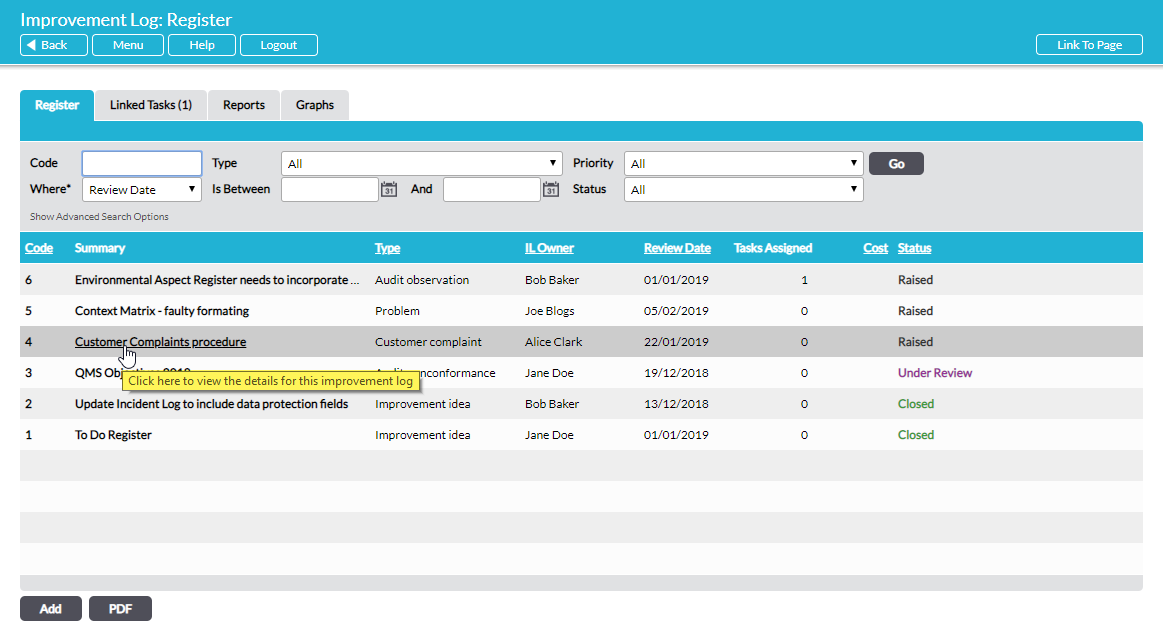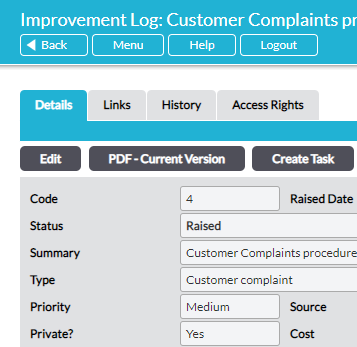The complete record of an Improvement Log is housed on up to four tabs:
Details – this tab contains all the specific information relevant to the issue that has been input by the person raising the matter and the person(s) actioned.
Links – if the Improvement Log has any files appended to it or is linked to any items within or outside Activ these are housed on this tab and can be accessed directly from this tab by clicking on them.
History – this tab houses the complete record of changes made to any individual Improvement Log on two sub-pages: Versions and Change Log. Each time an Improvement Log is updated, a new version is automatically saved and all versions can be selected for viewing on the Versions sub-page. By default, the Versions sub-page displays the current version of the Improvement Log. Select any previous version from the drop-down menu in the Version* field at the top of the page. Separately, on the Change Log sub-page, the complete record of every change made to every individual field is itemised. Furthermore, if more than one Effectiveness Assessment is conducted against an Improvement Log, a third sub-page, Previous Effectiveness Assessments, will be present, to shortcut to displaying the previous assessments.
Access Rights – (only present if the Improvement Log is private). The access rights given to specified individuals to a private Improvement Log are managed here.
*****
You can access an individual Improvement Log directly from an alert e-mail or from the Home screen. Alternatively, select any Improvement Log from the Register in the Improvement Log module.
Select Improvement Log – Register from the menu. If necessary, you can search for the Improvement Log using one or more of the search criteria. Open the chosen Improvement Log by clicking on it in the list:
You will be taken to the chosen Improvement Log’s Details tab from where you can select any of the other tabs:
*****
Individual Improvement Logs can be viewed in PDF format by clicking on the PDF – Current Version button on the Improvement Log’s Details tab. See Create a PDF File of an Individual Improvement Log for more details.