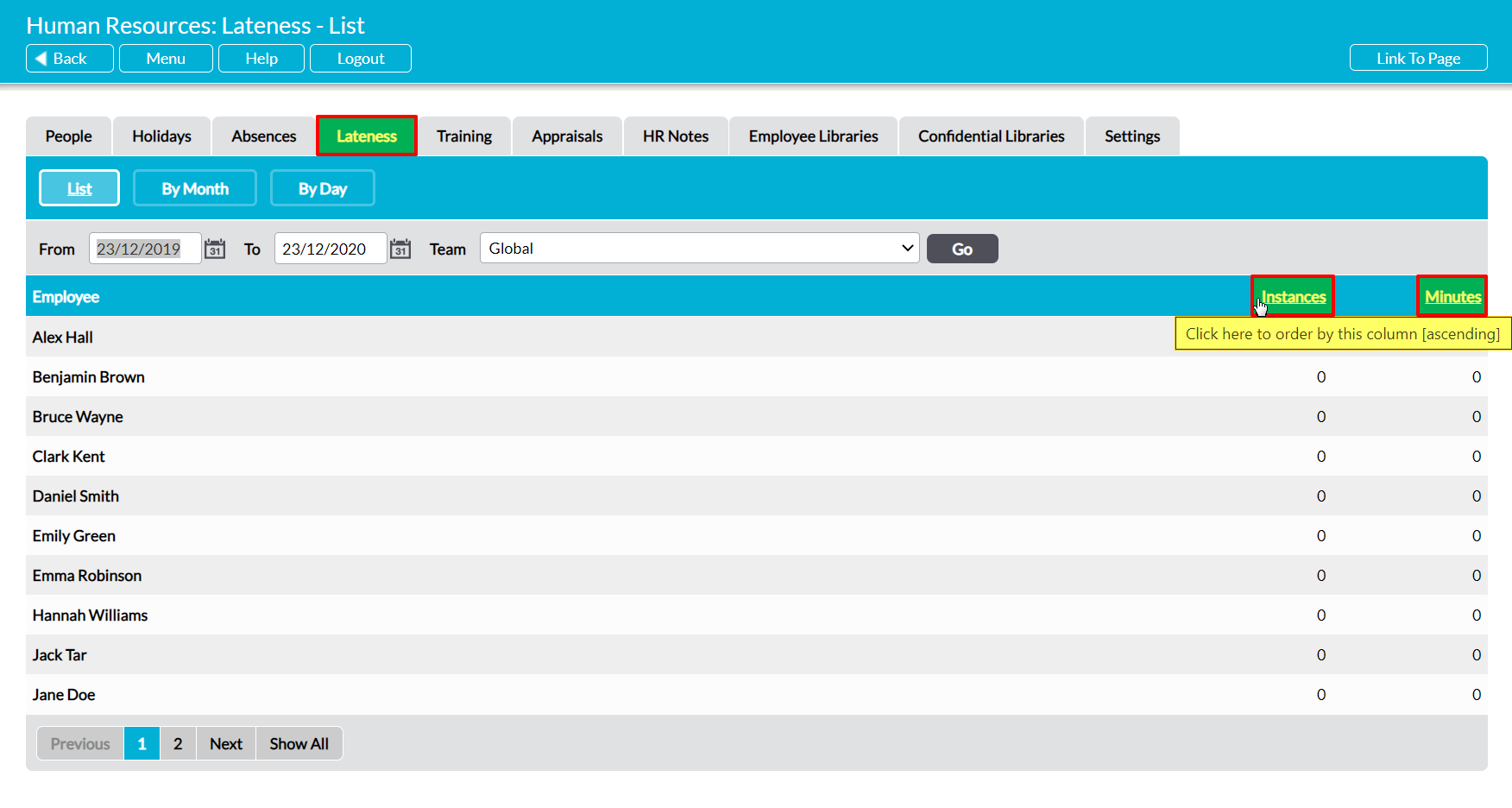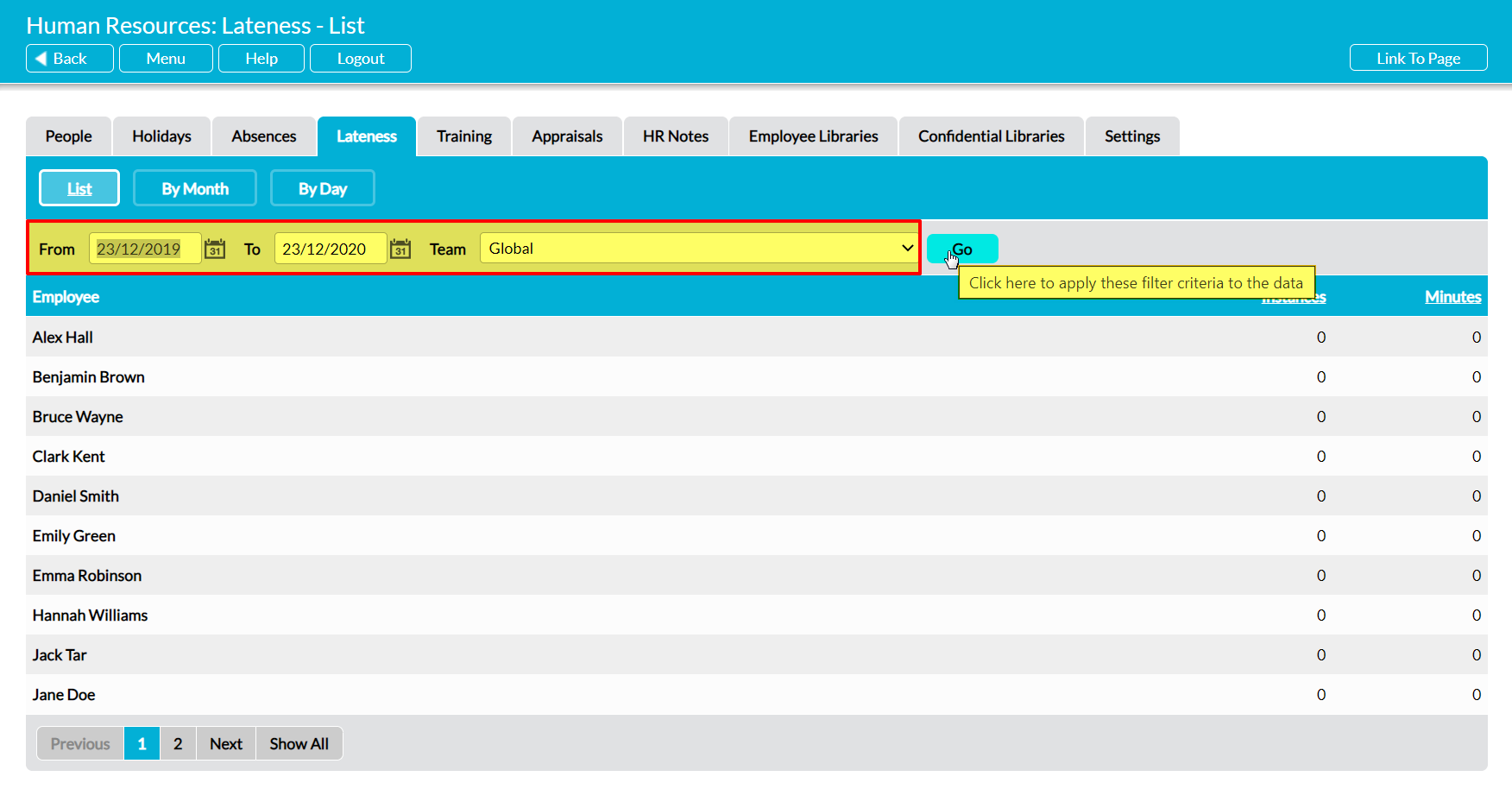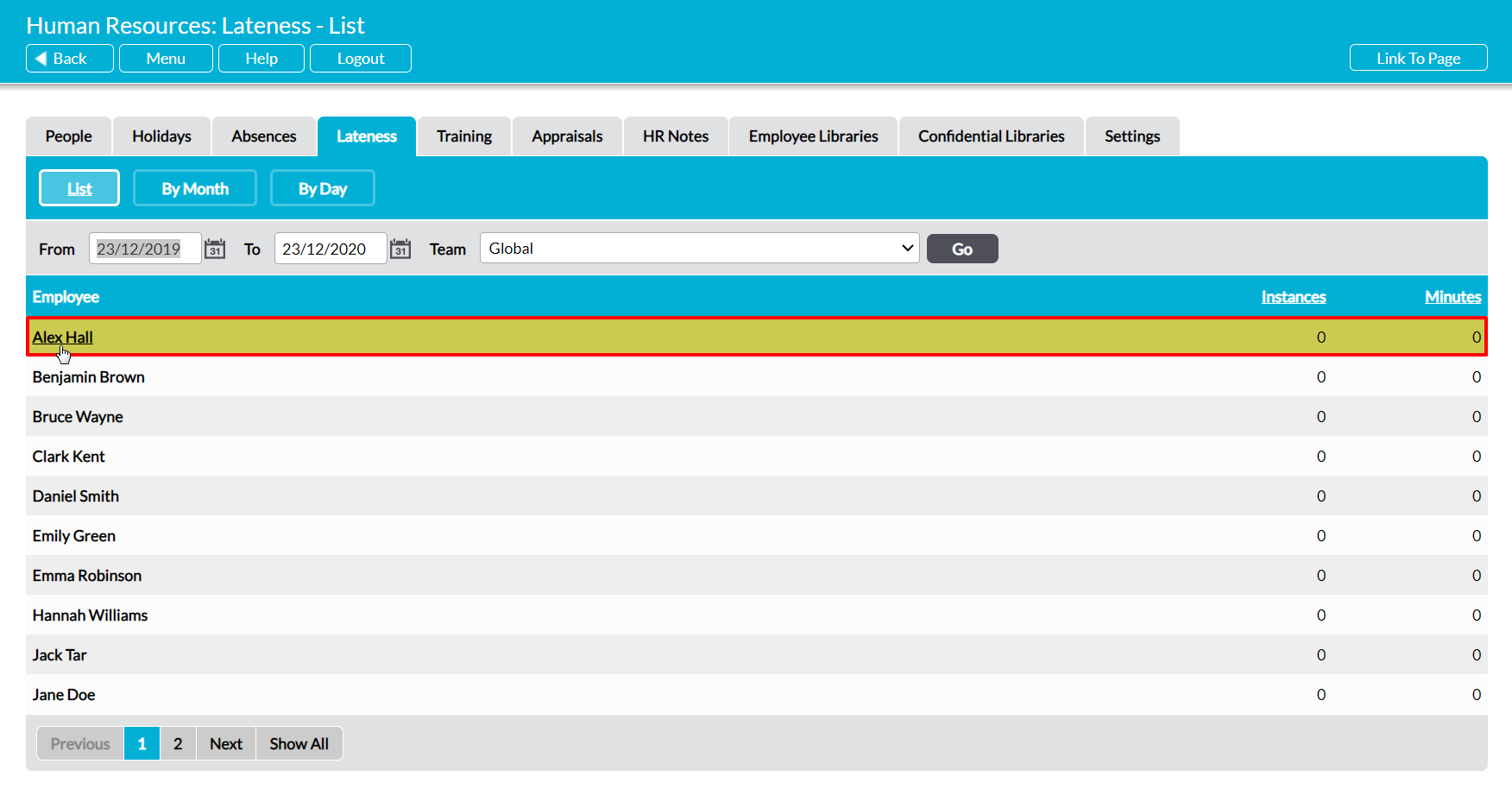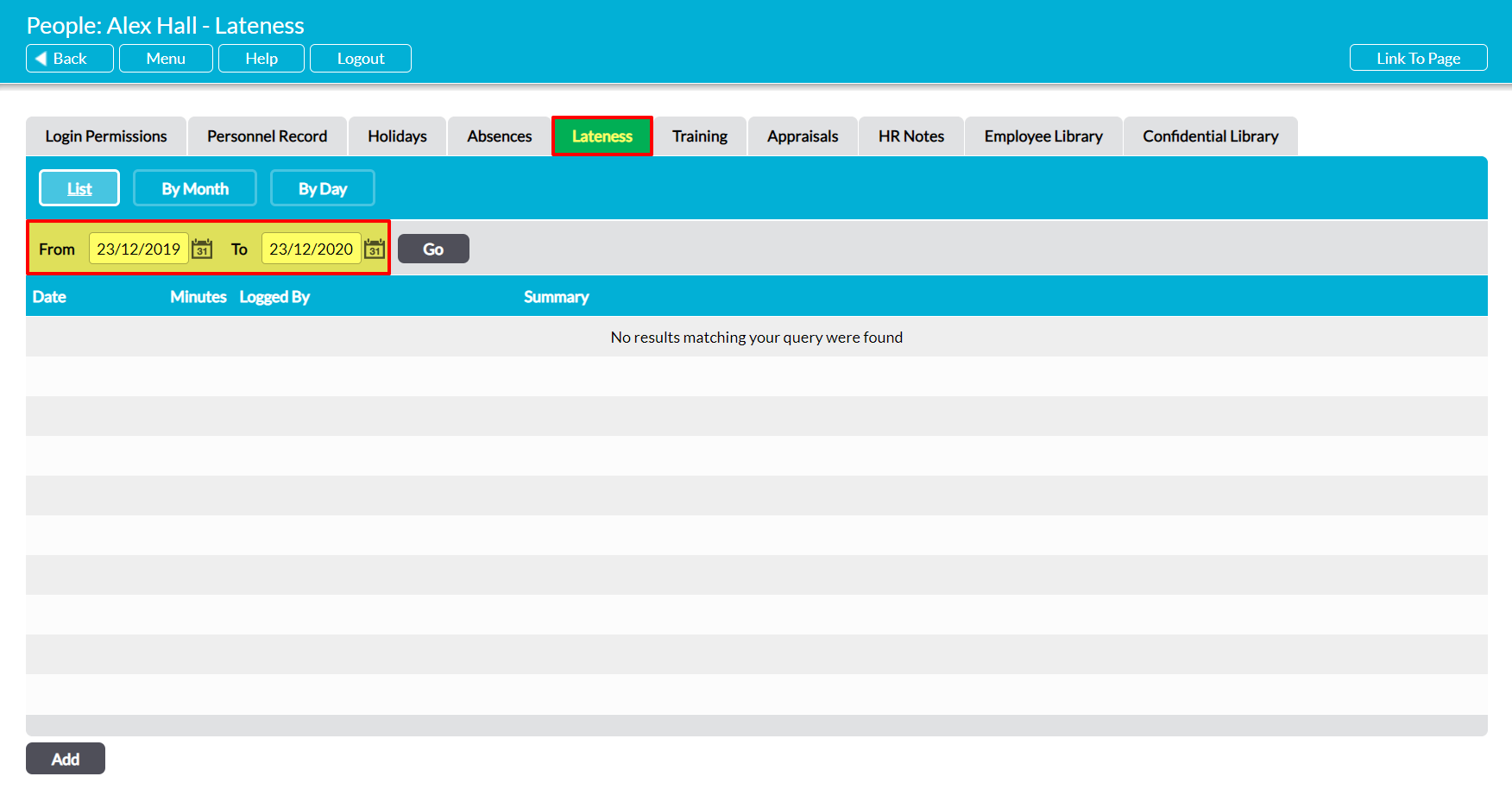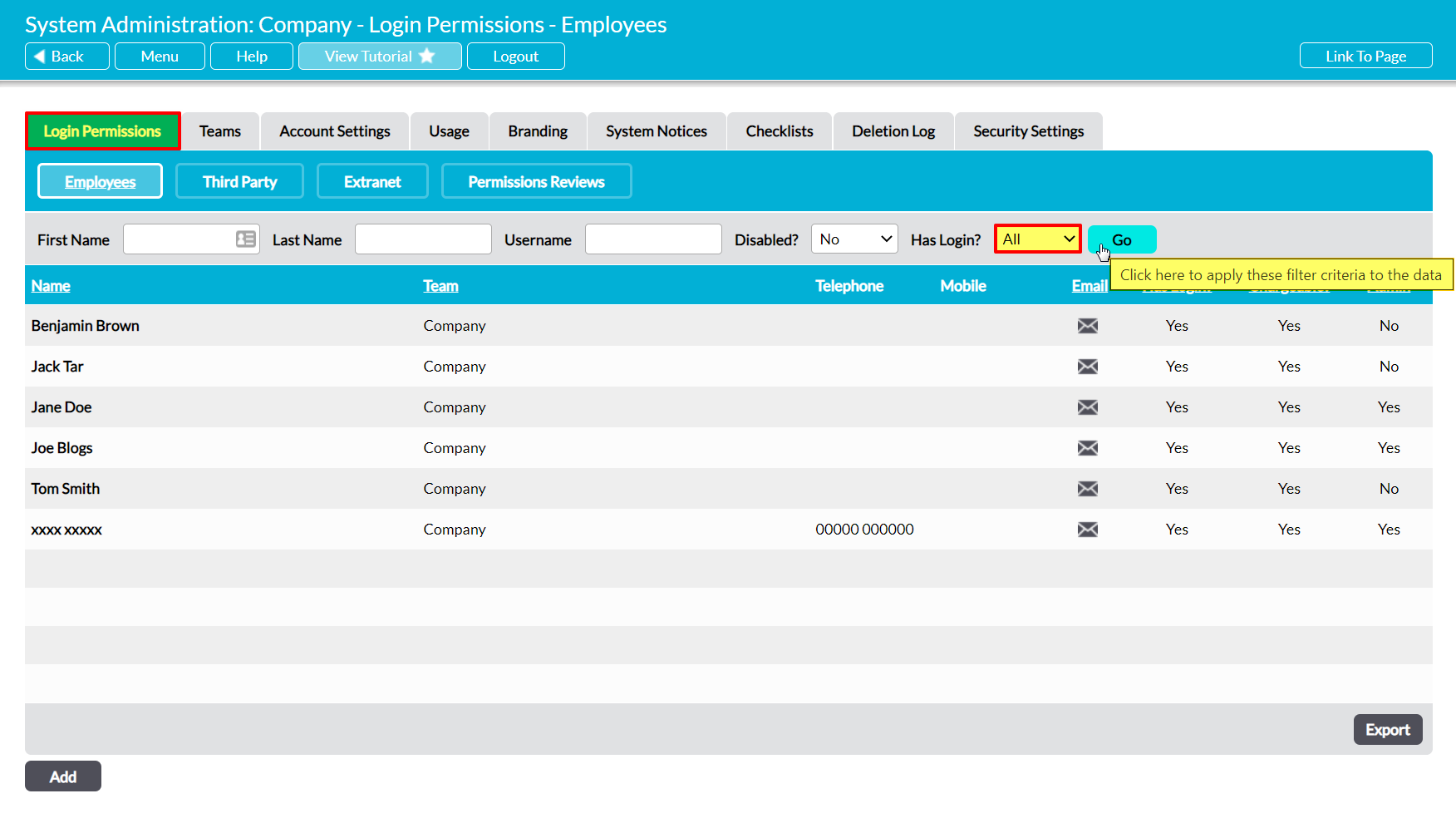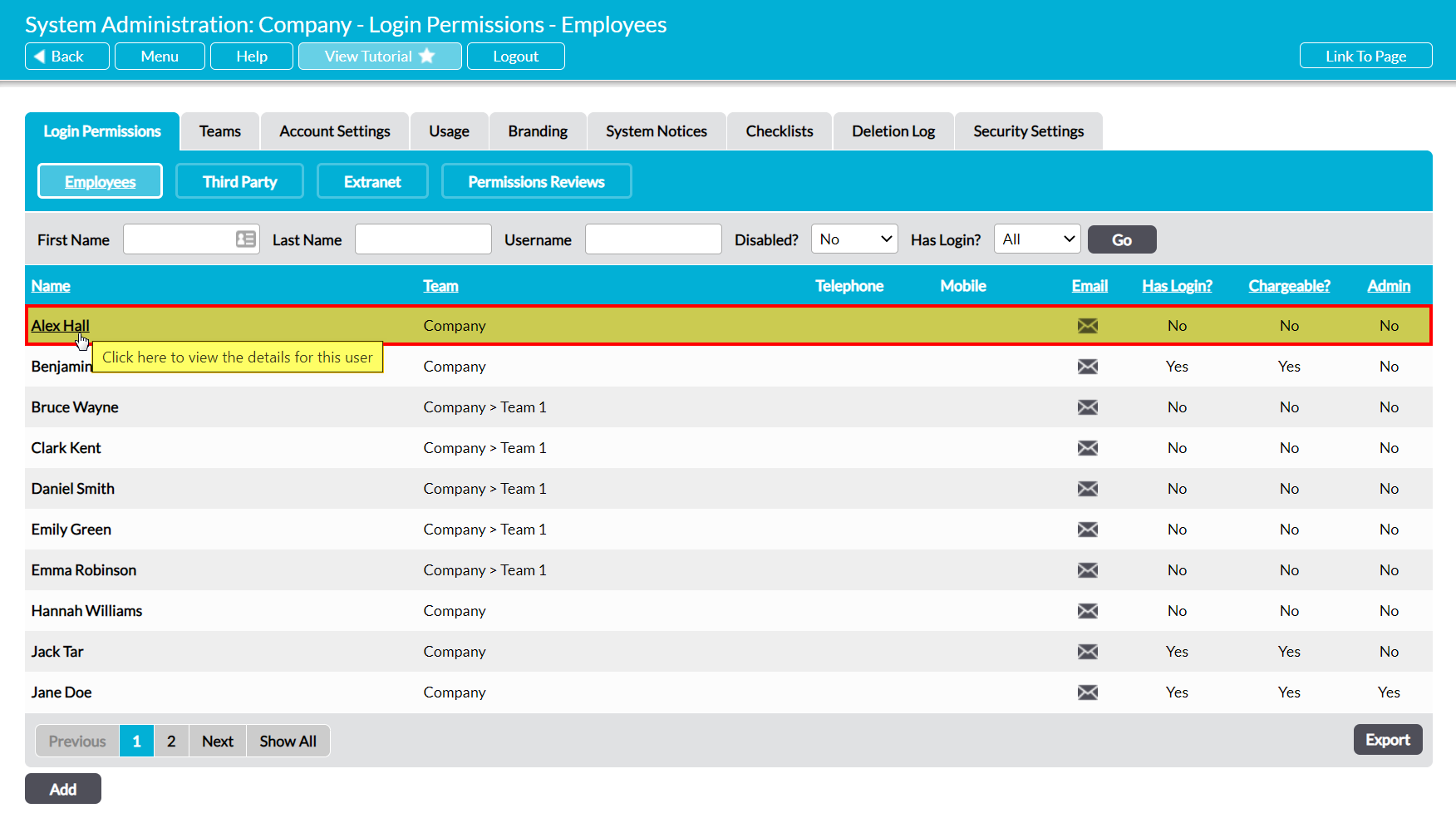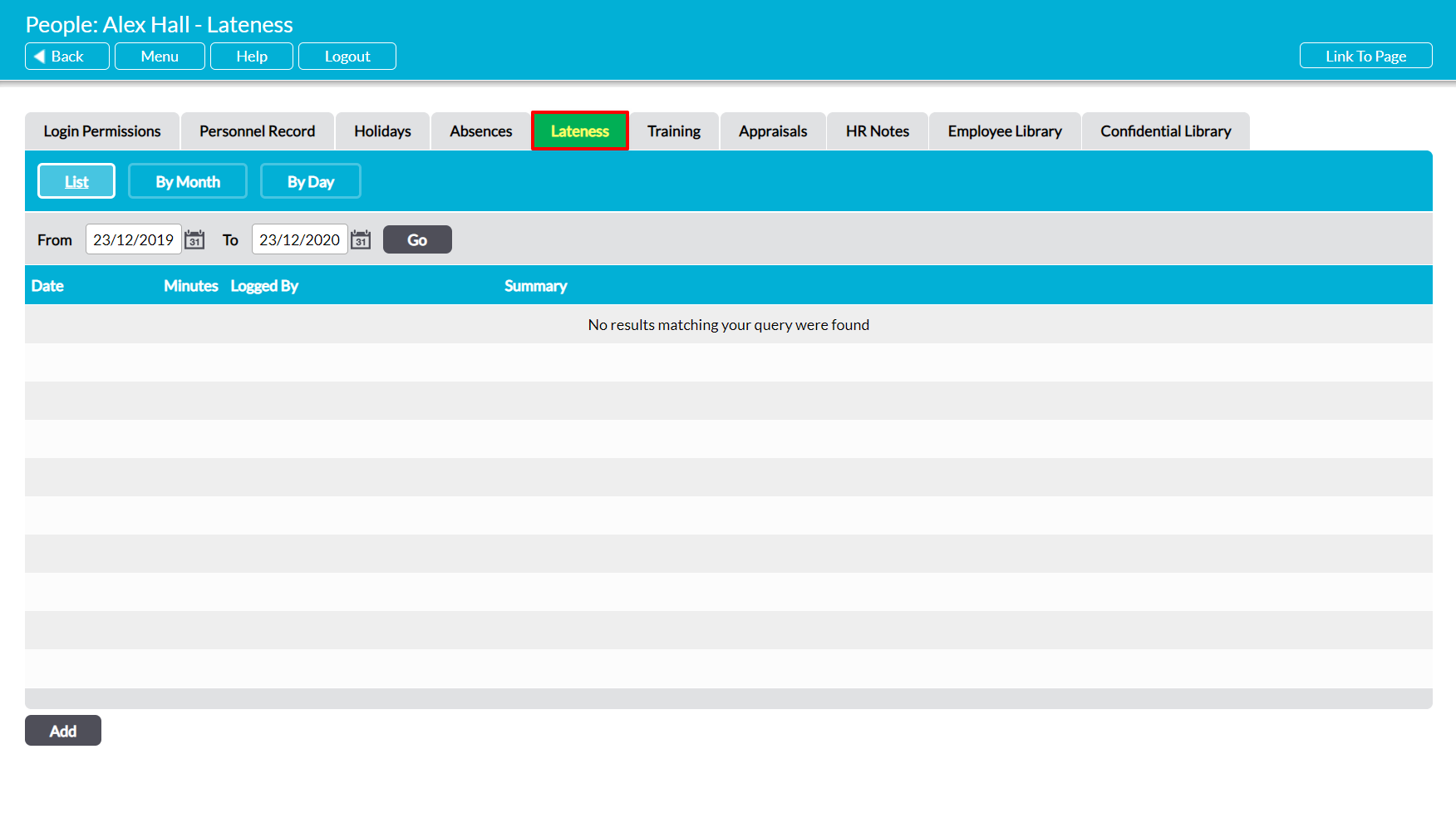Each employee that you enter into your system is provided with their own Lateness Record, which summarises the number of times they have been late and the number of minutes they were late by. Each record is listed as its own line item within the register, and displayed alongside its dates and any explanation or notes that have been entered as part of the record.
By default, any employee who has an Activ login will be able to view their own Lateness Record even if they do not have permissions to the Human Resources module (see Employee Permissions: Control a User’s Access to their own Lateness Record).
An individual’s Lateness tab can be accessed from two locations:
*****
View an Employee’s Lateness Record from Human Resources
To view an employee’s Lateness record from within the Human Resources module, open the module and click on its Lateness tab. This will open a register of all employees who have been recorded in your system. By default, employees are listed alphabetically by their Name, but you can order them by the number of Instances of lateness, and by the total number of Minutes lost to lateness by clicking on the corresponding column headings.
In addition, if your package includes the Teams module you can narrow down the list of employees shown within the register using the Team dropdown at the top of the screen.
To view an employee’s Lateness Record, click on their Name.
The employee’s record will open on their Lateness tab, which will display all of the instances of lateness that have been recorded against them over the last twelve months. Note that records are displayed in date order, with the most recent instances at the top of the list, and that you can view records from alternate periods using the To and From filters at the top of the screen.
*****
View an Employee’s Lateness Record from System Administration
To view an employee’s Lateness tab from within the System Administration module, open the module and click on its Login Permissions tab. This will open a register of all users (employees with logins) who are currently recorded within your system. Set the Has Login? filter at the top of the page to ‘All’, and then click Go.
Activ will display all employees who have been recorded within your system (i.e. users and ‘No Login’ employees). Locate the appropriate employee, and click on their Name.
The employee’s record will open on their Login Permissions tab. Click on the Lateness tab to open a register of their previous instances of lateness.