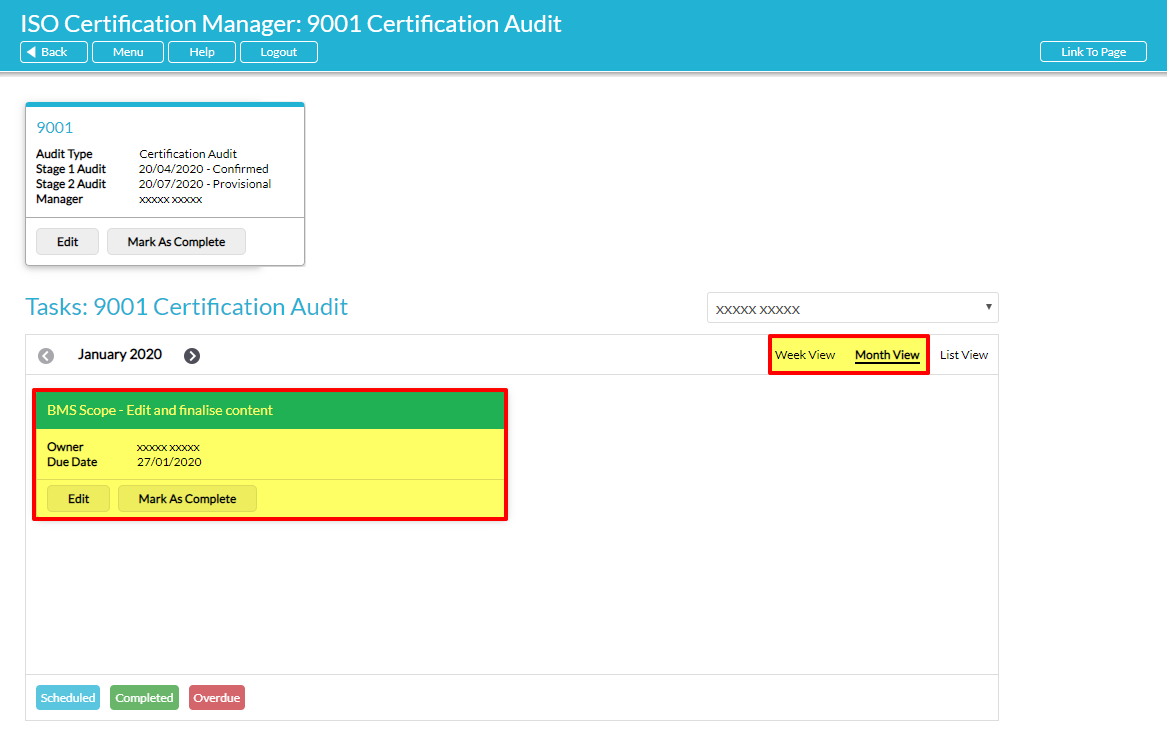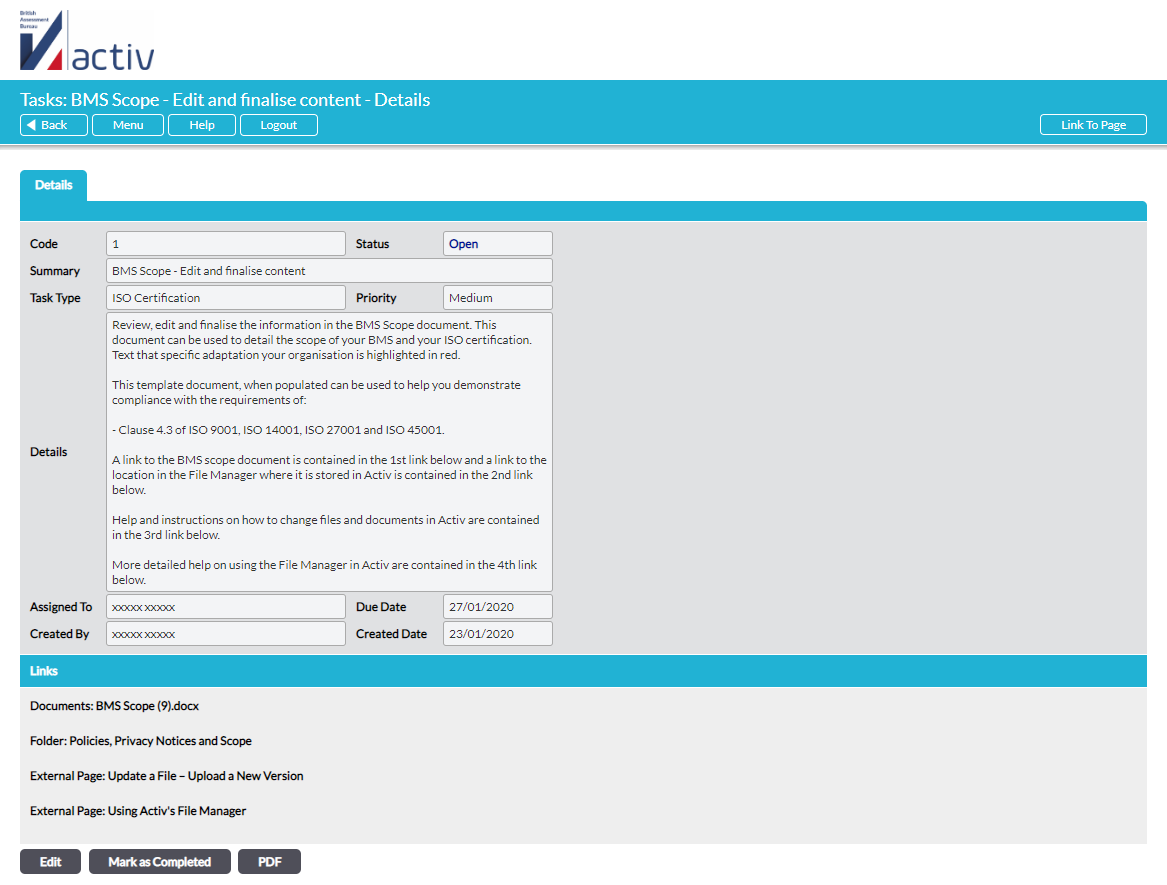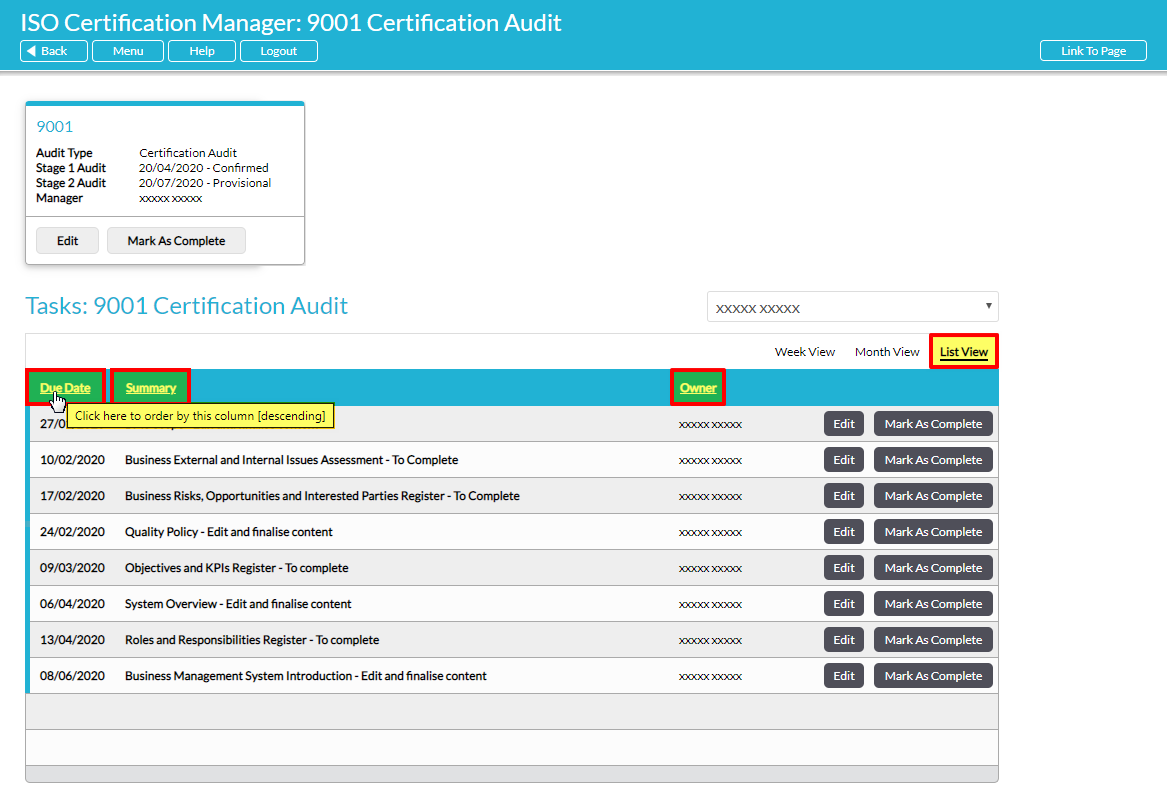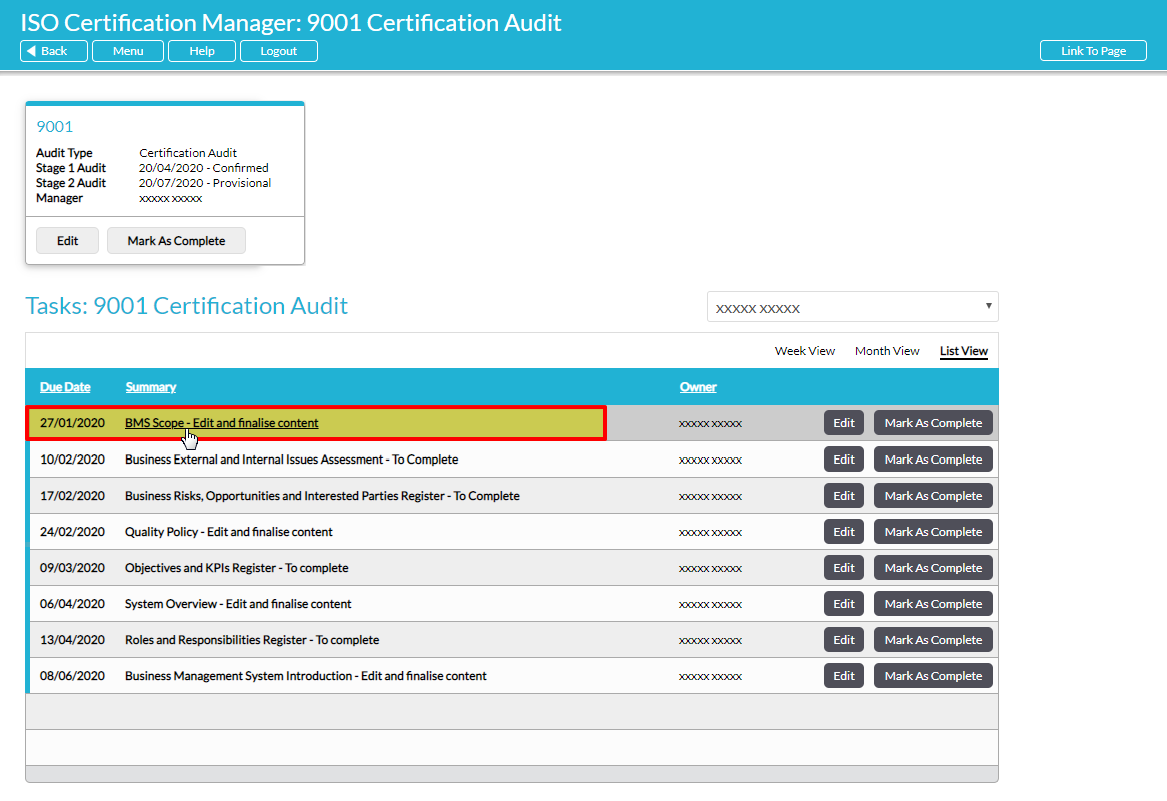There are three main ways to view the details of an individual Audit Task:
- Through Week or Month view, if you are assigned to the Audit Task or are a user with ‘Admin’ permissions for the Tasks module
- Through List view, if you are assigned to the Audit Task or are a User with ‘Admin’ permissions for the Tasks module
- Via the Tasks module (see View a Task)
In addition, you can access your assigned Audit Tasks directly from an email alert or from the Home screen.
To view an Audit Task from Week or Month view, simply locate the task within the Audit Plan panel. The tile will display a summary of the Audit Task’s current Owner and Due Date, along with two key action buttons: Edit and Mark as Complete.
Click on the Audit Task’s tile to open its Details.
To view an Audit Task from the List view, select the List View filter at the top the Audit Plan panel. This will open a list of all your assigned Audit Tasks. By default, Audit Tasks are displayed chronologically by their Due Date, but you can also filter alphabetically by Summary. In addition, if your ISO Certification Manager contains multiple standards then you will be able to filter chronologically by Standard, and if you are a User with ‘Admin’ permissions for the Tasks module then you will have the option to filter the list alphabetically by Owner.
Click on the Audit Task’s summary or due date to open its Details.