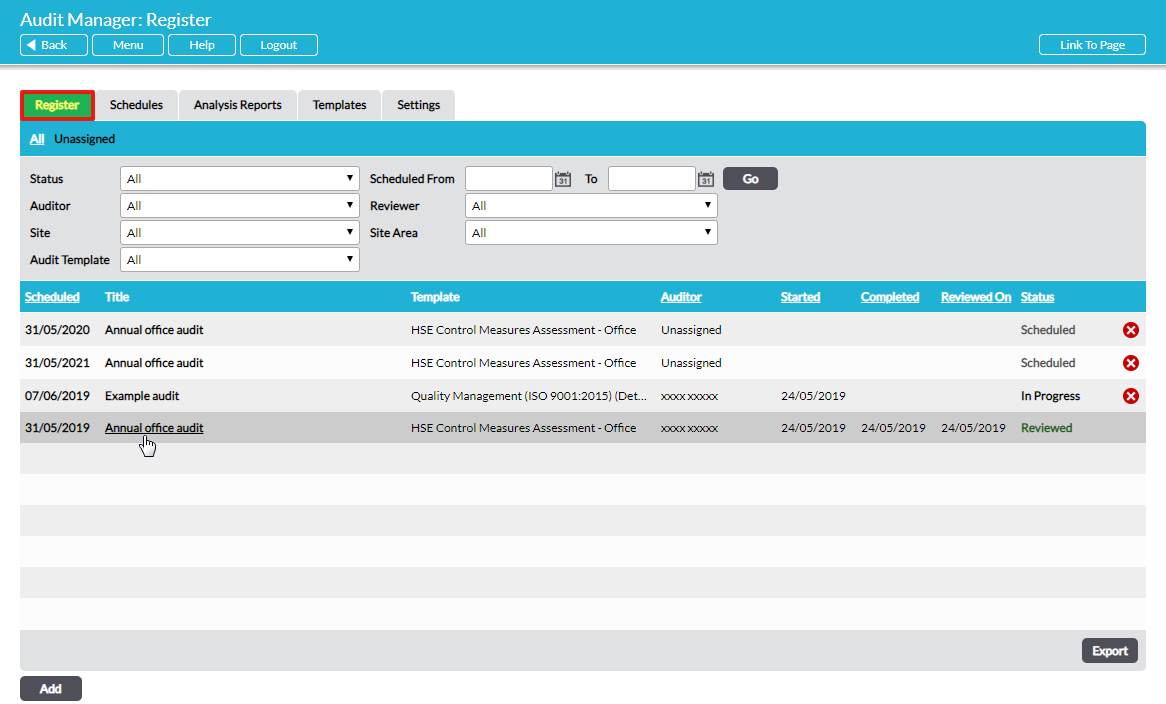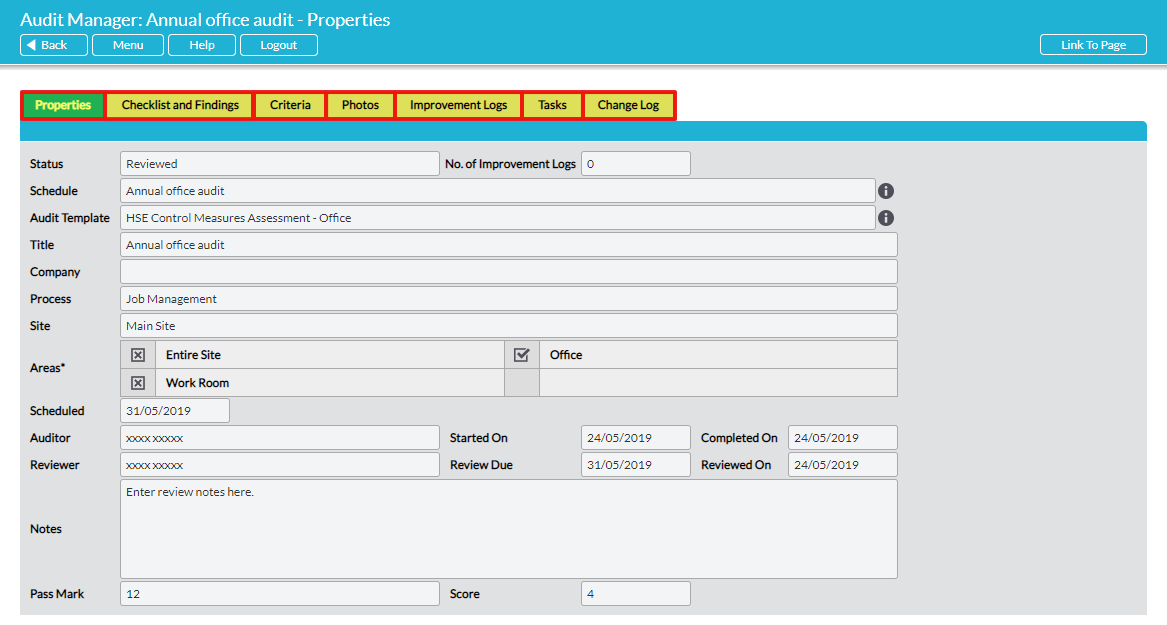All audits, past, present and future, are listed on the Register tab within Audit Manager. If necessary, you can filter the Register using one or more of the criteria at the top of the tab. Open an audit by clicking on its name in the Title column:
The complete record of an Audit is housed on up to 7 tabs (if the audit has not yet been started, just the Properties and Change Log tabs are available):
Properties tab – the key administrative properties of the audit are displayed and managed here. Editable fields can be accessed by clicking on Edit. See Edit / Modify an Audit’s Properties. A PDF file of the audit form can be created by clicking on the Preview Audit button (audits that have not yet been started) or, for any other audit there are three PDF options that produce the full Audit Report: PDF – All Questions, PDF – Answered Questions, PDF – Unanswered Questions. See PDF Audit Report.
Checklist and Findings tab – this tab displays the list of audit questions. For ‘Simple’ audit types you can see the auditor’s findings on this page too. For ‘Advanced’ audit types, the detail of individual questions is viewed by clicking on the question to open its own page. Depending on the Status of the audit, one or several action buttons may be available too.
Criteria tab – if any Criteria have been referenced to audit against in this audit, these are all listed on this tab for quick reference. For ‘Advanced’ format audits, individual relevant Criteria are shown against each question too.
Photos tab – if any photos have been uploaded as evidence in this audit, these are all displayed in gallery format here.
Improvement Logs tab – if any Improvement Logs have been created or linked to through the course of this audit, these are listed here for quick reference. Open any Improvement Log by clicking on it. Note that only Improvement Logs associated with this particular audit are shown here.
Tasks tab – if any Tasks have been created through the course of this audit, these are listed here for quick reference. Open any Task by clicking on it. Note that only Tasks associated with this particular audit are shown here.
Change Log tab – Activ automatically maintains a complete record of the instances when changes are made to an audit and displays it on this tab. See View an Audit’s Change Log.