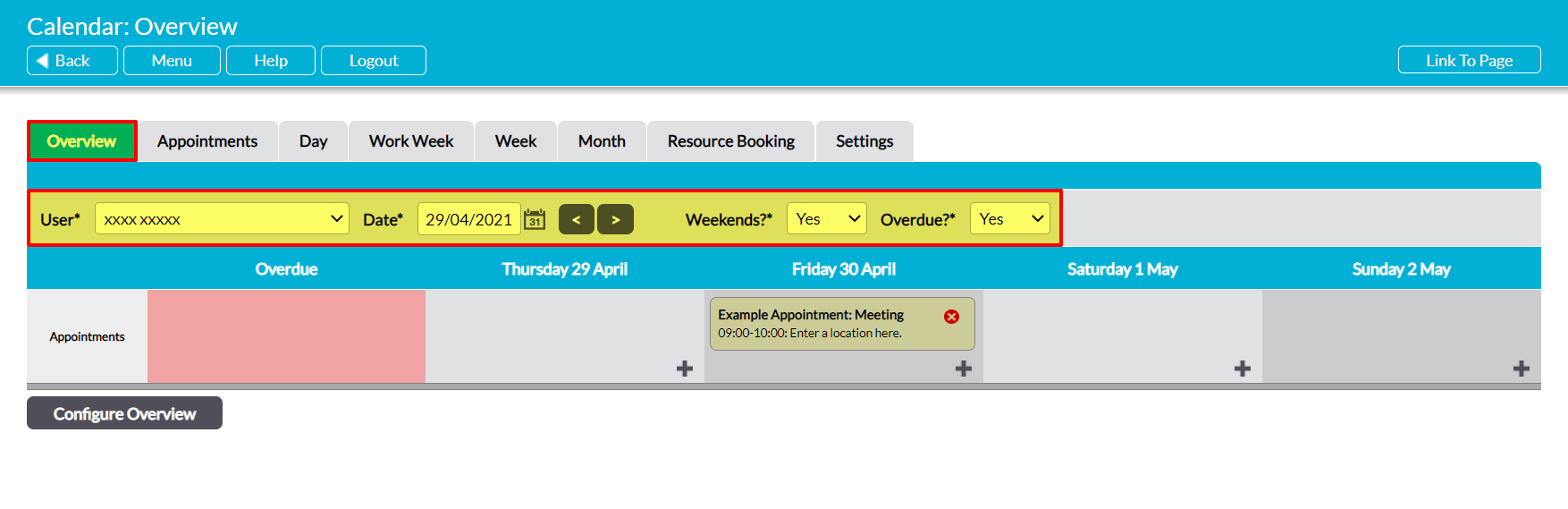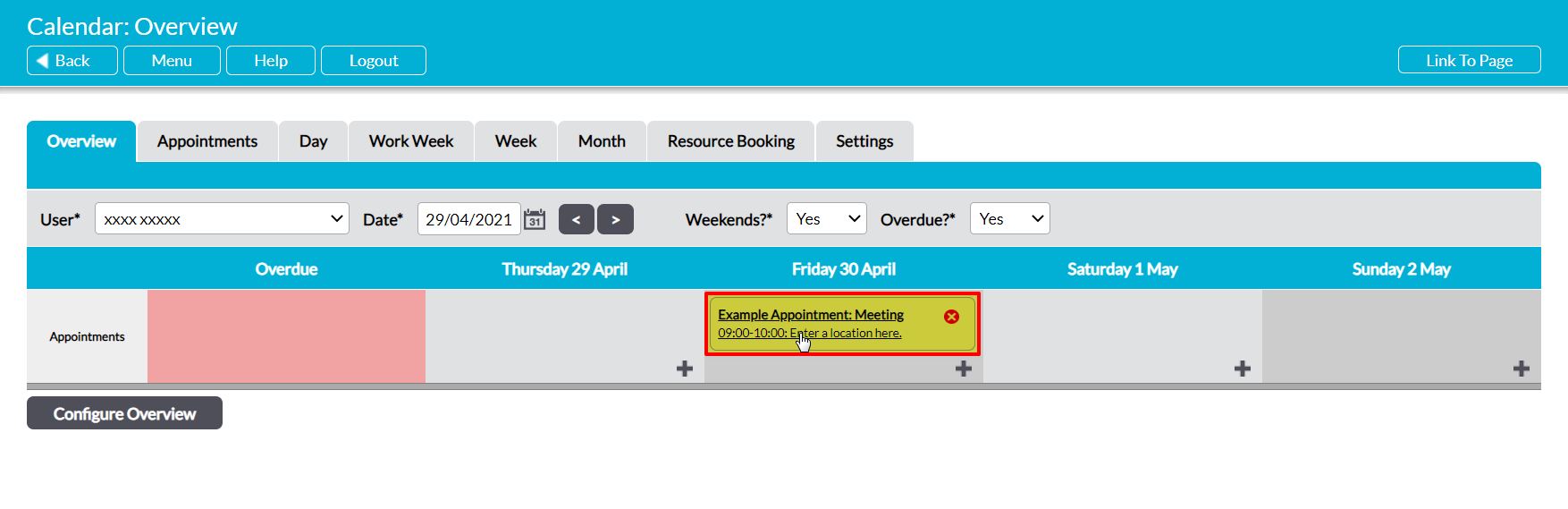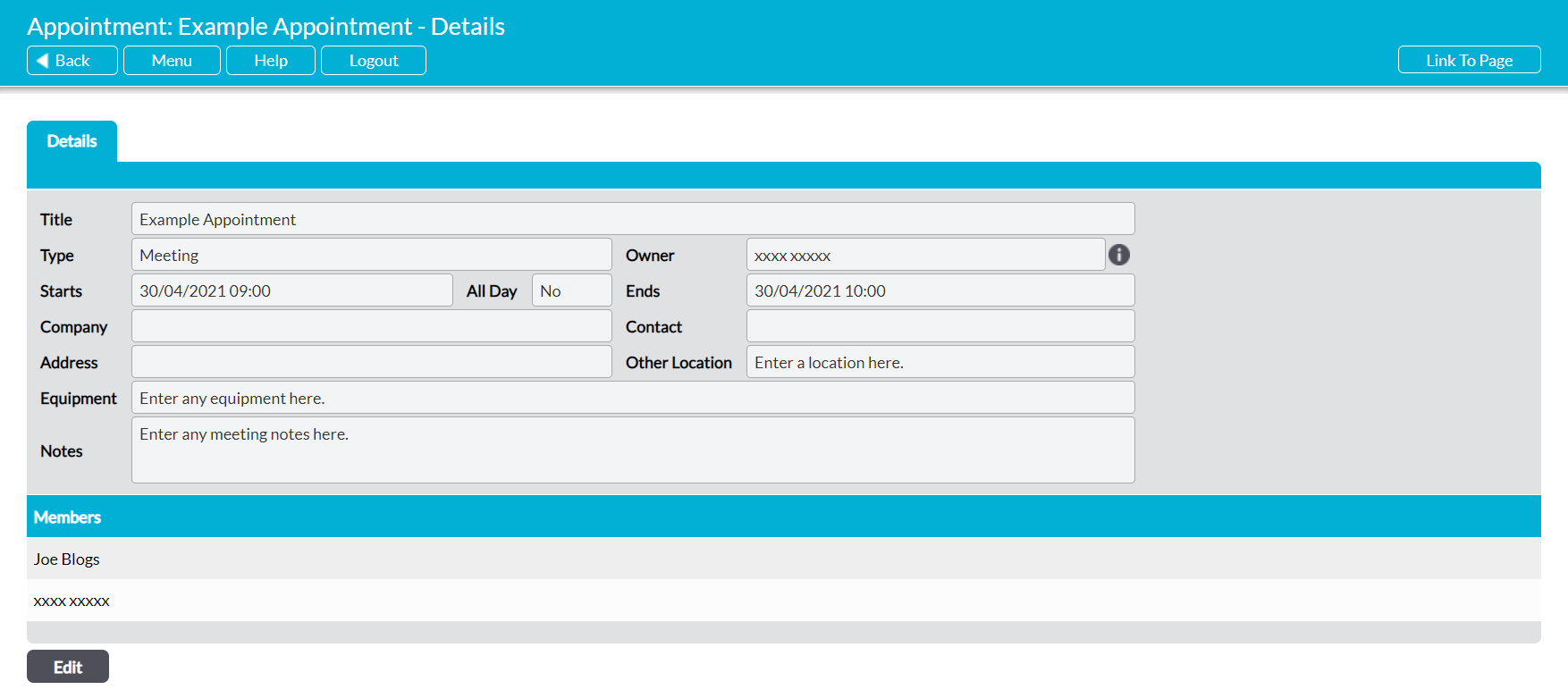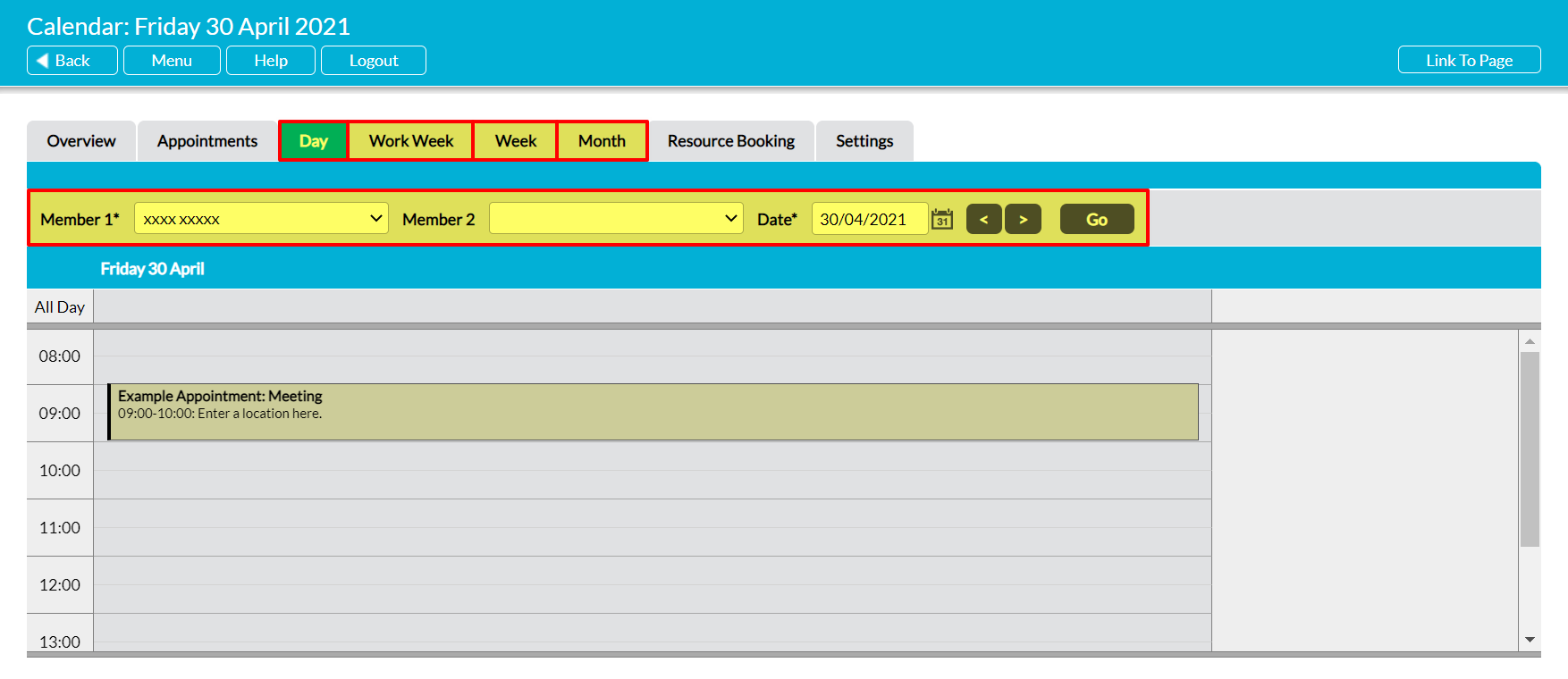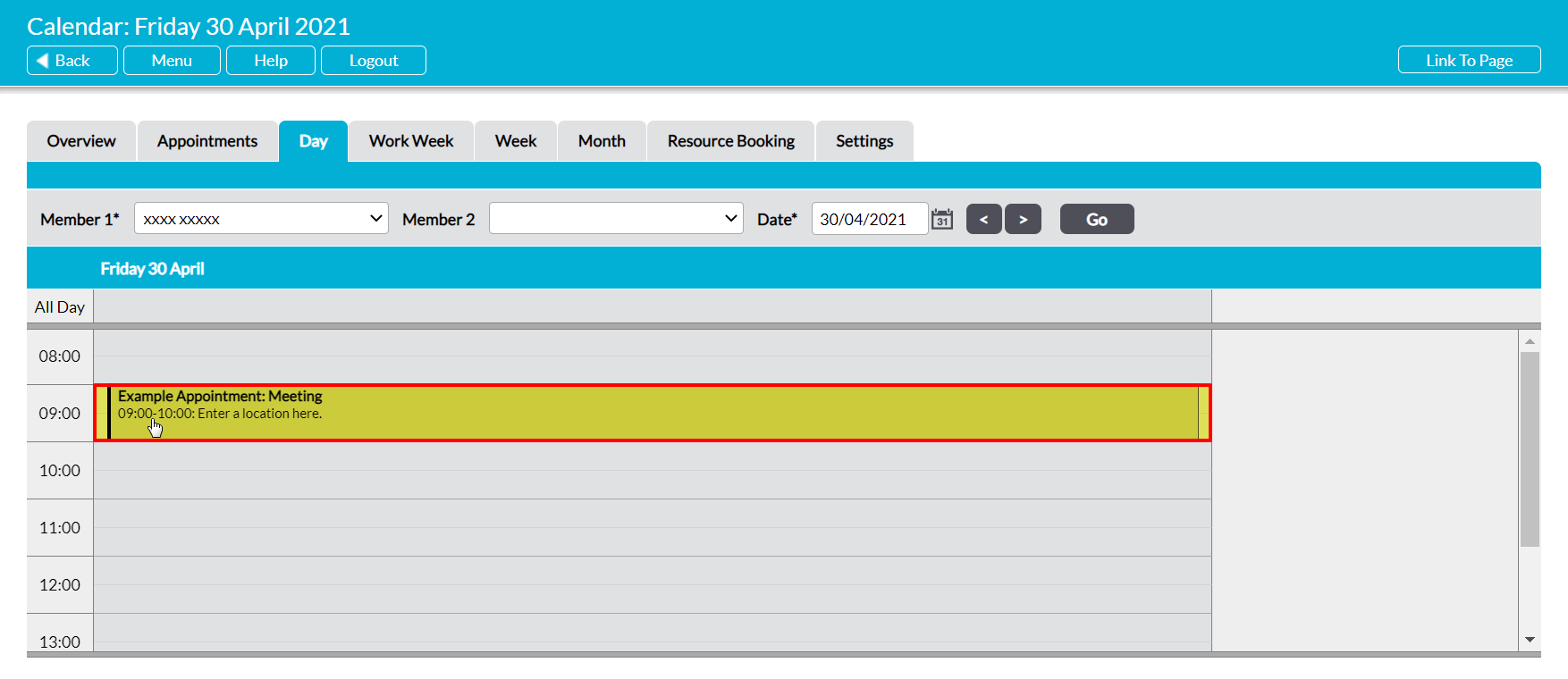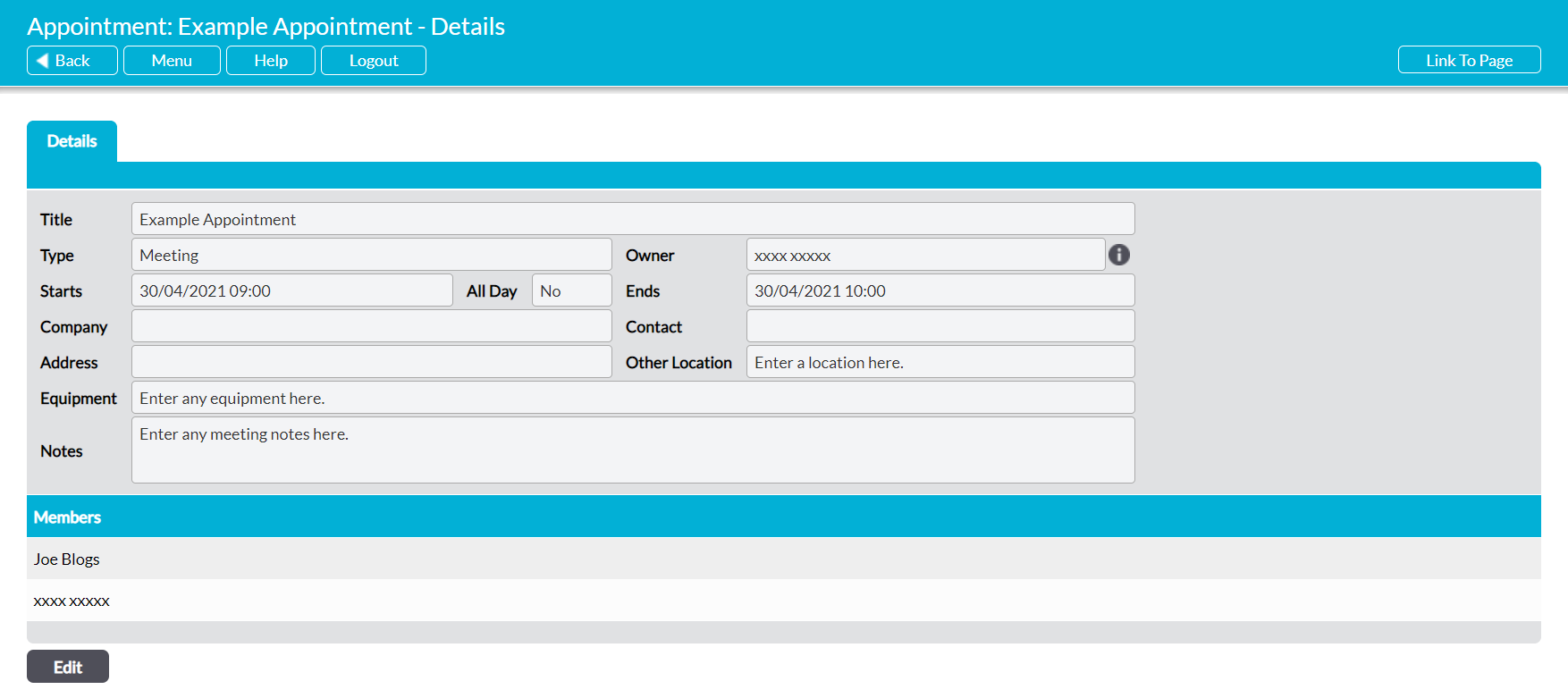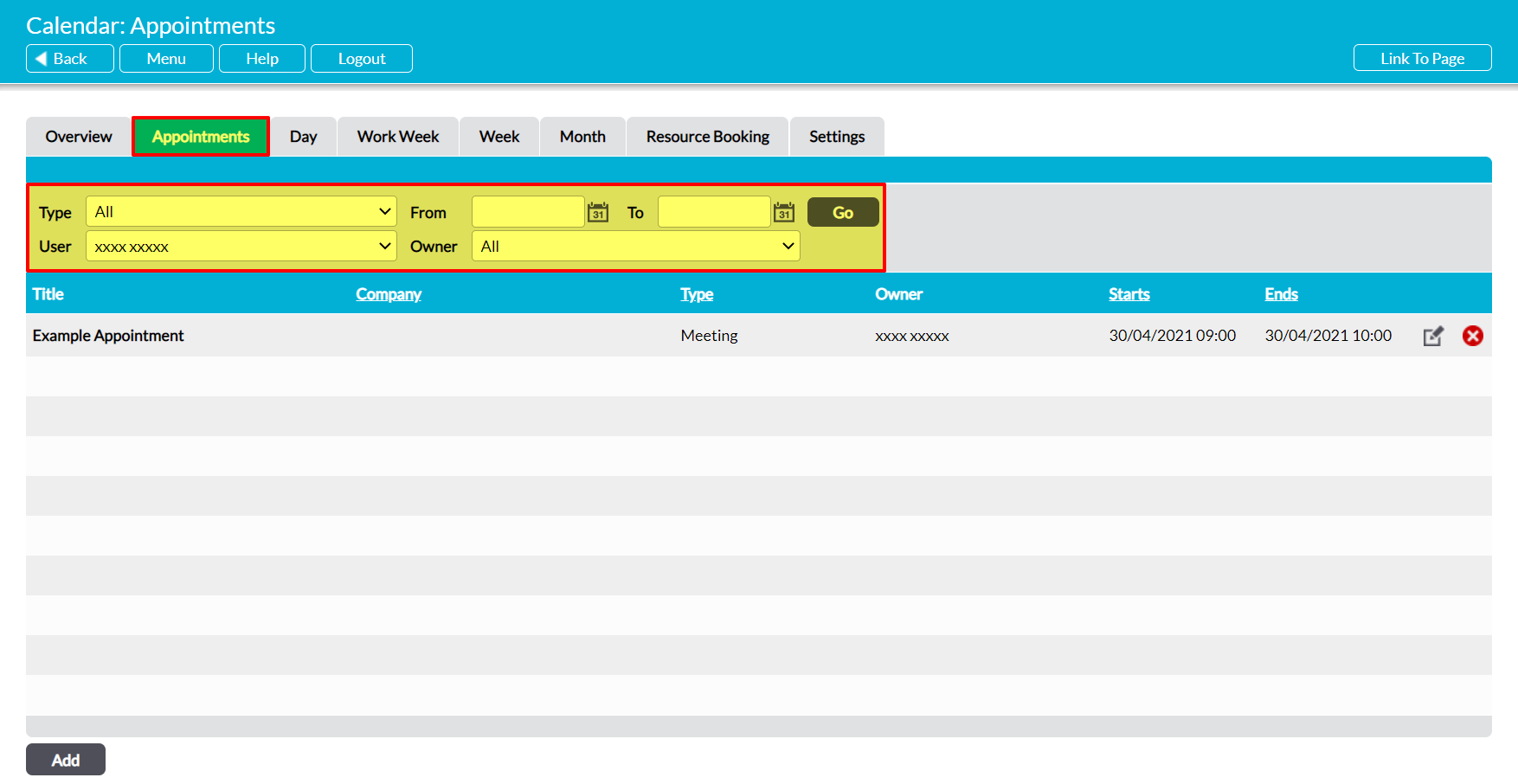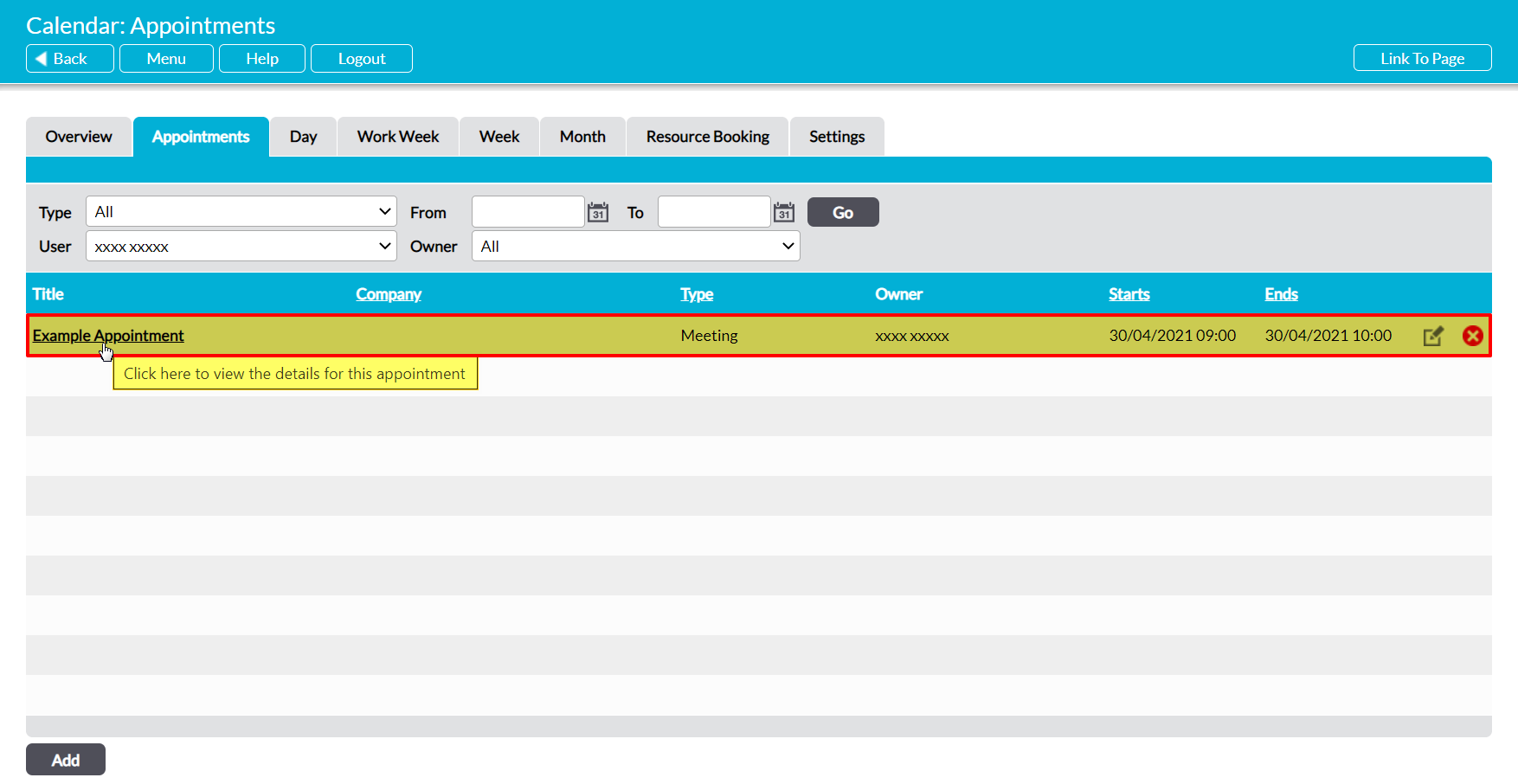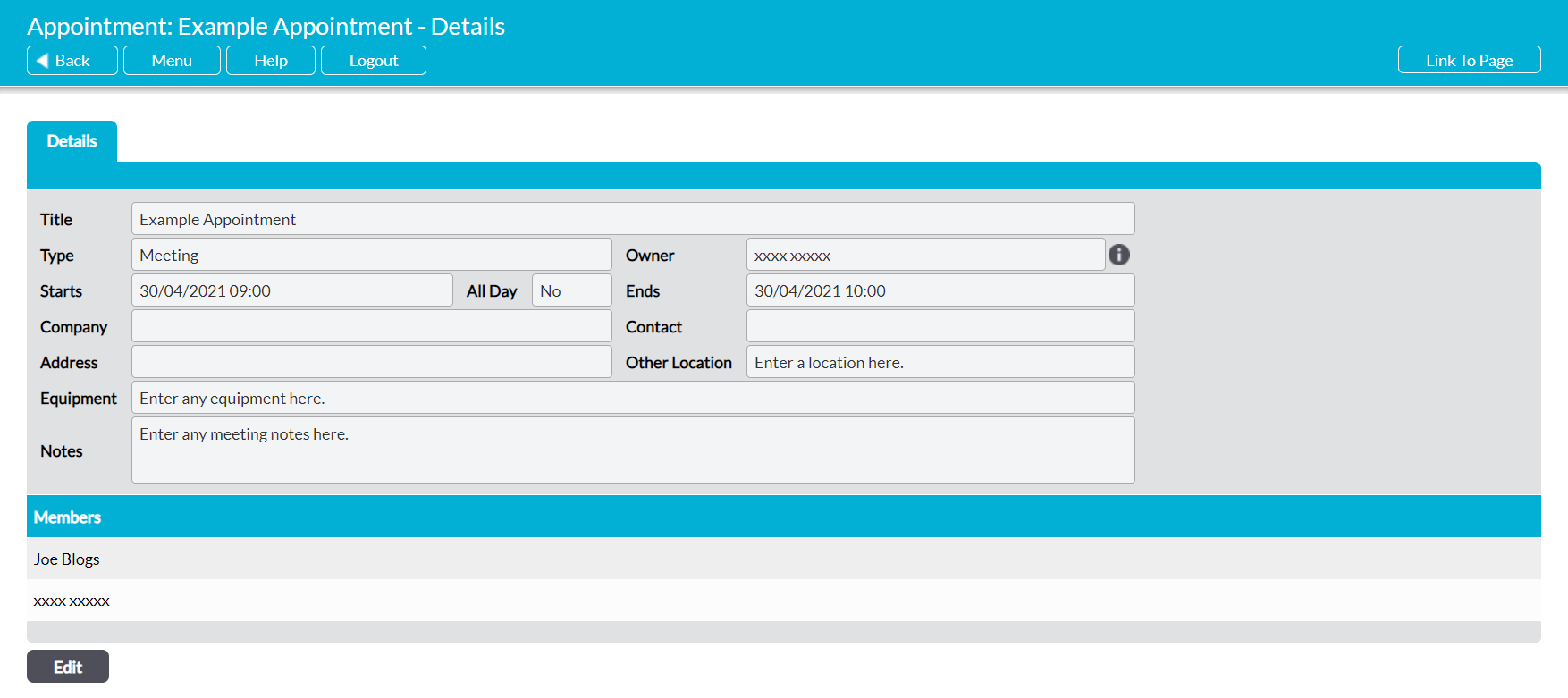For convenience, Activ allows you to view your Calendar Appointments from all tabs excluding the Resource Booking and Settings tabs. This allows you to access your Appointments’ details directly from your preferred view of the module. In addition, Activ gives you the option to view other users’ Calendars, allowing you to review their current work schedule (see View Another User’s Calendar).
There are three methods for accessing an Appointment’s details. The required method is dependent on whether you are viewing an Appointment from:
*****
View an Appointment from the Overview
To view an Appointment from the Overview tab, open the module and click and click on the Overview tab, and then locate the appropriate time period using the filters at the top of the screen.
This will open a Calendar view displaying all Appointments and actions that you have configured your Overview to display (see Configure the Overview Tab). Locate the appropriate Appointment, and click on its Summary.
The Appointment will open on its Details tab, which will display all relevant information that has been recorded against the entry.
*****
View an Appointment from the Day, Work Week, Week, or Month Tabs
Note that this section uses the Day tab for all screenshots, but the process is similar across all other tabs.
To view an Appointment from the Day, Work Week, Week, or Month tabs, open the appropriate tab, and then locate the appropriate day, week, or month using the filters are the top of the screen.
This will present you with a view of all Appointments that have been scheduled for the selected time period. Locate the appropriate Appointment, and double-click on its entry.
The Appointment will open on its Details tab, which will display all relevant information that has been recorded against the entry.
*****
View an Appointment from the Appointments Tab
To view an Appointment from the Appointments tab, open the module and click on the Appointments tab. This will open a register of all Appointments that have been recorded in your Calendar. By default, Appointments are listed chronologically by their Start date/time, but you will also be able to sort them by Company (if your package includes Customers & Suppliers), Type, and End date/time by clicking on the corresponding column heading.
In addition, you can narrow down the list of Appointments shown within the register using the search options at the top of the screen.
To view an Appointment, click on its Title.
The Appointment will open on its Details tab, which will record all relevant information that has been entered against the entry.