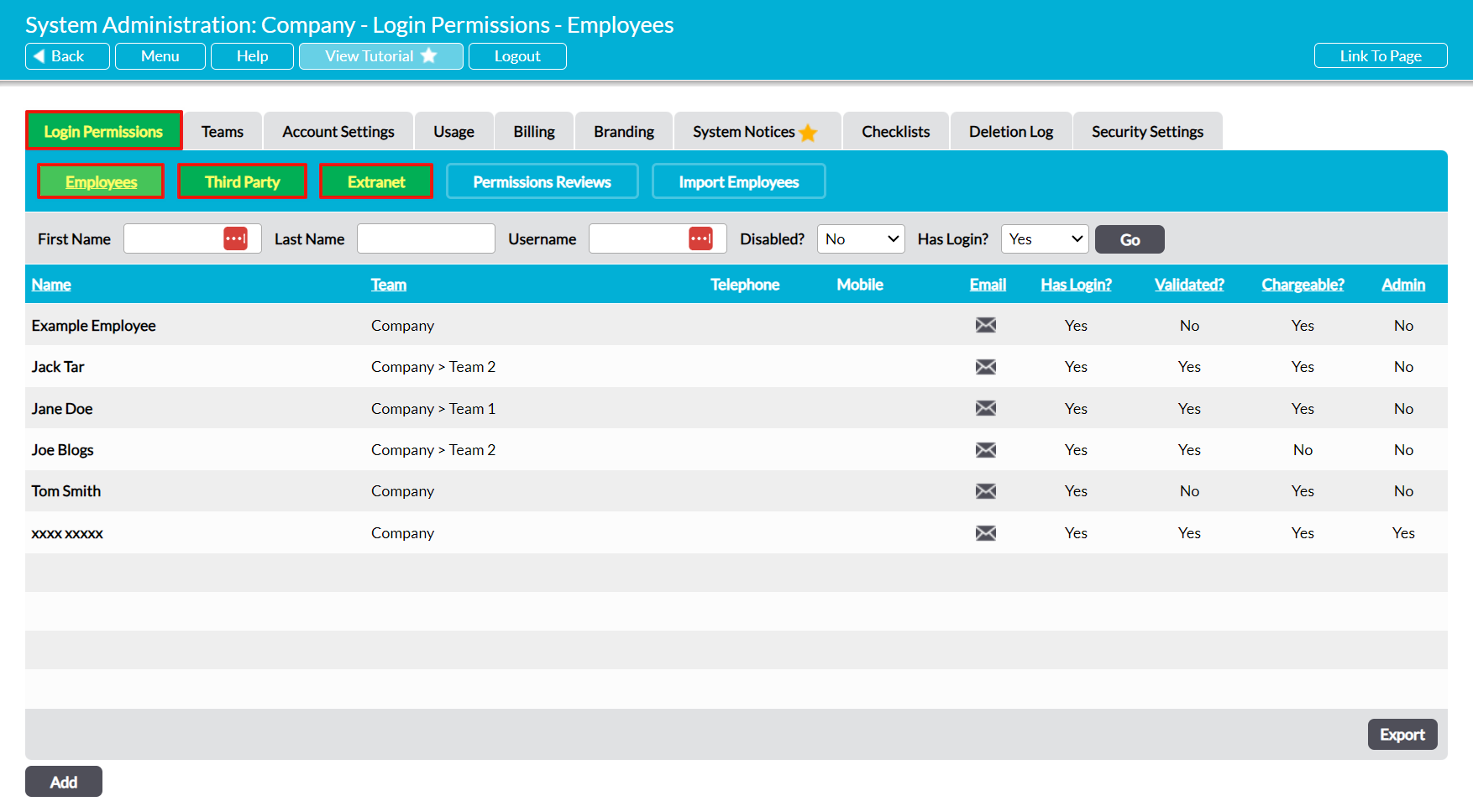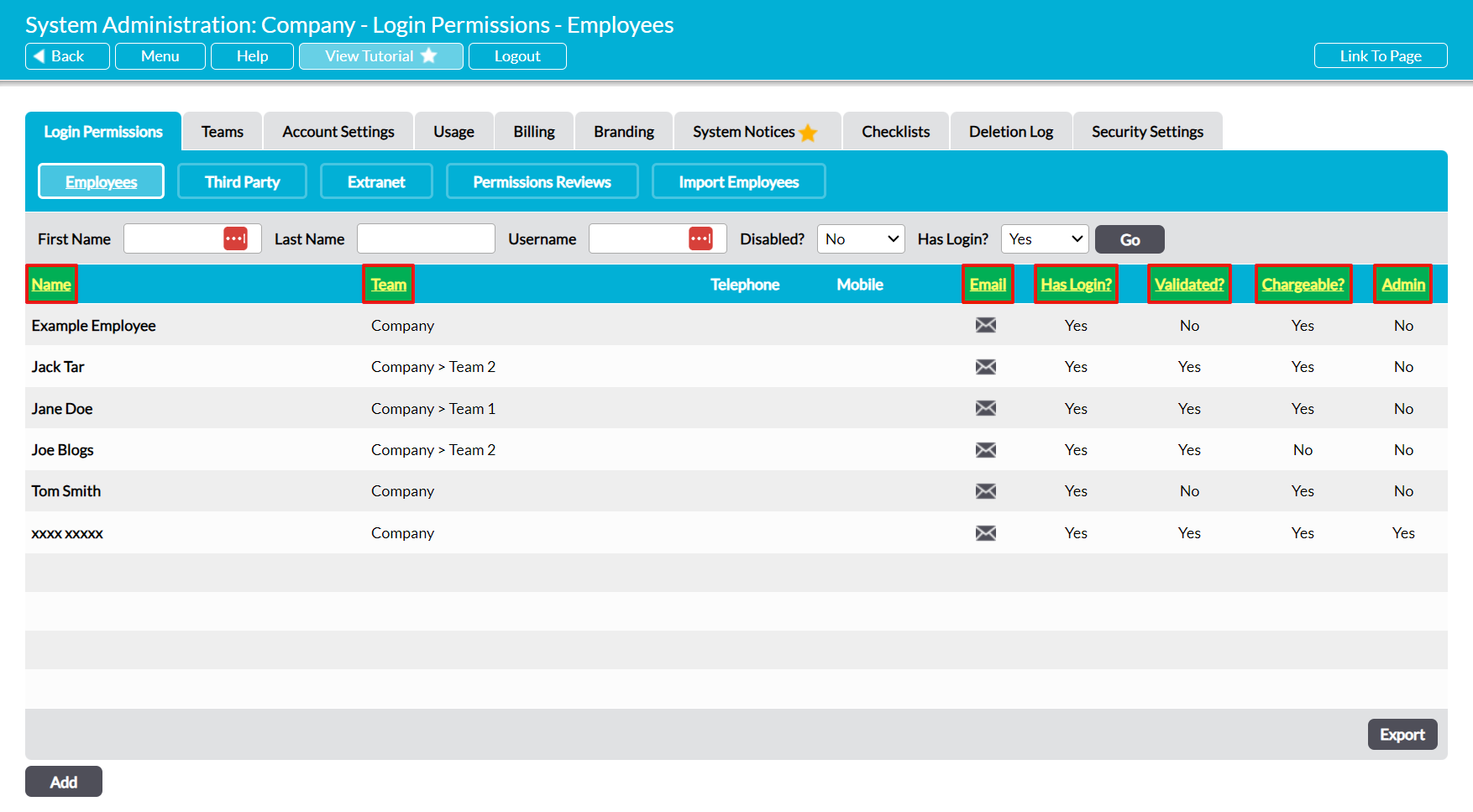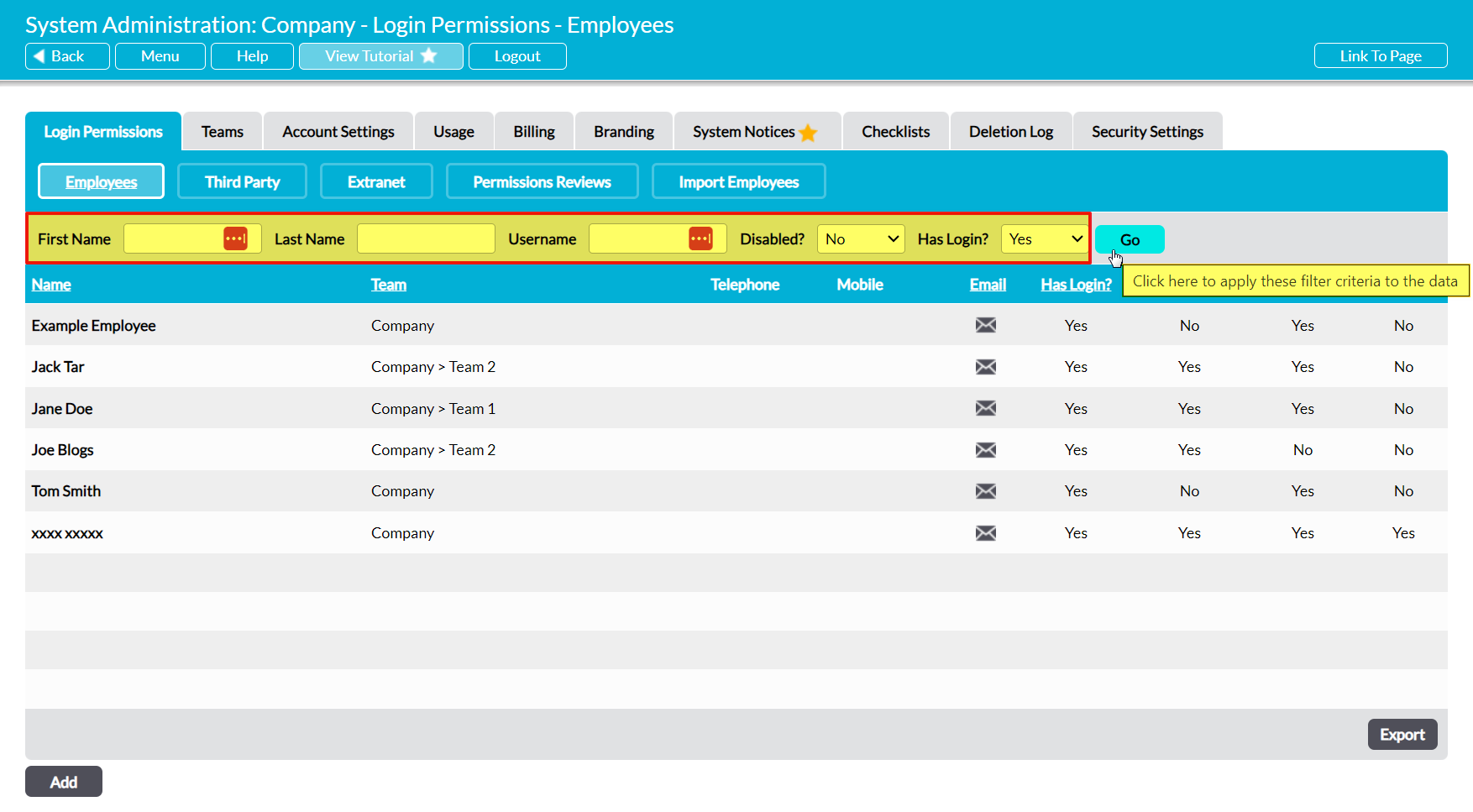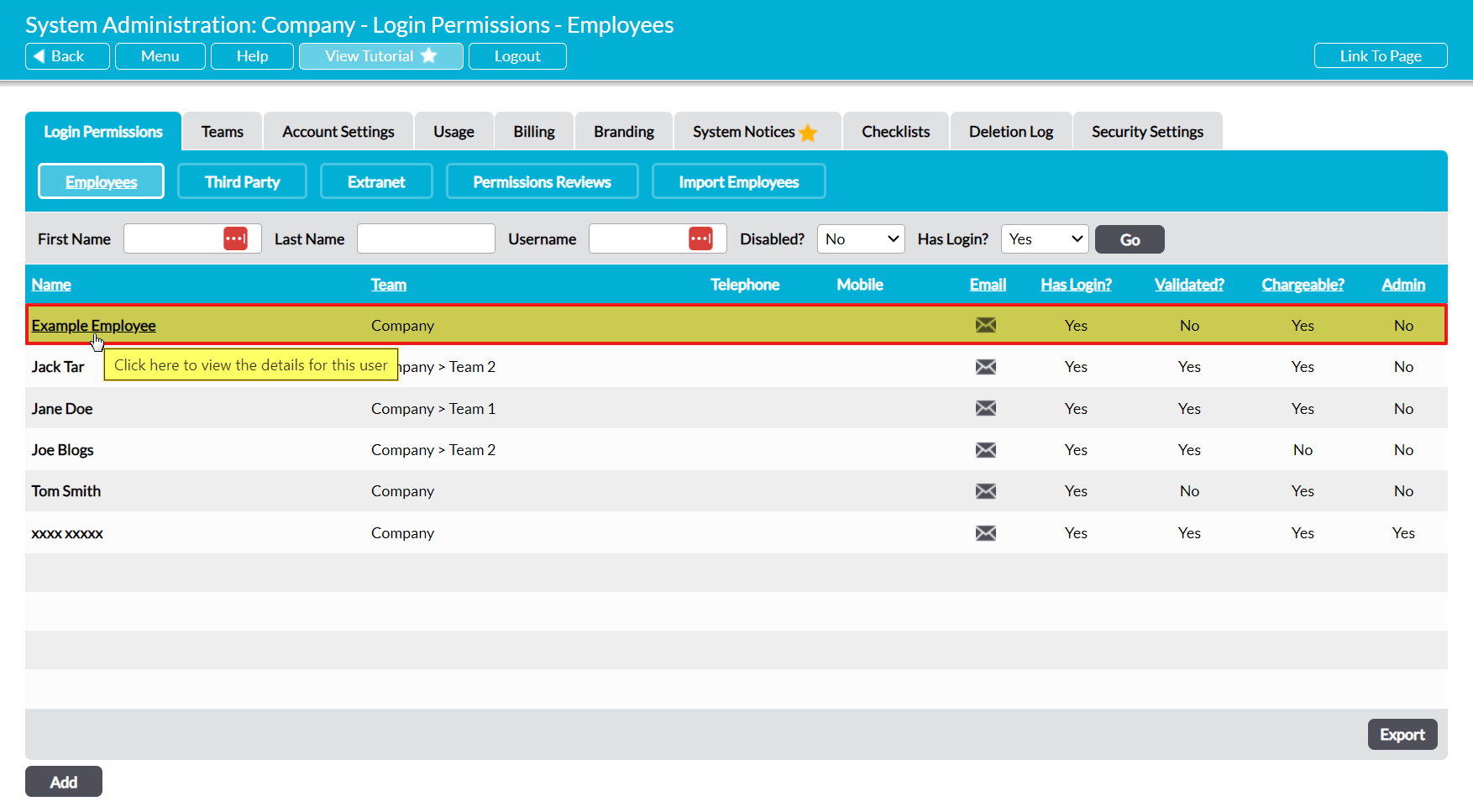All users and no-login employees that are added to your system are automatically provided with their own record within your system. This record gathers key data about each individual into a single location, making it easier for you to view and manage their information. The precise structure of each record may vary depending on your Activ package and the type of person that has been added, and can take one of three general forms:
- Basic record – the basic record is the top portion of the Login Permissions tab, presented without the Login Details or System Permissions This record type is provided for no-login employees.
- User record – the user record consists of the full Login Permissions tab and the Notifications This record type is provided for all system users.
- HR record – this record type is provided when your package includes the Human Resources module, and acts as an ‘add-on’ to the basic and user record types. The HR record consists of a set of HR-focused tabs that will appear in addition to the information provided by the standard record types. See Personnel Management – Overview, Appraisals – Overview, Training – Overview, and Holidays, Lateness, and Absences – Overview for more information.
Note that access to a user or employee’s record is controlled by a combination of system permissions and managerial status, and that most non-HR users will only be able to view their own record. See Control Access to a User or Employee’s Record for more information.
*****
To view another user or employee’s record, open the System Administration module on its Login Permissions tab. The tab will automatically open on its People page, which displays a register of all employees who are currently recorded in your system. If necessary, use the buttons at the top of the screen to switch between:
- the Employees register;
- the Third Party register; and
- the Extranet
See System Users – Overview for a summary of each type of user that is contained within these pages.
Once you have selected the appropriate page, Activ will open the corresponding register of users and No-Login employees. By default, all individuals will be listed alphabetically by their Name, but you can sort them by Team (if your package includes Teams), Email, whether they have a Login (i.e. are a user), whether their login has been Validated, whether they are Chargeable, and whether they are a System Admin, by clicking on the corresponding column headings.
In addition, you can narrow down the list of records shown within the register using the search options at the top of the screen. Note that the ‘Has Login?’ filter is only available on the Employees tab, and is used to search for no-login employees (set this to ‘Any’ to display users and no-login employees, or ‘No’ to only display no-login employees).
To view a record, click on the individual’s Name.
The individual’s record will open on their Login Permissions tab, which will display their basic details, login details (if they are a user), and system permissions (if they are a user).