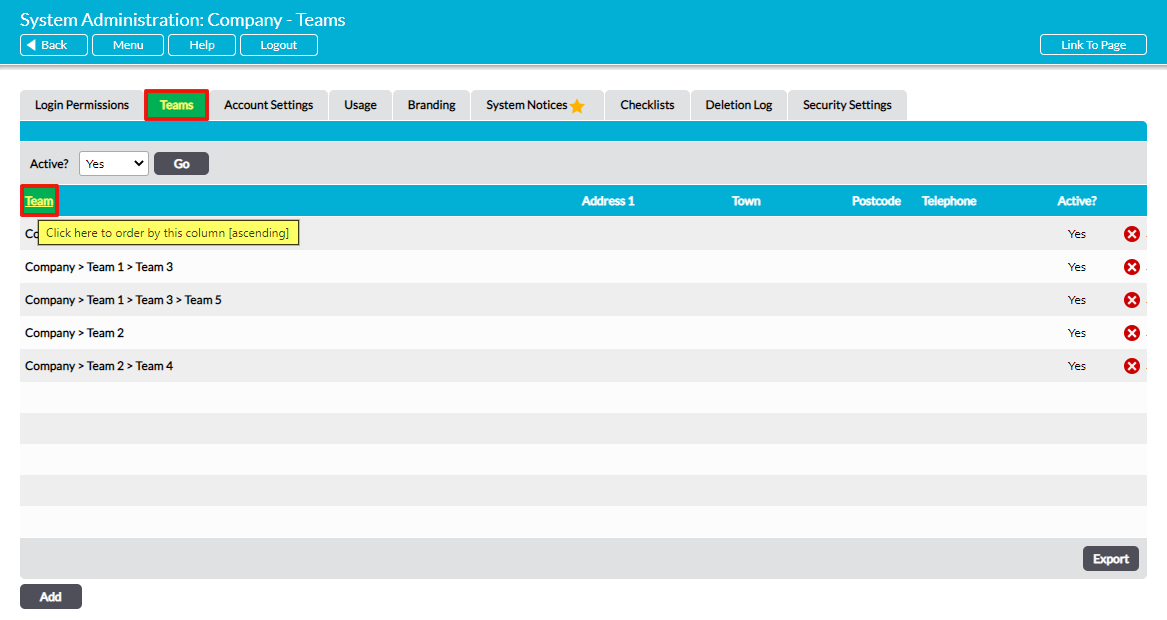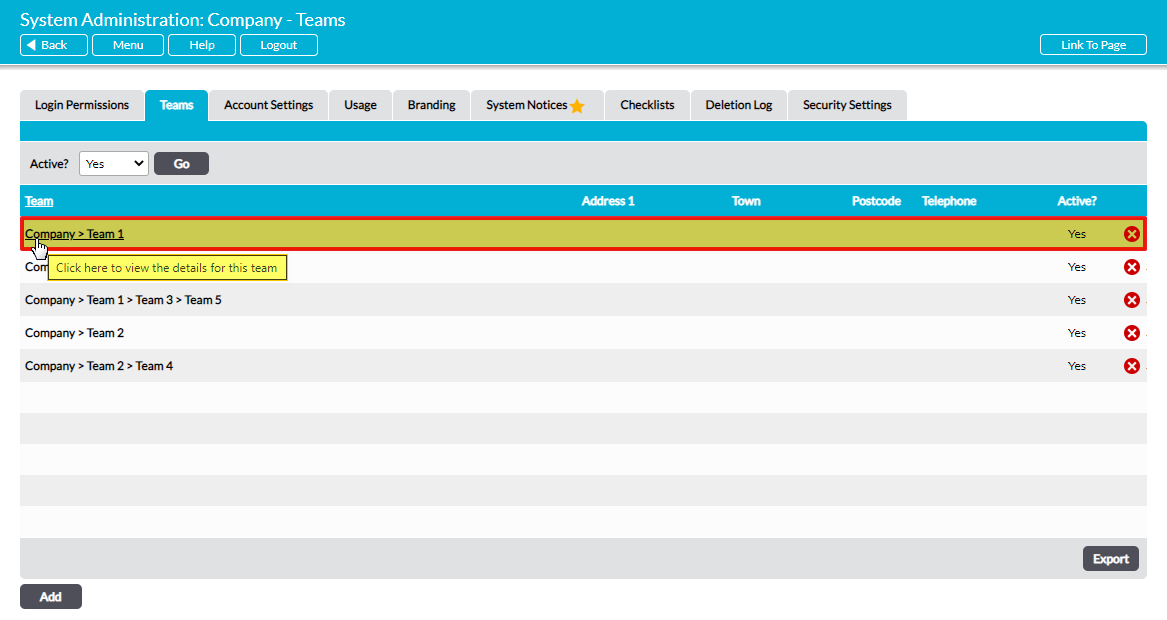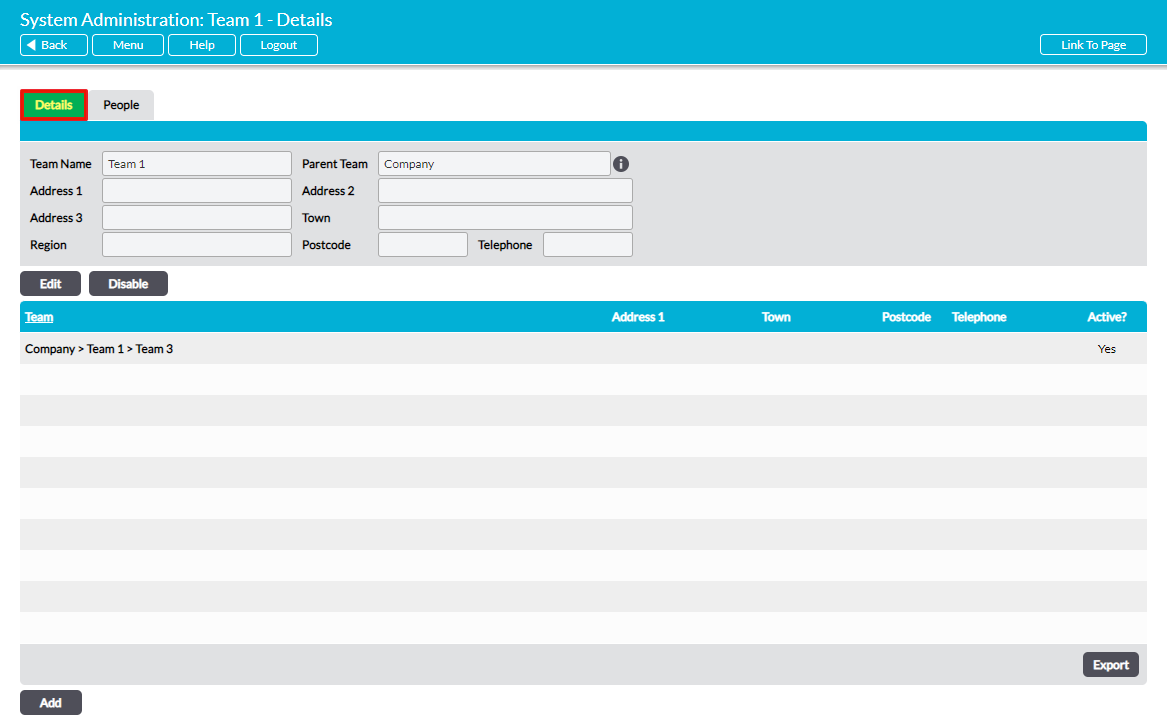To view a Team, open the System Administration area and click on the Teams tab. This will open a register of all Teams that are currently recorded within your system. By default, your Teams are listed in the order that they were created, with individual Teams grouped according to their hierarchical position. For example, in the Team structure:
- Company > Team 1 > Team 3 > Team 5
- Company > Team 2 > Team 4
Your Teams will be displayed in the following order (assuming that they were created chronologically):
- Team 1
- Team 3
- Team 5
- Team 2
- Team 4
Child Teams follow Parent Teams in the register’s listing.
In addition, to ensure that you can readily identify your Team structure, the full hierarchical branch of each Team is recorded on the register. This means that (e.g.) Team 3 from the above example will be listed as ‘Company > Team 1 > Team 3’ and Team 2 from the above example will be listed as ‘Company > Team 2’.
If necessary, you can reverse the order displayed within the register by clicking on the Team column.
To view a Team, click on the Team’s name.
The Team will open on its Details tab.
All Team records include a Child Team Register to enable you to identify any Teams that it is the direct Parent to, and a People tab to enable you to identify the employees that have been assigned to the Team.