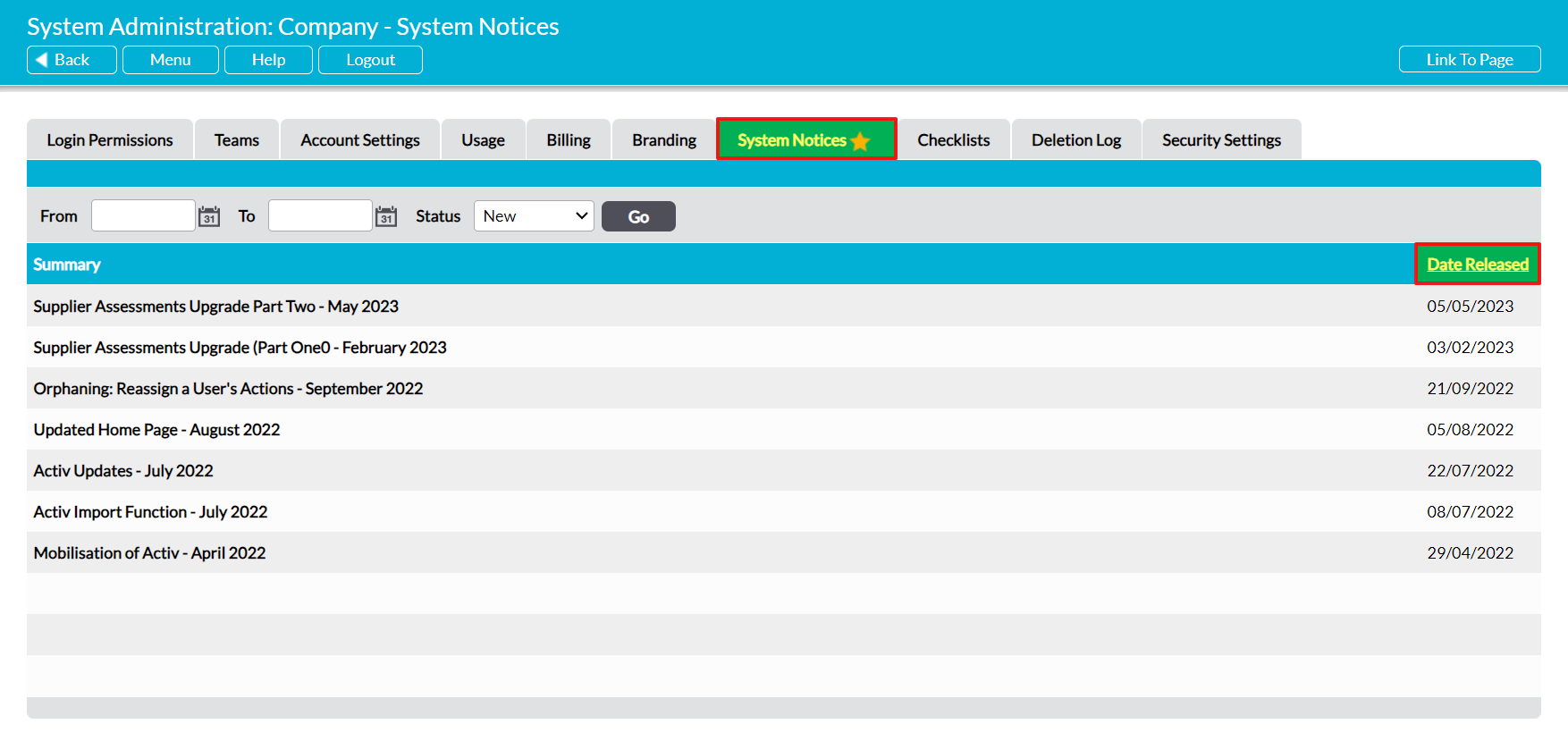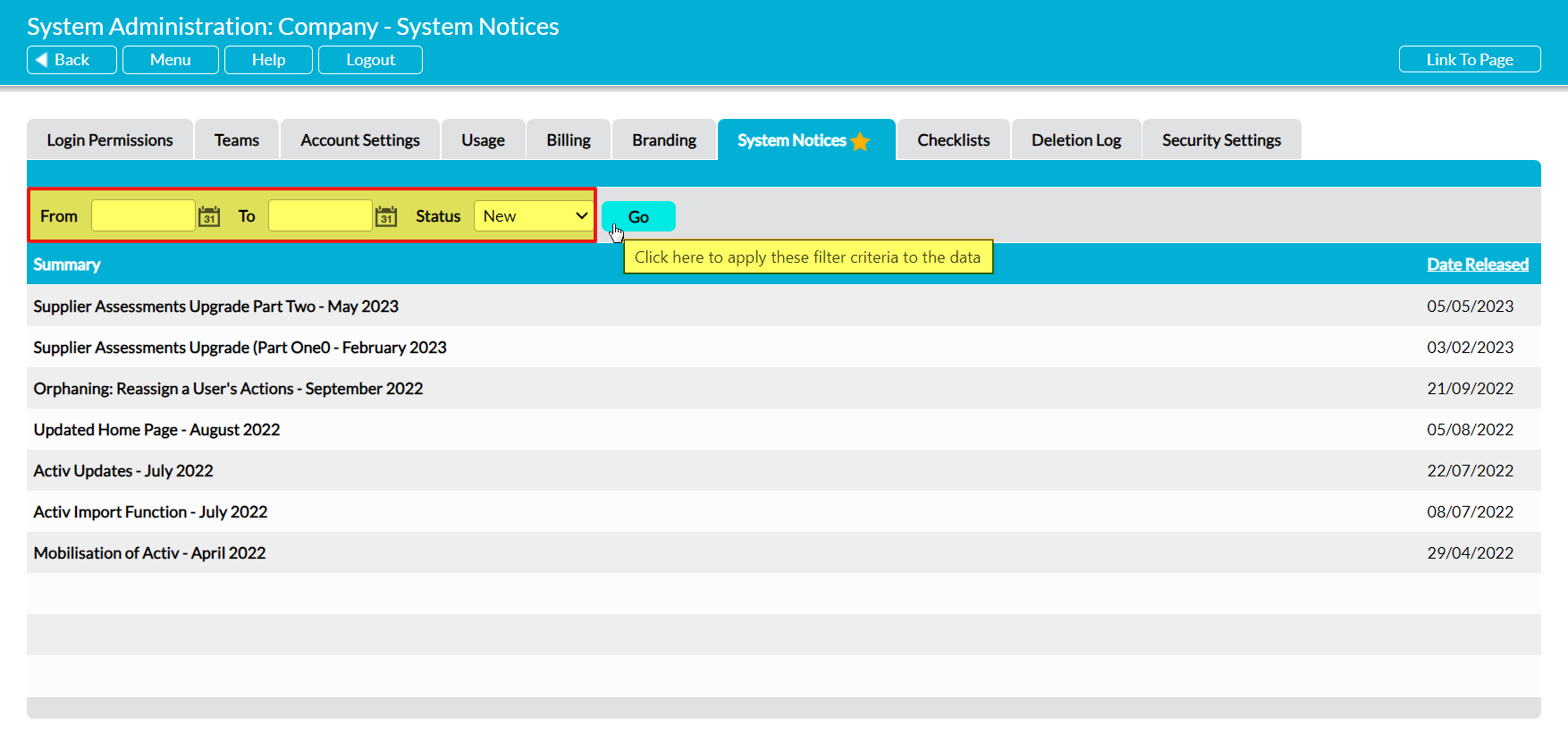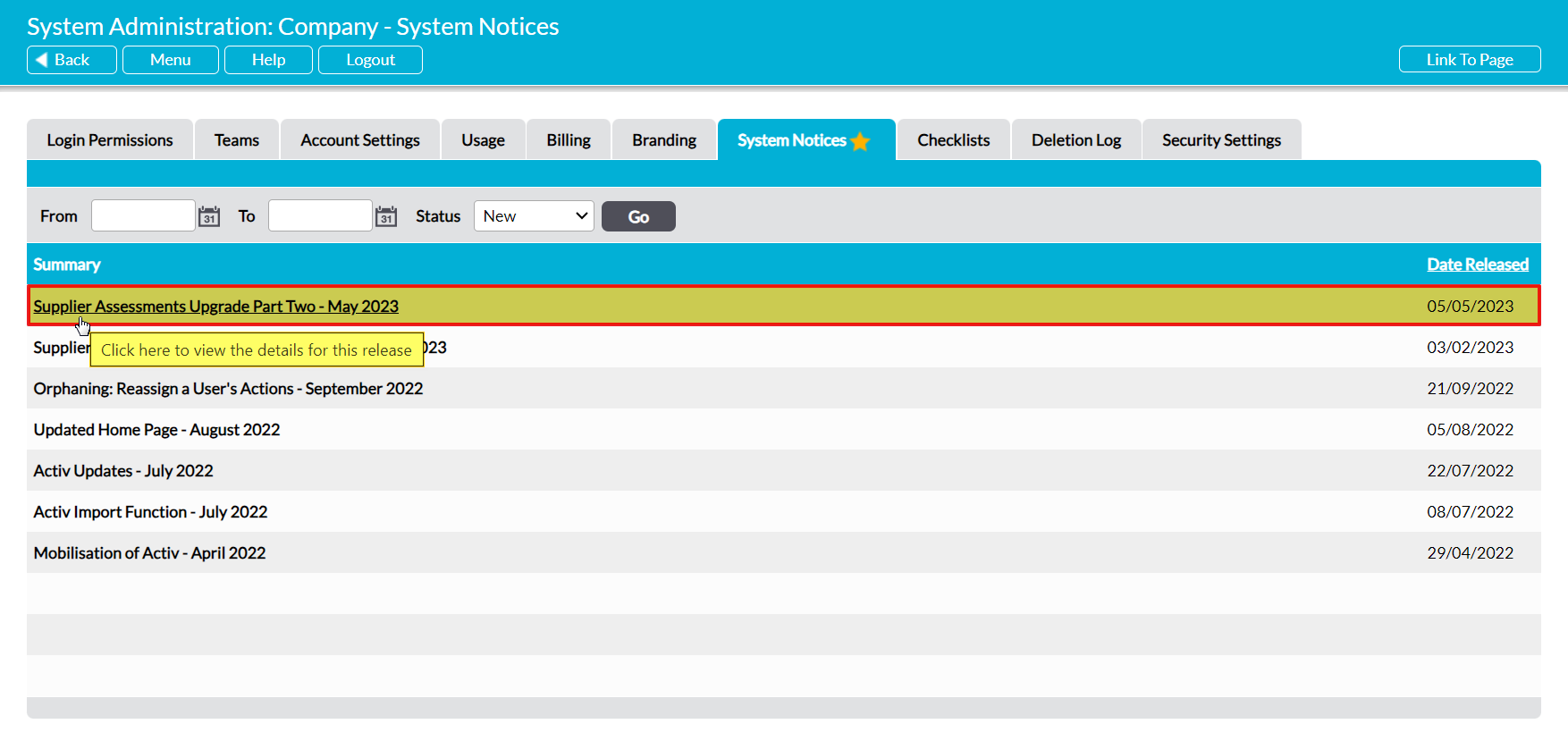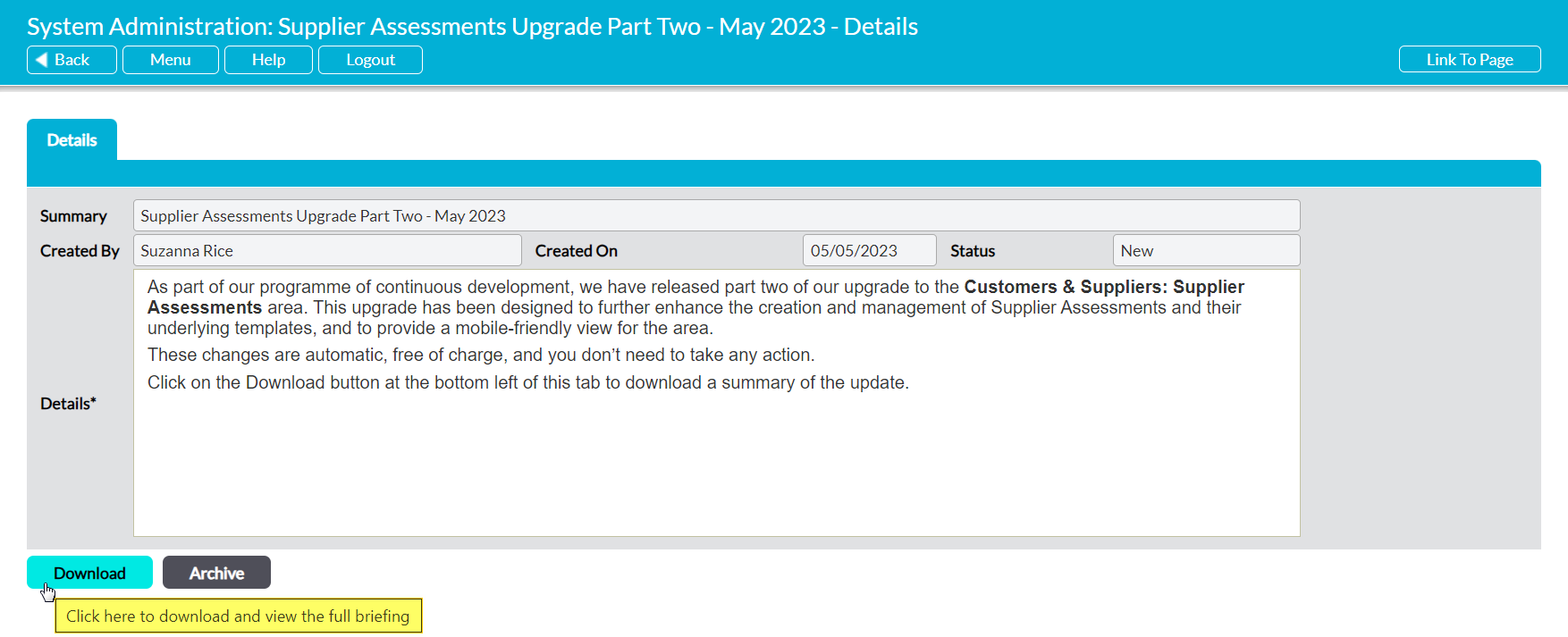Note that System Notices (‘Update Notices’) can be viewed by anyone who has ‘Read’ or higher permissions to System Administration: System Notices.
To view a System Notice, open the System Administration area and click on the System Notices tab. This will open a register of all Notices that have been published to your system and that have not yet been archived. By default, Notices are recorded chronologically by their release date, but you can reverse this ordering by clicking on the Date Released column heading.
In addition, you can narrow the list of Notices shown, or include archived Notices within the register, using the search options at the top of the screen.
To view a Notice, click on its Summary.
The Notice will open on its Details tab, which will contain a brief description of what the Update Notice relates to. Click on the Download button to view the full notice. This will typically be presented as a PDF document.
Note that the Download button’s behaviour may vary slightly depending on your web browser and its settings. In some cases you may get a popup window or new tab that previews the Notice and from which you can save or print the file, whilst in others the Notice may automatically download to your default downloads location.