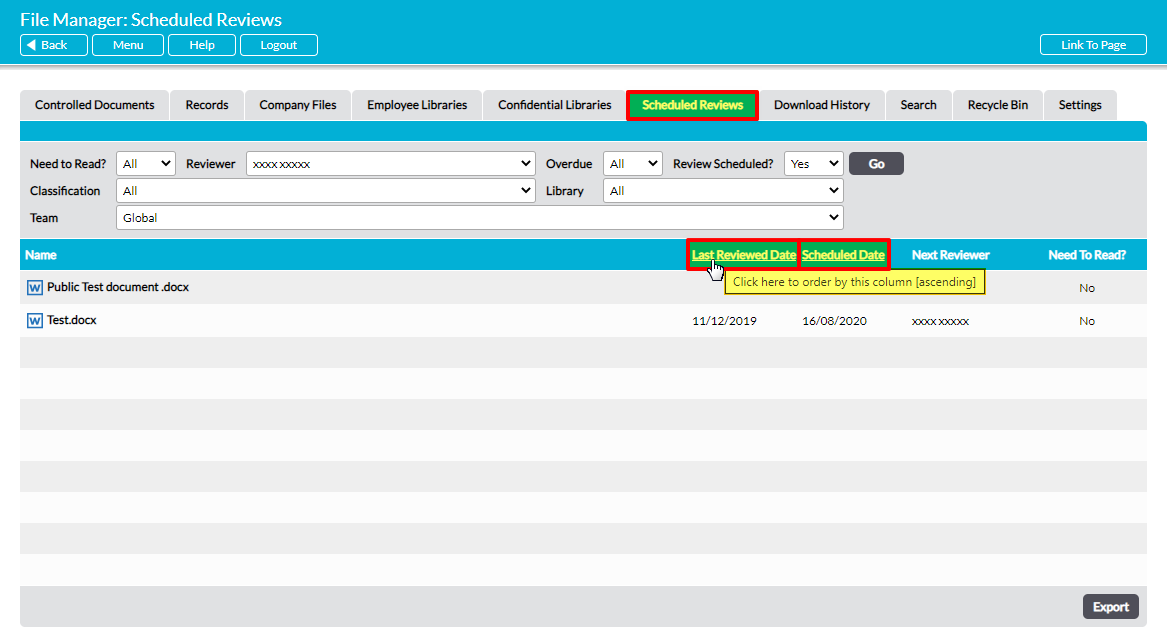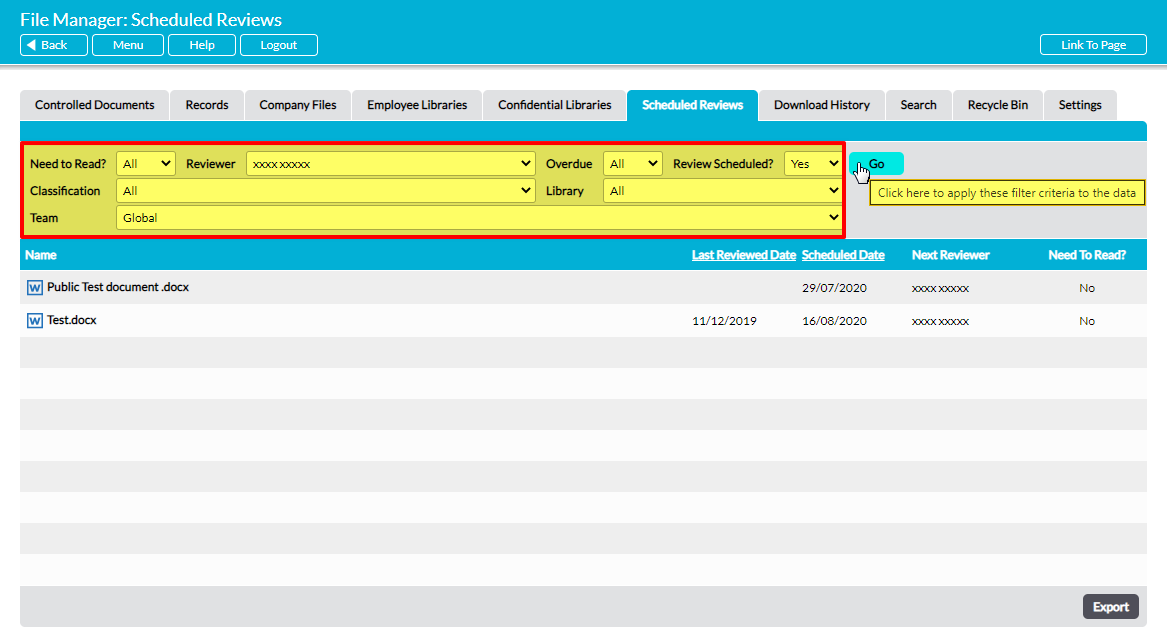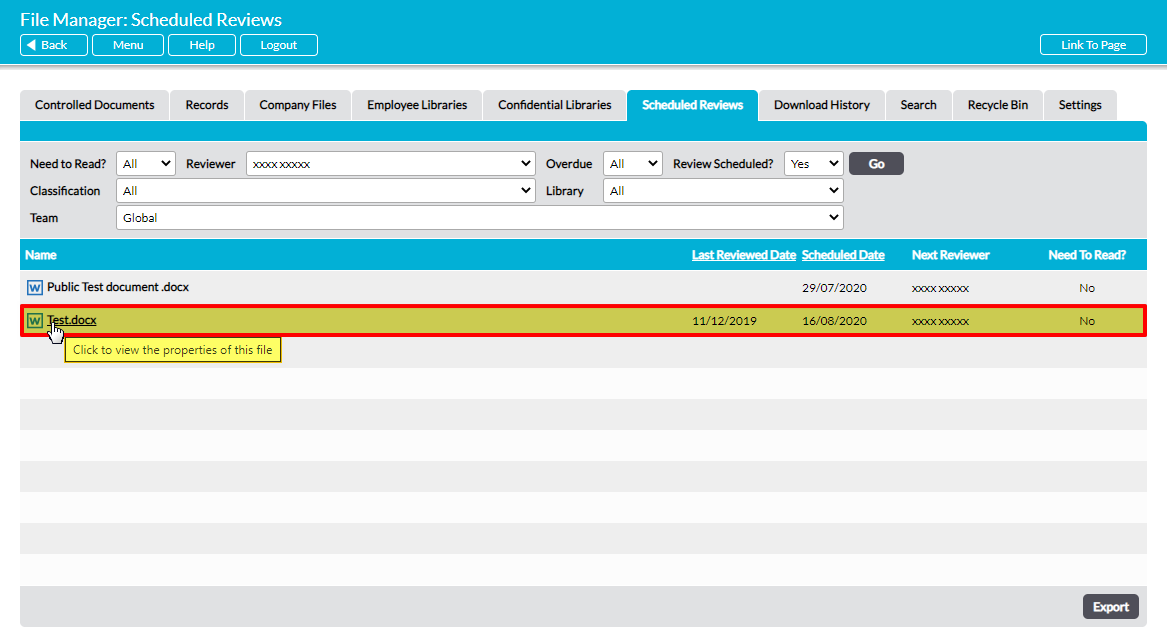Scheduled file Reviews can be accessed from three locations:
*****
View a Scheduled Review from Activ’s Home Page
All scheduled file Reviews that are assigned to you are listed on your Home Page Action Tracker, allowing you to quickly identify your Reviews upon signing into your Activ system. To do so, click on any of the numbers displayed on the File Reviews row within the Home Page’s Action Tracker.
This will filter your To Do List so that it only displays file Reviews. Each Review will be recorded on its own line within the register along with its due date, enabling you to plan your workload quickly and easily. In addition, you can shortcut directly to the file’s Properties from this page by clicking on the Review’s Due Date, and you can download the file itself by clicking on its name in the Summary column.
*****
View a Scheduled Review from your Notifications Email
If you have the appropriate settings configured within My Details – Notifications, Activ will include your upcoming, newly-assigned, and overdue file Reviews within your regular notification emails, helping you to track your workload. These notifications include the key details of each Review, and can be used to shortcut directly to the file’s Properties by clicking on each records’ Due Date.
*****
View a Scheduled Review from the Scheduled Reviews Tab
Activ’s Scheduled Reviews tab provides a full list of all file Reviews that have been scheduled within your system, along with key details about each Review. It includes any file that is in a Library (or Private folder) that you have access to, and is available to any user who has ‘Edit’ or higher permissions to either the Controlled Documents or Records Libraries.
To view a Review from this area, open the Scheduled Reviews tab within your File Manager module. This will display a register of any open file Reviews that are currently assigned to you.
By default, file Reviews are displayed chronologically by their Scheduled Date, but you can also sort them by Last Review Date by clicking on the appropriate column heading.
In addition, you can narrow the results shown within the register, or view all scheduled Reviews within your accessible folders and Libraries, using the search options at the top of the screen.
To open a file that is scheduled for Review, click on the file’s Name. This will open the file on its Properties tab, where you can download the latest version, edit the Review, or create the Review.