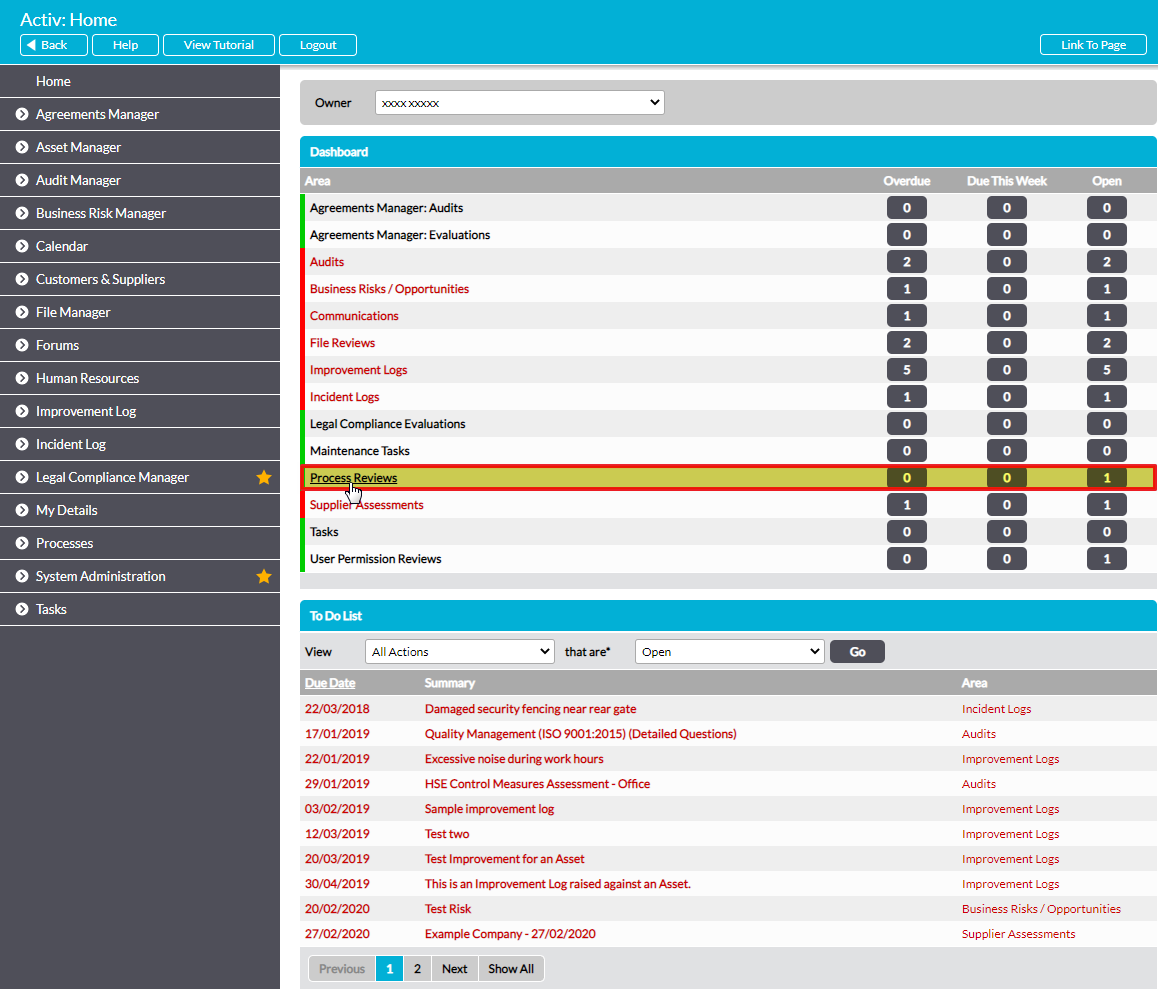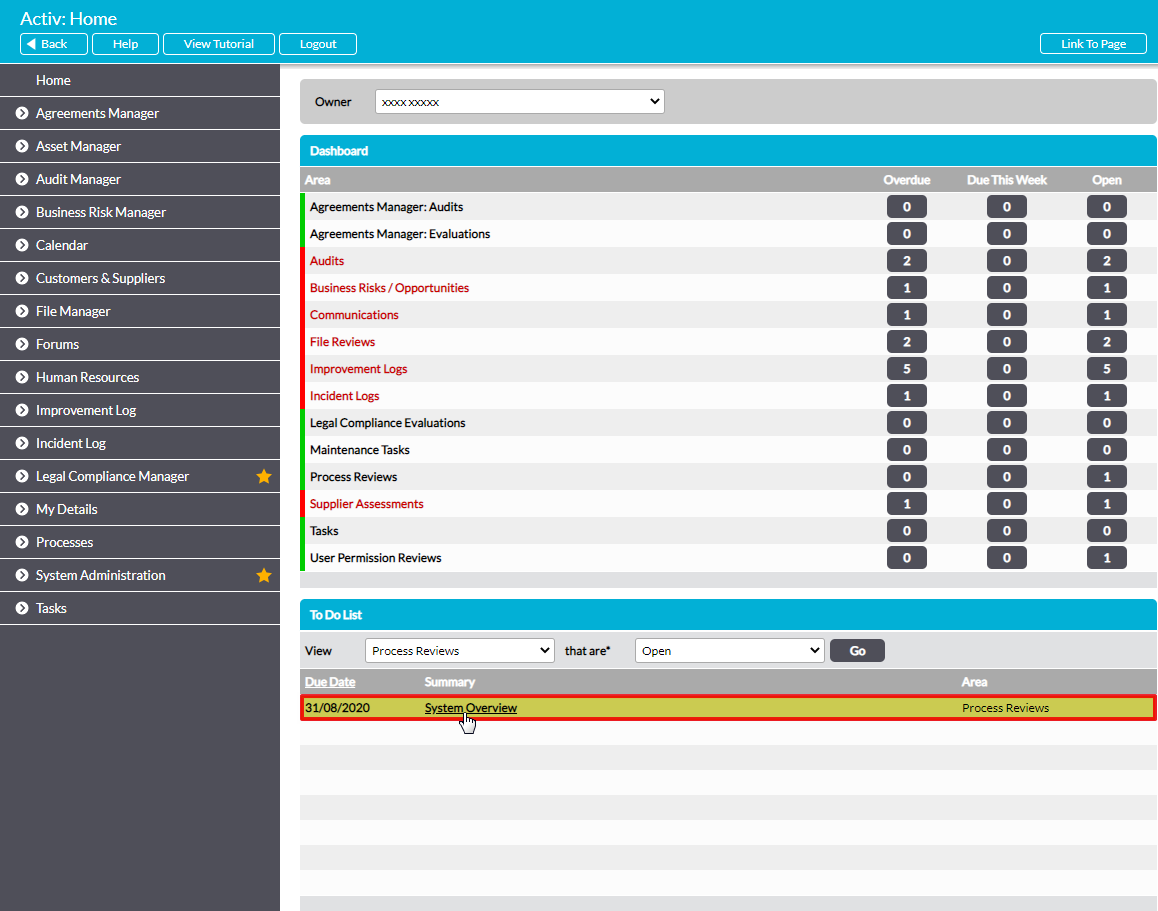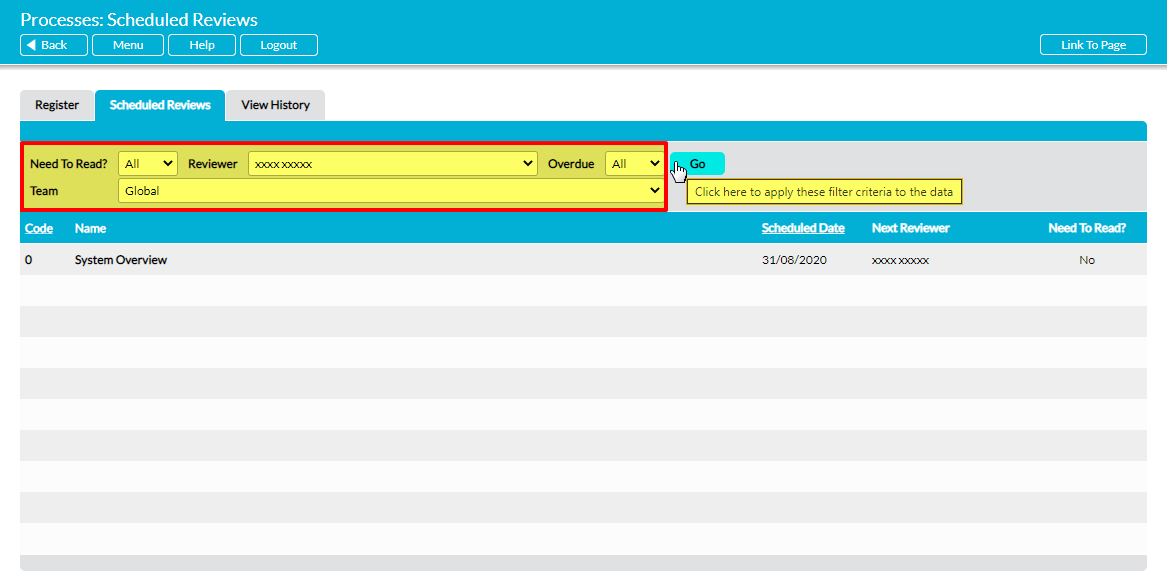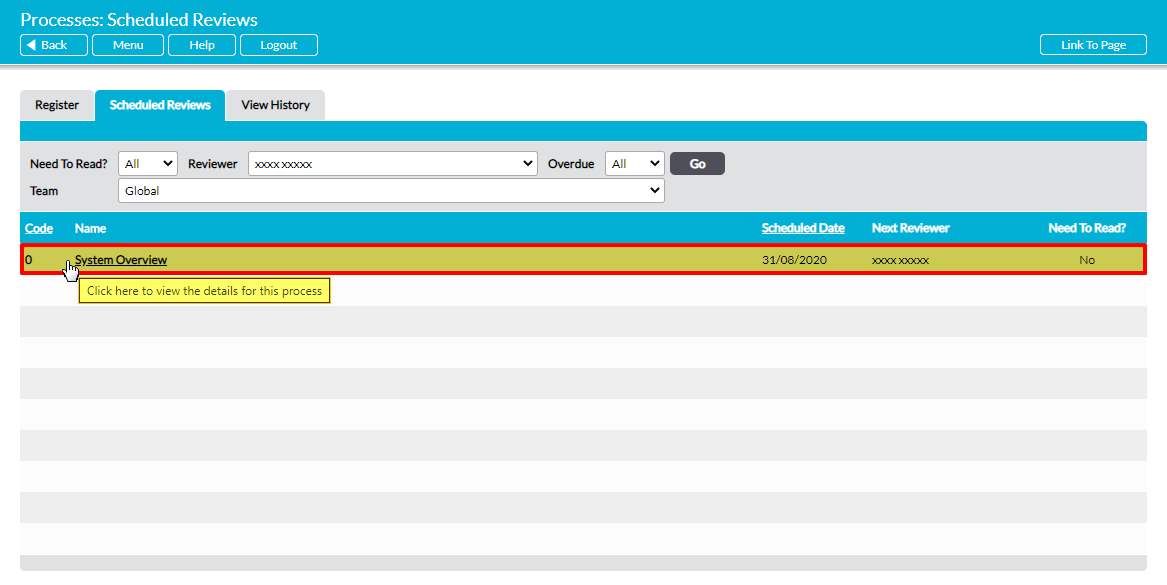Scheduled Reviews can be accessed from three locations:
*****
View a Scheduled Review from Activ’s Home Page
All scheduled Reviews that are assigned to you are listed on your Home Page Dashboard, allowing you to quickly identify your Reviews upon signing into your Activ system. To do so, click on the Process Reviews menu option within the Dashboard’s Areas panel.
This will filter your To Do List so that it only displays Process Reviews. Each Review will be recorded on its own line within the register along with its due date, enabling you to plan your workload quickly and easily. In addition, you can shortcut directly to the Process’ Details by clicking on the Review’s Due Date or Summary.
*****
View a Scheduled Review from your Notifications Email
If you have the appropriate settings configured within My Details – Notifications, Activ will include your upcoming, newly-assigned, and overdue Process Reviews within your regular notification emails, helping you to track your workload. These notifications include the key details of each Review, and can be used to shortcut directly to the Process’ Details by clicking on each records’ Due Date.
*****
View a Scheduled Review from the Scheduled Reviews Tab
Activ’s Scheduled Reviews tab provides a full list of all Process Reviews that have been scheduled within your system, along with key details about each Review. It includes both public and Hidden Processes, and is available to any user who has ‘Edit’ or higher permissions to the module.
To view a Review from this area, open the Processes module and click on the Scheduled Reviews tab. This will display a register of any open Process Reviews that are currently assigned to you.
By default, Process Reviews are displayed chronologically by their Scheduled Date, but you can also sort them by Code by clicking on the appropriate column heading.
In addition, you can narrow the results shown within the Register, or view all scheduled Reviews within the module, using the search options at the top of the screen.
To open a Process that is scheduled for Review, click on the Process’ Code or Name. This will open the Process on its Details tab, where you can view its content or create the Review.