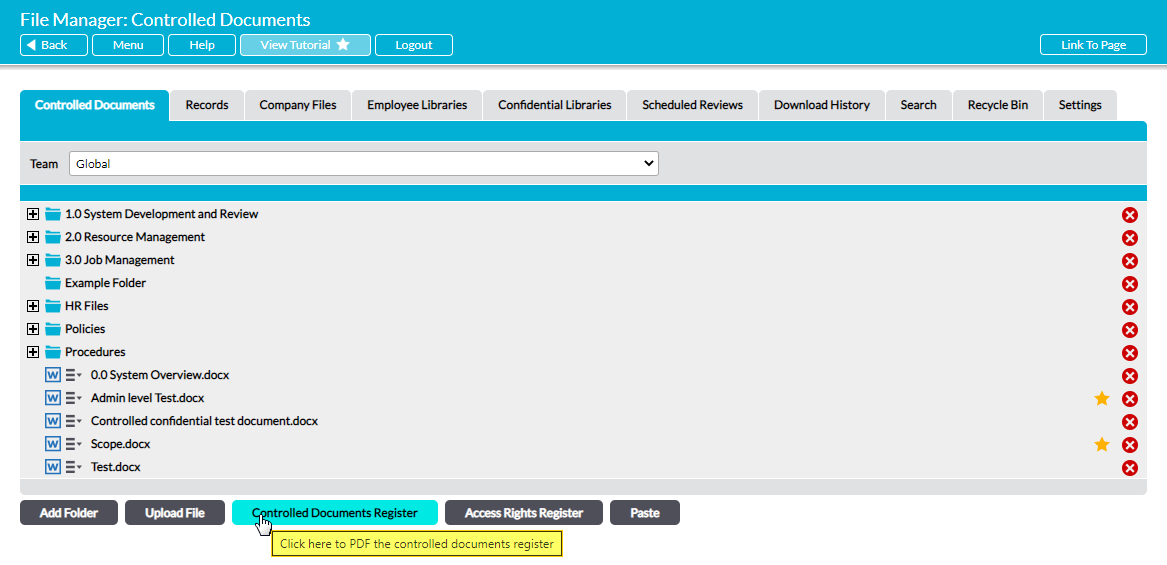To assist you in monitoring and reporting on files within your system, Activ provides you with the facility to generate a PDF of any Library’s full file structure. This PDF provides a list of all the files that are stored within the selected Library (with exception of files in private folders that you do not have access to), and organises the files by their folder. Each folder is presented chronologically from the top down, with its files displayed on separate pages of the document. This means that, for example, in the file structure: Root > System Development and Review > Documents, the PDF will present you with the Root’s files, followed by System Development and Review’s files, followed by Documents’ files.
Every file that is included within the PDF is listed alphabetically by name, with its created/last modified dates and current version number recorded against it. In addition, every file’s name is embedded with a link that enables you to download the file directly from the PDF, as long as:
- You have the appropriate permissions to the file’s Library (or folder, if it is in a Private folder); AND
- You are currently logged into the system.
*****
To generate a Library’s File Register, navigate to the appropriate Library within your system and click on either:
- The Controlled Documents Register button, if you are viewing the Controlled Documents Library
- The Records Register button, if you are viewing the Records Library
- The File Register button, if you are viewing the Company Files, Employee, or Confidential
Activ will open the corresponding File Register for you to view.
Note that the button’s behaviour may vary slightly depending on your web browser and its settings. In some cases, you may get a pop-up window or new tab that previews the PDF and from which you can save or print the file, whilst in others the PDF may automatically download to your default downloads location. It is also important to be aware that the PDF function will only work correctly if the computer you are using has access to PDF software that is compatible with your web browser. If your computer does not have appropriate PDF software, your web browser will not be able to download the file.