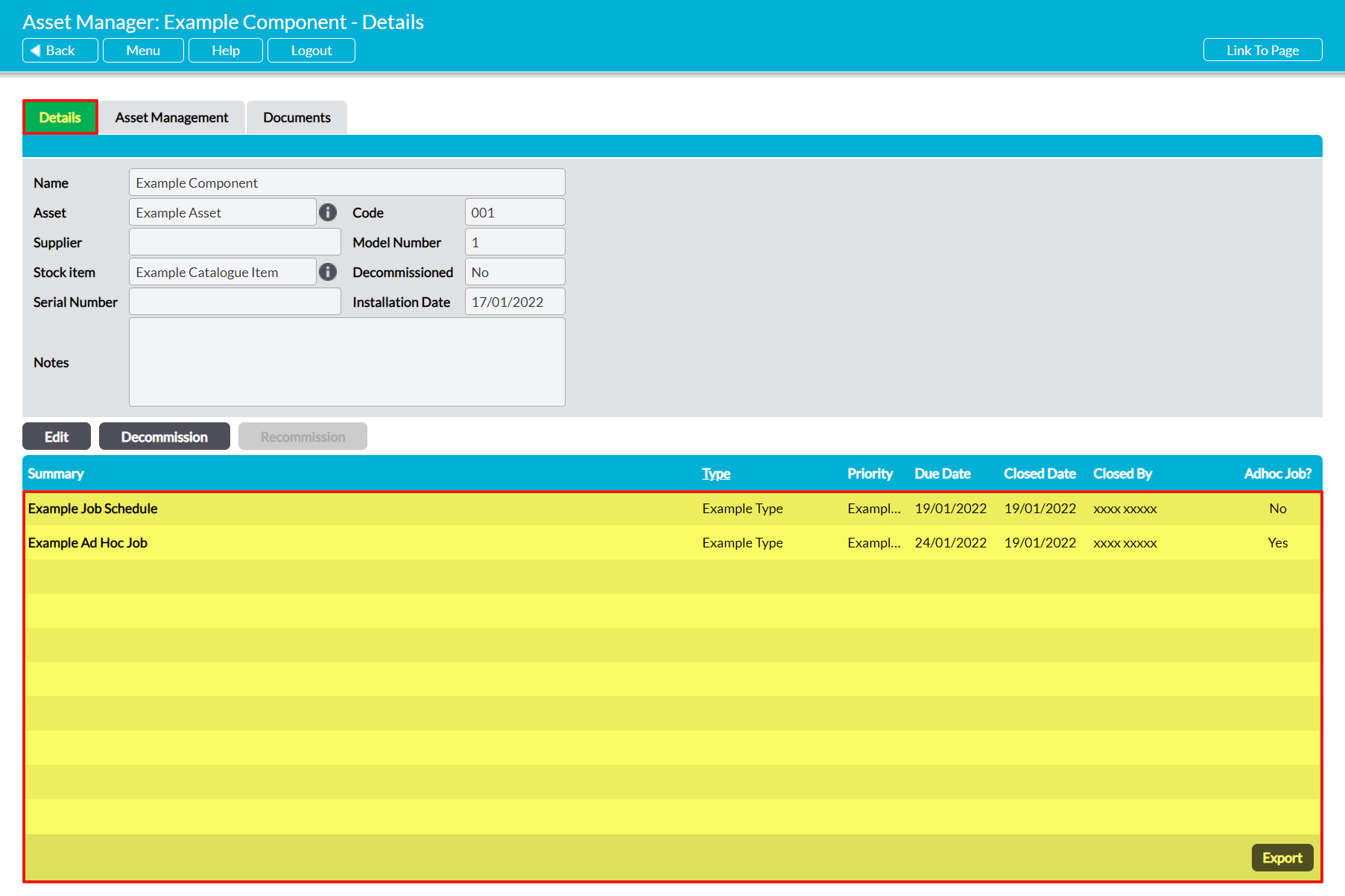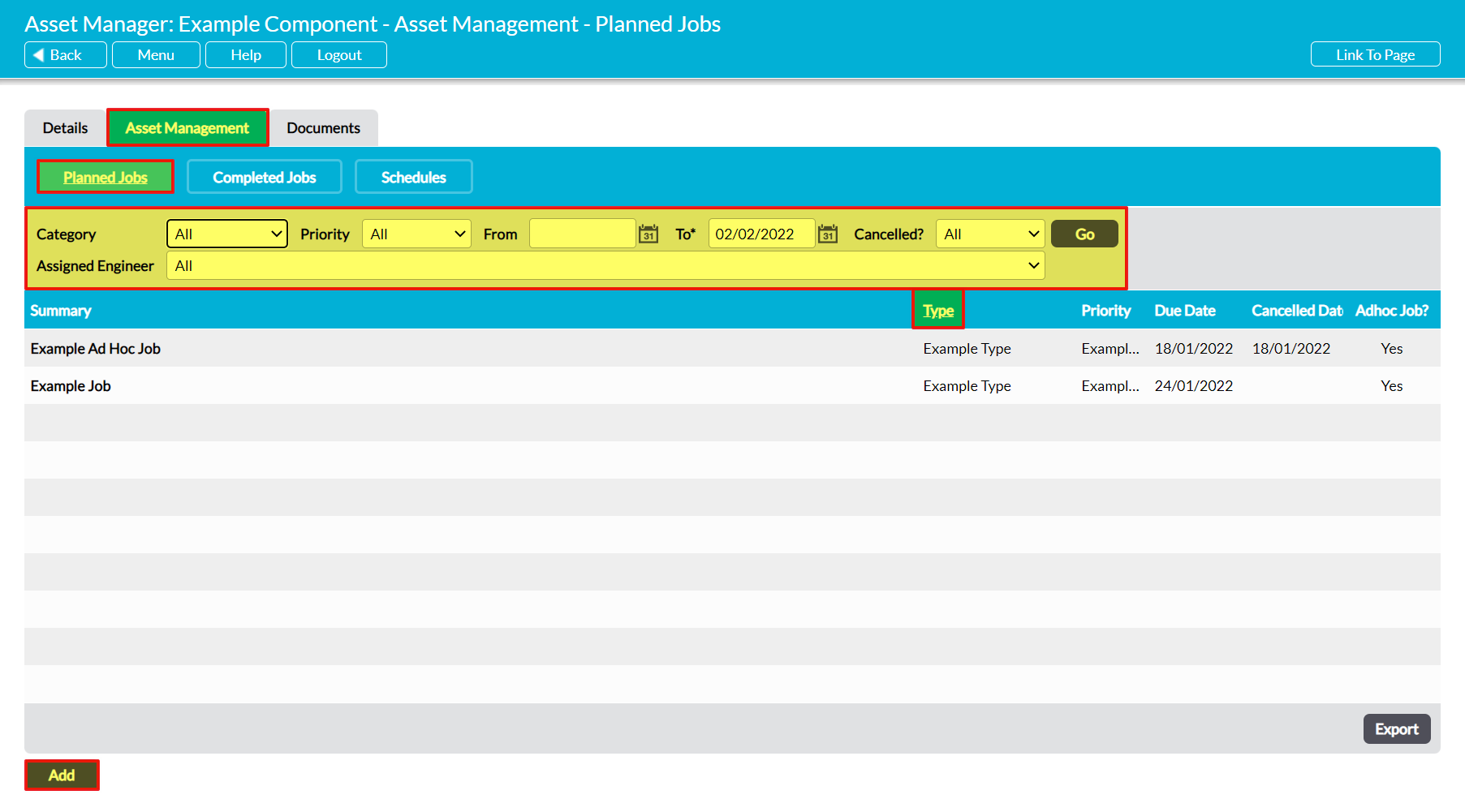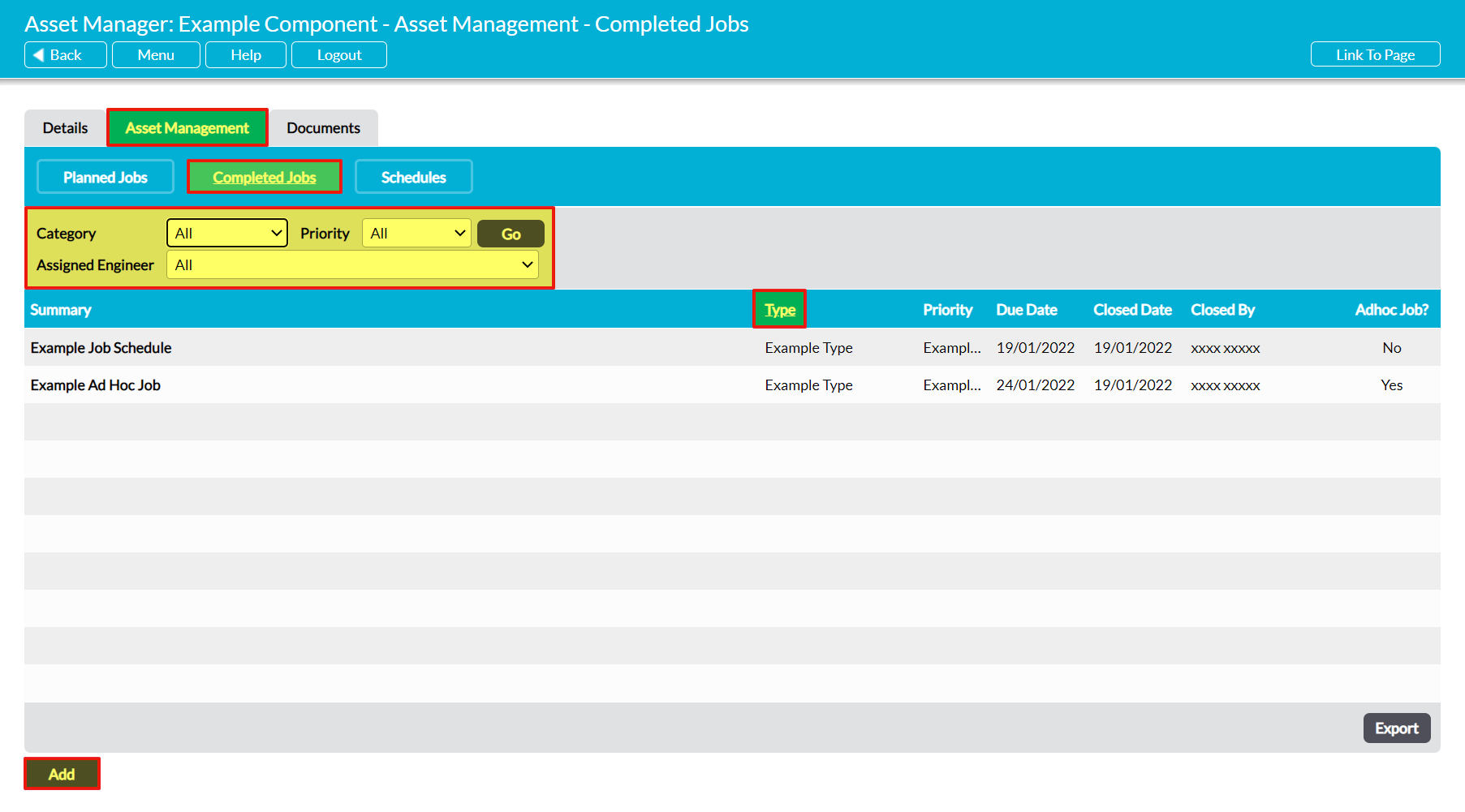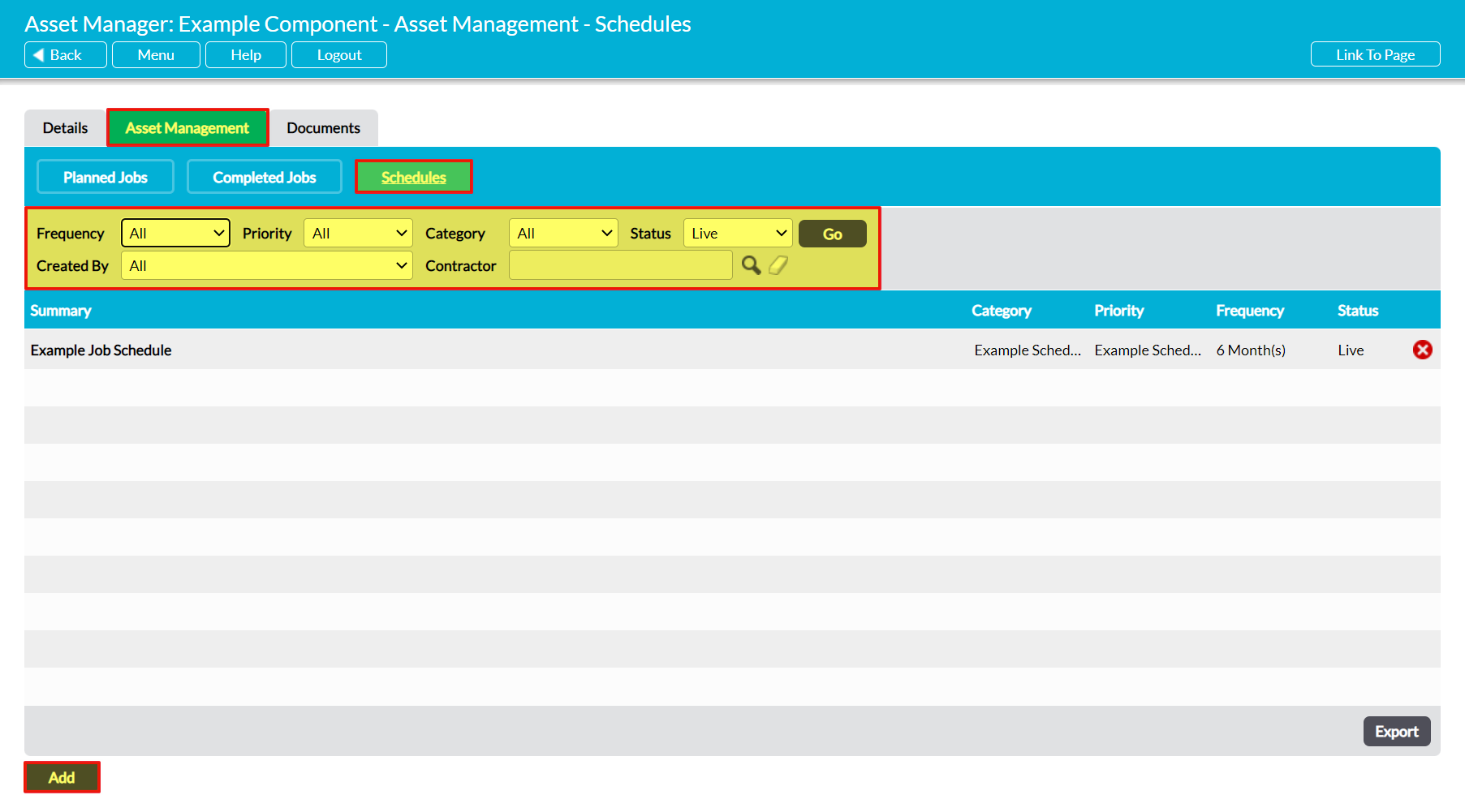To help your organisation streamline its workflow, Activ allows you to view and manage a Component’s associated Jobs and Job Schedules from within the Component’s record. This may be of use when you are first setting up the Component, when you recommission a previously decommissioned Component, or when you wish to see an overview of the active and closed Jobs/Job Schedules that are associated with a given Component.
For convenience, Activ allows you to view a Component’s associated Jobs from:
- its Closed Jobs Log
- its Planned Jobs register
- its Completed Jobs register
- its Job Schedules register
See the Asset Manager: Jobs user guide for detailed guidance on how to create and manage your module’s Jobs.
*****
View a Component’s Closed Jobs Log
To view a Component’s Closed Jobs Log, open the Component on its Details tab. A record of all previously completed Jobs will be displayed in the bottom half of the screen.
If necessary, you can view any Job by clicking on its Summary.
*****
View a Component’s Planned Jobs
To view a Component’s Planned Jobs (i.e. all live and Jobs associated with the Component), open the Component on its Asset Management tab and click on the Planned Jobs button at the top of the screen. This will open a register of all Jobs that are associated with the Component.
By default, Jobs are listed chronologically by their Due Date, but you can also order them by their Type by clicking on the corresponding column heading. In addition, you can narrow the list of Jobs shown within the register using the search options at the top of the screen, and view any Job by clicking on its Summary.
If necessary, Activ also allows you to create a new Job for the Component by clicking on the Add button at the bottom of the screen.
*****
View a Component’s Completed Jobs
To view a Component’s Completed Jobs, open the Component on its Asset Management tab and click on the Completed Jobs button at the top of the screen. This will open a register of all Closed Jobs that are associated with the Component.
By default, Jobs are listed chronologically by their Due Date, but you can also order them by their Type by clicking on the corresponding column heading. In addition, you can narrow the list of Jobs shown within the register using the search options at the top of the screen, and view any Job by clicking on its Summary.
If necessary, Activ also allows you to create a new Job for the Component by clicking on the Add button at the bottom of the screen.
*****
View a Component’s Job Schedules
To view a Component’s Schedules (i.e. all repeating Job Schedules that are associated with the Component), open the Component on its Asset Management tab and click on the Schedules button at the top of the screen. This will open a register of all Job Schedules that are associated with the Component.
By default, all live Job Schedules will be shown, but you can view disabled Schedules or narrow the list of Schedules shown within the register using the search options at the top of the screen, and view any Job by clicking on its Summary.
If necessary, Activ also allows you to create a new Job Schedule for the Component by clicking on the Add button at the bottom of the screen.