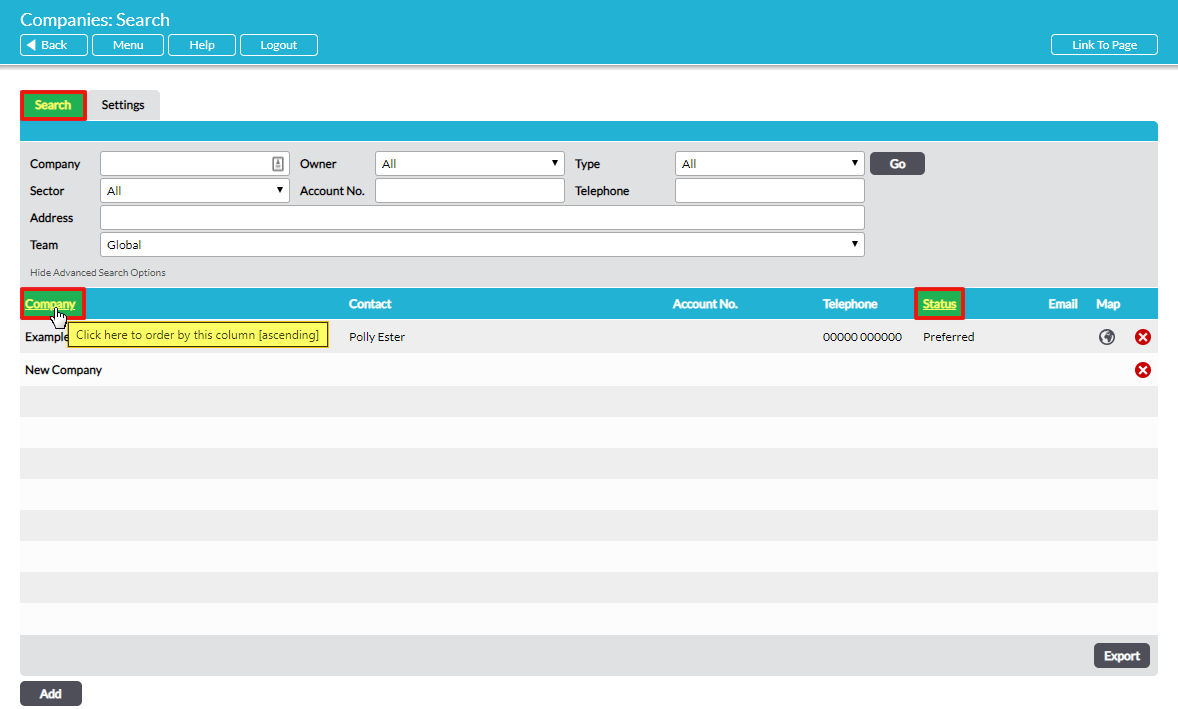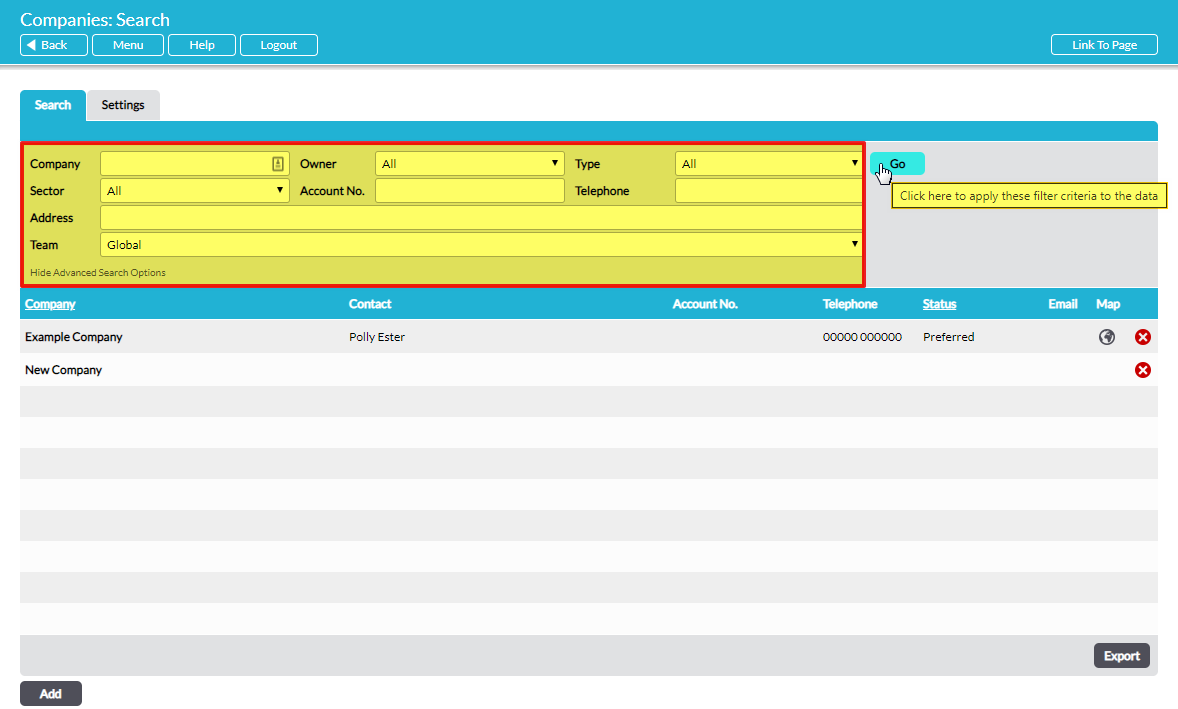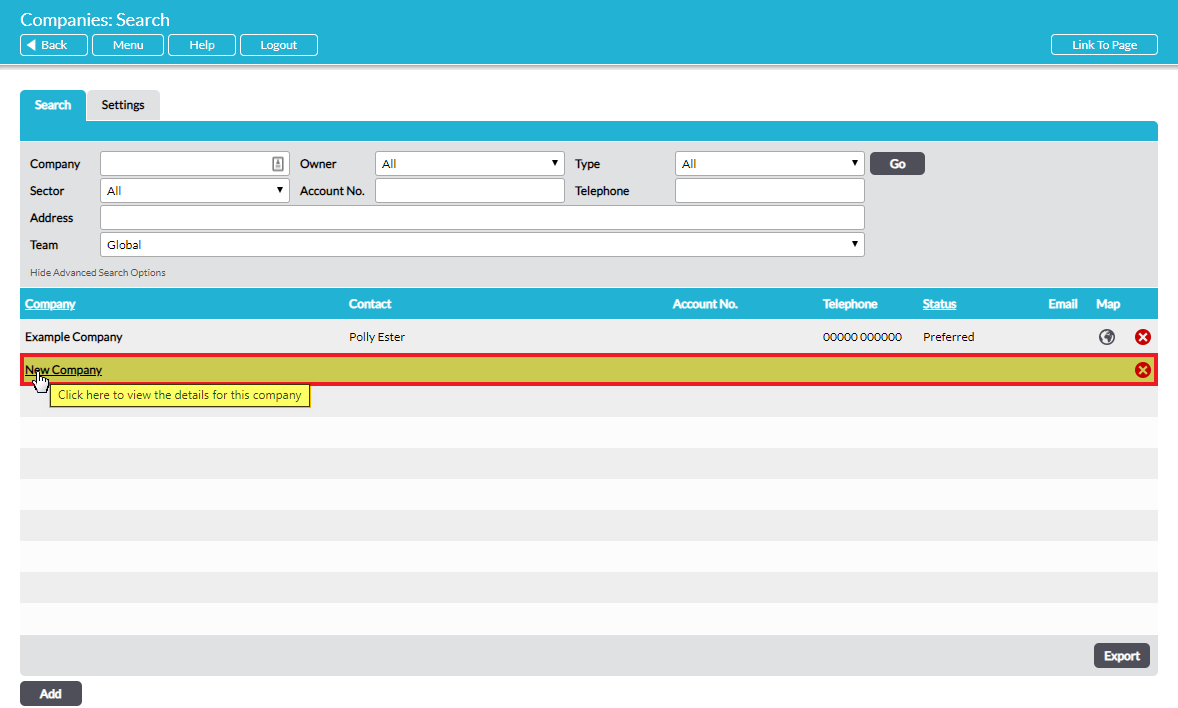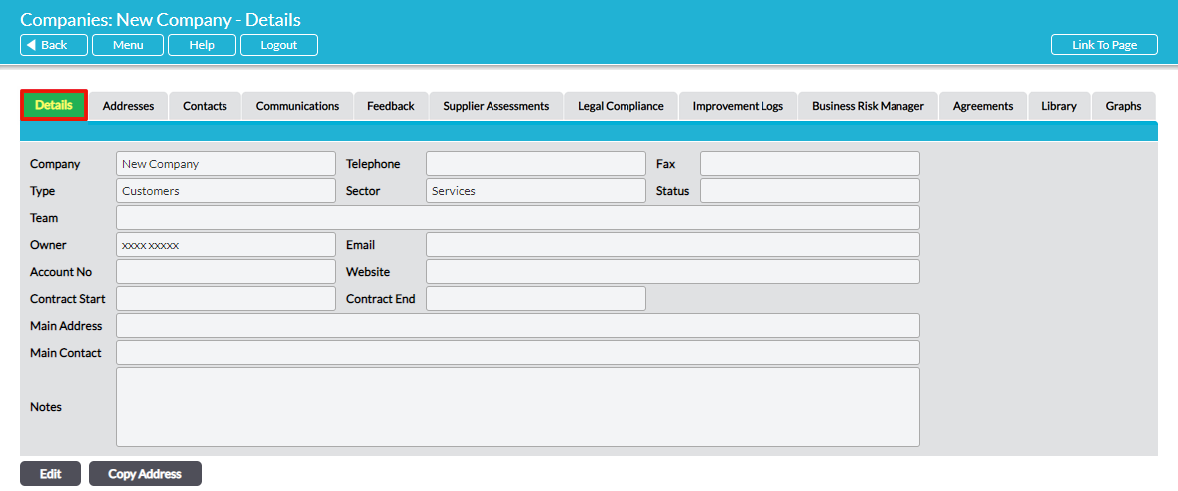To view a Company, open the Customers & Suppliers: Companies area. This will take you to the Companies: Search page, from which you can view and search all third-party companies that are in your system.
By default, companies are displayed alphabetically by their Company name, but you can also sort them by Status by clicking on the appropriate headings.
In addition, all companies are displayed within the default register view. You can narrow the results shown within the register using the search options at the top of the screen.
Key information about each Company is displayed against its record in the main register. This includes the Company’s primary Contact and contact details, its Account No and Status, if entered, and a Map icon if a postcode has been entered against the Company’s primary address. Most of these fields are provided for quick reference only, but clicking on the Map icon will shortcut you to Google Maps, which will show you the Company’s precise location.
To view all information associated with a Company, click on its name within the register.
This will open the Company on its Details tab.