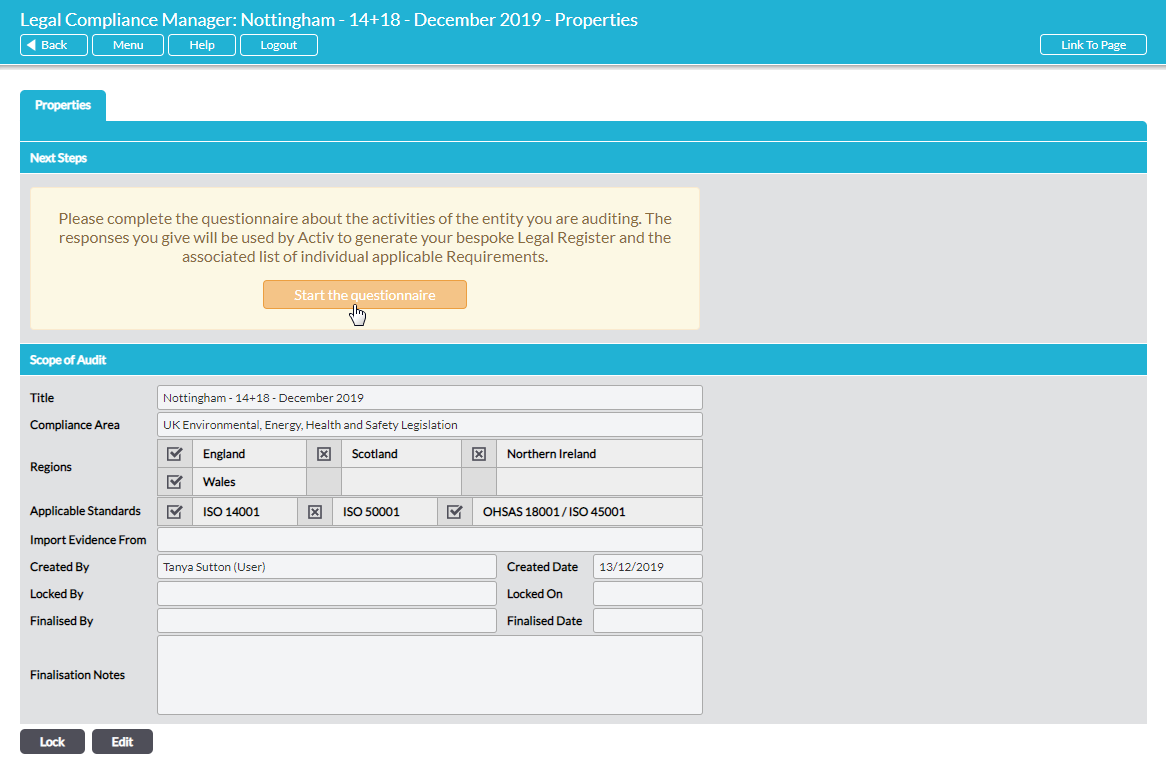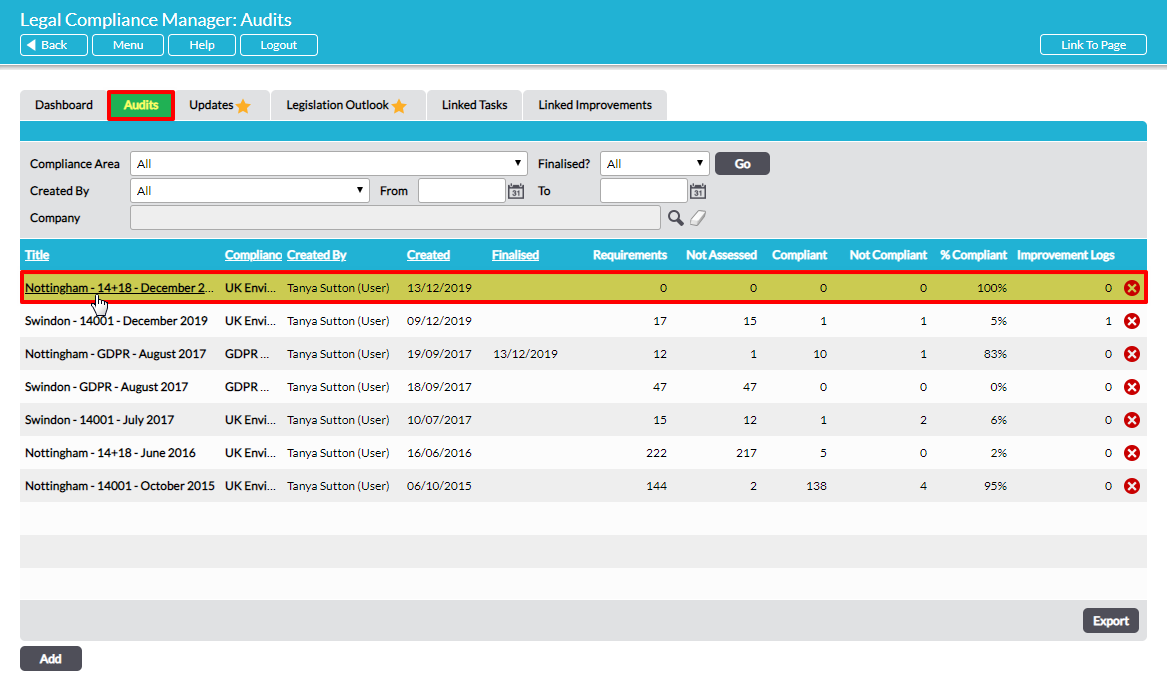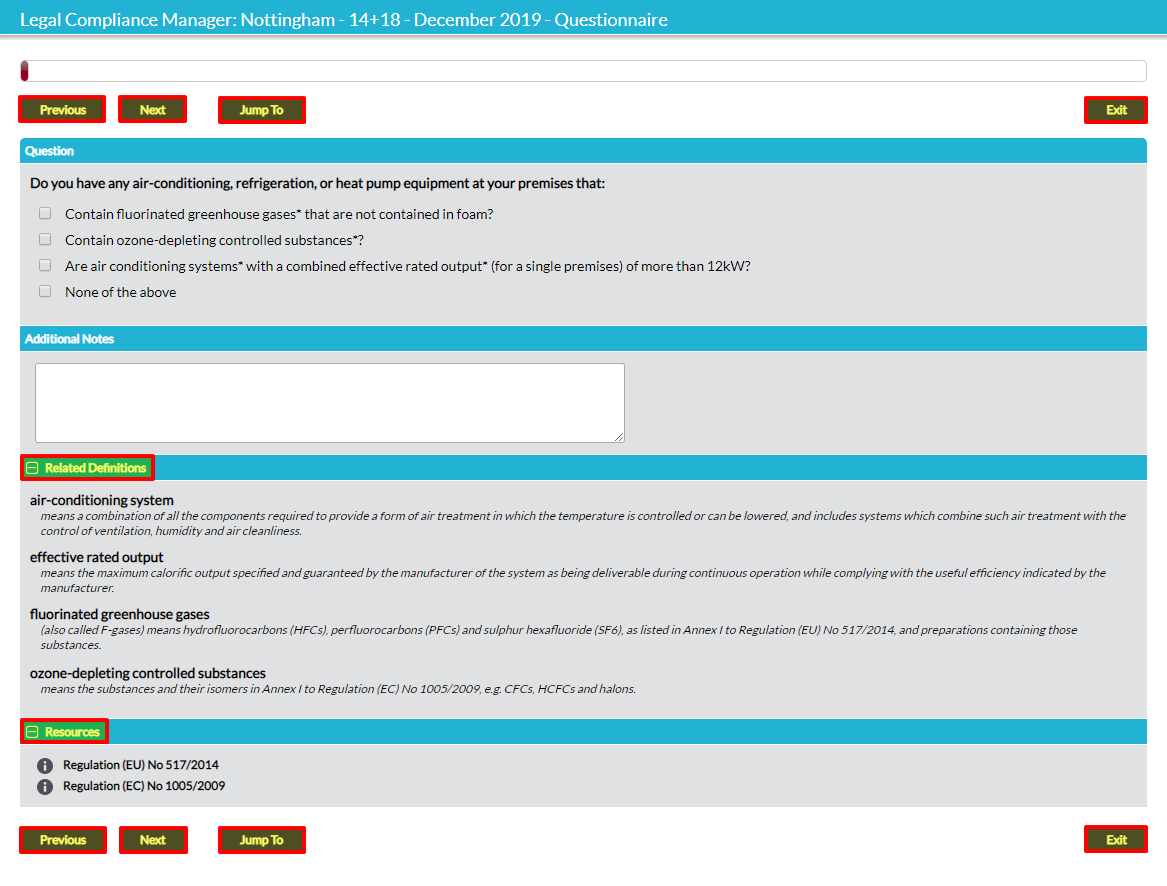The workflow of conducting a legal compliance audit is a simple three-step process: 1 – Set Up, 2 – Complete Questionnaire, 3 – Review, Evaluate and Record. This article deals with Step 2.
If you have just set up the audit, you will already be on the audit’s Properties tab, where you can click on Start the questionnaire directly:
If you are returning to a previously-created audit, go to the Audits tab and open the relevant audit by clicking on its name in the list:
On the audit’s Properties tab, click on Start the questionnaire to begin the questionnaire process (or, if the questionnaire is already partially completed, Continue the questionnaire). Select the appropriate response(s) to the question on each screen:
An optional Additional Notes field is provided for each question to enable you to record relevant supporting comments alongside any particular response, if desired. These notes form part of the legal compliance audit record and will be included in the PDF of the complete audit.
Certain terms within questions are marked with an asterix. This signifies that a definition is provided in the lower portion of the screen in Related Definitions. Click on the + icon to the left of Related Definitions to view definitions. Likewise, some questions have links available to relevant resources outside Activ, in which case a Resources section is provided.
Click on Next to navigate to the next question. You must answer the questions in order as each question is contingent upon responses given earlier in the questionnaire.
Use the Previous button to go back to earlier questions.
Use the Jump To button to quickly navigate back to an earlier question. A new window opens, listing questions answered so far. Click on the + icon to the left of a question to view its sub-questions. Click on the question text to jump straight to that part of the questionnaire. Note that IF you edit the response to any question you have jumped back to you must progress chronologically through each subsequent question to continue. You will not be able to jump forwards. This is because the questions asked are contingent upon responses given to earlier questions. IF you jump back to an earlier question but do not edit the response, you will be able to use the Jump To function to navigate forwards in the questionnaire.
You can Exit the questionnaire at any point. Your responses thusfar will be saved and when you re-open the questionnaire to continue completing it, the questionnaire will open at the next question.
When you have answered the last question you will be automatically returned to the audit’s Properties tab.
The output of the questionnaire, based on the responses given, is housed on two tabs:
Legal Register – this tab displays the list of legislation that is applicable, with hyperlinks through to each source.
Individual Requirements – from the legislation listed on the Legal Register tab, Activ extracts the specific applicable legal requirements and lists these requirements individually on the Individual Requirements tab.
You can now review the applicable legal requirements, assign responsibility for evaluating compliance, note your compliance status, record any supporting evidence and raise associated Tasks and Improvement Logs. See Step 3 – Review Legal Requirements, Evaluate Compliance and Record Evidence.
You can edit your questionnaire responses after you have completed the questionnaire. See View and Edit Legal Compliance Questionnaire Responses for guidance.