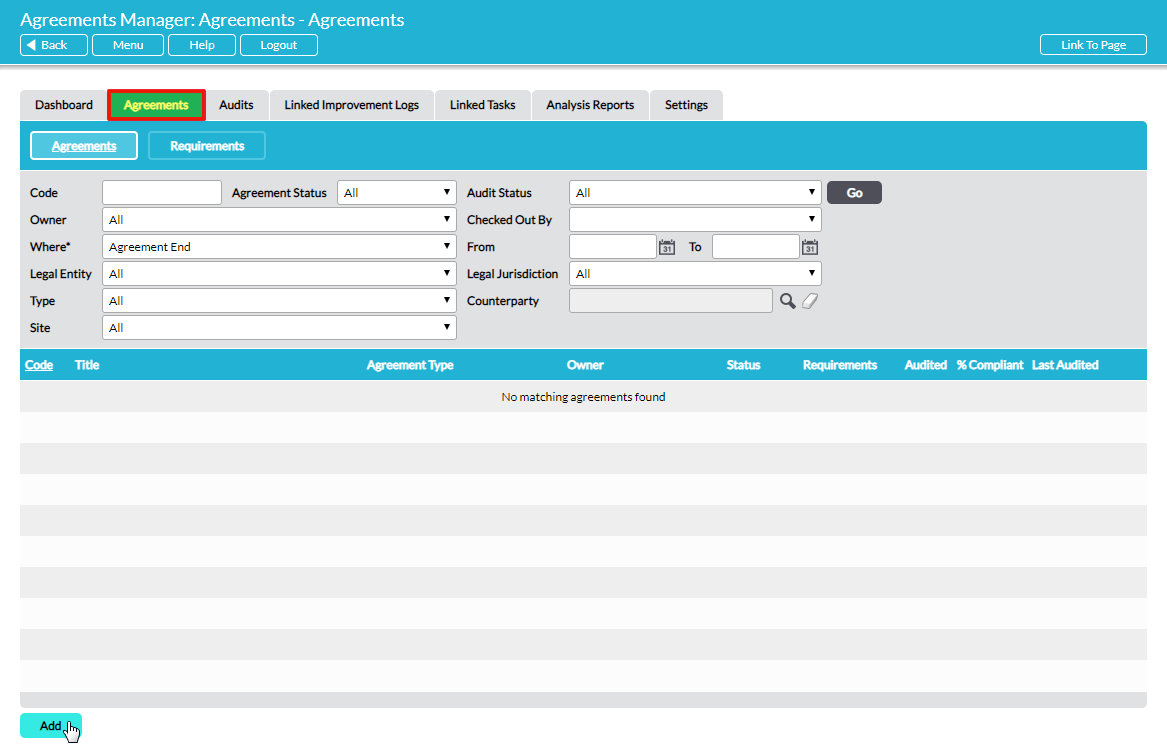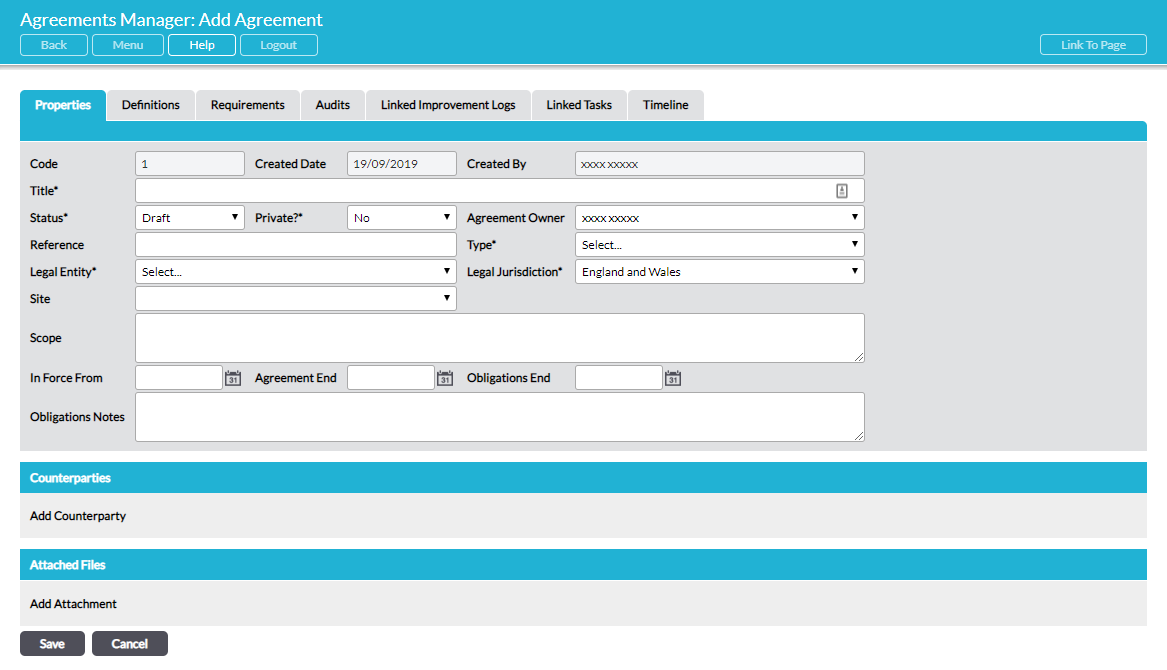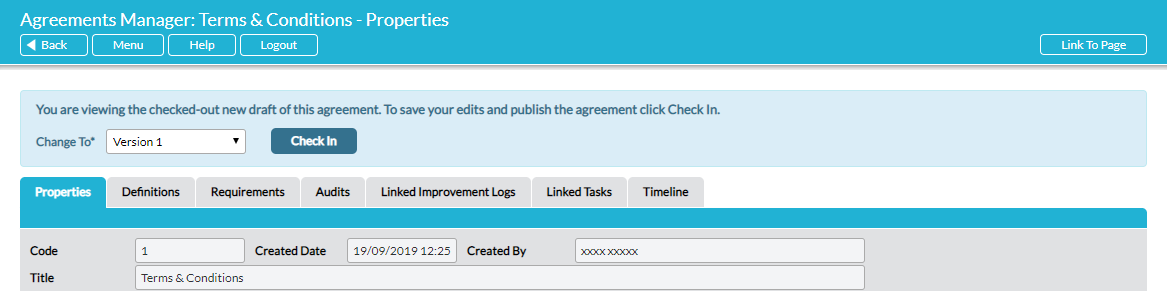The details of an agreement (contract, or other set of obligations) are entered in three steps: 1 – Set Up Properties, 2 – Enter Definitions, 3 – Enter Requirements. This article deals with step 1.
Agreements are managed on the Agreements tab within Agreements Manager. To add a new agreement, click on Add:
A blank agreement Properties form opens ready for you to populate:
Enter the properties of the agreement using the available fields. Fields marked * are required and must be manually entered. Fields without the asterix * are optional. See Agreement Properties Fields Explained for a comprehensive explanation of each field.
Counterparties section (only available if the Customers & Suppliers module is enabled in your system)
Click on Add Counterparty here to select the counterparty to the agreement from your database of companies. Click on the magnifying glass icon to navigate to the relevant company. Repeat as required.
Attached Files section
This section gives the option to append files that are relevant to the agreement, most obviously the original PDF or Word document of the agreement. Click on Add Attachment to navigate to a file’s location on your hard drive/network and select it to append it to the agreement. Repeat as required.
*
Save and ‘Check in’
When you have entered all relevant information click on Save to complete the initial setup of the properties of the new agreement. Upon this first Save the agreement will automatically be designated as ‘checked out’ and you will see an advisory message at the top of the page:
To make edits to an agreement, it must be checked out. When an agreement is checked out, it is locked and can only be edited by the person who checked it out. See Automatic Version Control of Agreements – Check Out / Check In.
If you intend to immediately proceed to enter definitions and requirements to the agreement yourself, there is no need to check in the agreement. If you intend for other people to edit the properties of agreement, add definitions, or add requirements now, you will need to check it in so that they can see the agreement, and then they will be able to check it out for themselves to work on. See Step 2: Enter Definitions Associated with an Agreement.