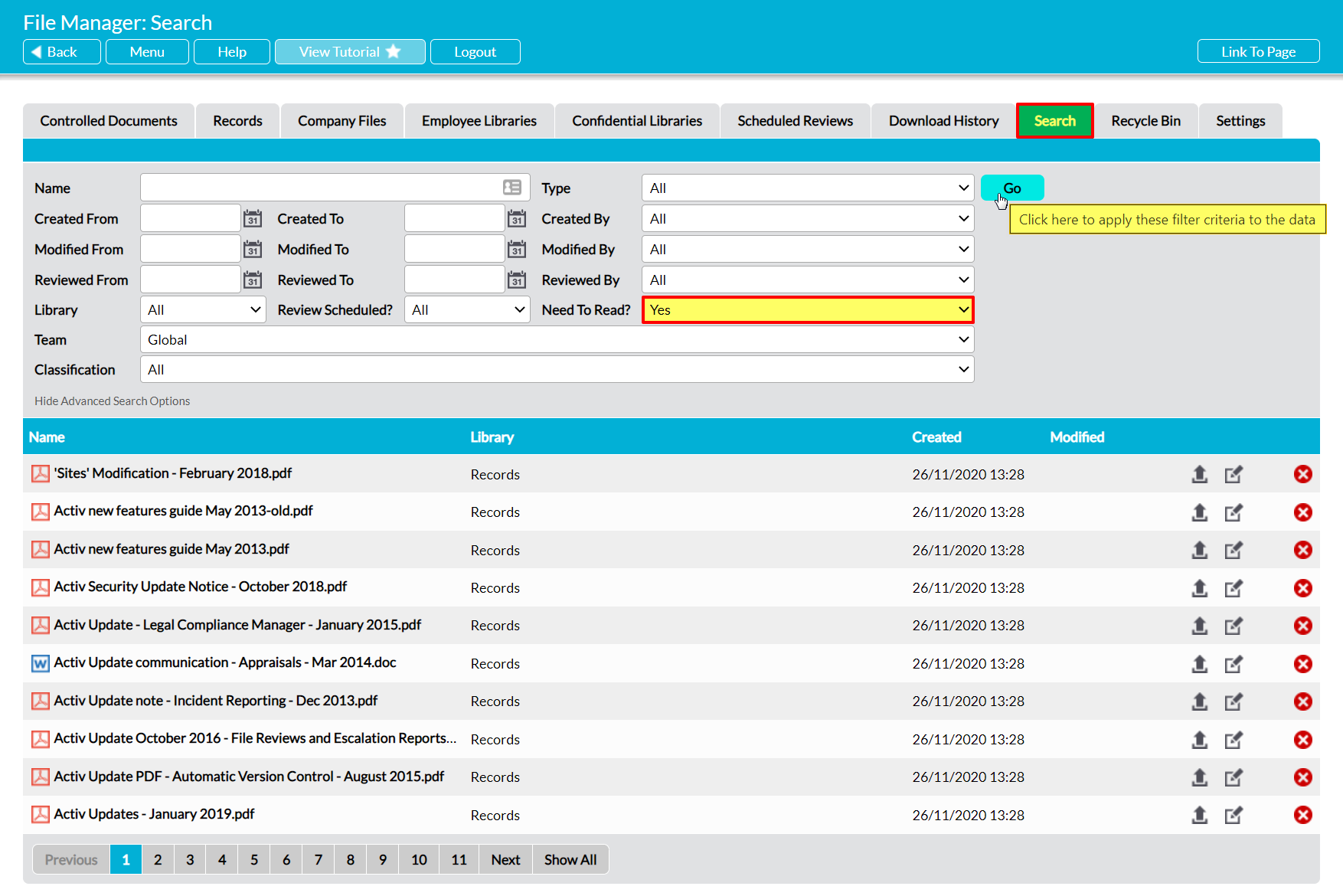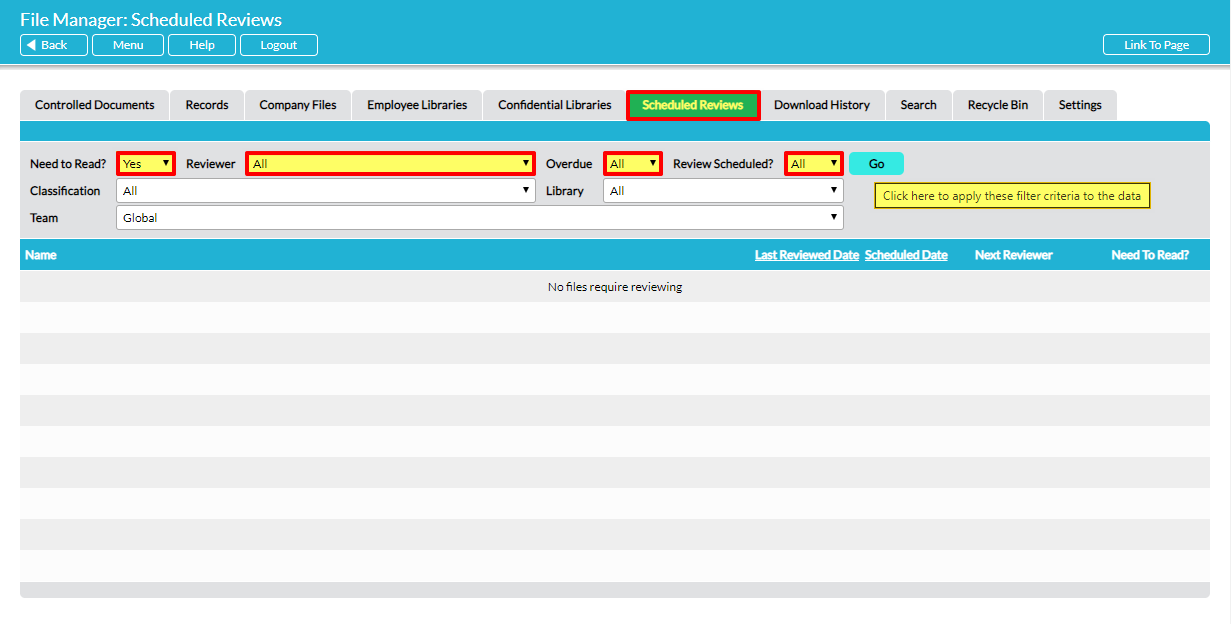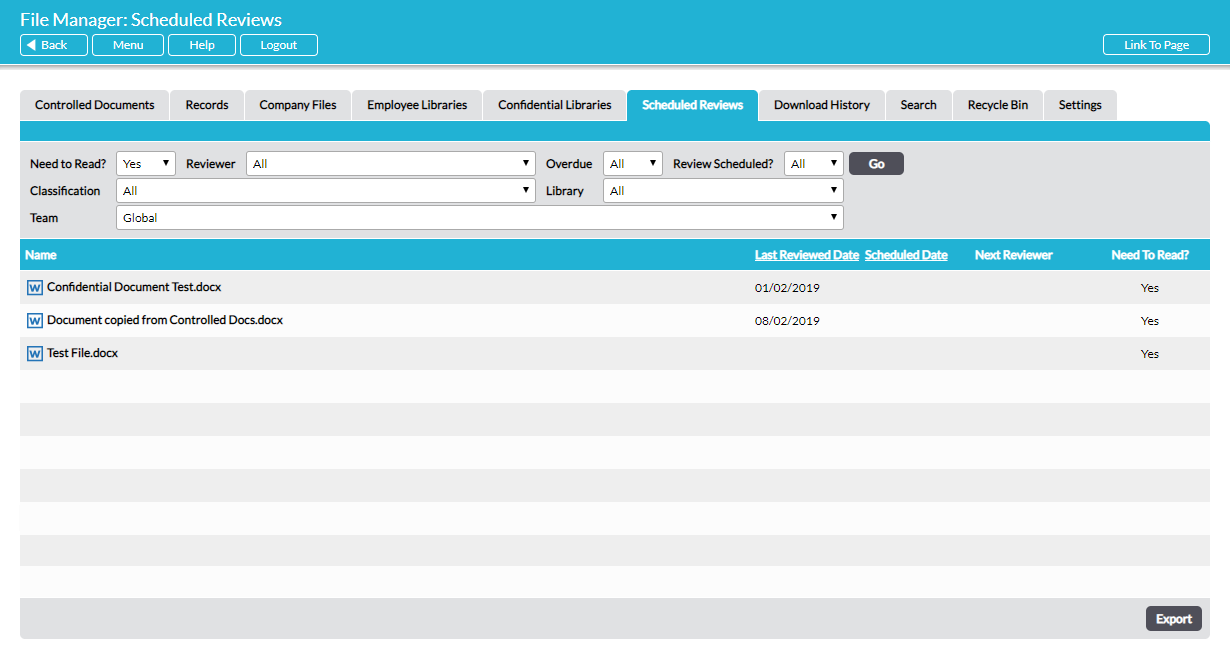Over time, your Activ File Manager may accumulate a large number of files that are marked ‘Need to Read’, and a similarly large number of folders or Team libraries in which these files might be stored. This may make it difficult to locate your ‘Need to Read’s as your system grows, and as a result you may find that it begins to become difficult to manage your ‘Need to Read’ notifications. However, Activ provides a simple way for you to review all ‘Need to Read’ files in one place, enabling you to keep up-to-date even as your system expands. This list can be accessed from two screens:
*****
Search for Need to Read Files Using the Search Tab
The Search tab is your main means of finding any file within your system, including ‘Need to Reads’. To generate a full list of ‘Need to Read’ files using this area of your system, open the File Manage module and click on its Search tab. Set the Need to Read filter to ‘Yes’, and then click Go.
Activ will return a register of all files that currently have the ‘Need to Read’ status applied. You can view any of these files by clicking on their name in the register, and then downloading them from their Properties tab. Once you have done so, Activ will automatically record the fact that you have viewed the file and will stop sending you the associated ‘Need to Read’ notification until a new version is uploaded to the system.
*****
Search for Need to Read Files Using the Scheduled Reviews Tab
To generate a list of all ‘Need to Read’ files using this area of your system, open the File Manager module and click on the Scheduled Reviews tab. By default, this will display a list of all scheduled reviews that have been assigned to you, but you can customise the list to display your system’s ‘Need to Read’ files instead. To do so, set the Need to Read? filter to ‘Yes’, and ensure that the Reviewer, Overdue, and Review Scheduled? filters are set to ‘All’.
If you have the Teams module, you will also have the ability to search specific Team libraries using the Team filter. This will allow you to filter by any Team that you have permission to view, or can be left as ‘Global’ if you want to view ‘Need to Read’ files from all of the Teams that you have access to.
Click on Go once you have applied the appropriate filters.
Activ will return a register of all files that currently have the ‘Need to Read’ status applied. You can view any of these files by clicking on their name in the register, and then downloading them from their Properties tab. Once you have done so, Activ will automatically record the fact that you have viewed the file and will stop sending you the associated ‘Need to Read’ notification until a new version is uploaded to the system.