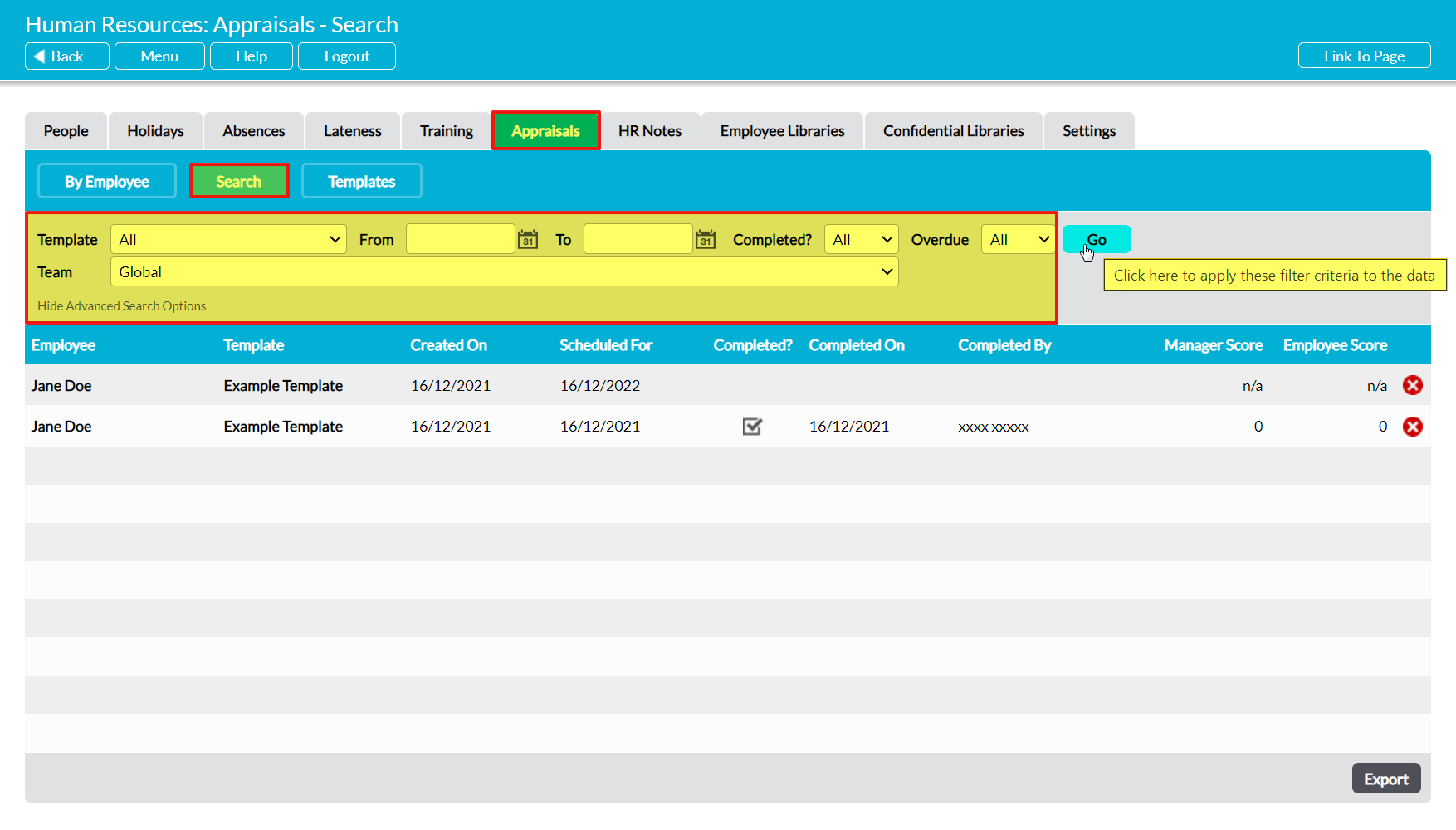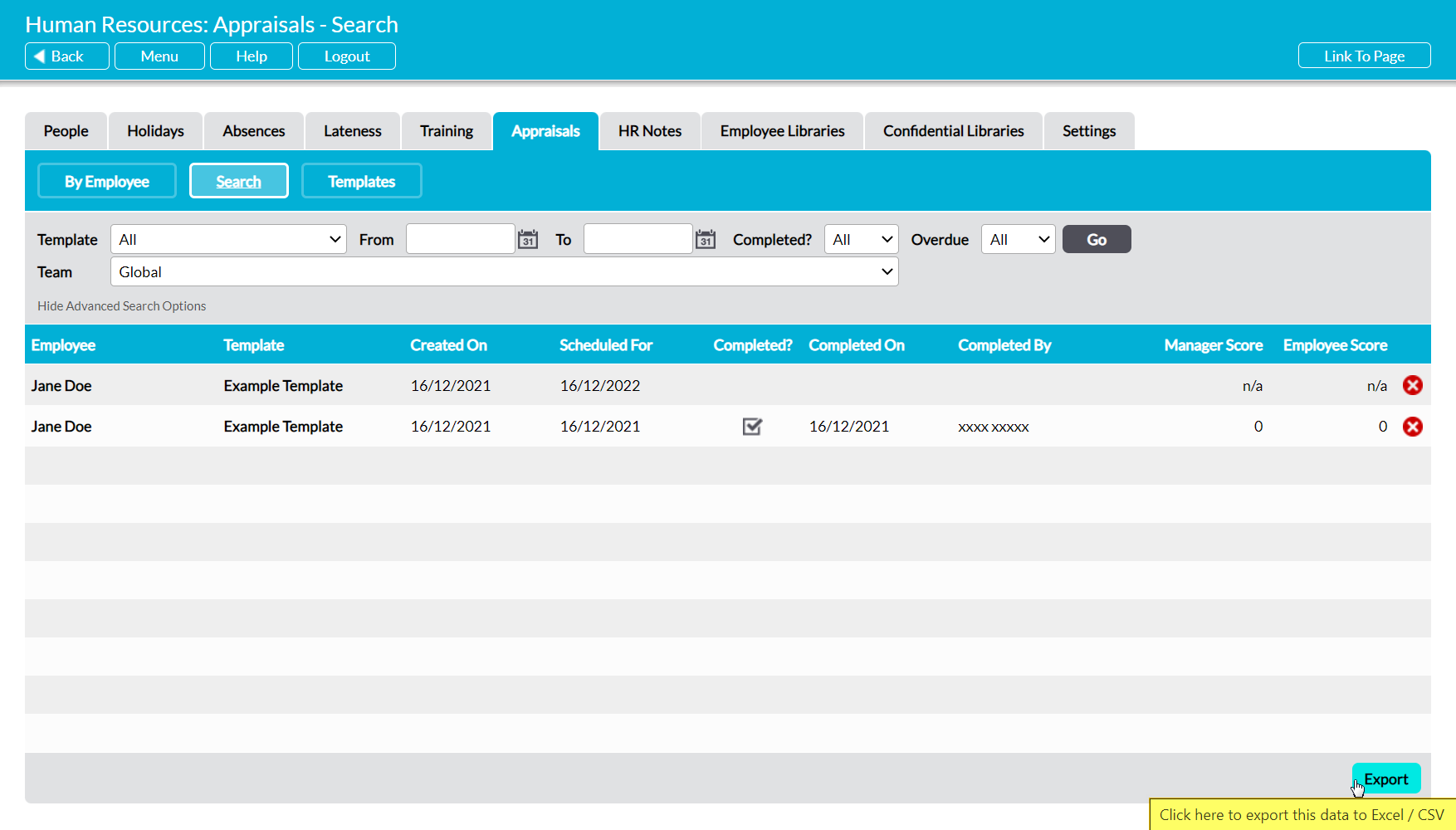Activ provides you with the facility to search all of your system’s Appraisals for those using a specific template or scheduled for a specific Team (if your system includes Teams) or time range. This allows you to gain an oversight of your employees’ Appraisal records without you needing to view their individual Appraisal tabs. In addition, it can help you to identify any overdue Appraisals that might exist within your system, and to plan when the next round of Appraisals should be scheduled.
To search your employees’ Appraisals, open the Human Resources module on its Appraisals tab and click on the Search button at the top of the screen. This will open a register of the Appraisals that have previously been scheduled for your employees. Appraisals are listed chronologically by the date they were Created On, with the newest Appraisals displayed at the top of the list. No sorting options are available.
Up to six search filters are available at the top of the screen to allow you to refine the results. These are:
Template – use the dropdown to search for Appraisals that were created using a specific Appraisal Template.
From / To – use the calendar icons to specify the date range that you wish to search within.
Completed? – select ‘No’ within the dropdown to search for Appraisals that have not yet been completed (locked for editing). Note that this defaults to ‘All’, meaning it will include both open and completed Appraisals.
Overdue? – select ‘Yes’ within the dropdown to search for open Appraisals that have an overdue Scheduled Data. Note that this defaults to ‘All’, meaning that it will include both overdue and on-track Appraisals.
Team – only available if Teams is enabled within your system. Use this to view the Appraisals that have been scheduled for the members of a specific Team.
Enter the appropriate search criteria, and then click Go.
Activ will display any existing Appraisals that match your chosen criteria. Note that if any of the displayed Appraisals are overdue, they will automatically be highlighted in red text.
If necessary, you can also download a CSV file of the results by clicking on the Export button at the bottom of the screen. Note that download behaviour is controlled by your browser settings. If the CSV file does not download as expected, we recommend that you check your browser settings to ensure that they are correctly configured.