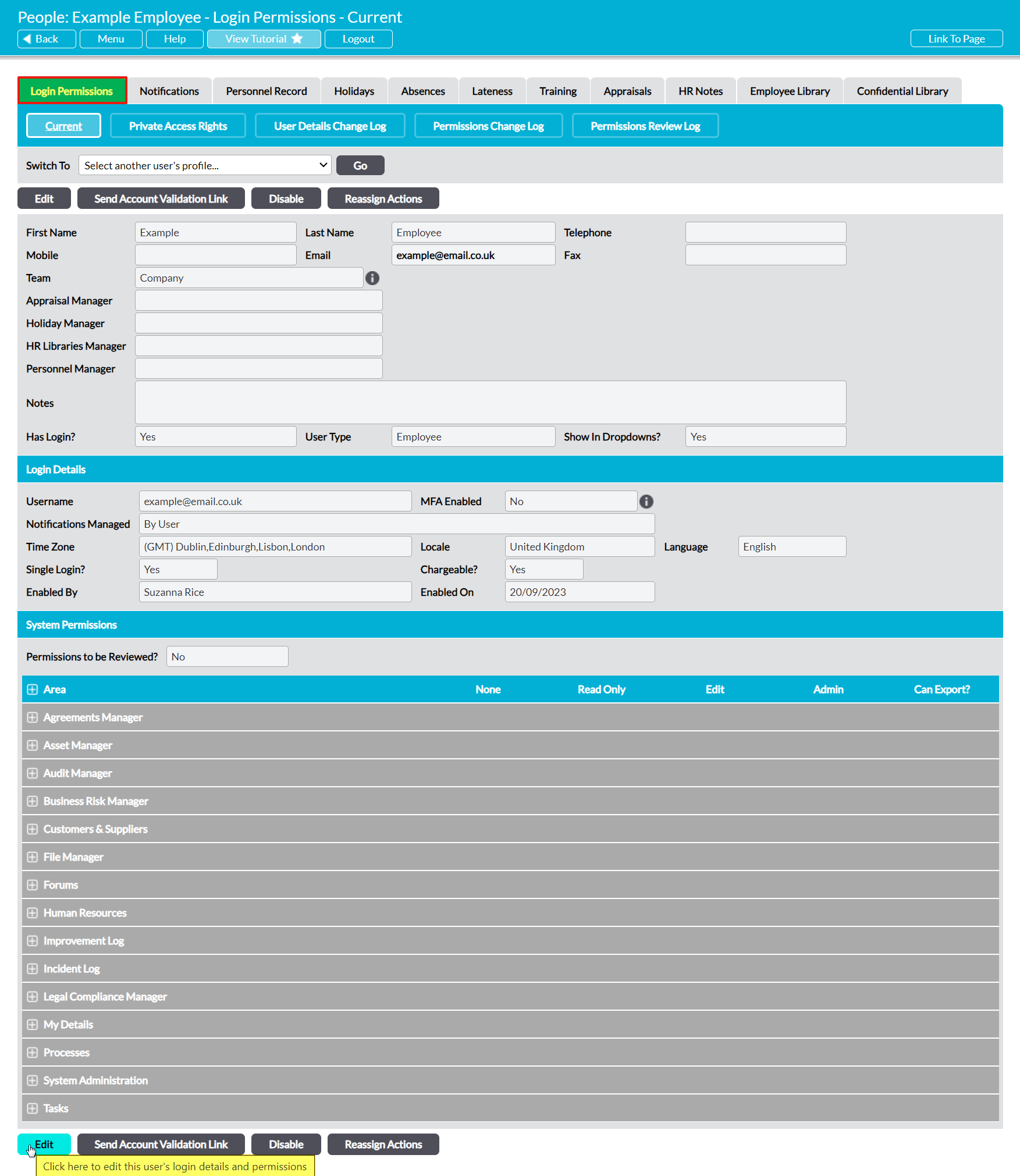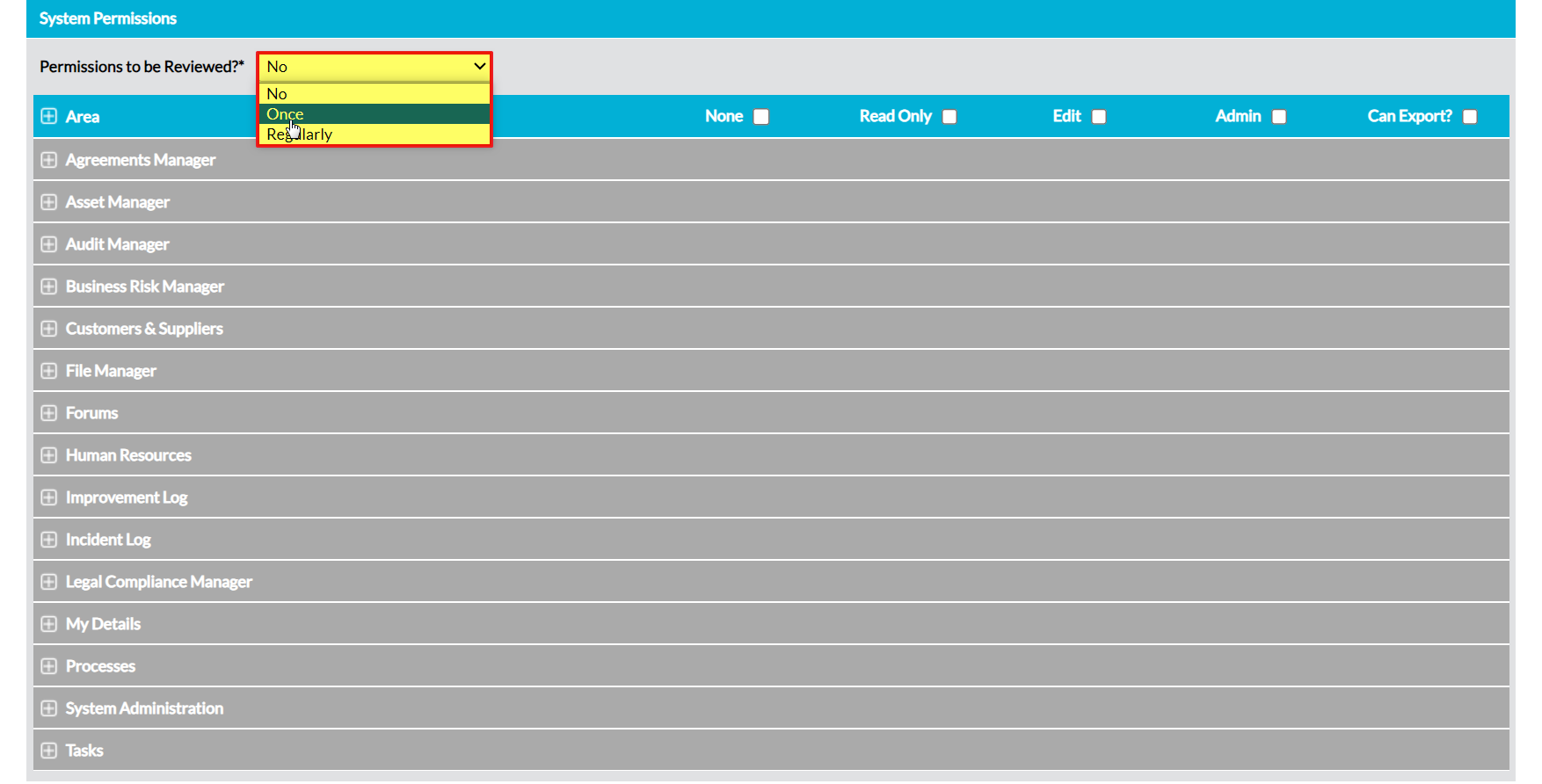Note that formal Permissions Reviews can be scheduled for Employees and Third Party users, allowing you to ensure that the access of both types of user are regularly checked.
To schedule a formal Permissions Review for a user, open the user’s record on its Login Permissions tab and click on the Edit button.
All fields will open for editing. Locate the System Permissions section at the bottom of the panel and change the Permissions to be Reviewed? dropdown menu within it to either:
- ‘Once’, if you wish to set up a one-off review; OR
- ‘Regularly’, if you wish to set up a repeating review schedule.
Once you have made your selection, up to four further fields will appear to allow you to enter the details of the review. These are:
Next Reviewer* – use the dropdown menu to select the individual who will be responsible for reviewing the user’s permissions.
Next Review Date* – if ‘Once’ is selected within the Permissions to be Reviewed?* field, use the calendar icon to select the review date. If ‘Regularly’ is selected within the Permissions to be Reviewed?* field, this field will be automatically populated using the selections you make in the following fields.
Review Every* – consists of two dropdown menus that are only available if ‘Regularly’ is selected in Permissions to be Reviewed. Enter the desired review frequency by selecting a numeric and either ‘Weeks’, ‘Months’, or ‘Years’.
Schedule* – only available if ‘Regularly’ is selected in To be Reviewed?*. Use the dropdown menu to select ‘Flexible’ or ‘Fixed’. If ‘Flexible’ is selected, the Next Review Date will be calculated using the interval given in the Review Every* field and the date on which the previous review was completed. For example, if Review Every* was set to 3 Months and the user’s permissions were reviewed on June 3rd, then Activ will automatically set the Next Review Date for September 3rd. If ‘Fixed’ is selected, the next review will be scheduled at fixed intervals regardless of when the last review actually took place.
Enter the necessary details, and then click Save.
You will be returned to the user’s Login Permissions tab, which will display the information you entered against the review fields.
Once a permissions review has been scheduled for a user, the review will appear within the System Administration area’s Permissions Review sub-page and the next reviewer will automatically be reminded when the permissions review date is approaching, as long as they have enabled the appropriate settings in their Notifications (see System Administration Alerts and Reminders).