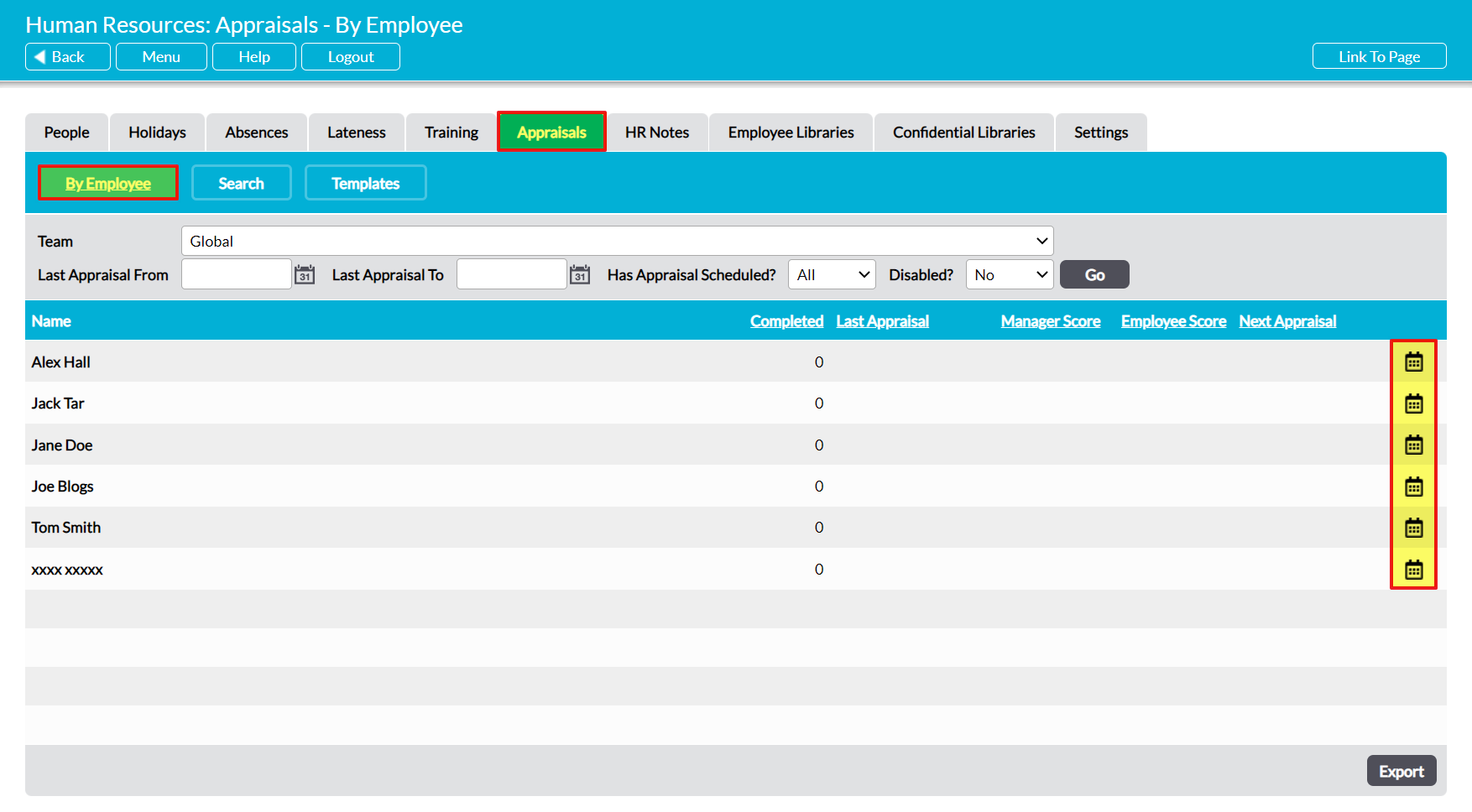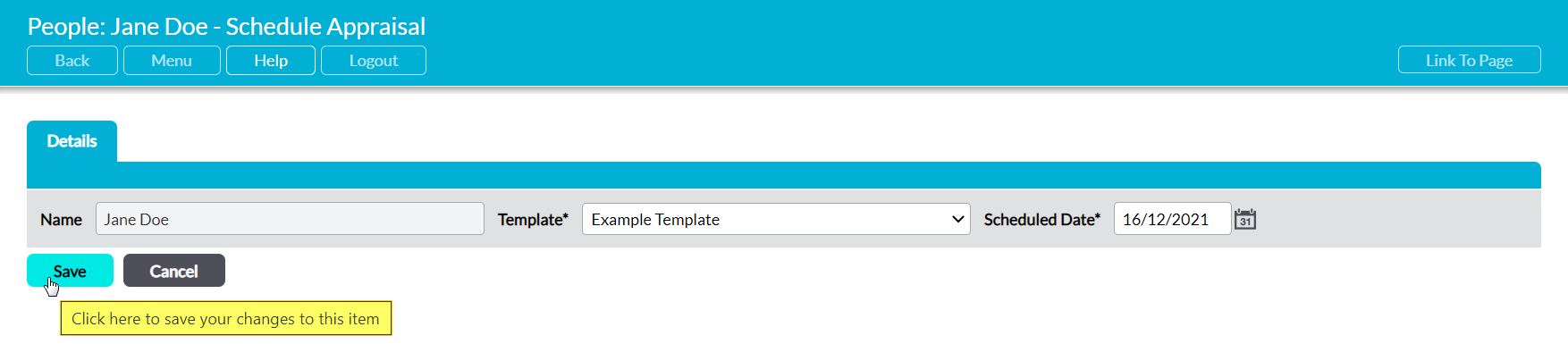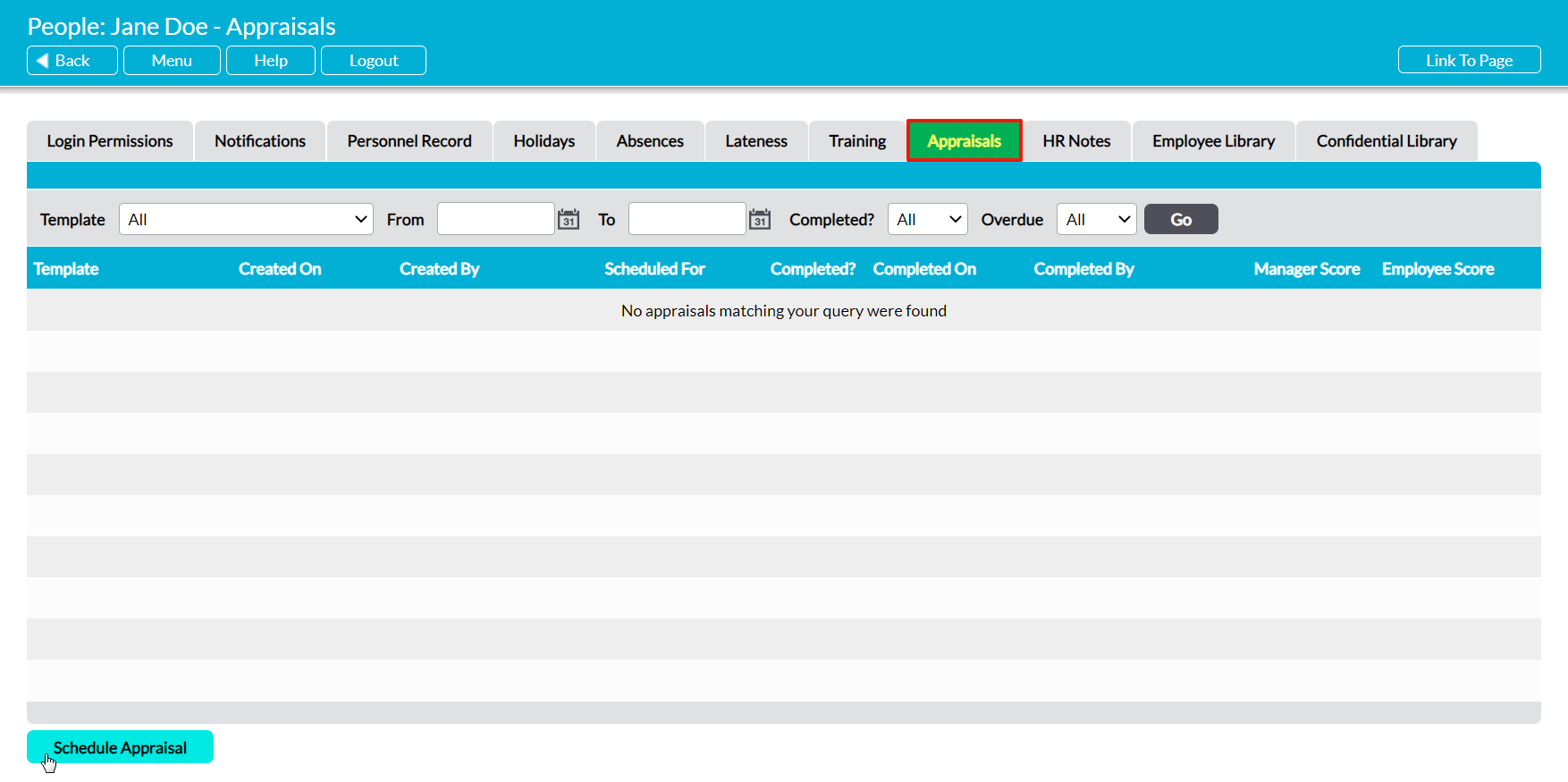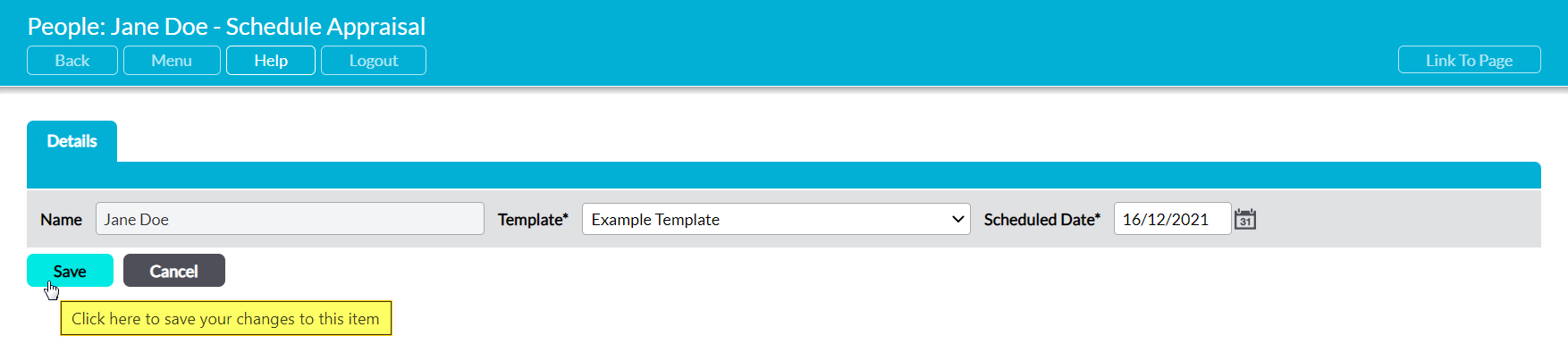It is important to remember that all Appraisals that you and other users schedule for your employees will be based on the templates that currently exist within your system: it is not possible to schedule an Appraisal that deviates from these templates. If you need to schedule an Appraisal that contains different questions to those in your current templates, you will first need to create an appropriate template on the Templates page (see Create an Appraisal Template for guidance).
Note that Appraisals can only be scheduled by users who have ‘Edit’ or higher permissions to Human Resources: Appraisals. In addition, the Edit Objectives feature is only available to the employee’s named Appraisal Manager (see Appraisal Managers).
For convenience, an individual’s Appraisals can be scheduled from two locations:
*****
Schedule an Appraisal from the Appraisals: By Employees Register
If there is not currently an open Appraisal recorded against an employee (i.e. there is no ‘Next Appraisal’ date), then you will have the option to schedule a new Appraisal for them from directly within the main Appraisals: By Employee register. To do so, open the Human Resources module and click on its Appraisals tab, then select the By Employee button at the top of the page. This will open a register of all employees who have been recorded within your system. Locate the appropriate employee within the register, and click on the Calendar Icon to the far right of their record.
Note that this icon will only be visible if there is no Next Appraisal date (i.e. no open Appraisals have been scheduled for the employee).
This opens a new Add Appraisal form for you to populate. The Name field is an automatically populated field displaying the Appraisee, and cannot be changed. However, two further fields will be available for editing.
Template* – use the dropdown to select the template that should be used for this Appraisal.
Scheduled Date – use the calendar icon to select the date by which the Appraisal should be reviewed and completed. Note that you can leave this blank if you wish to allow the employee’s Appraisal Manager to enter an appropriate date.
Enter the necessary details, and then click Save.
You will be returned to the Appraisals: By Employee page, and the new Appraisal’s Scheduled Date will be displayed within the Next Appraisal column.
*****
Schedule an Appraisal from an Employee’s Appraisals Tab
To schedule a new Appraisal from an employee’s Appraisals tab, open the appropriate employee’s record on its Appraisals tab (see View an Appraisal for guidance). This will open a register of all Appraisals that have previously been scheduled for the employee.
Click on the Add Appraisal button.
This opens a new Add Appraisal form for you to populate. The Name field is an automatically populated field displaying the Appraisee, and cannot be changed. However, two further fields will be available for editing.
Template* – use the dropdown to select the template that should be used for this Appraisal.
Scheduled Date – use the calendar icon to select the date by which the Appraisal should be reviewed and completed. Note that you can leave this blank if you wish to allow the employee’s Appraisal Manager to enter an appropriate date.
Enter the necessary details, and then click Save.
You will be returned to the employee’s Appraisal register, and the new Appraisal will be displayed at the top of the list. If you are the employee’s Appraisal Manager, you will now have the option to assign custom objectives to the employee (see Personalise an Appraisal – View and Manage Objectives). In addition, both the Appraisee and their Appraisal Manager will receive a notification from Activ to inform them that an Appraisal has been scheduled, and a reminder when the Appraisal’s target completion date is approaching (as long as their notifications are appropriately configured; see Appraisals Alerts and Reminders).