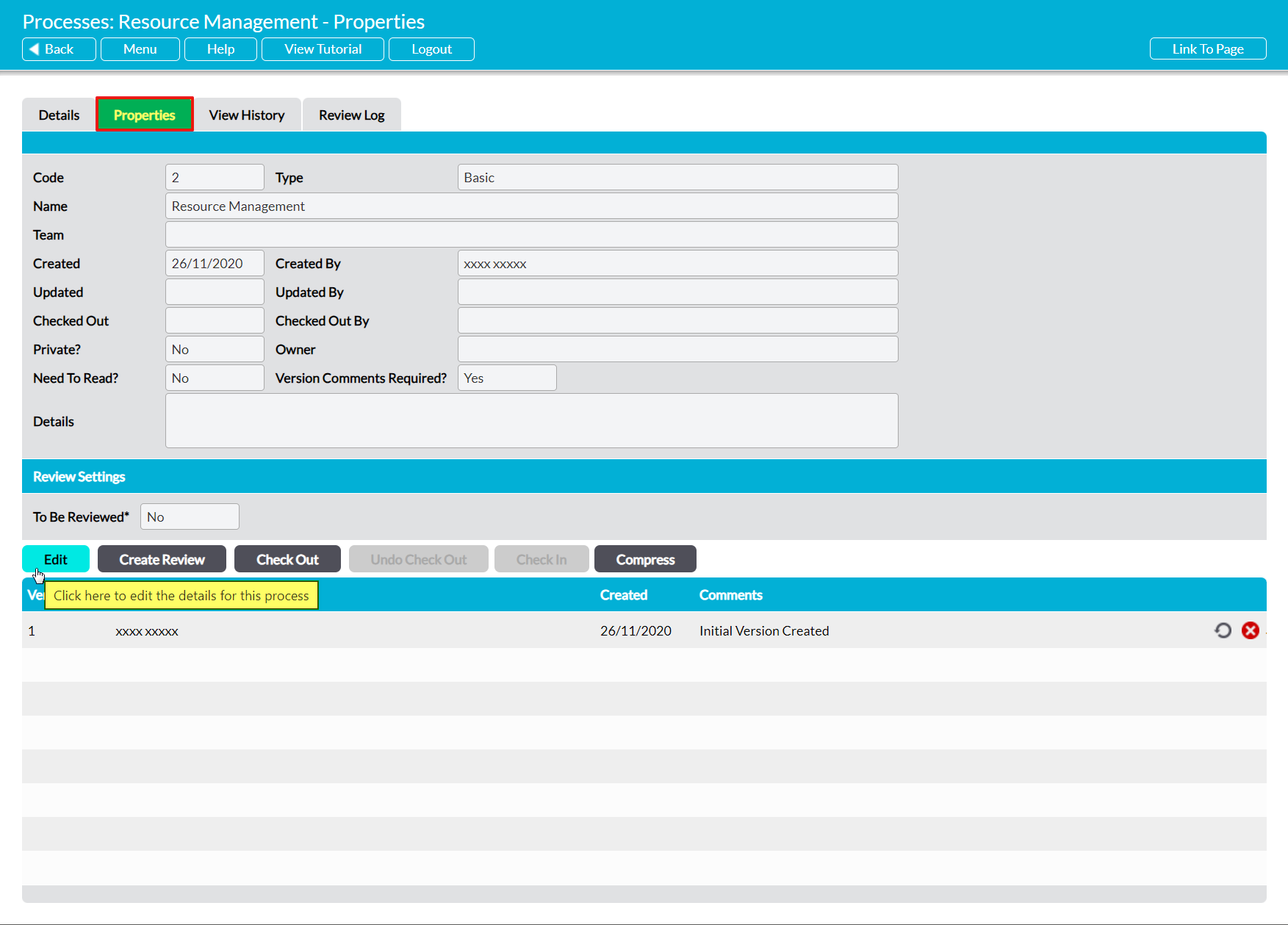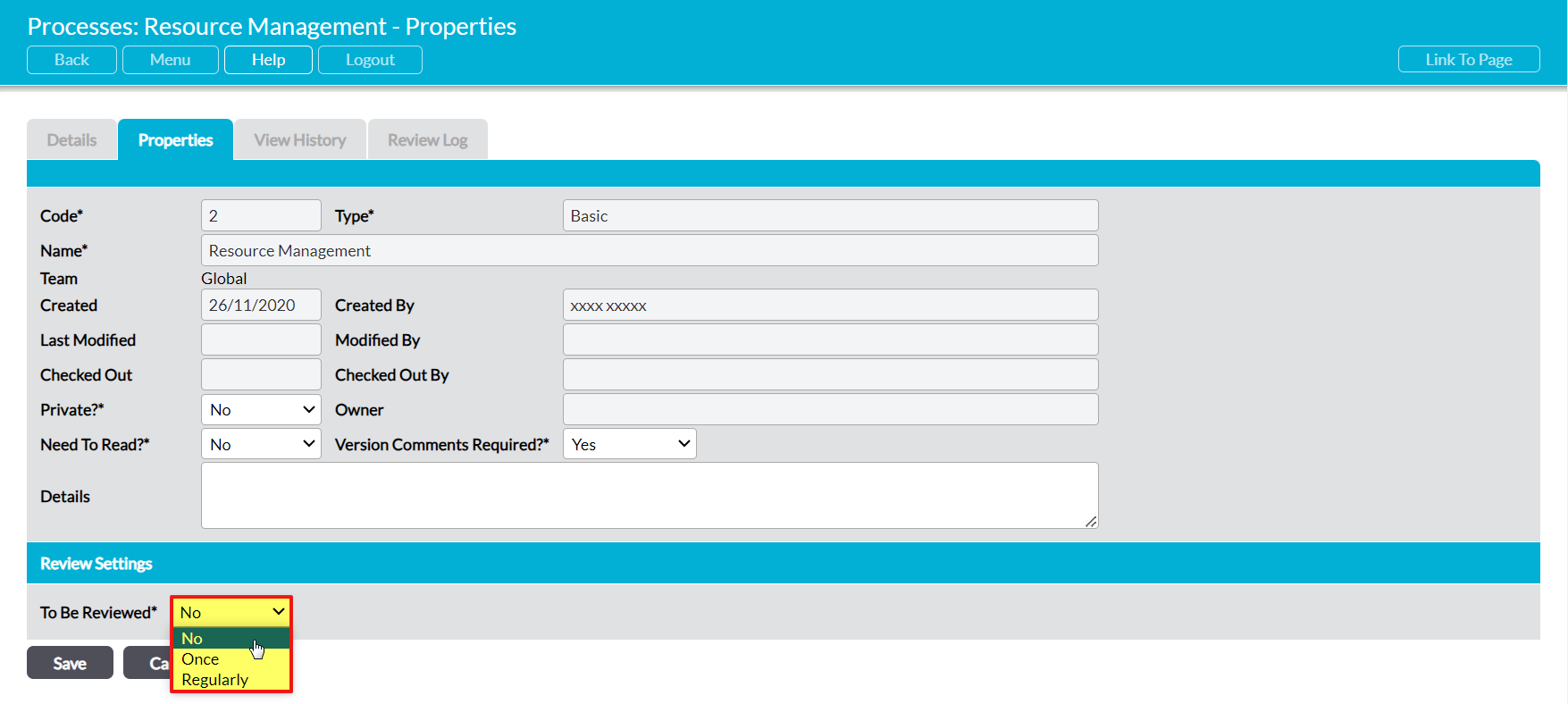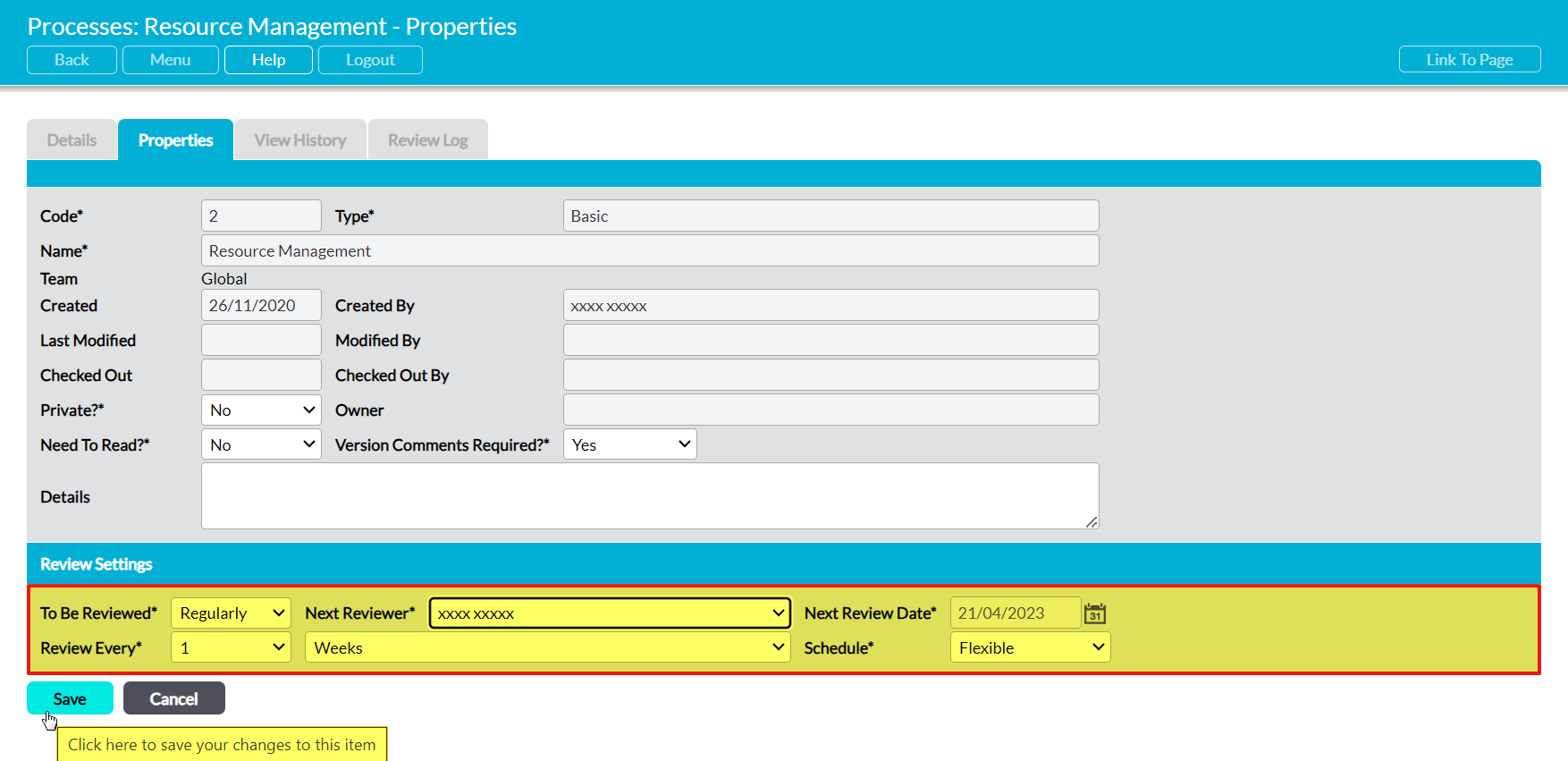To schedule a Process for Review, open the Process on its Properties tab and click on the Edit button.
The Process’ properties will open for editing. Change the To Be Reviewed?* field to either ‘Once’ or ‘Regularly’.
Up to four new fields will become available. These are:
Next Reviewer – use the dropdown list to select the person who will be responsible for the next Review.
Next Review Date – if ‘Once’ is selected in To be Reviewed?*, select the next review date using the calendar icon to the right of this field. If ‘Regularly’ is selected in To be Reviewed?*, this field will be populated based on the selections you make in the Review Every* and Schedule* fields.
Review Every* – consists of two dropdown menus that are only available if ‘Regularly’ is selected in To be Reviewed?*. Enter the desired review frequency by selecting a numeric and either ‘Weeks’, ‘Months’, or ‘Years’.
Schedule* – only available if ‘Regularly’ is selected in To be Reviewed?*. Select ‘Flexible’ or ‘Fixed’. If ‘Flexible’ is selected, the Next Review Date will be calculated using the interval given in the Review Every* fields and the date on which the previous review was completed. For example, if Review Every* was set to 3 months and the file was reviewed on June 3rd, then Activ will automatically set the Next Review Date for September 3rd. If ‘Fixed’ is selected, then the next review will be scheduled at fixed intervals regardless of when the last review actually took place.
Enter the necessary information, and then click Save.
You will be returned to the Process’ Properties tab, which will display the information you entered against the Review fields.
Once a Process has been scheduled for Review it will appear on the Scheduled Reviews tab and the Next Reviewer will immediately be alerted by email (as long as they have the appropriate Notifications settings). In addition, the Reviewer will automatically be reminded when the Process’ Review date is approaching, as long as they have selected the appropriate options within My Details – Notifications (see Processes Alerts and Notifications).