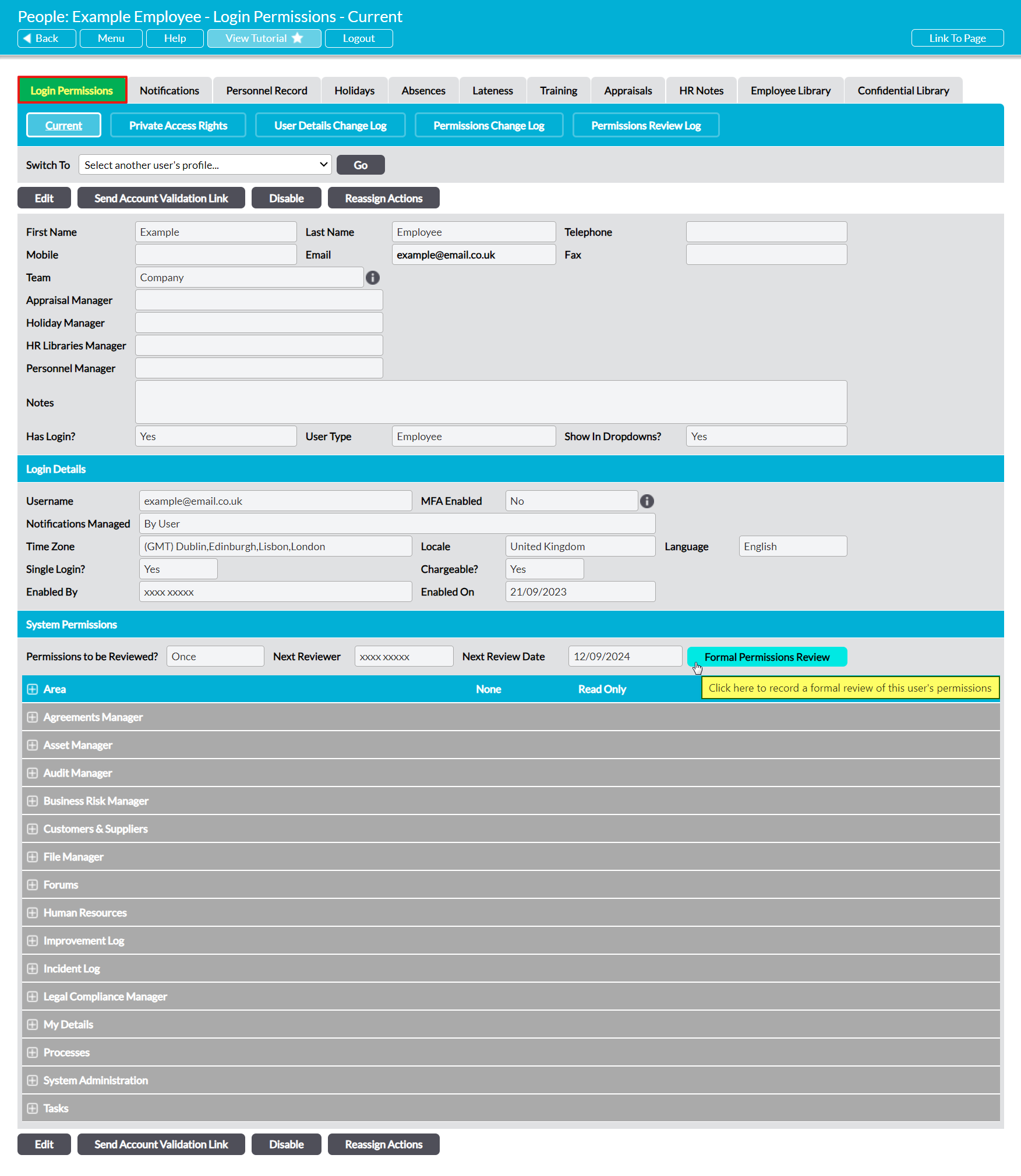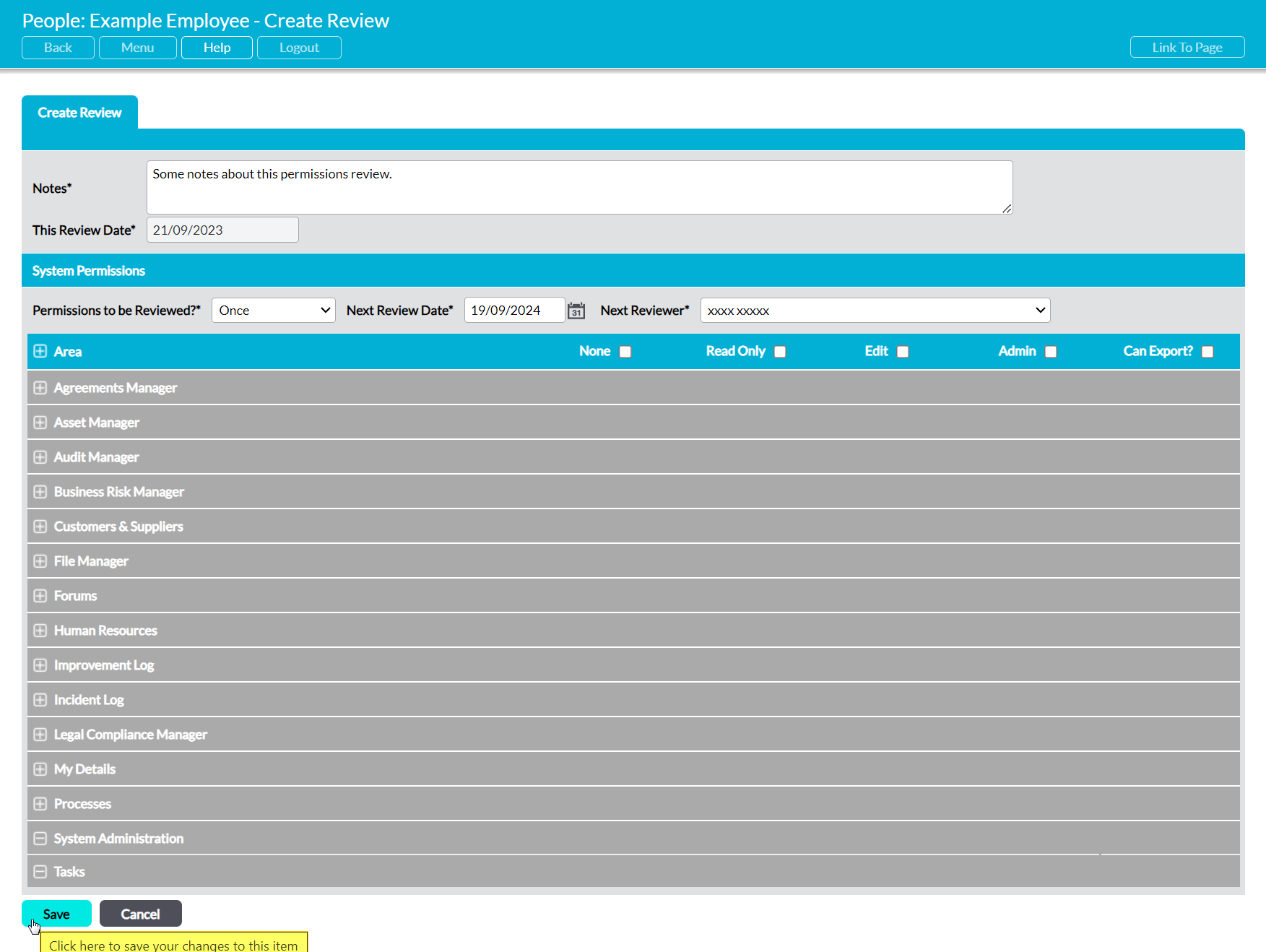Note that, although a user’s permissions can be modified at any time by anyone with ‘Admin’ access to the System Administration: Administrator area (i.e. System Administrators), formal Permissions Reviews can only be completed if a formal Review has already been scheduled against a user. If no Review has been scheduled, but you wish to complete a formal Review (e.g. to ensure that it appears within the user’s Permissions Review Log), then you will first need to schedule a Review against the user. See Schedule a Formal Permissions Review for guidance on how to do so.
If a formal Permissions Review has been scheduled for the user (and you are a System Administrator), then you can begin the Review process by opening the relevant user’s record on its Login Permissions tab, and then clicking on the Formal Permissions Review button within the System Permissions section at the bottom of the page.
This will open a blank Create Review form, which will be divided into two sections:
Create Review – this section appears at the top of the form, and consists of two fields: the Notes field, into which you will enter relevant notes about the Review (e.g. any changes you make and why they’ve been made, or confirmation that the permissions do not need to change), and the This Review Date field, which will be automatically populated with the date on which the Review is conducted.
System Permissions – this section appears at the bottom of the form, and consists of two sub-sections: the Permissions Review fields, which can be used to schedule the next formal Review (or edit the review’s details, if it is already set up as a repeating schedule), and the user’s current system permissions for each module that is included within your package.
If necessary, use the dropdown menus to make any adjustments to the user’s Review settings, and the tick boxes to adjust the user’s permissions for each module.
Enter the necessary details, and then click Save.
You will be returned to the user’s Login Permissions tab, and your Review will be added to the user’s Permissions Review Log (see View a User’s Previous Permissions Reviews – the Permissions Review Log). In addition, if you made any adjustments to the user’s permissions, then each change will automatically be recorded within the user’s Permissions Change Log (see View Changes to a User’s Permissions – the Permissions Change Log), and if you scheduled a future permissions Review then the details of the next Review will be displayed within the Review fields towards the bottom of the page.