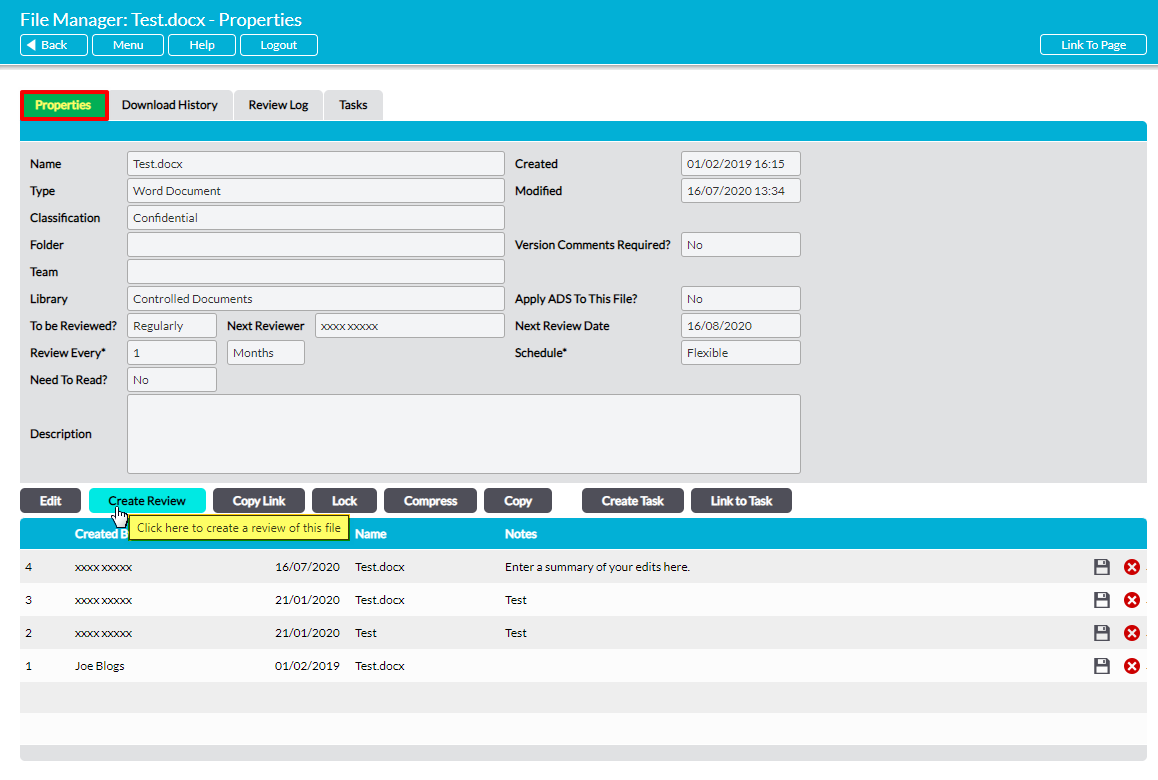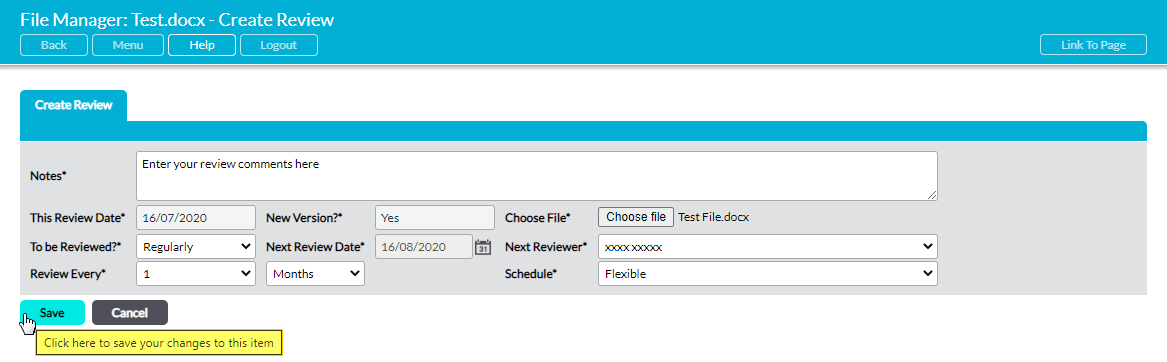If you have the appropriate permissions for a given Library, Activ allows you to Review any of your files either:
- Ad hoc, without a Review being scheduled beforehand; or
- In response to a one-off scheduled Review; or
- As part of a recurring scheduled Review.
To create the Review in any of these cases, open the file on its Properties tab (see View a File’s Properties or View a Scheduled Review) and click on the Create Review button.
This will open the Create Review tab.
Up to ten fields are available to complete, depending on your File Manager’s settings and whether the file is scheduled for an additional Review. These are:
Notes* – enter the Review comments here. This is the main body of the Review, and should contain all necessary details about the Review’s findings. Notes can be a maximum of 2000 characters.
This Review Date* – automatically populated with the date that this review was carried out (today’s date).
New Version?* – use the dropdown to select whether a new version of the file will be uploaded as a consequence of the review. If Mandatory New Version at Review is set within your File Manager Settings, this field will default to ‘yes’ and be locked for editing (see Mandatory New Version at Review). Otherwise, this field defaults to ‘no’. New versions that are uploaded at Review are tracked in the same manner as normal file updates, ensuring that the file’s version log is automatically updated and that a complete and transparent audit trail is maintained.
Choose File* – this option becomes available if New Version?* is set to ‘yes’. Use the button to select the file that should be uploaded as part of the file Review. Note that if the new version of the file is a different file format to the one it has replaced, you will need to manually change its Properties to ensure that your device can use the correct program to open it (see Troubleshooting – File Won’t Open for more information).
To be Reviewed?* – defaults to ‘No’. Use this field to specify whether the file is to be scheduled for review, and whether the review is to occur ‘Once’ or ‘Regularly’). If ‘Once’ or ‘Regularly’ are selected, further fields become available (see below).
Next Reviewer – only available if To Be Reviewed?* is set to ‘Once’ or ‘Regularly’. use the dropdown list to select the person who will be responsible for the next review.
Next Review Date – only available if To Be Reviewed?* is set to ‘Once’ or ‘Regularly’. If ‘Once’ is selected in To be Reviewed?*, select the next review date using the calendar icon to the right of this field. If ‘Regularly’ is selected in To be Reviewed?*, this field will be populated based on the selections you make in the Review Every* and Schedule* fields.
Review Every* – consists of two dropdown menus that are only available if ‘Regularly’ is selected in To be Reviewed?*. Enter the desired review frequency by selecting a numeric and either ‘Weeks’, ‘Months’, or ‘Years’.
Schedule* – only available if ‘Regularly’ is selected in To be Reviewed?*. Select ‘Flexible’ or ‘Fixed’. If ‘Flexible’ is selected, the Next Review Date will be calculated using the interval given in the Review Every* field and the date on which the previous review was completed. For example, if Review Every* was set to 3 Months and the file was reviewed on June 3rd, then Activ will automatically set the Next Review Date for September 3rd. If ‘Fixed’ is selected, the next review will be scheduled at fixed intervals regardless of when the last review actually took place.
Enter the necessary details, and then click Save.
You will be returned to the file’s Properties tab, and your Review will be added to the file’s Review Log (see View a File’s Review Log). If you uploaded a new version as part of the Review, Activ will automatically update the file’s Version Log to reflect the changes. In addition, if a future review of the file was scheduled, it will appear on the Scheduled Reviews tab of the File Manager, and the Review details will be displayed in the appropriate fields on the file’s Properties.