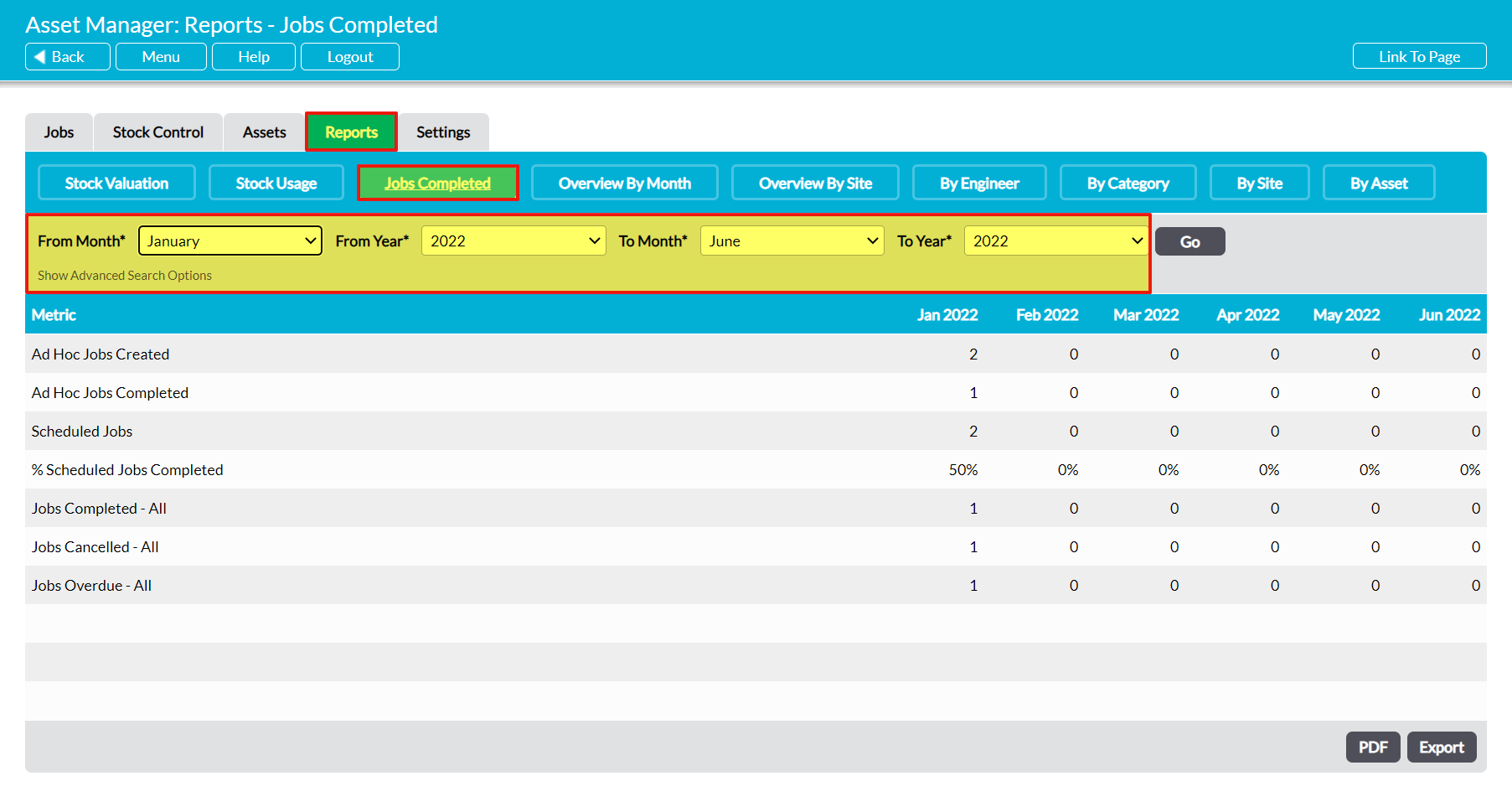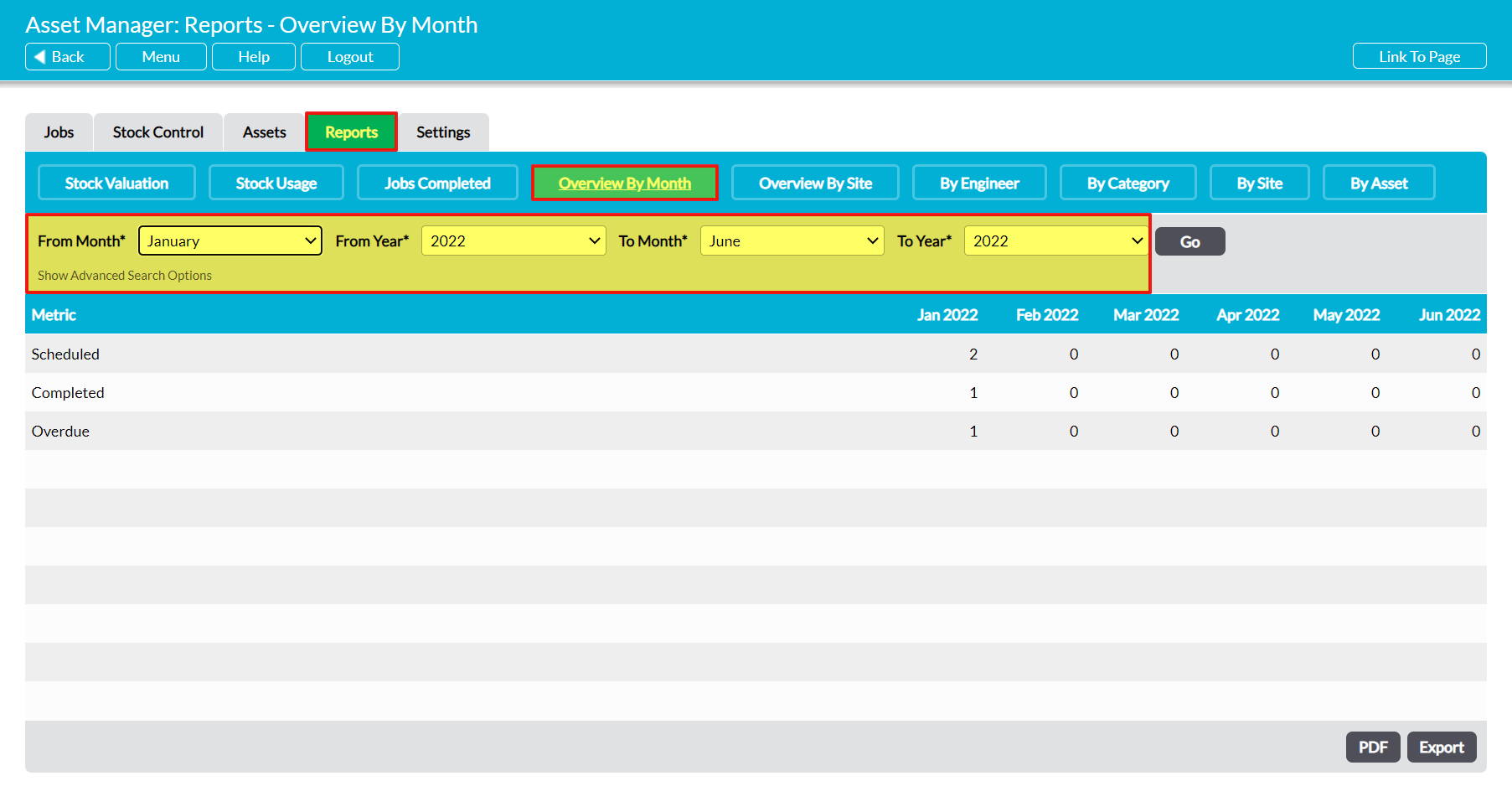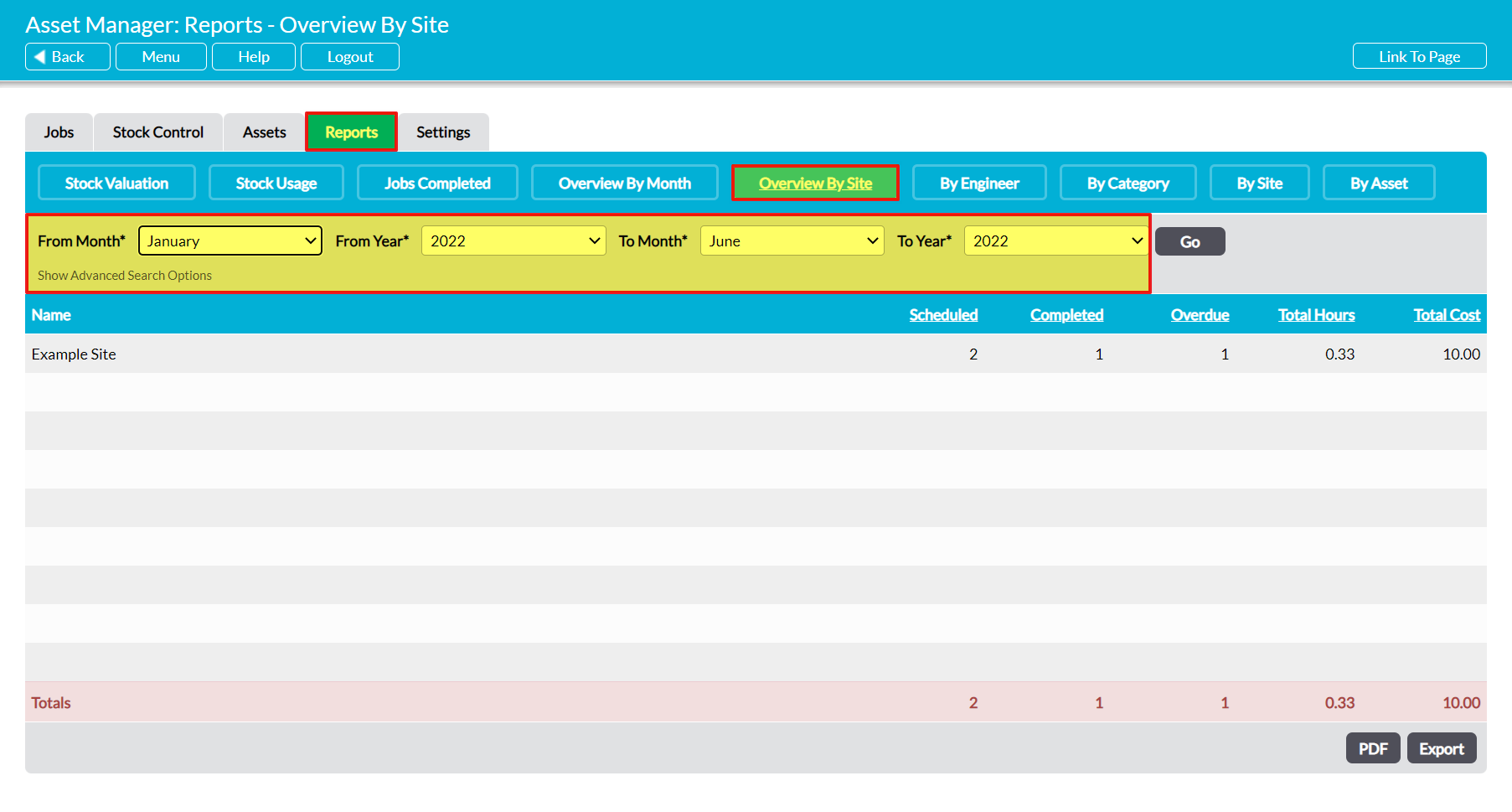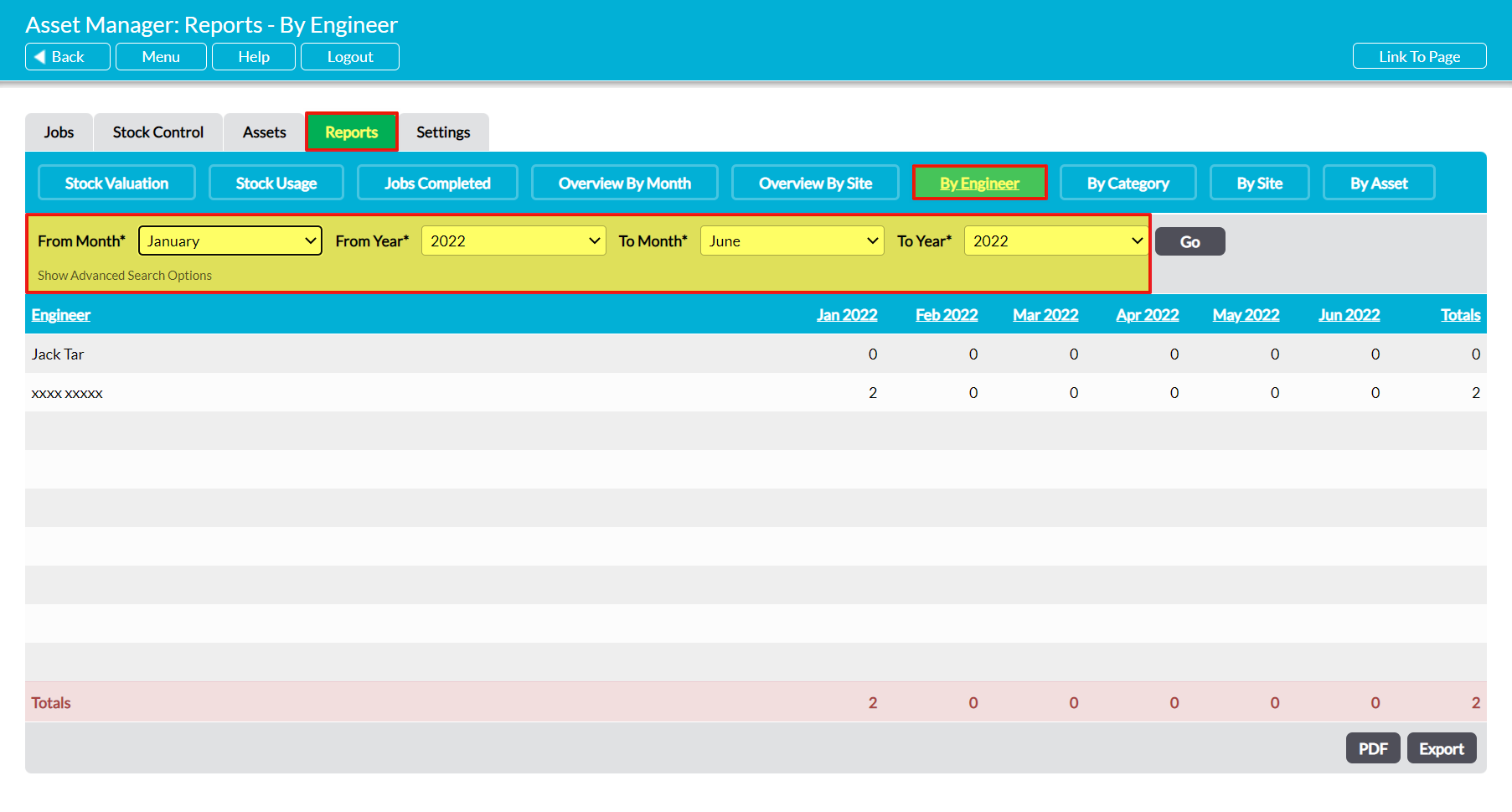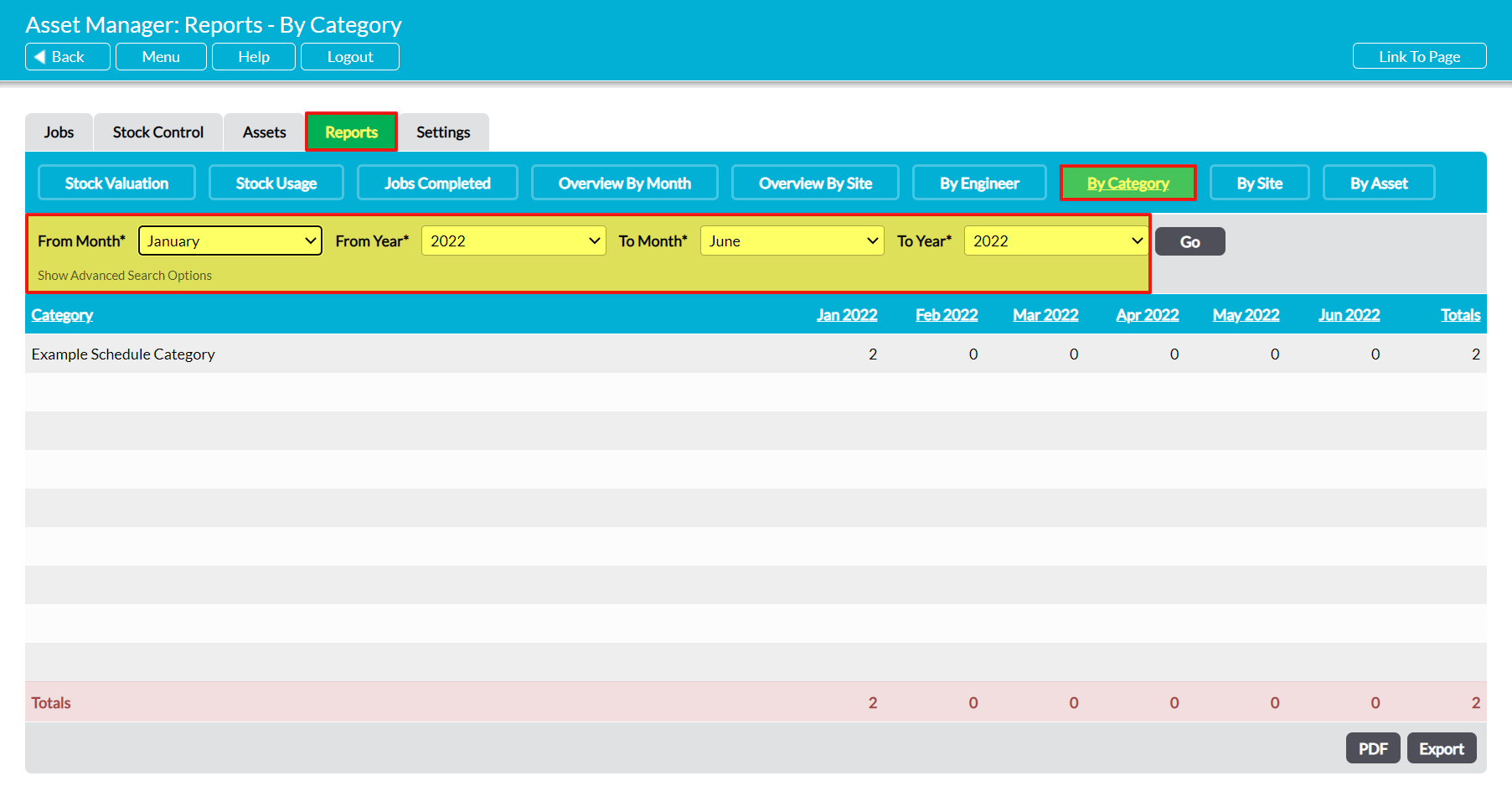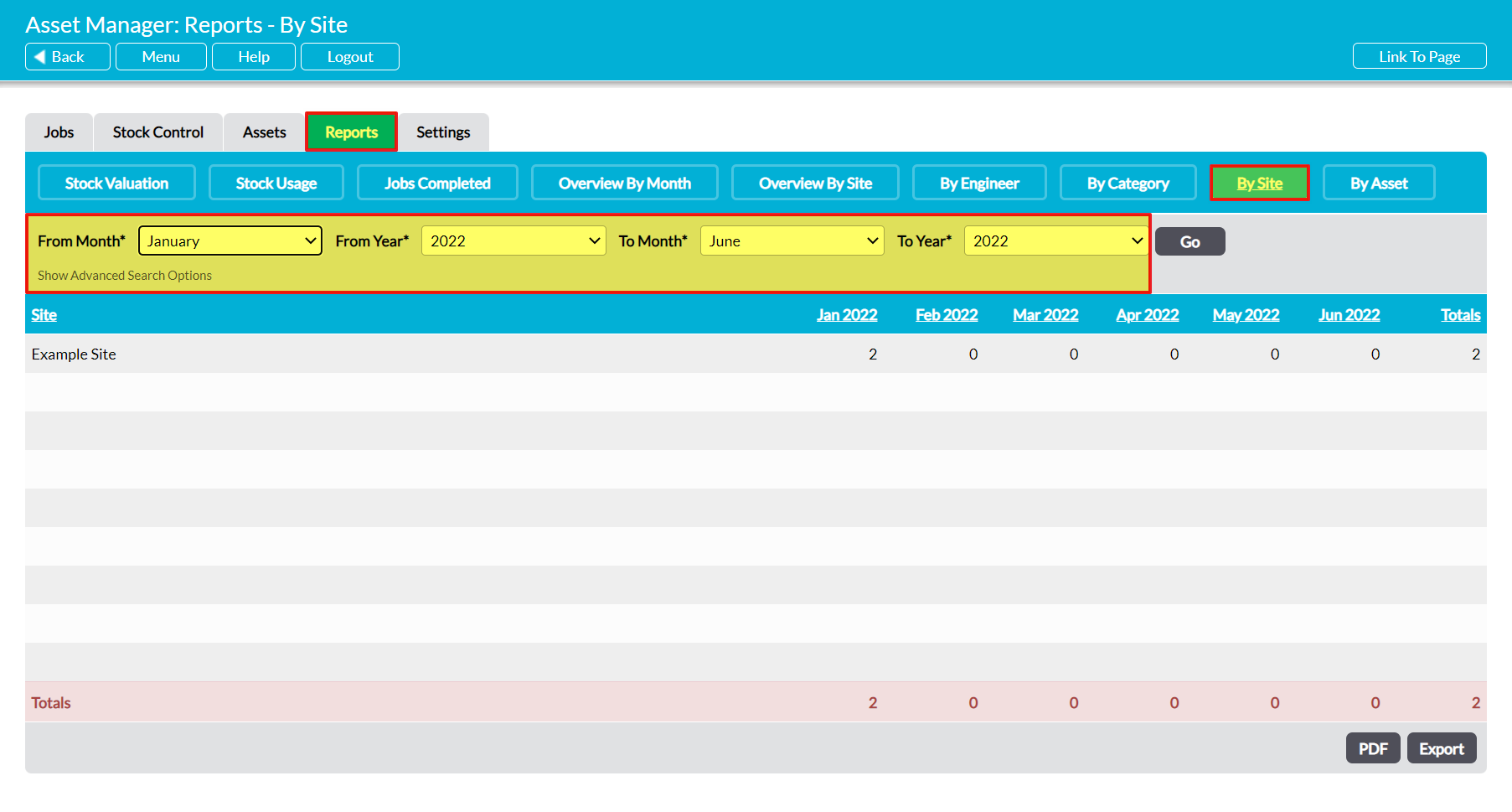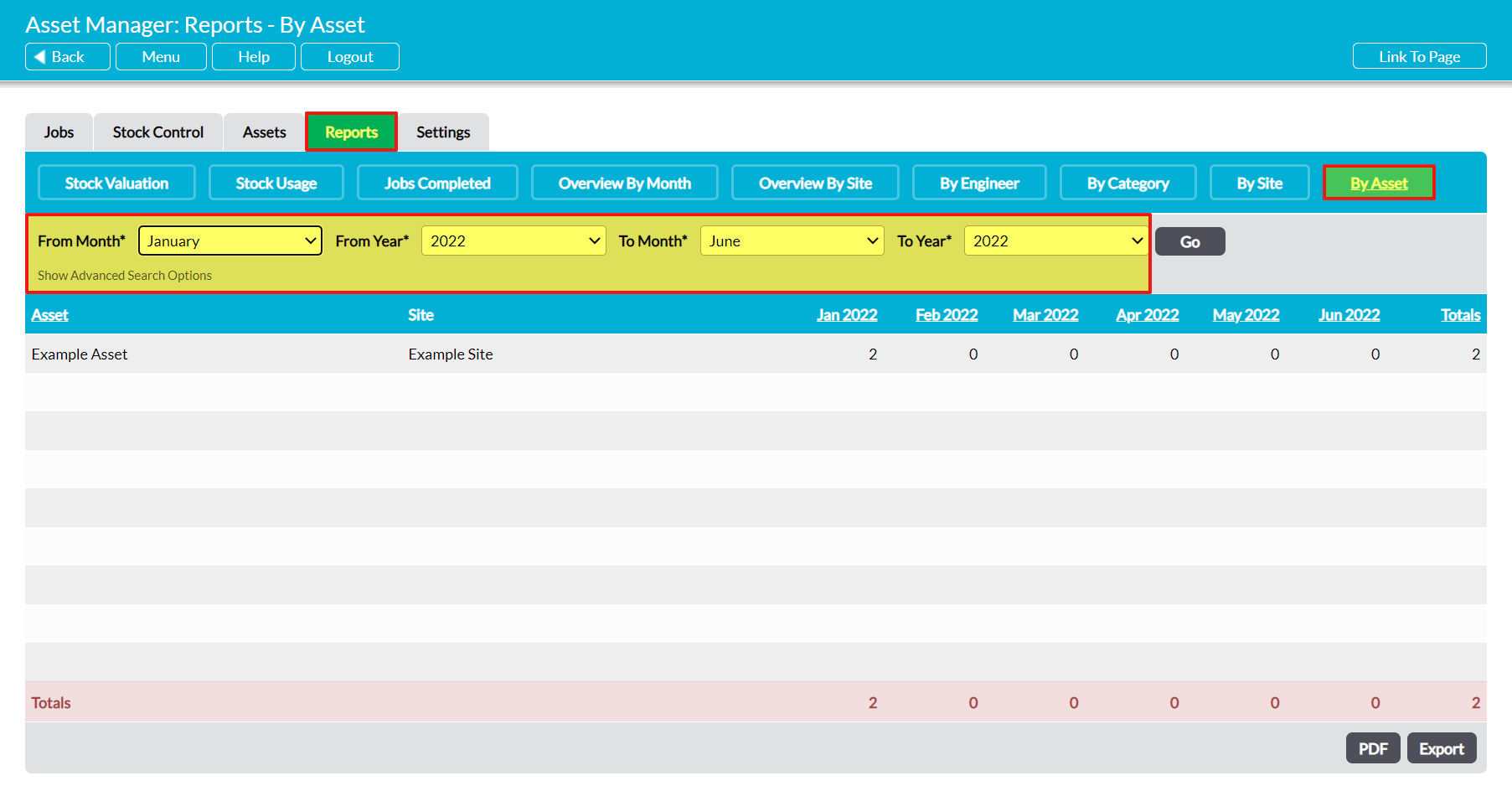The Asset Manager module includes a set of reports that can be used to help you analyse the key statistics relating to your organisation’s Job management, allowing you to gain oversight of the overall completion rates of your maintenance Jobs, Job completion rates for individual sites and assets, and the work done by each of your Engineers.
To view your company’s reports, open the Asset Manager module and click on the Reports tab, then select the appropriate button at the top of the screen. By default, most of these reports will display data from the past six months, but you can use the filters at the top of the screen to alter this date range if necessary. In addition, Activ also allows you to generate a PDF of your reports, or to extract the raw data from each report as a CSV file so that you can perform your own analysis if necessary. To do so, click on the PDF or Export buttons at the bottom of the appropriate report.
The Asset Manager includes seven reports that are relevant to Job management. These are:
In addition to these, two further reports are available. These are:
- Stock Valuation
- Stock Usage
See Reports: Analysing Stock Management for more information about these additional reports.
*****
Jobs Completed Report
To view this report, open the Reports tab and click on the Jobs Completed button at the top of the page. Activ will open a report that summarises the number of Jobs that have been created, cancelled, and completed during the selected time period. For convenience, this data is broken down using seven metrics:
Ad Hoc Jobs Created and Ad Hoc Jobs Completed – provides a breakdown of the number of Ad Hoc Jobs created and completed throughout the chosen period.
Scheduled Jobs and % Scheduled Jobs Completed – provides the total number of Scheduled Jobs completed during the chosen period, and the percentage of Scheduled Jobs these completed Jobs represent
Jobs Completed – All, Jobs Cancelled – All, and Jobs Overdue – All –summarise the total number of Ad Hoc and Scheduled Jobs that have been completed, cancelled, or become overdue during the period.
By default, the report will include all data from the past six months, but if necessary you can use the filters at the top of the screen to change the date range for the included data, or to filter the report by Category, Frequency, Frequency Units, Site, Engineer, Area, or Asset.
*****
Overview by Month Report
To view this report, open the Reports tab and click on the Overview By Month button at the top of the page. Activ will open a report that summarises the total number of Jobs that were scheduled for, completed in, or were overdue in each month that is included within the selected time period.
By default, the report will include all data from the past six months, but if necessary you can use the filters at the top of the screen to change the date range for the included data, or to filter the report by Category, Frequency, Frequency Units, Site, Engineer, Area, or Asset.
*****
Overview by Site Report
To view this report, open the Reports tab and click on the Overview By Site button at the top of the page. Activ will open a report that lists your Asset Manager’s sites, and provides a summary of the number of Jobs that have been scheduled for, completed at, and become overdue at each site during the selected time period. In addition, it will provide the total amount of time that has been spent working on Jobs at the site, and (if you are using the Stock element) the total cost of the Stock that has been used within each site’s maintenance Jobs.
By default, the report will include all data from the last six months, but if necessary you can use the filters at the top of the screen to change the date range for the included data, or filter the report by Category, Frequency, Frequency Units, Engineer, Area, Asset, or a specific Site.
*****
By Engineer Report
To view this report, open the Reports tab and click on the By Engineer button at the top of the page. Activ will open a report that lists your Asset Manager’s Engineers, and summarises the total number of Jobs that they have scheduled during each month that is included within the selected time period.
By default, the report will include all data from the last six months, but if necessary you can use the filters at the top of the screen to change the date range for the included data, or filter the report by a specific Category, Frequency, Frequency Units, Site, or Job Type. In addition, Activ gives you the option to alter the Metric that is used within the report, allowing you to select between:
- Number Scheduled (default)
- Number Completed
- Number Overdue
- Days Overdue
- Hours Scheduled
- Hours Completed
- Cost
*****
By Category Report
To view this report, open the Reports tab and click on the By Category button at the top of the page. Activ will open a report that lists your Asset Manager’s Schedule Categories, and summarises the total number of Jobs of each Category that have been scheduled during each month that is included within the selected time period.
By default, the report will include all data from the last six months, but if necessary you can use the filters at the top of the screen to change the date range for the included data, or filter the report by a specific Category, Frequency, Frequency Units, Sites, or Job Type. In addition, Activ gives you the option to alter the Metric that is used within the report, allowing you to select between:
- Number Scheduled (default)
- Number Completed
- Number Overdue
- Days Overdue
- Hours Scheduled
- Hours Completed
- Cost
*****
By Site Report
To view this report, open the Reports tab and click on the By Site button at the top of the page. Activ will open a report that lists your Asset Manager’s sites, and summarises the total number of Jobs that have been scheduled at each site during each month that is included within the selected time period.
By default, the report will include all data from the last six months, but if necessary you can use the filters at the top of the screen to change the date range for the included data, or filter the report by a specific Category, Frequency, Frequency Units, Site, or Job Type. In addition, Activ gives you the option to alter the Metric that is used within the report, allowing you to select between:
- Number Scheduled (default)
- Number Completed
- Number Overdue
- Days Overdue
- Hours Scheduled
- Hours Completed
- Cost
*****
By Asset Report
To view this report, open the Reports tab and click on the By Asset button at the top of the page. Activ will open a report that lists your Asset Manager’s Assets, and summarises the total number of Jobs that have been scheduled for each Asset during each month that is included within the selected time period.
By default, the report will include all data from the last six months, but if necessary you can use the filters at the top of the screen to change the date range for the included data, or filter the report by a specific Category, Frequency, Frequency Units, Site, or Job Type. In addition, Activ gives you the option to alter the Metric that is used within the report, allowing you to select between:
- Number Scheduled (default)
- Number Completed
- Number Overdue
- Days Overdue
- Hours Scheduled
- Hours Completed
- Cost