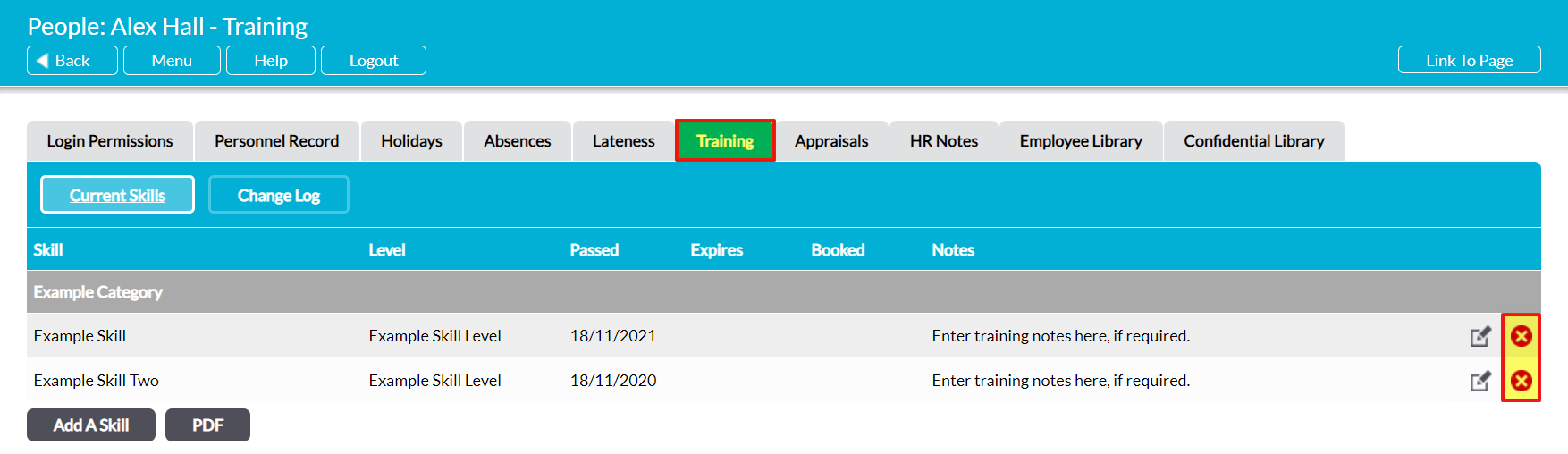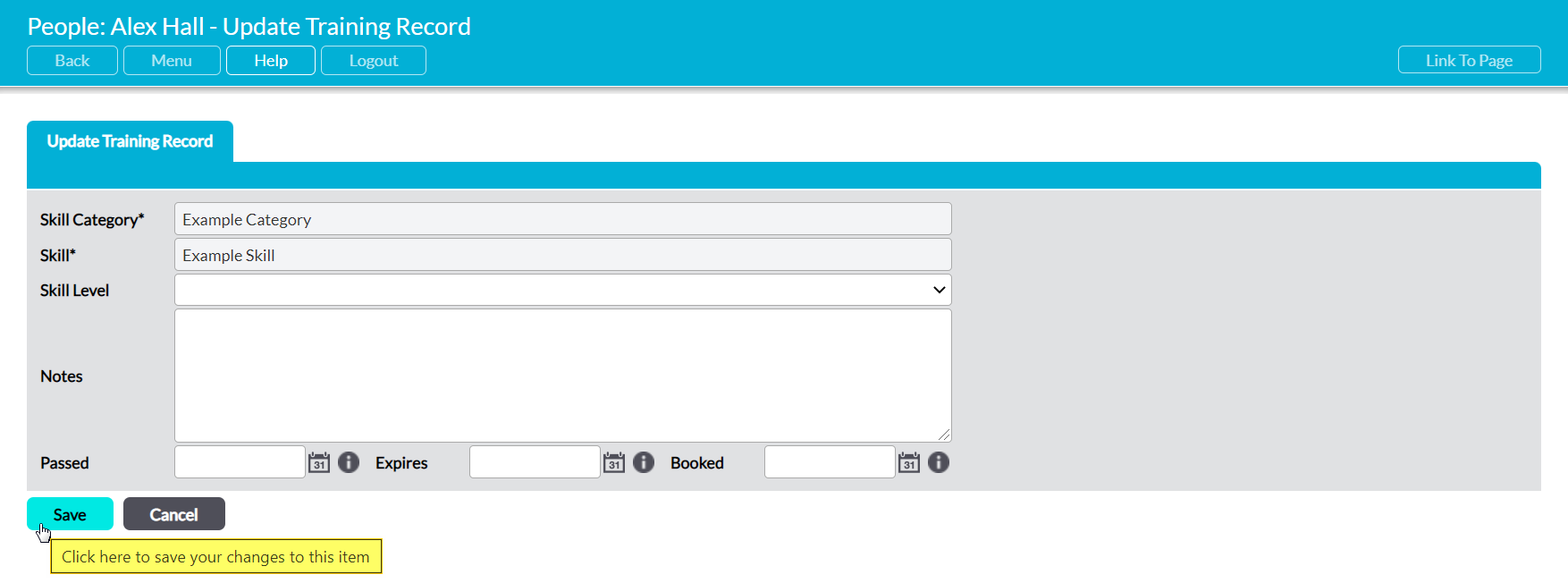To delete a Skill from an employee’s Training Record (e.g. because it was entered in error), open the appropriate Training Record and click on the red cross icon to the right of the appropriate Skill.
You will be prompted to confirm whether the Skill should be deleted. Click on OK, and the item will be removed from the employee’s Training Record.
Alternatively, open the Skill for editing and:
- use the dropdown menu to set Skill Level to the blank option (removing the current selection from the form);
- delete any Notes; and
- delete the Passed, Expires, and Booked
Click on Save once these fields have been cleared.
You will be returned to the employee’s Training Record, and the Skill will have been removed from its corresponding Category. In addition, if it was the only Skill of that Category that was assigned to the employee, then the Category itself will automatically be hidden.
Note this this action cannot be undone. Once a Skill has been deleted from an employee’s Training Record, it will be permanently removed from that record.