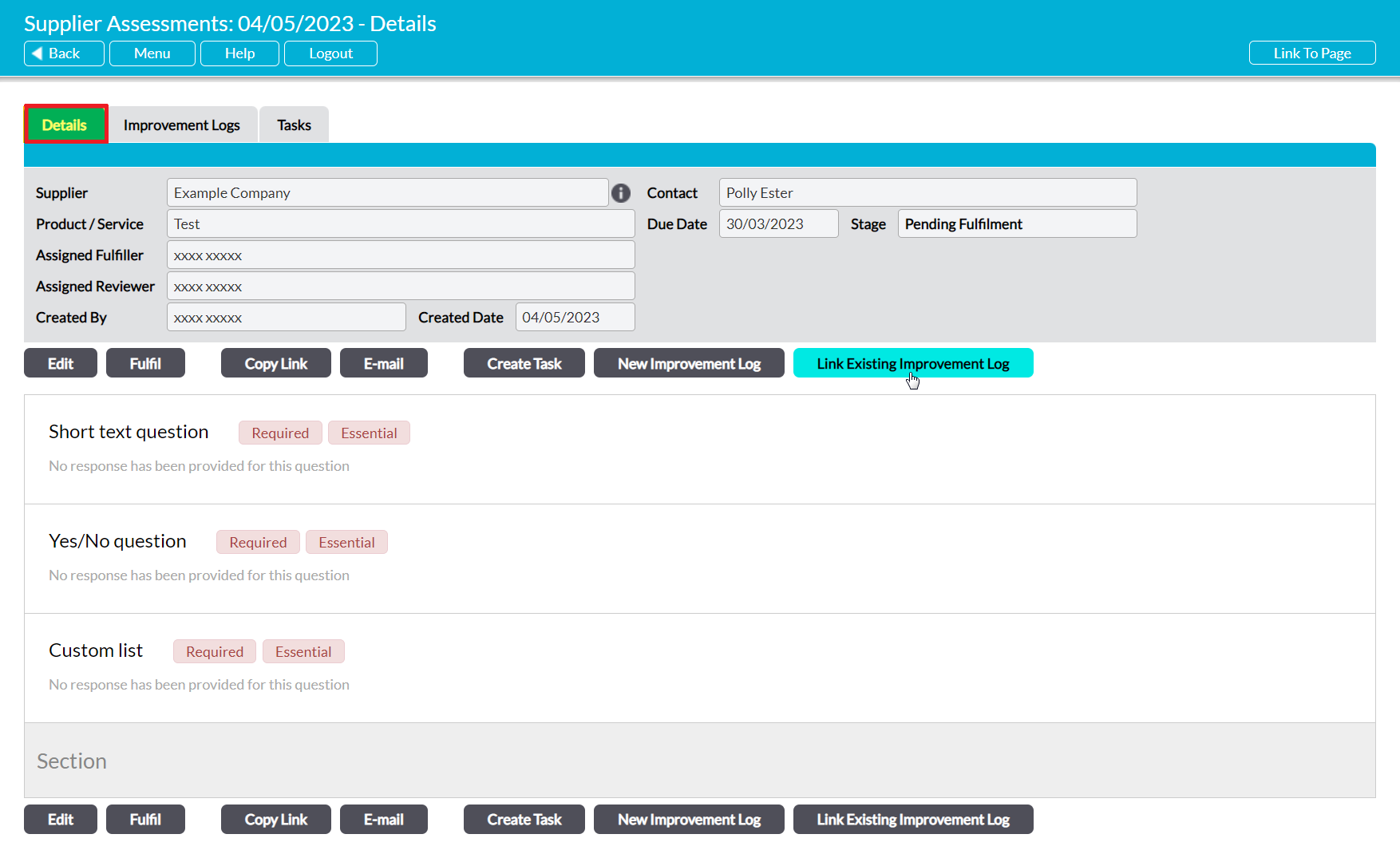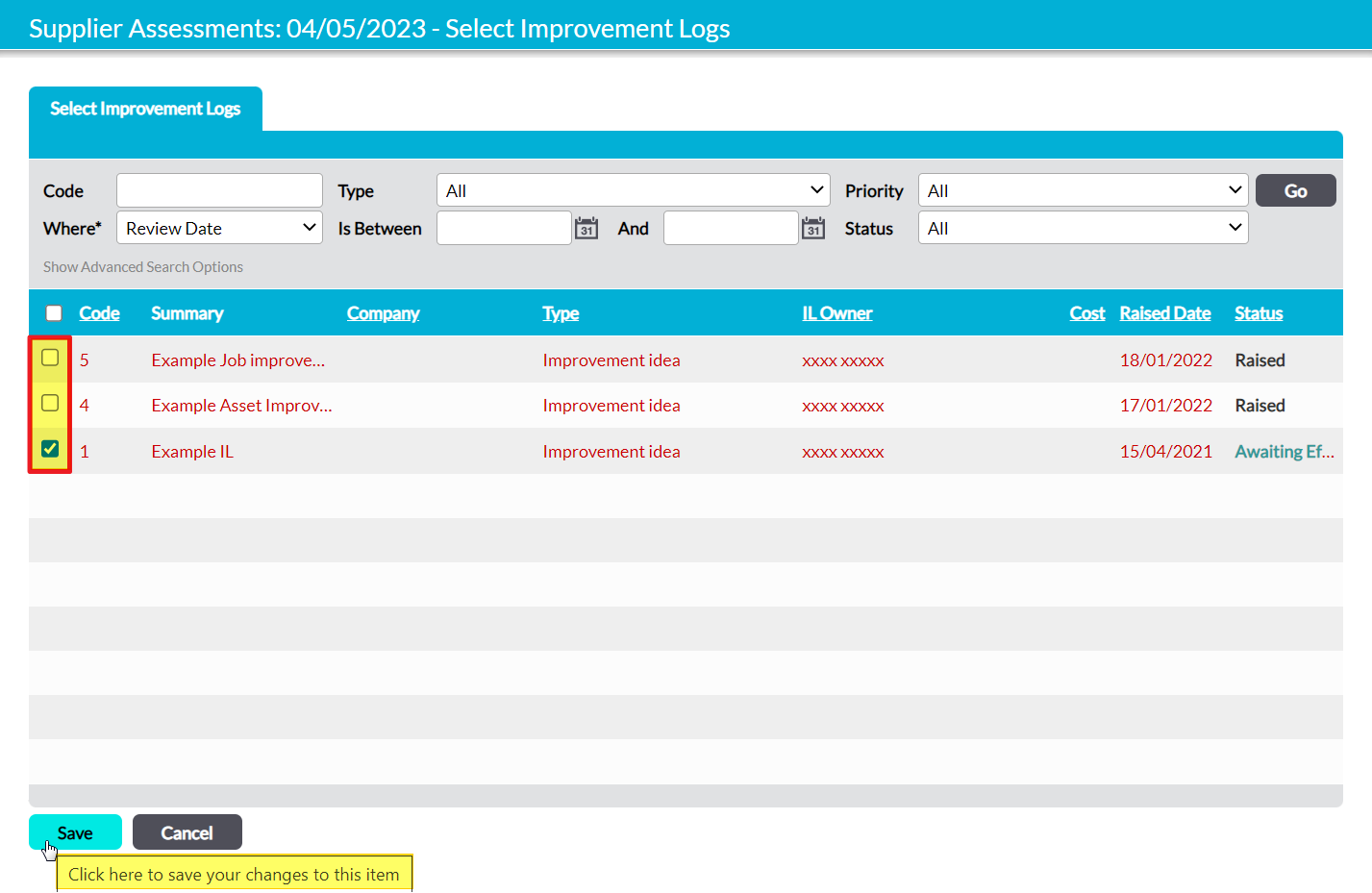If your package includes the Improvement Logs module, the Supplier Assessment area’s functionality is extended to allow you to raise new Improvement Logs against your Supplier Assessments, and to link existing Improvement Logs to Supplier Assessments. This feature might be used to identify internal processes that need to be improved to support the use of a given Supplier, or to identify the need to find a new Supplier for a given product/service or to tighten the contract with an existing Supplier.
For convenience, this article is split into two sections:
- Raise a new Improvement Log from a Supplier Assessment
- Link an Existing Improvement Log to a Supplier Assessment
*****
Raise a new Improvement Log from a Supplier Assessment
To create a new Improvement Log from a Supplier Assessment, open the Supplier Assessment on its Details tab and click on the New Improvement Log button.
A new Add Improvement Log form will open for you to populate. Most fields within the form will be blank, but the Supplier’s name will automatically be listed within the Improvement Log’s Company field, and, if the Assessment has already been reviewed, any notes from the review will be displayed within its Details Including Containment Action field.
Enter the additional details as appropriate (see Create an Improvement Log for guidance), and then click Save.
You will be returned to the Supplier Assessment’s Details tab, and the Improvement Log will be saved to your system.
*****
Link an Existing Improvement Log to a Supplier Assessment
To link a Supplier Assessment to an existing Improvement Log, open the Supplier Assessment on its Details tab and click on the Link Existing Improvement Log button.
This will open a popup displaying the Improvement Logs that are currently recorded in your system. Use the tick boxes to the left of each record to select the Improvement Logs that should be linked to the Assessment, and then click Save.
You will be returned to the Supplier Assessment, and the selected Improvement Logs will be linked to its record.