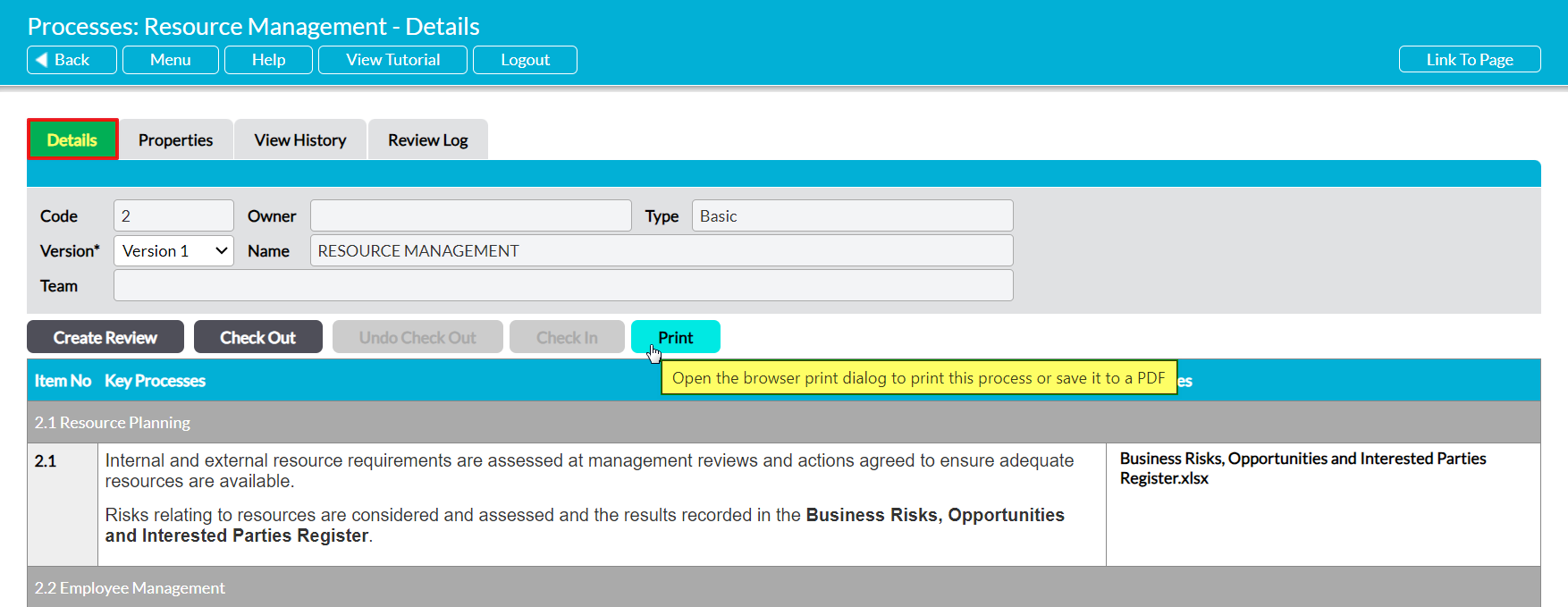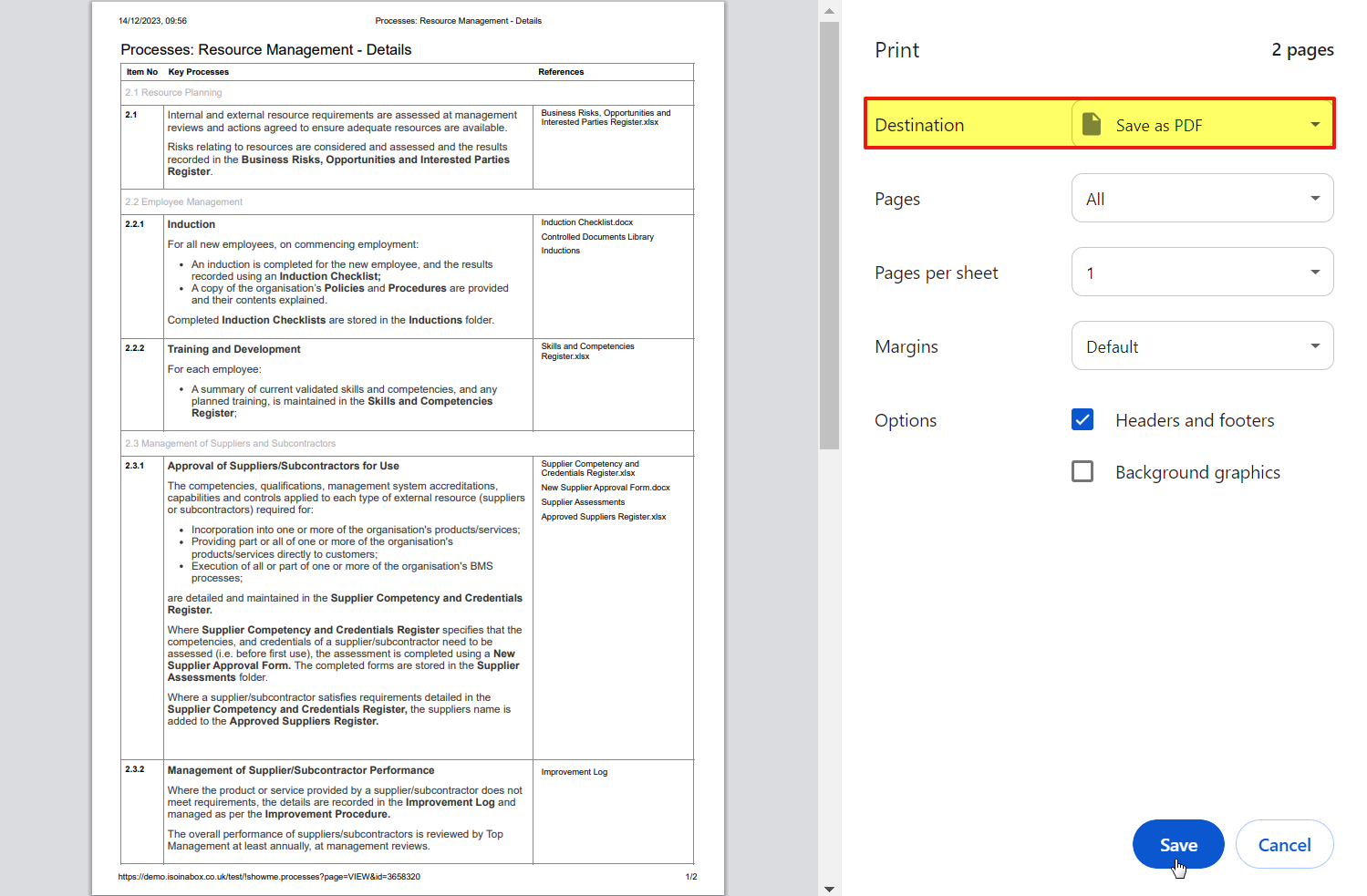Due to the way that Processes are structured, it is not possible for Activ to provide a true inbuilt PDF generator for this module. Instead, if you wish to save a copy of an individual Process, you must use the Print function. This will produce a print preview of your Process using your browser’s print settings, and this preview can be saved to your device as a PDF if required. For convenience, a Print button has been provided within individual Processes so that you do not need to use your browser menus to access the preview.
To print or PDF an individual Process, open the Process and click on the Print button.
A new popup window will appear on your screen, and will display a preview of your Process. Note that this will be your browser’s standard print preview window, so its appearance will vary depending on the browser you are using to access Activ. The screenshot below was taken in Google Chrome.
Use the Destination option within the preview window’s settings to select between:
- Save as PDF, if you wish to save a PDF copy of the Process to your device; or
- Your printer’s name, if you wish to print the Process.
The preview window should automatically update to display a Print or Save button, depending on your selection. Click the appropriate button once it is displayed, and your Process will be printed or saved as a PDF as appropriate.