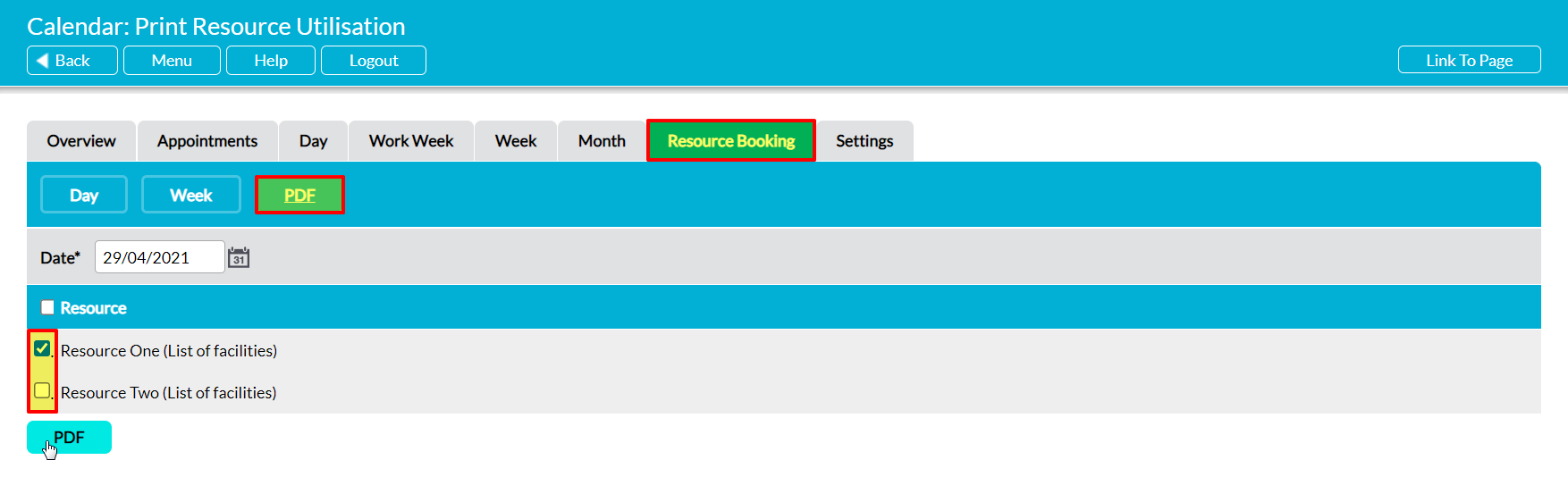If required, you can convert the current bookings for one or more Resources into a PDF for saving and printing outside of your system. These PDFs will display all bookings for one day, and will include a summary of the associated Appointment’s key details (e.g. participants, notes, etc). The properties of these PDFs can be managed via the Branding tab in the System Administration module (see Branding – Your Company Logo and PDF Headers and Footers).
To PDF a Resource’s bookings, open the Calendar module on its Resource Bookings tab and click on the PDF button at the top of the page. Activ will open a short form prompting you to configure your PDF. Use the Date filter to select the day that you wish to PDF, and the tick boxes to select the Resources that should be included, and then click on the PDF button.
The PDF button’s behaviour may vary slightly depending on your web browser and its settings. In some cases, you may get a popup window or new tab that previews the PDF and from which you can save or print the file, whilst in others the PDF may automatically download to your default downloads location.
Note that the PDF function will only work if the computer you are using has access to PDF software that is compatible with your web browser. If your computer does not have appropriate PDF software, your web browser will not be able to download the file.