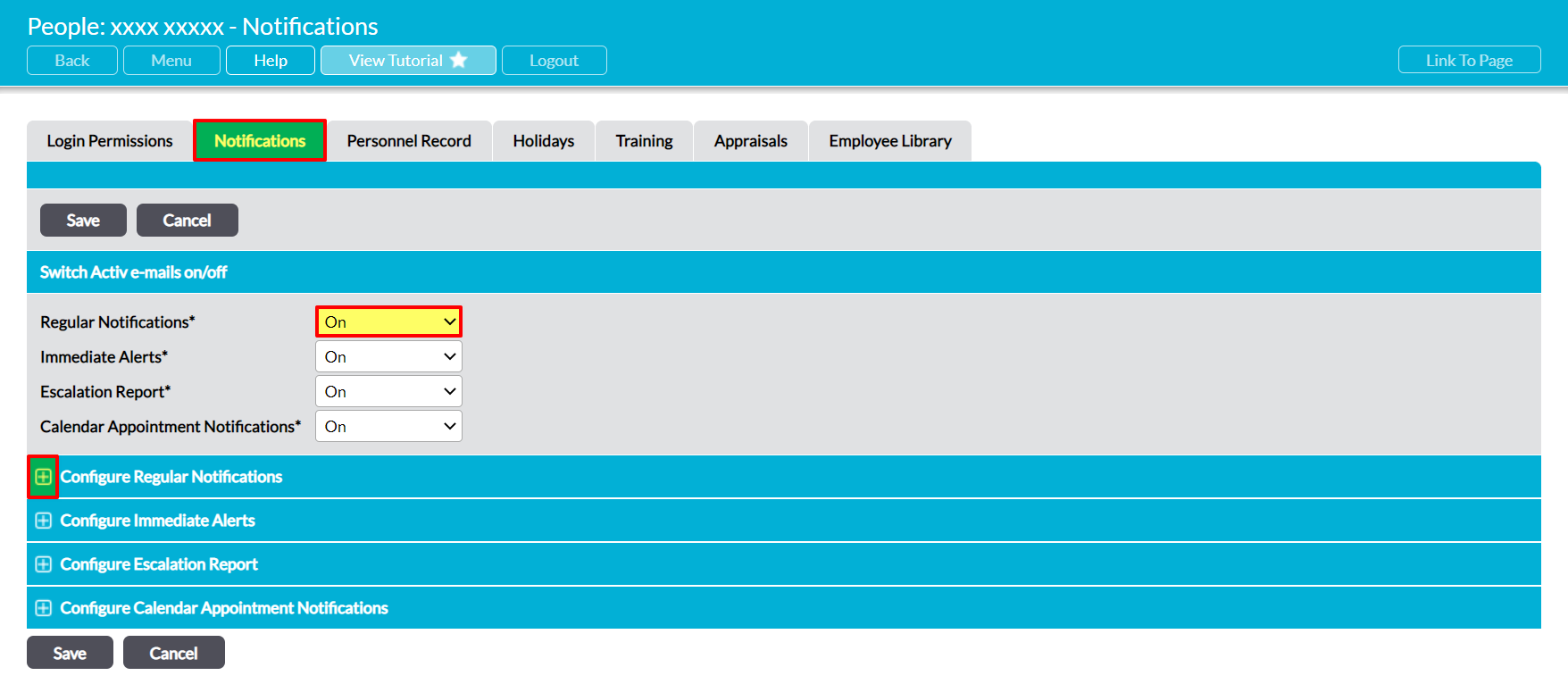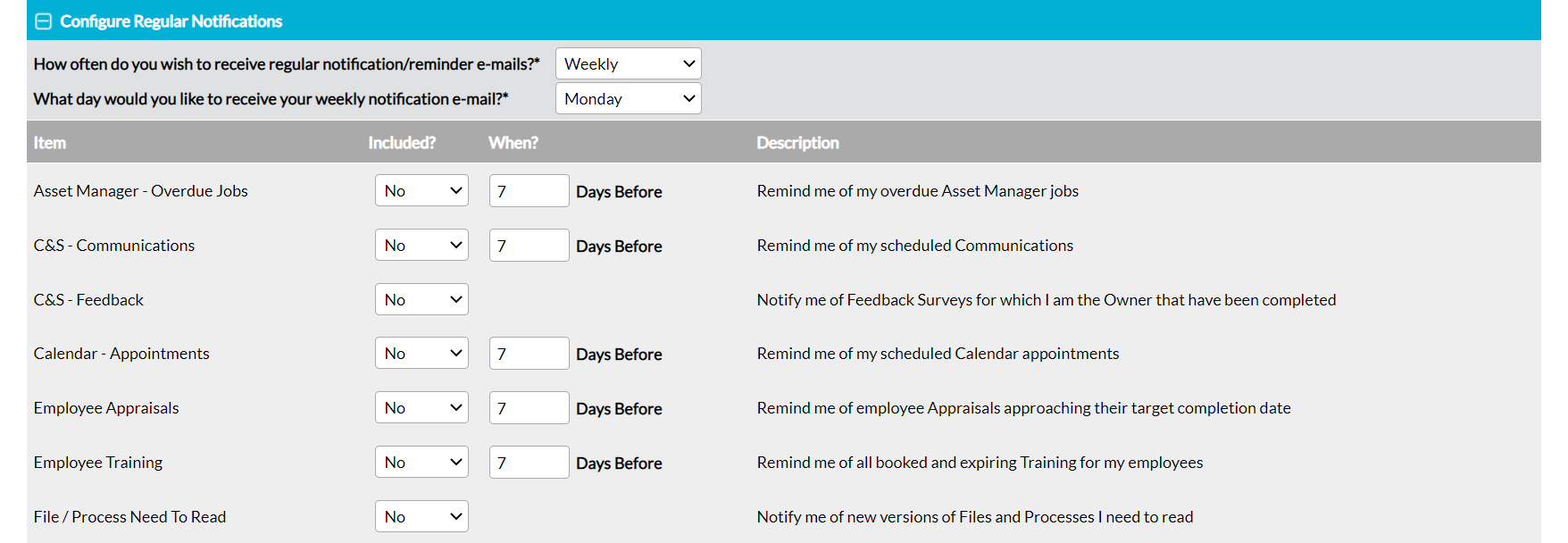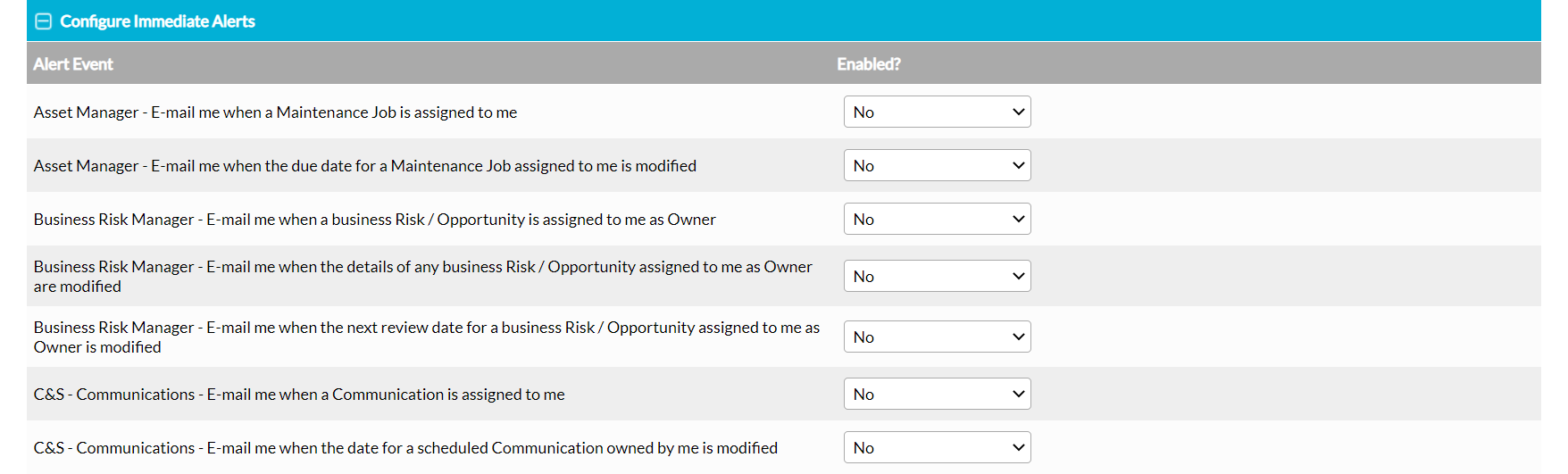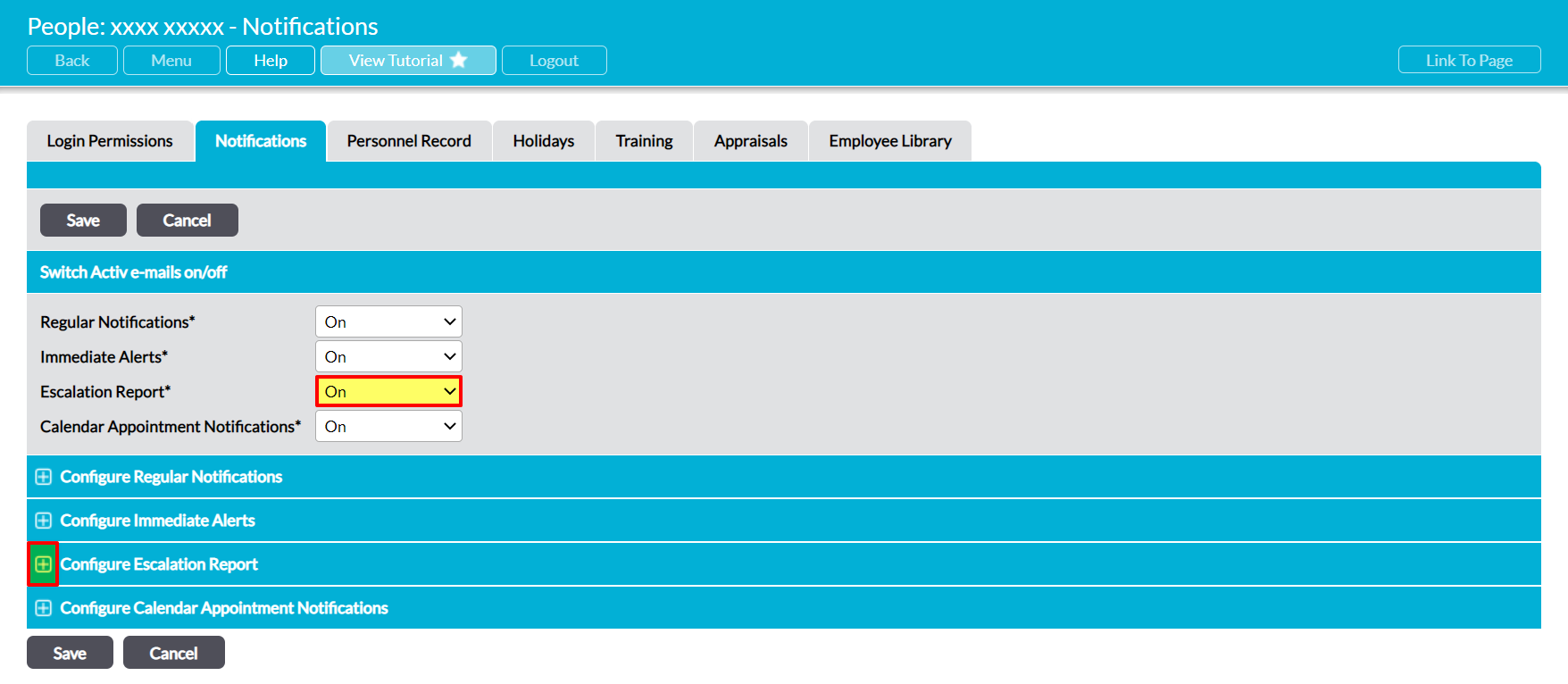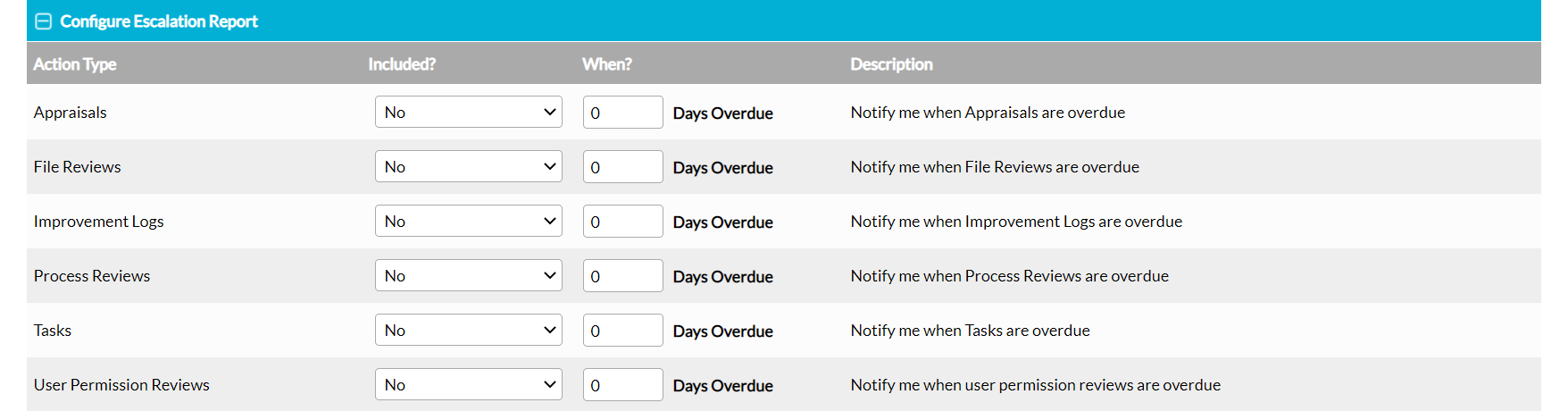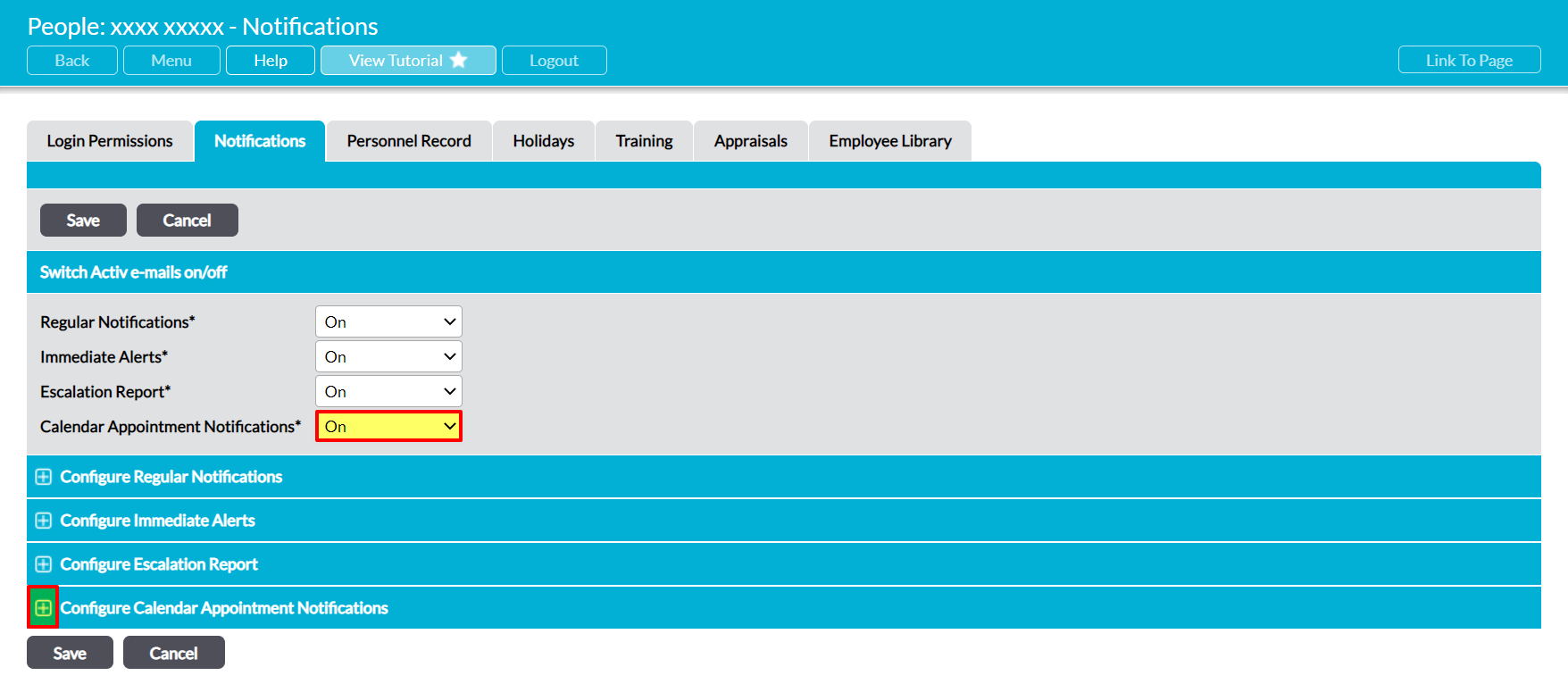Notifications are a standard feature of Activ that assists you in managing your system and its content. When enabled, this feature allows you to receive automated emails from Activ that inform you of newly assigned, upcoming, and overdue work. Activ provides individual Notification settings for each of your modules, allowing you to configure your emails to your precise needs. In addition, each user’s Notifications are set independently, enabling them to be customised on an individual basis. By default, each employee can control their own Notifications settings, but your organisation also has the option to ‘lock’ these settings to System Administrators if they do not want individuals to make changes (see Lock Notifications). In addition, Notifications are enabled by default, but you have the option to disable them if necessary (see Enable / Disable Activ’s Notification Emails).
Activ sends out four categories of Notification email:
- Regular Notifications – a daily or weekly email containing reminders for upcoming and overdue actions and events (e.g. formal reviews, booked/expiring training, Need to Read files/processes, etc).
- Immediate Alerts – an email that is immediately sent when certain events occur (e.g. when something is assigned to you or an applicable item is modified).
- Escalation Reports – a daily email that summarises key overdue actions (e.g. overdue Audits, Tasks, or Reviews).
- Calendar Appointment Notifications – reminders about upcoming appointments, and immediate email alerts of appointment changes. Note that this is only available once the Calendar module has been configured.
All categories of email are managed from one location (the Notifications tab within your details). You will need to click on the Edit button at the top or bottom of the page to open the forms for editing. In addition, you will need to ensure that the appropriate Notification area is turned on within the Switch Activ e-mails on/off section before you can make changes to each set of settings.
*****
Configure your Regular Notifications
This set of Notifications can only be modified when your Regular Notifications are enabled. To access its settings, click on the plus icon next to Configure Regular Notifications. This will open a list of the Notifications that are available for each of your modules.
By default, this email is sent daily, but you can opt to receive it weekly by changing the selection within the How often do you wish to receive regular notification/reminder e-mails?* dropdown. If you select the weekly option, you will also be able to select a specific day for the Notification using the What day would you like to receive your weekly notification e-mail?* dropdown.
In addition, by default all individual settings are turned off (set to ‘No’), meaning that you will not receive notifications for the corresponding actions/events. Select ‘Yes’ against the appropriate items to include them within your email, and enter an appropriate numeric in the corresponding When? field to customise the timing of applicable notifications.
Note that two types of Regular Notifications are available:
Reminder Items – these alerts are sent n days before a scheduled event or due date. They are paired with the When? column, which allows you to specify when you should begin to receive alerts about an upcoming event/action. For example, if you enter 7 into the When? field for Agreements Manager – All Agreement End Dates, Activ will begin to send you reminders about Agreements seven days before they are due to end.
Notification Items – these alerts inform you that an event has happened or that an action has been completed. The When? column is not applicable to these items: instead, you will receive an email for these items after the corresponding event has occurred (e.g. after someone has closed an Improvement Log that you raised).
*****
Configure your Immediate Alerts
This set of Notifications can only be modified when your Immediate Alerts are enabled. To access its settings, click on the plus icon next to Configure Immediate Alerts. This will open a list of the Notifications that are available for each of your modules.
By default all individual settings are turned off (set to ‘No’), meaning that you will not receive notifications for the corresponding events. Select ‘Yes’ against the appropriate items to enable them. Once an item is enabled, you will automatically receive an immediate one-time alert email each time the corresponding event occurs (e.g. when another user assigns a Review or Task to you).
*****
Configure your Escalation Reports
This set of Notifications can only be modified when your Escalation Report is enabled. To access its settings, click on the plus icon next to Configure Escalation Report. This will open a list of the Notifications that are available for each of your modules.
By default all individual settings are turned off (set to ‘No’), meaning that you will not receive notifications for the corresponding content. Select ‘Yes’ against the appropriate items to include them within your email, and enter an appropriate numeric in the corresponding When? field to customise the timing of each notification. By default, the When? field is set to 0, meaning that they will be included in your Escalation Report from the first day that they are overdue (e.g. if an open Audit has a due date of September 1st, it will be included on the report from September 2nd). Note that items will continue to show within your Escalation Report until such time as they are completed or closed.
See Escalation Report for more information.
*****
Configure your Calendar Appointment Notifications
This set of Notifications can only be modified when your Calendar Appointment Notifications are enabled and when your Activ Calendar has been configured. They are entirely separate to your regular Daily/Weekly notification emails, and the available options are dependent on the appointment types that have been configured within your system. To access its settings, click on the plus icon next to Configure Calendar Appointment Notifications. This will open a list of the appointment types that currently exist within your system.
By default, all individual settings are turned off (set to ‘Do not alert me’ / ‘Never’), meaning that you will not be alerted when an appointment is approaching, or if an appointment is added, removed, or changed. Four settings are available for each appointment type, allowing you to fully customise when you receive the corresponding notifications. These are:
If Added – set to ‘Alert me’ to enable this option. When this option is enabled, Activ will send an immediate alert email when you are added to appointments of the corresponding type.
If Removed – set to ‘Alert me’ to enable this option. When this option is enabled, Activ will send an immediate alert email when your appointments are cancelled or deleted.
If Changed – set to ‘Alert me’ to enable this option. When this option is enabled, Activ will send an immediate alert email when the details (e.g. time, date, etc) of your appointments are changed.
Send Reminder – this field specifies the amount of warning you wish to receive for each upcoming appointment. The available options range from ‘The Evening Before’ to ‘At Appointment Time’, and Activ will automatically send you the reminder email at the time specified. Leave this set as ‘Never’ if you do not wish to be sent email reminders about upcoming appointments.