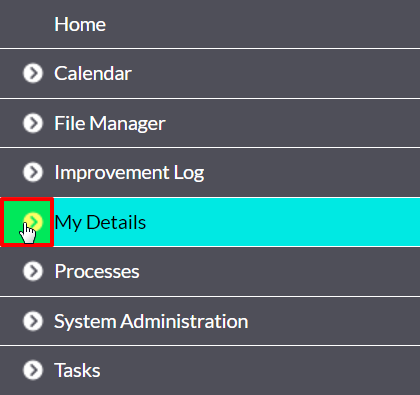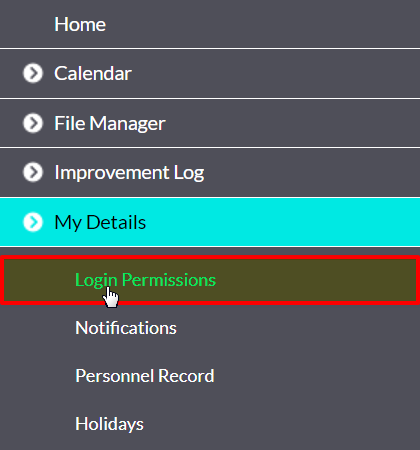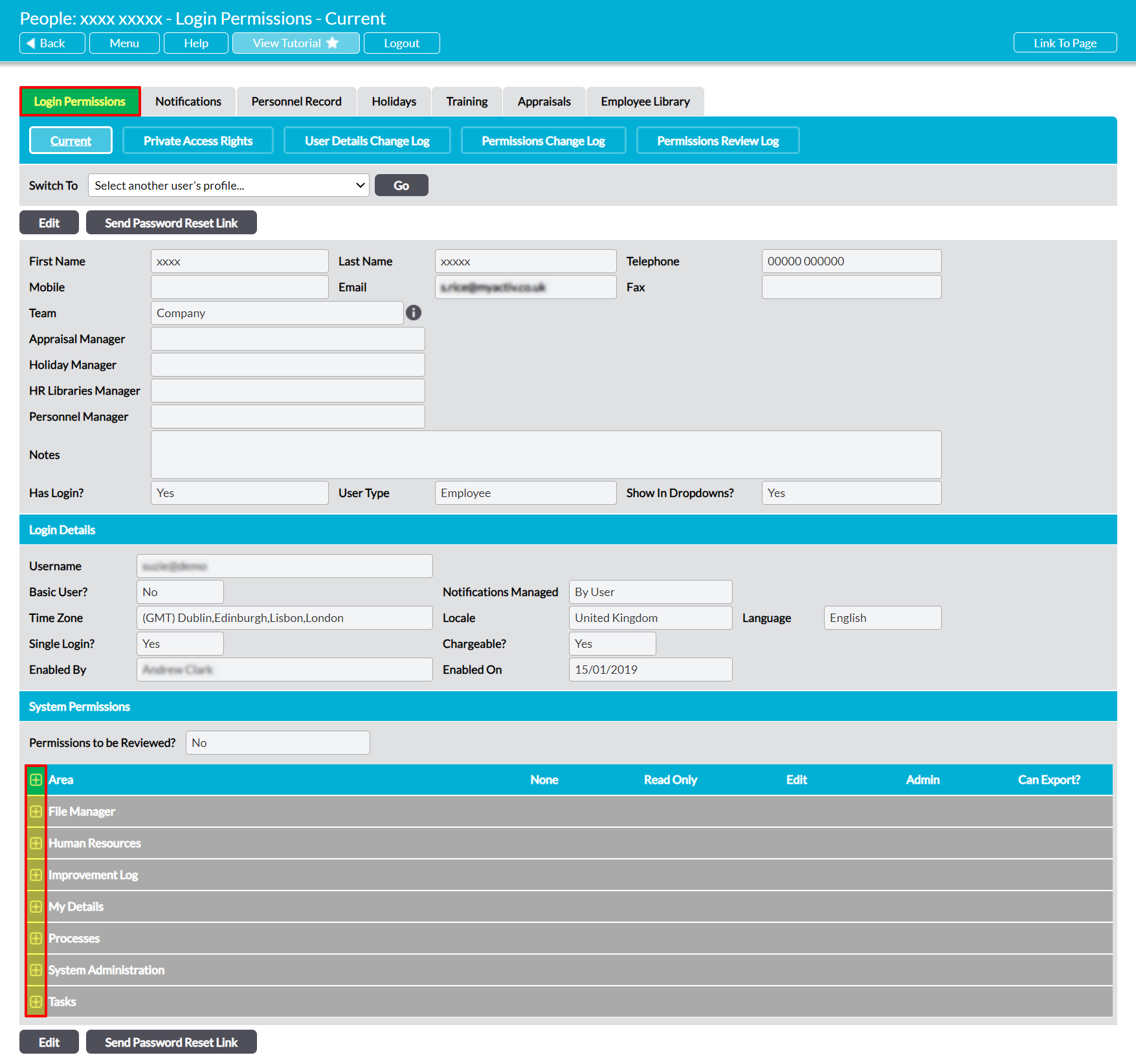Your system permissions and basic details (i.e. name, contacts, username, etc) are housed on your Login Permissions tab, allowing you to view (and edit) them from one location. Access to your Login Permissions are controlled by up to three permission areas:
- My Details: My Personal Details – this area controls your access to your own Login Permissions You will not be able to view your details if this is set to ‘None’.
- System Administration: Administrator – this permissions area determines whether you will be able to edit your own system permissions. Only users with ‘Admin’ to this area can change or formally review your permissions.
- Human Resources – this permissions area determines whether you will be able to edit your own Managers (note that Manager fields are hidden if HR is not enabled). Only users with ‘Edit’ to the appropriate areas will be able to modify these fields.
By default, Activ allows you to view your own Login Permissions regardless of your permissions levels for System Administration and Human Resources. The tab is split into three sections:
Unnamed upper section – this houses your basic details (i.e. name, contact details, etc), Team (if the Teams module is enabled), and the manager(s) who are responsible for your appraisals, holiday approvals, and HR Library. Note that manager information is only available if the HR module is enabled in your system.
Login Details – this houses the basic information relating to your user licence. It allows you to manage your Activ username, time zone, locale, and language.
System Permissions – this section displays the permission levels you have for each module within Activ. Note that only users with ‘Admin’ permissions for System Administration: Administrator are able to edit their own system permissions.
*****
To view your system permissions and basic details, click on the arrow icon to the left of the My Details menu item.
This will open a list of the areas that you have access to. Each item in the list corresponds to one tab within your record, and will shortcut you directly to the appropriate page. Click on the Login Permissions item.
Activ will take you to your Login Permissions tab, from which you can view and edit your permissions and basic details.
Your permissions for each module will be displayed within the Area section in the bottom portion of the screen. By default, this panel is collapsed, but you can view your permissions for any module by clicking on the plus icon to the left of the appropriate module’s heading. In addition, you can expand all of the available modules at once by clicking on the plus icon to the left of the main Area heading.