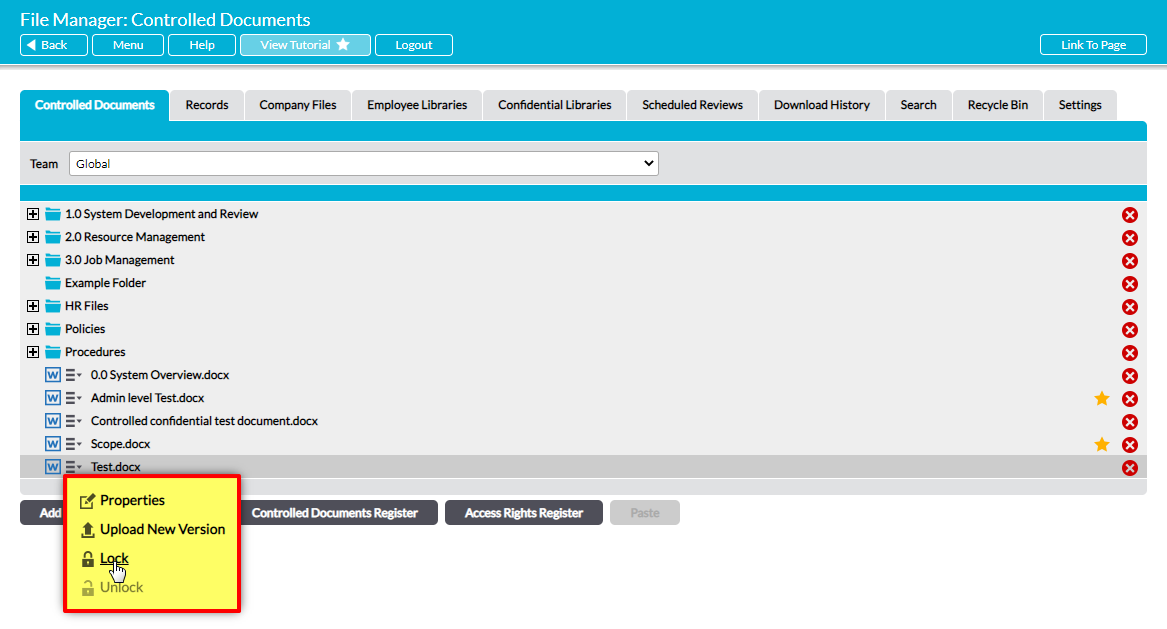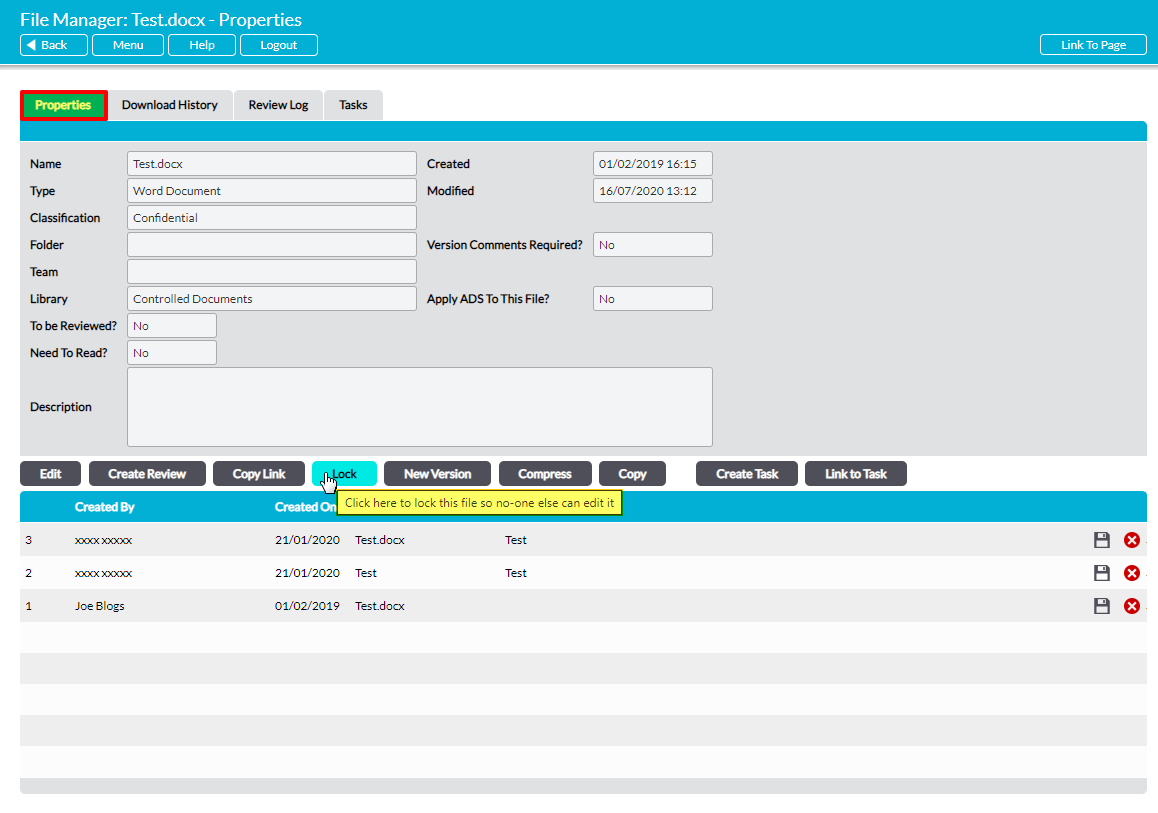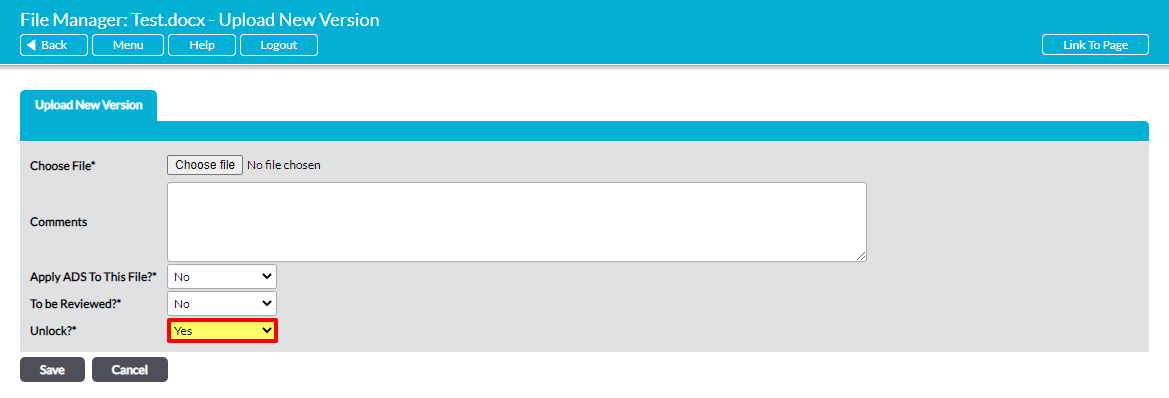Activ allows you to lock individual files to prevent other users from making any changes to their properties or contents. This feature assists in maintaining the integrity of records in the system by preventing two users from uploading new versions simultaneously, and by providing a way to clearly identify files that are currently being edited.
Locked files can still be viewed in the normal manner, but all downloads will be of the version that was available before the file was locked. The download will not reflect any changes that may have been made since locking, and only the user who has locked the file will be able to access the latest version. Changes will not be available to other users until the file is unlocked.
You can lock a file directly from the shortcuts available to the left of a file’s name in the Library:
You can also lock a file from its Properties tab, where all actions are available. Click on Lock to lock the file:
All other users are now unable to edit the file, and all edit actions will be unavailable when they navigate to the locked file’s location in the system. Only the user who has locked the file will be able to make any modifications or view any versions that are uploaded whilst the file is locked.
To unlock the file, simply click on the Unlock button in the file’s shortcuts or Properties. Note that this option will only be available to the person who has locked the file and to users with ‘Admin’ permissions to the appropriate Library.
The user who has locked the file will also be offered the option to unlock the file, or keep it locked, when uploading a new version. By default this will be set to Yes, meaning that the file will unlock once the new version is uploaded.