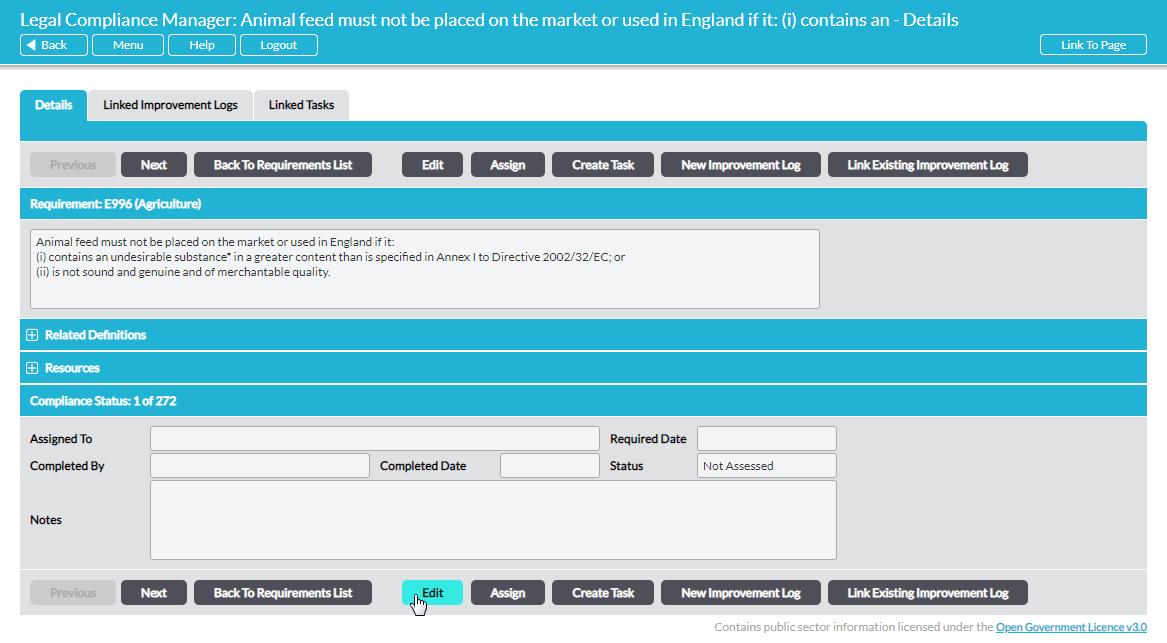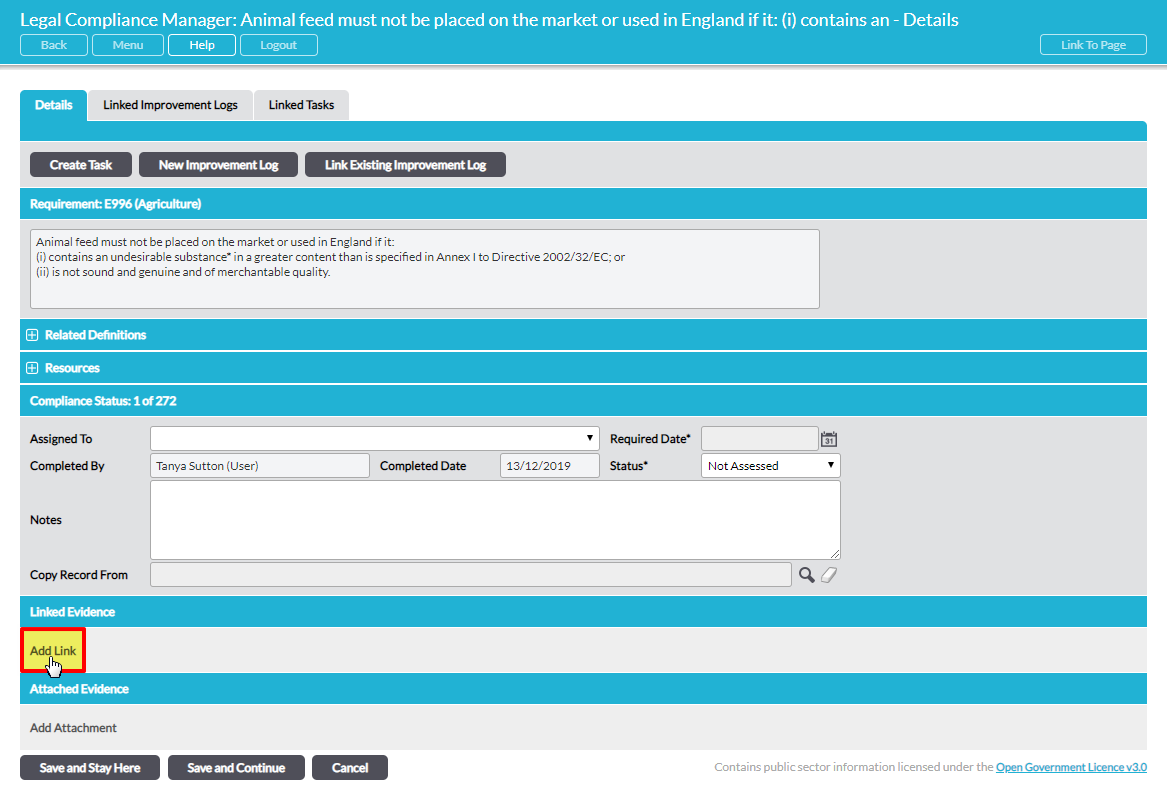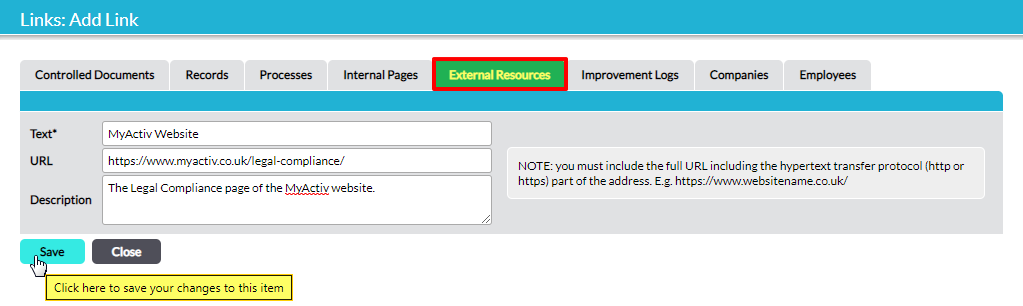If your company uses a web-based document management system, you can link to the URL of individual documents as evidence of compliance.
On any individual Requirement’s page, click on Edit to open the Requirement for editing:
In the Linked Evidence section, click on Add Link:
A pop-up window opens, offering several tabbed options for links (depending on the Activ modules that you have in your system). Select the External Resources tab:
Enter the specifics of the link:
Text* – this is the text that will be displayed as the ‘name’ of the link on the Requirement’s page.
URL – paste the URL of the object you want to link to here. Note: you must include the full URL including the hypertext transfer protocol (http or https) part of the address.
Description – optionally, enter any descriptive information if you would like to include a ‘hover message’ that will display when you hover your mouse over the link once it is embedded as evidence on the Requirement’s page.
Click on Save to complete the process of adding the link to your external evidence.
You can repeat this to add as many links as necessary against any individual Requirement, by clicking on Add Link again.
Remember to click on either Save and Stay Here or Save and Continue to complete the process of evidencing compliance with the Requirement.