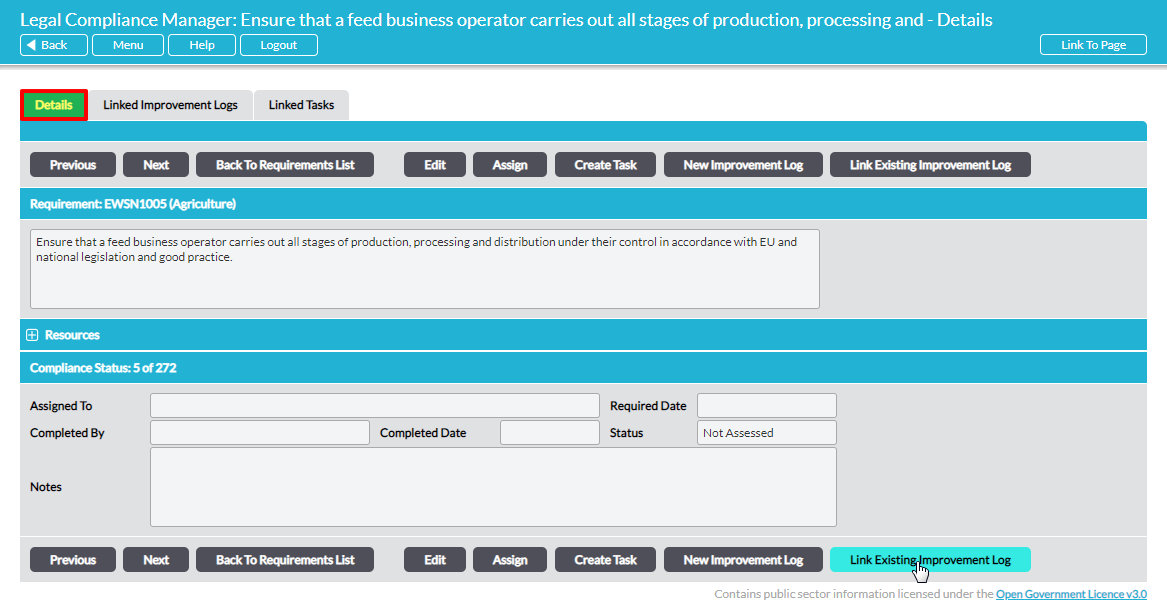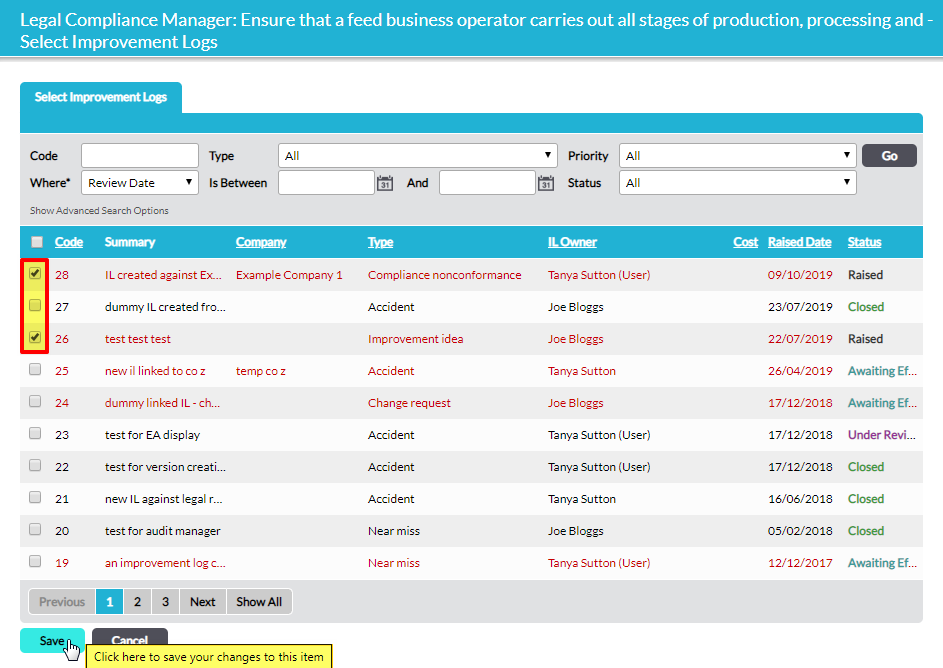As you are in the process of evaluating compliance, you can raise a new Improvement Log associated with any individual requirement. See Raise a New Improvement Log Associated with a Requirement. In some instances, it may be appropriate to link a particular requirement to an existing Improvement Log. In that case, you can simply link the relevant Improvement Log to the current requirement.
On the requirement’s Details tab there are several action buttons. To link the requirement to an existing Improvement Log, click on Link Existing Improvement Log.
Click on Link Existing Improvement Log.
A new screen listing all Improvement Logs within Activ opens:
Select the relevant Improvement Log(s) by putting a check in the box to its left and then click on Save to complete the process of linking the requirement to the Improvement Log(s). The window will close and you will be returned to the requirement’s Details tab.
The newly-added Improvement Log can be viewed from four places:
- on the individual requirement’s Linked Improvement Logs tab (next to its Details tab), which lists only Improvement Logs linked to that individual requirement
- on the audit’s Linked Improvement Logs tab, which lists all Improvement Logs linked to requirements in that audit (see View Improvement Logs Associated with Legal Compliance Audits)
- on the global Legal Compliance Manager Linked Improvement Logs tab, which lists all Improvement Logs linked to requirements in all legal compliance audits
- via the Improvement Log module, where all Improvement Logs in your Activ system are warehoused