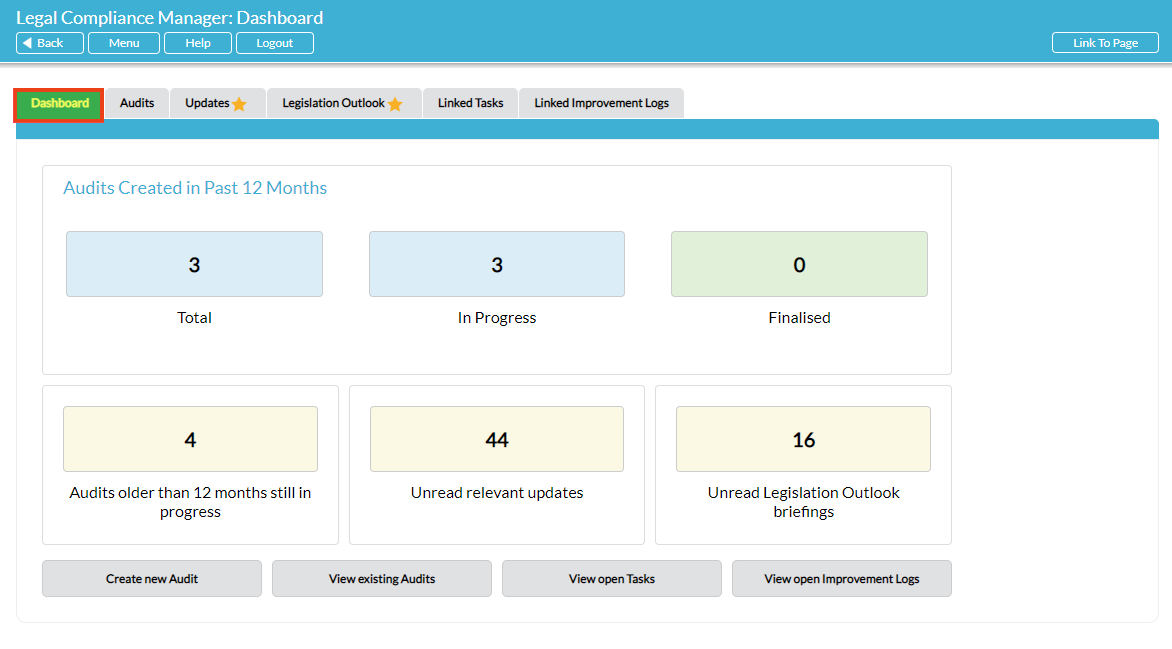The Dashboard tab of Legal Compliance Manager serves as the landing page for the module, showing summary information about audit activity and legislation updates. It also provides a gateway to the most frequently used information and actions. Click on any item to access it direct:
The top row gives summary statistics on audits created in the past 12 months:
Total – this is the total number of audits created on or after this date last year. Click on it to shortcut to the global Audits register, filtered to display matching audits.
In Progress – this is the number of audits created on or after this date last year that are still ‘In progress’ i.e. have not been finalised. Click on it to shortcut to the global Audits register, filtered to display matching audits.
Finalised – this is the number of audits created on or after this date last year that have been finalised. Click on it to shortcut to the global Audits register, filtered to display matching audits.
The second row has the following summary information:
Audits older than 12 months still in progress – this is the total number of audits created more than 12 months ago that have not been finalised yet. Click on it to shortcut to the global Audits register, filtered to display matching audits. It is recommended that a new legal compliance audit of any entity is conducted at least once every 12 months, so this statistic serves to highlight “overdue” audits.
Unread relevant updates – this is the total number of legislation update notices that are relevant to your organisation (based on responses given in all existing audit questionnaires) that have not been read by anyone in your organisation yet. Click on it to shortcut to the Updates tab, filtered to display matching notices.
Unread Legislation Outlook briefings – this is the total number of the monthly Legislation Outlook briefing documents that have not been read by anyone in your organisation yet. Click on it to shortcut to the Legislation Outlook tab, where unread documents are indicated with a yellow star.
At the bottom of the page there are four buttons to shortcut direct to the most frequently used actions:
Create new Audit – click here to open a new blank audit Properties tab for you to populate to set up a new audit.
View existing Audits – shortcuts to the global Audits tab where all audits are listed.
View open Tasks – shortcuts to the global Linked Tasks tab, filtered to display all open Tasks associated with legal compliance audits.
View open Improvement Logs – shortcuts to the global Linked Improvement Logs tab, filtered to display all open Improvement Logs associated with legal compliance audits.