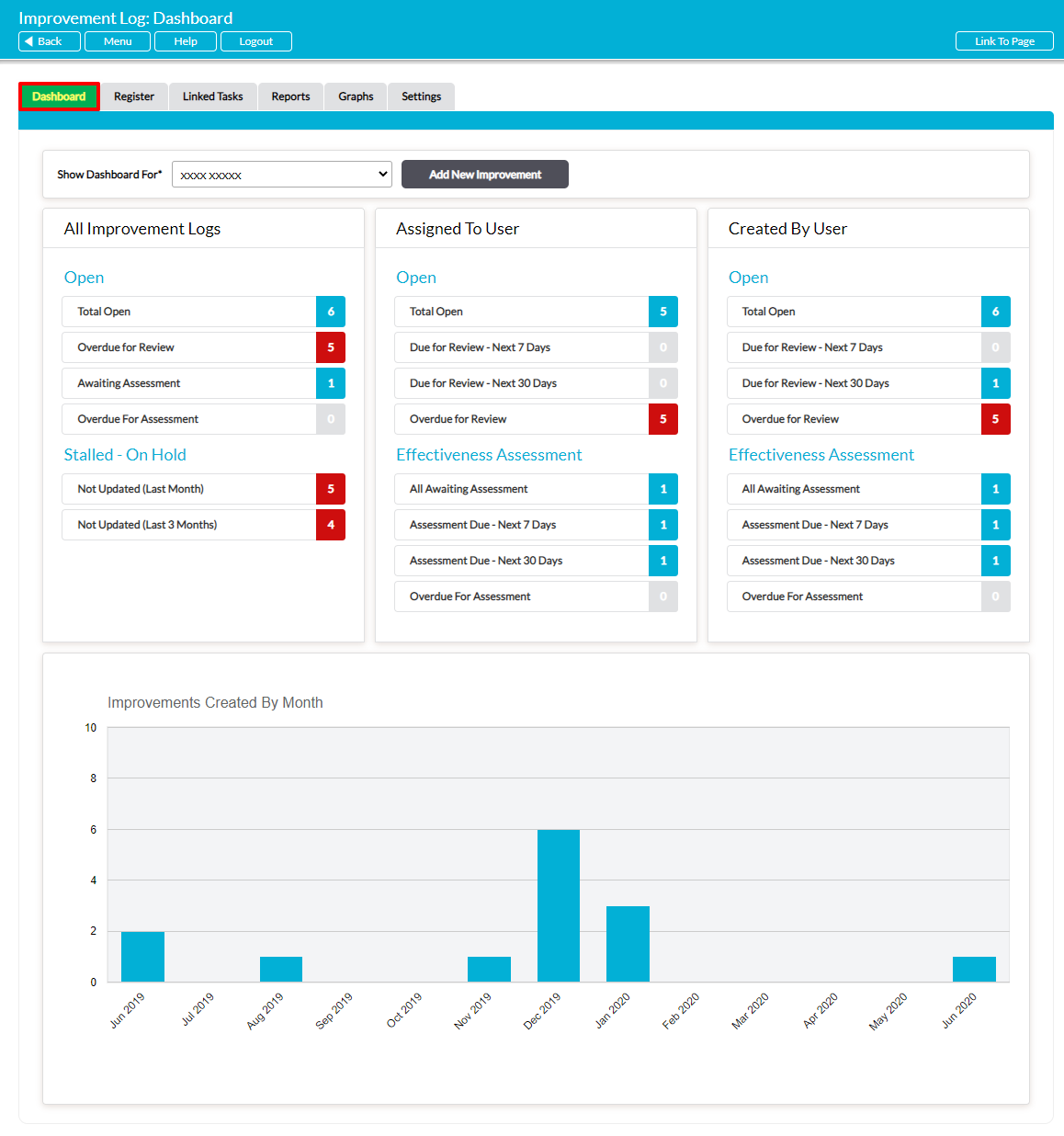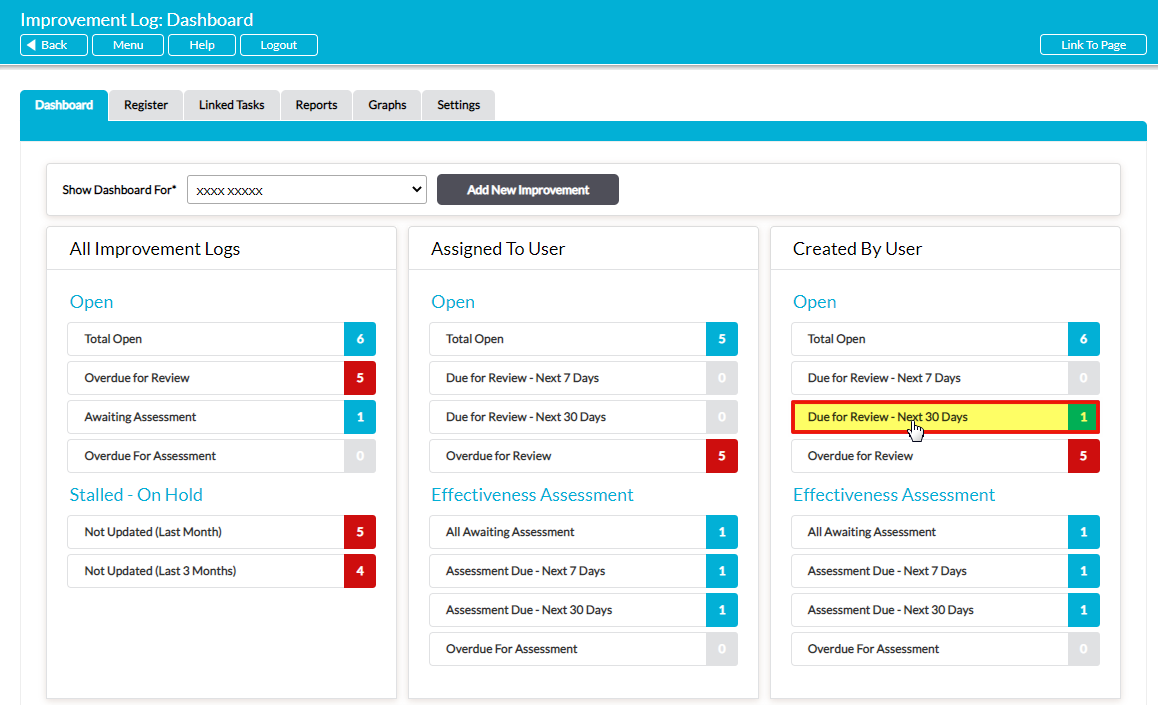The Dashboard tab of the Improvement Logs module serves as the landing page for the module, and provides a summary of key information about the Improvement Logs that are currently recorded in your system. This summary is split into three sections:
- All Improvement Logs, which summaries key statistics for the entire module.
- Assigned to User, which tracks the open Improvement Logs and Effectiveness Assessments that are currently assigned to you.
- Created by User, which tracks the open Improvement Logs and Effectiveness Assessments that were created by you.
In addition, the module provides a bar graph that summaries the number of Improvement Logs that have been created each month, giving you a snapshot of the activity within your system. This graph displays the last twelve months of data and all Improvement Logs created by all users, enabling you to compare activity from one month to the next.
By default, you will be presented with your own Dashboard view, which will be customised to show your data. However, if you have ‘Admin’ permissions to the Improvement Log module then you will also be able use the Show Dashboard For* dropdown to view the Dashboards of any other user in your system.
You can access the module’s Register tab by clicking on any of the counters that are provided in the Dashboard’s All Improvement Logs, Assigned to User, or Created by User panels. This will filter the Register by the selected counter, shortcutting you to the most relevant Improvement Logs. For example, clicking on Due for Review – Next 30 Days within the Created by User panel will filter the Register by all Improvement Logs that are due within the next 30 days and were created by you.
In addition, you can raise a new Improvement Log directly from the Dashboard by clicking on the Add New Improvement button at the top of the screen.
*****
All Improvement Logs
The All Improvement Logs section is divided into two groups of statistics:
- Open, which provides a count of all open items that are currently recorded in the module.
- Stalled – On Hold, which provides a count of all open items that have not been modified or updated for over a month.
The Open counters are further divided into four key items:
Total Open – this counts all Improvement Logs that have a status of Raised, Under Review, or Approved. It does not include any Closed or Cancelled Improvement Logs, or Improvement Logs that are Awaiting Effectiveness Assessment.
Overdue For Review – this counts all open Improvement Logs that have passed their review date.
Awaiting Assessment – this counts all Improvement Logs that have an open Effectiveness Assessment scheduled.
Overdue For Assessment – this counts all Improvement Logs that have an open Effectiveness Assessment that has passed its due date.
*****
Assigned to User and Created by User
The Assigned to User and Created by User sections are divided into two groups of statistics:
- Open, which provides a count of all open Improvement Logs that are assigned to, or have been created by, you.
- Effectiveness Assessment, which provides a count of all open Effectiveness Assessments that are assigned to, or have been created by, you.
In both cases, these counters are divided into four key items:
Total Open/All Awaiting Assessment – This counts all applicable Improvement Logs or Effectiveness Assessments that are currently open.
Due for Review/Assessment Due – Next 7 Days – this counts all applicable Improvement Logs or Effectiveness Assessments that are due in the next 7 days.
Due for Review/Assessment Due – Next 30 Days – this counts all applicable Improvement Logs or Effectiveness Assessments that are due in the next 30 days.
Overdue For Review/Assessment– this counts all applicable Improvement Logs or Effectiveness Assessments that are currently overdue.