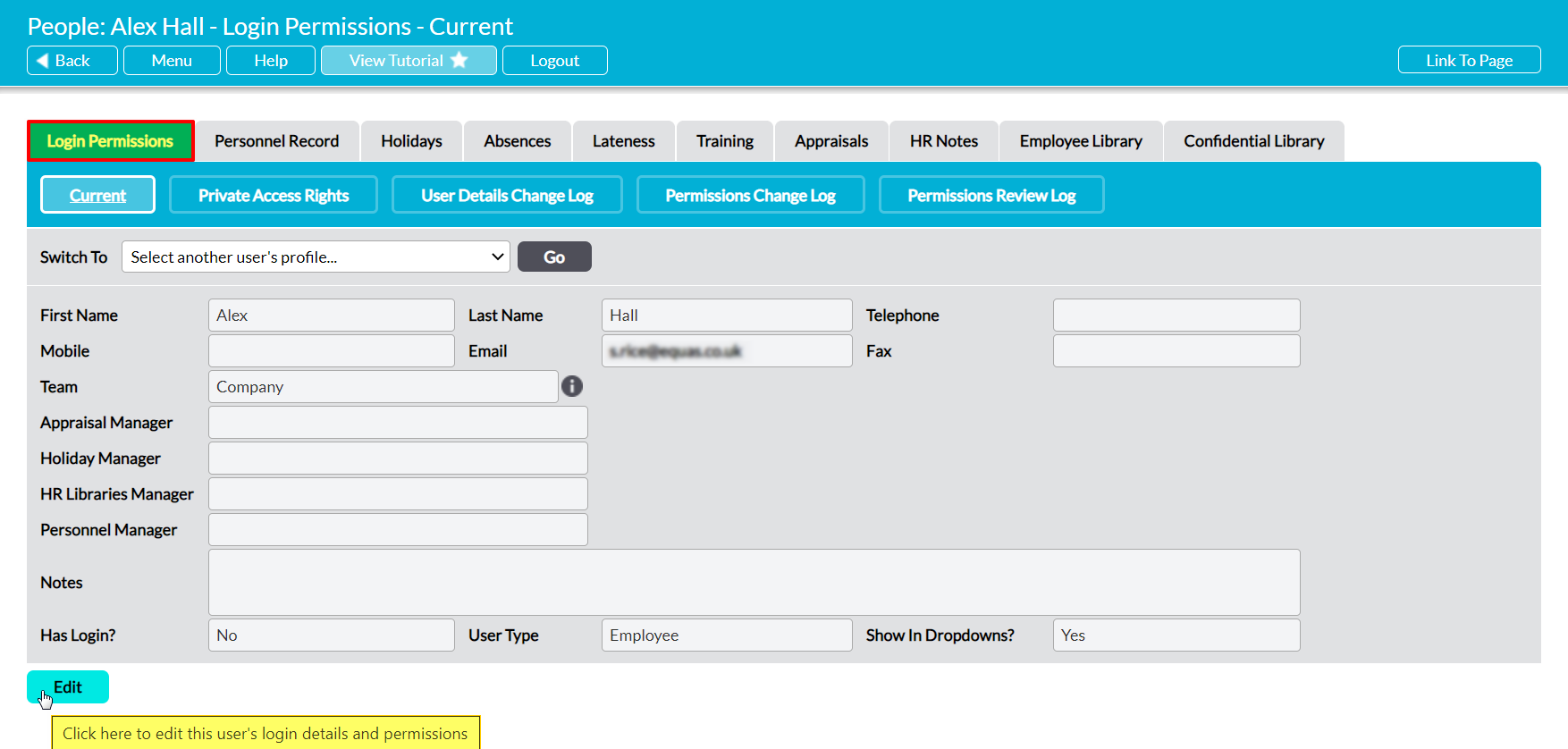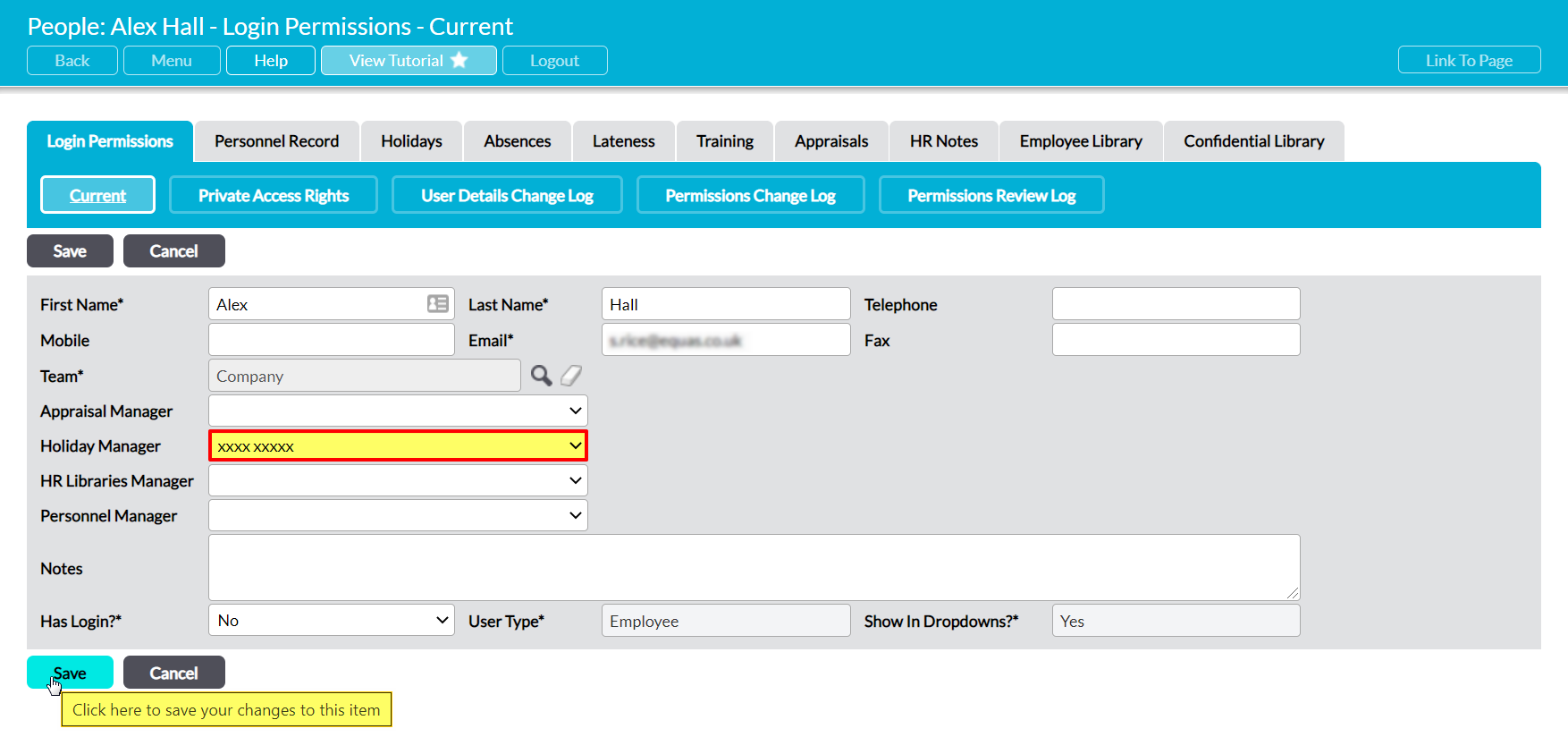For convenience, Activ allows you to set a Holiday Manager for each of the employees that you record within your system. The Holiday Manager is set against each employee individually, and is used to specify a single user that can manage the employee’s holiday requests without themselves being given access to the Human Resources module. It is primarily for use by team or shift managers, and allows these individuals to review, approve, or reject their employees’ holiday requests even if they do not have any permissions to Human Resources. This feature enables you to provide these individuals with access to this information whilst continuing to safeguard the rest of the module’s content.
It is important to be aware that only the employee’s named Holiday Manager will be able to accept or reject holiday requests when this feature is used. This means that users with permissions to the Holidays area will be able to view an employee’s booked and requested holidays, but will not be able to change their status unless they are the employee’s named Holiday Manager or the employee has no Holiday Manager. This limitation is in place to ensure that only the most appropriate member of your organisation (i.e. the person who is most aware of their team’s current coverage) is managing each individual’s holidays.
If they have not been given permissions to Human Resources, Holiday Managers are not able to access any of the HR tabs, Activ’s main HR area, or the Holiday Records of any employees within your system. Instead, they will access their employees’ individual holiday requests directly from their email notification or Activ’s Home Screen (see View a Holiday Request). As such, if you require a Holiday Manager to view your employees’ full Holiday Record or any other part of the Holidays feature, they must have ‘Read Only’ or higher permissions for Human Resources: Holidays.
You must have ‘Edit’ or higher permissions to Human Resources: Personnel Records to edit an employee’s Holiday Manager.
*****
To set a Holiday Manager, open the employee’s record on its Login Permissions tab and click on Edit.
All fields will be opened for editing.
Use the Holiday Manager field to select the appropriate individual, and then click Save.
The selected individual will now be set as the employee’s Holiday Manager, and will be able to approve or reject their holiday requests even if they have no Human Resources permissions.