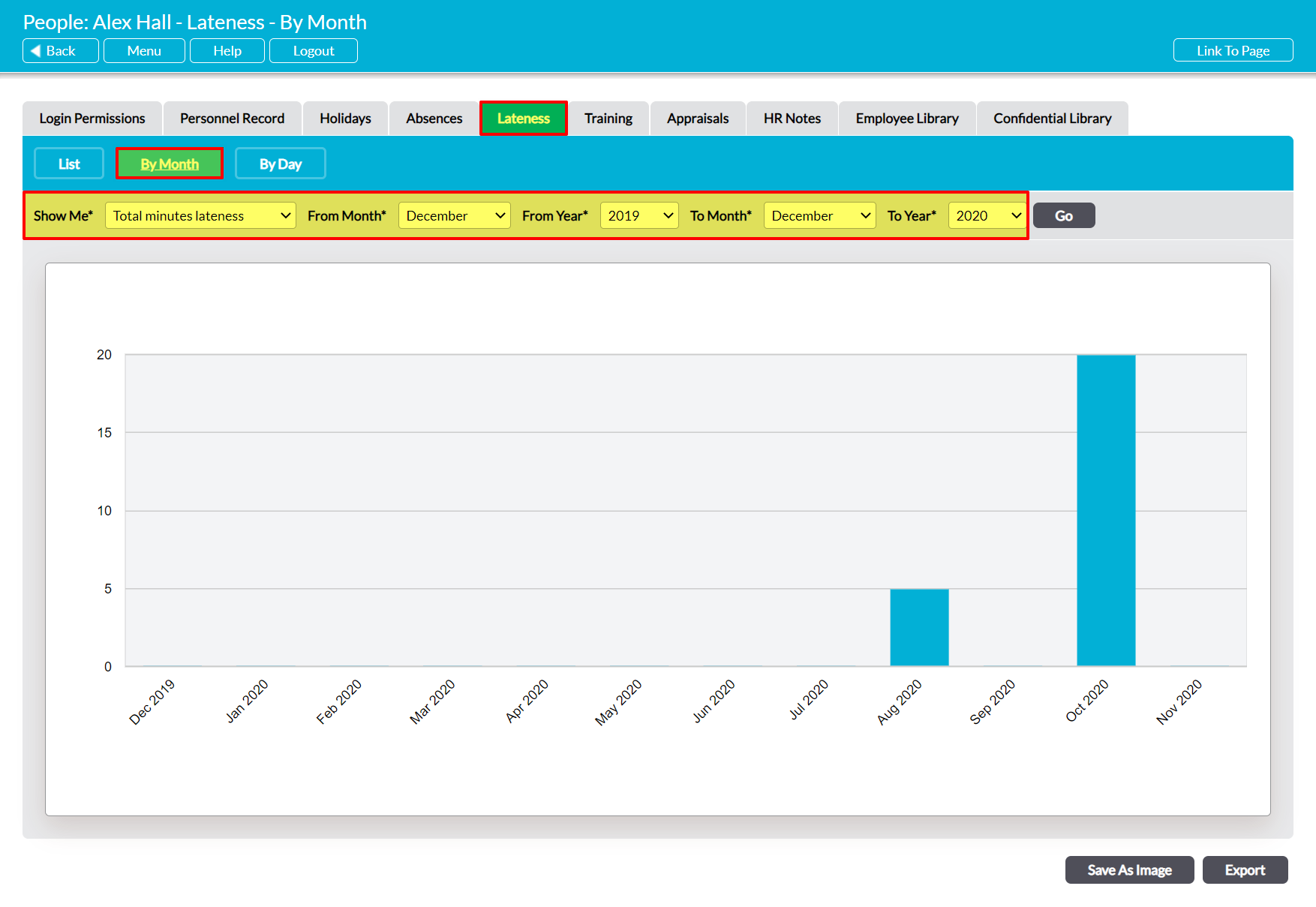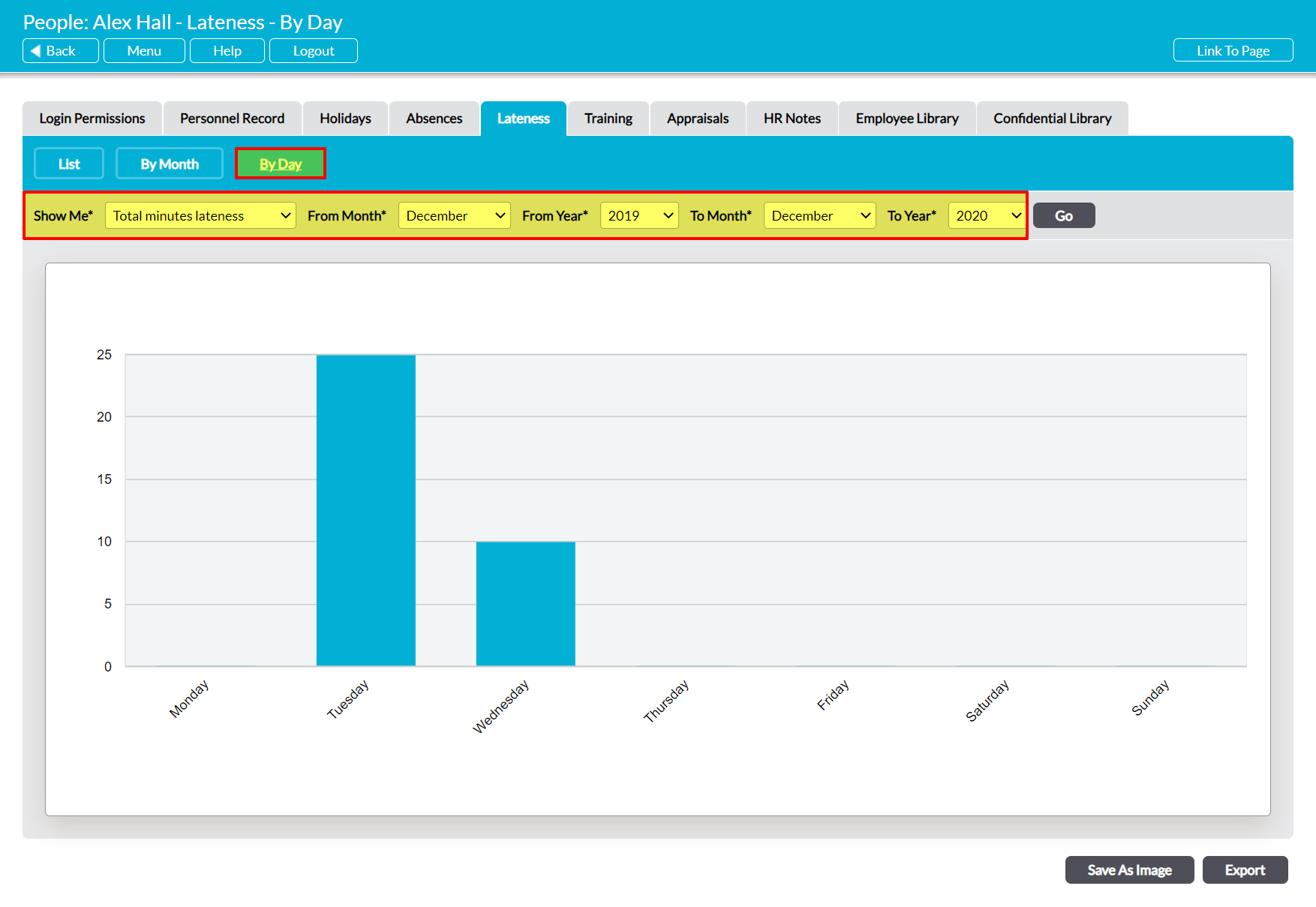The Human Resources: Lateness area provides graphs that can be used to help you analyse your employee’s individual punctuality over the course of their working year, allowing you to gain oversight of how often they are late, and how much work time has been lost as a result. This can help you to identify any concerns within their individual punctuality, and to respond accordingly.
Two graphs are available:
To view an individual employee’s graphs, open their record on its Lateness tab (see View an Employee’s Lateness Record) and click on the appropriate button. By default, each graph will display data from the past twelve months, but you can alter this date range using the filters at the top of the page. In addition, Activ also allows you to extract the graphs and their underlying raw data from your system using the two buttons at the bottom of each page:
- Save As Image, which generates a copy of the graph that can be saved to your computer.
- Export, which downloads a CSV of the data to enable you to perform your own analysis.
*****
By Month
To view this graph, open the employee’s Lateness record and click on the By Month button at the top of the screen. Activ will provide you with a visual summary of the employee’s punctuality data for each month within the selected range.
If necessary, you can use the Show Me* filter at the top of the page to switch between:
- Total minutes lateness – the default option. This will display the total number of minutes that the employee has lost to lateness during the course of each month (e.g. if the employee was late twice in January and each instance was for five minutes, January will display a total of ‘10’).
- Number of instances – this will display the number of instances of lateness that were recorded against the employee during the course of each month (e.g. if the employee was late twice during January, January will display a total of ‘2’).
*****
By Day
To view this graph, open the employee’s Lateness tab and click on the By Day button at the top of the page. Activ will provide you with a visual summary of the employee’s punctuality data for each day of the week, allowing you to check whether employees are regularly late on specific days (e.g. on Mondays).
If necessary, you can use the Show Me* filter at the top of the page to switch between:
- Total minutes lateness – the default option. This will display the total number of minutes that the employee has lost to lateness on each weekday (e.g. if the employee was late twice on Monday and each instance was for five minutes, Monday will display a total of ‘10’).
- Number of instances – this will display the number of instances of lateness that were recorded against the employee on each day of the week (e.g. if the employee was late twice on a Monday, Monday will display a total of ‘2’).